- Home
- After Effects
- Discussions
- Re: After Effects CC Render is Blurry
- Re: After Effects CC Render is Blurry
Copy link to clipboard
Copied
I am rendering a few various sized compositions (300x250, 234x60, 728x90). They are all made up of png images and text created within After Effects CC. I have tried rendering out in multiple formats with different configurations within the built-in render queue and the adobe media encoder, but every export is blurry.
Does anyone have any suggestions or help for why this is happening?
Moderator: Moved frrom Adobe Creative Cloud to After Effects
 1 Correct answer
1 Correct answer
That's right, I thought you were using QT7 under Windows. I'm glad I helped you.
Copy link to clipboard
Copied
Are you viewing each of these outputs at 100%? Those are all very low resolution, so if you're letting your viewer scale them they're going to look very blurry.
How do they look at 100% in Full quality inside After Effects?
You can do things like making sure your layers are pixel perfect, meaning they're sitting on whole pixels and not partial pixels. This will help with antialiasing.
Copy link to clipboard
Copied
Thanks David. They look great at 100% full quality in After Effects. I am working on a Mac, so I am viewing them in Quicktime after exporting. I don't believe QT is scaling them up?
I haven't had any success with pixel perfect.
Copy link to clipboard
Copied
Seeing some examples might help us troubleshoot a bit better. If we could see a screenshot of your AE interface as well as the QuickTime window showing it blurrier would help.
Also, what are your render settings?
Copy link to clipboard
Copied
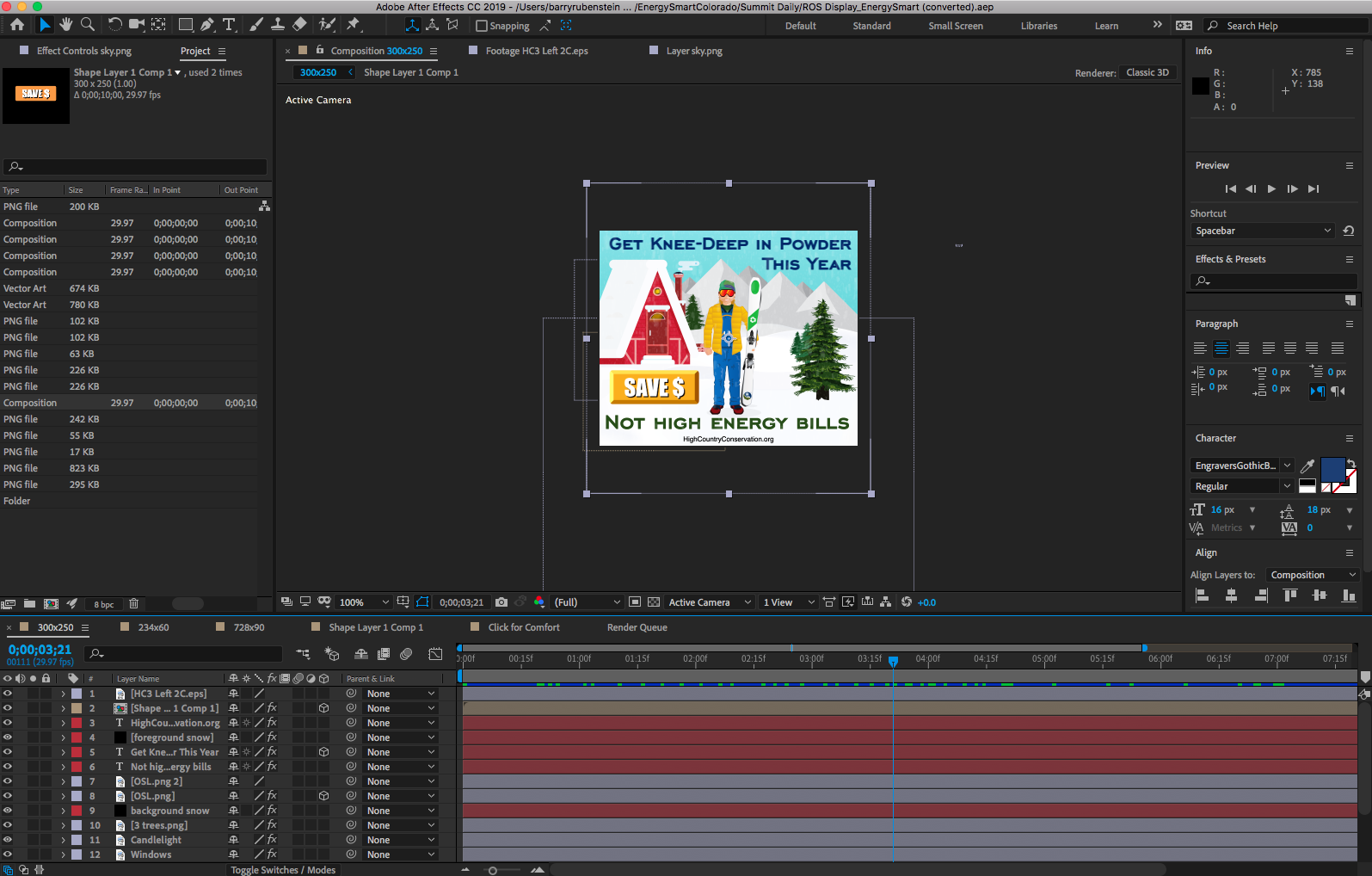


Copy link to clipboard
Copied
Well...your player is definitely blowing them up. Compare the sizes!

If the video isn't playing at the size you see it in AE (when your comp viewer is set to 100%), it's changing the size.
Copy link to clipboard
Copied
Thanks. Is there a way to either stop QT from changing the size, or (2) view the export some way in its correct size before finalizing these files?
Copy link to clipboard
Copied
In the QuickTime Player, there should be an option to view at 100%. It may depend on the version of QuickTime Player you're using. Go to the view menu and you should have options there for Normal Size, Half Size, Double Size, and Fit to Screen. You want Normal Size. (Although, if you have a "retina" display, it may be lying to you about that and half size might be what you want.)
Copy link to clipboard
Copied
If you just want to view the export in some way, you don't need to use QuickTime. You can import it back into AE or import it into Premiere Pro (again, in all cases, make sure your viewer is set to 100%).
Copy link to clipboard
Copied
Thanks. I imported the .mov file back into AE and when viewing at 100% it looks completely normal.
Copy link to clipboard
Copied
Also, you can open the Inspector by hitting Cmd+I to see the video size and the actual size. If they don't match up then QuickTime Player is scaling the video.
Copy link to clipboard
Copied
Thanks David, see screenshot, but QT player is scaling up to 384x320 for some reason. Original is 300x250. Any idea why?
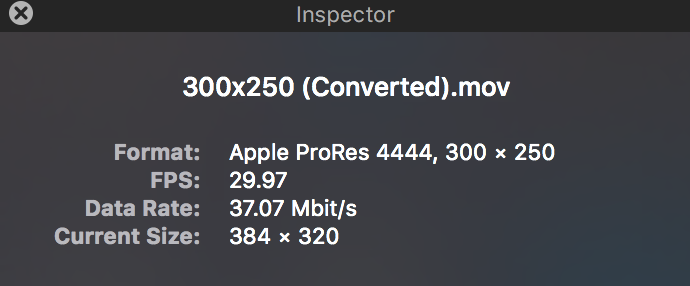
Copy link to clipboard
Copied
barryr6151383 wrote
Any idea why?
That's just the quicktime player. The Apple engineers have some explanation why it shows those dimensions, but the it was so convoluted I never understood.
I'd import the file into and editing application for a look-see.
Copy link to clipboard
Copied
Open QuickTime in Windows, open the QuickTime preferences and activate "Use high-quality video setting when possible".
(These are my QuickTime preferences on Mac but in Windows preferences are very similar.)

I hope it helps.
Byron.
Copy link to clipboard
Copied
Thank you all. Looking at QT, I am using version 10.4. So, I downloaded QT7 and things look great on there, especially using byroncortezh settings. 10.4 does not have a preferences option.
Copy link to clipboard
Copied
That's right, I thought you were using QT7 under Windows. I'm glad I helped you.
Byron.
Copy link to clipboard
Copied
Thank you!
Copy link to clipboard
Copied
It's possible that you found the minimum size of QuickTime player.
Also, why are you expecting in ProRes 4444? That's beyond overkill.
Copy link to clipboard
Copied
you work mac and sure with retina display, and this will be a issue with the small video size, really because you will never run the video in the actual size (pixel to pixel) so in the small size video you will always look bury because quick time blowing them up to give you the maximum size otherwise you footage will look so small (related to the resolution you set), so try to use the smallest screen resolution you have (more space) and see if you can see your footage less blurry. anyway you can open the footage in quick time than switch between the largest and smallest resolution and see the different you will get immediately, and even on the (more space) you will not get the maximum resolution from your retina so you will still have this type of blur.
Find more inspiration, events, and resources on the new Adobe Community
Explore Now


