- Home
- After Effects
- Discussions
- Re: AI (illustrator) layers not showing up in AE (...
- Re: AI (illustrator) layers not showing up in AE (...
Copy link to clipboard
Copied
I've just come across this issue for the first time. I've imported AI files into AE many times before and had no issues like this one.
After importing the layered AI doc into AE, only one layer will show up. Attached is a video I recorded of what happens. If you can make sense of it, please let me know. Note: I can save out eps as separate files and use those in AE no problem.
I'm working on a macbook pro retina and just did a fresh format about 2 weeks ago so everything is up to date. I've tried restarting AE and my computer. Also recreating a new AI file with different dimensions.
I blocked out the files on my computer in respect to my clients (in case you're confused).
 1 Correct answer
1 Correct answer
I figured it out... you can't have more than one artboard in your illustrator file. I didn't know that but it makes sense now that I've come across the answer.
Copy link to clipboard
Copied
Sorry for the low res. I had compressed it before I realized it was an embedded link from youtube.
Copy link to clipboard
Copied
the error message at the end says "After Effects warning. Could not create outlines. Empty or unsupported content."
Copy link to clipboard
Copied
My experience is that Illustrator folks DO NOT create layers. They think that a groups and stuff like that constitute layers... and they don't. There's a "make a new layer" switch in Illustrator that goes mostly ignored. So check that you've actually made layers first.
Next, make sure the document color mode is RGB and not CMYK.
And then in AE, import the illustrator document as a composition. If happiness doesn't ensue, you have other issues.
Copy link to clipboard
Copied
Thanks for your reply, but unfortunately that's not it.
I've tried: having all the assets on separate layers, making sure the doc was in RGB, renaming the illustrator file, saving it back to different versions of AI, loading into a different AE file, and so on. I have a feeling it has something to do with the paint bucket tool. I've outlined/expanded my graphics just incase, so it shouldn't be.
OH HEY! I've seen a lot of your posts on creative cow as well in the last few years. You're kind of like a AE community celebrity to me haha.
Copy link to clipboard
Copied
Couldn't create outlines..... are you building a design out of text characters, perhaps? It's easily solved by using the convert to outlines command in Illustrator.
Copy link to clipboard
Copied
sorry, that's what I meant. I've forced everything to vector. There's nothing "live" about the graphics. I've also double checked that the layers aren't checked off as templates.
Copy link to clipboard
Copied
I figured it out... you can't have more than one artboard in your illustrator file. I didn't know that but it makes sense now that I've come across the answer.
Copy link to clipboard
Copied
I deleted one artboard but I still get same error? Help.
Copy link to clipboard
Copied
thank you so much dude, it saved me!
Copy link to clipboard
Copied
Thank you! I had the same issue. When I read your comment about not having more than one artboard I understood my problem: I had only one artboard but the layers I was trying to import were NOT on my artboard, they were on the side as I was trying different designs.
Copy link to clipboard
Copied
Another thing that worked for me was keeping the "Create PDF compatible file" checked in the export menu.

Copy link to clipboard
Copied
thank u! i imported my AI file as a composition and now all the layers show up. Thanks so much! 🙂
Copy link to clipboard
Copied
man, you helped me so much!!!
thank you for writing that answer...
saved me a lot of nerves and stress
Copy link to clipboard
Copied
you can't have more than one artboard in your illustrator file.
this statement is actually not accurate. you can work with 2 artboards when importing an illustrator file to After Effects and sometimes you really should. different sized artboards are great for the design process in Ai, but when you want to prepare your files for Ae. you should work within your final output dimensions. for example a common output is HD (1920x1080) so you would to work with an artboard at that size, and if you got objects bleeding to the pasteboard - you want another artboard that is bigger than HD and contains the partly cropped object. for this reason there are video templates in Ai and they have 2 Artboards and not one so that object that are on the pasteboard (or partly on the pasteboard) won't be cropped in Ae.
let's see for example the HDTV1080 Preset.
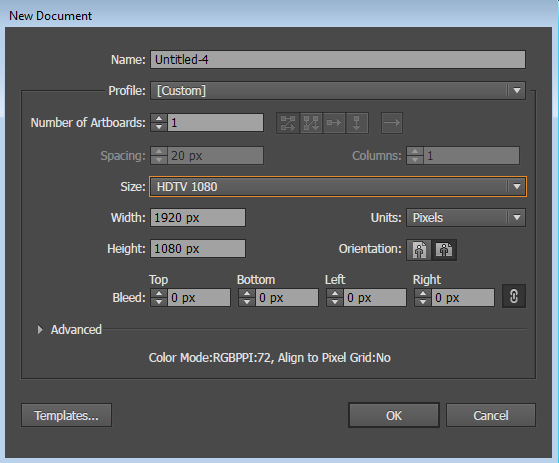
it comes with 2 artboards and this is a good thing:
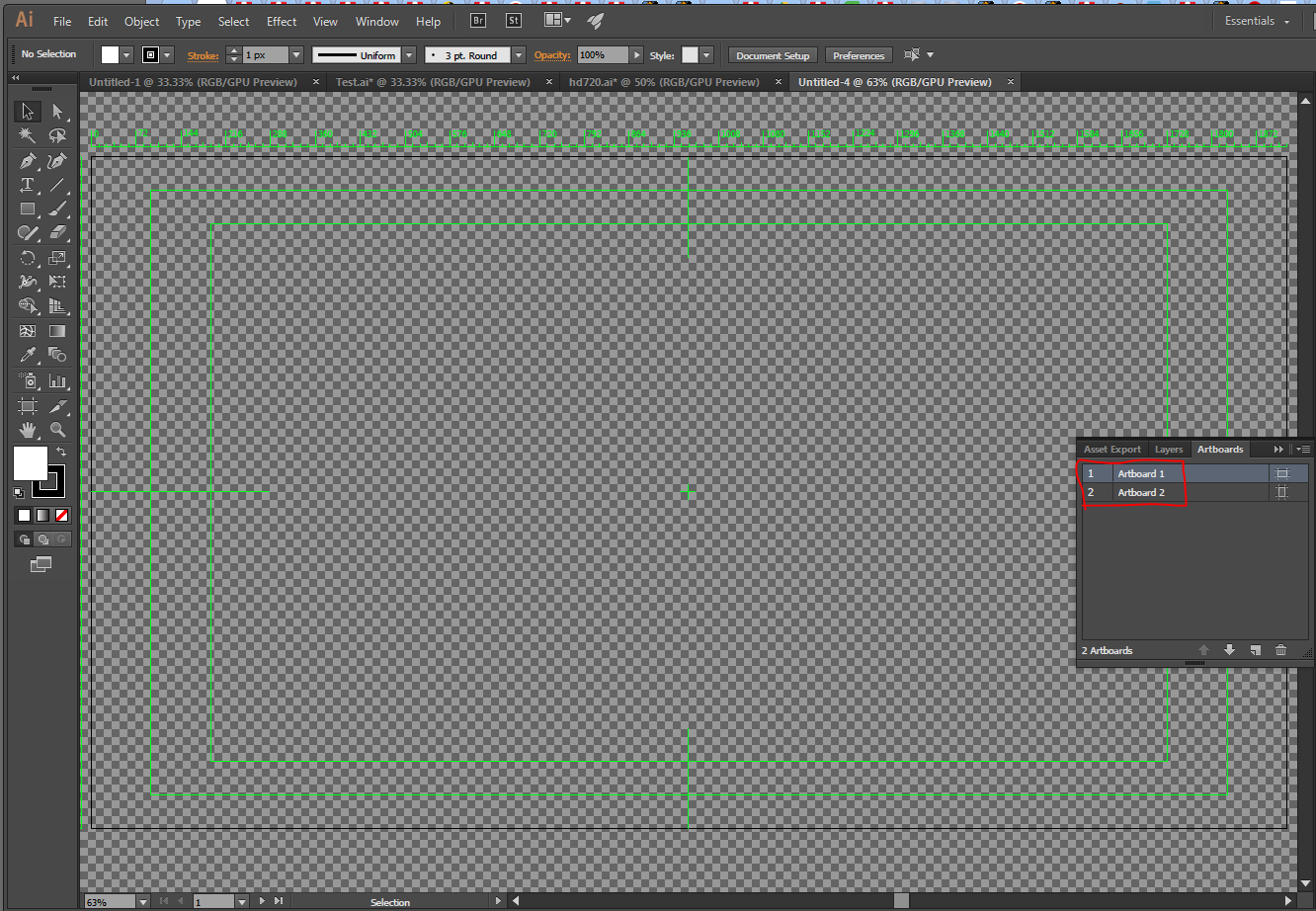

it's an HD artboard on top of a very big 14400x14400 artboard. as stated in the tutorial later in this post, this is said to be a magic size for this trick to work and not crop layers, but I have found that any artboard that is larger then the HD artboard and contains the cropped elements this is good
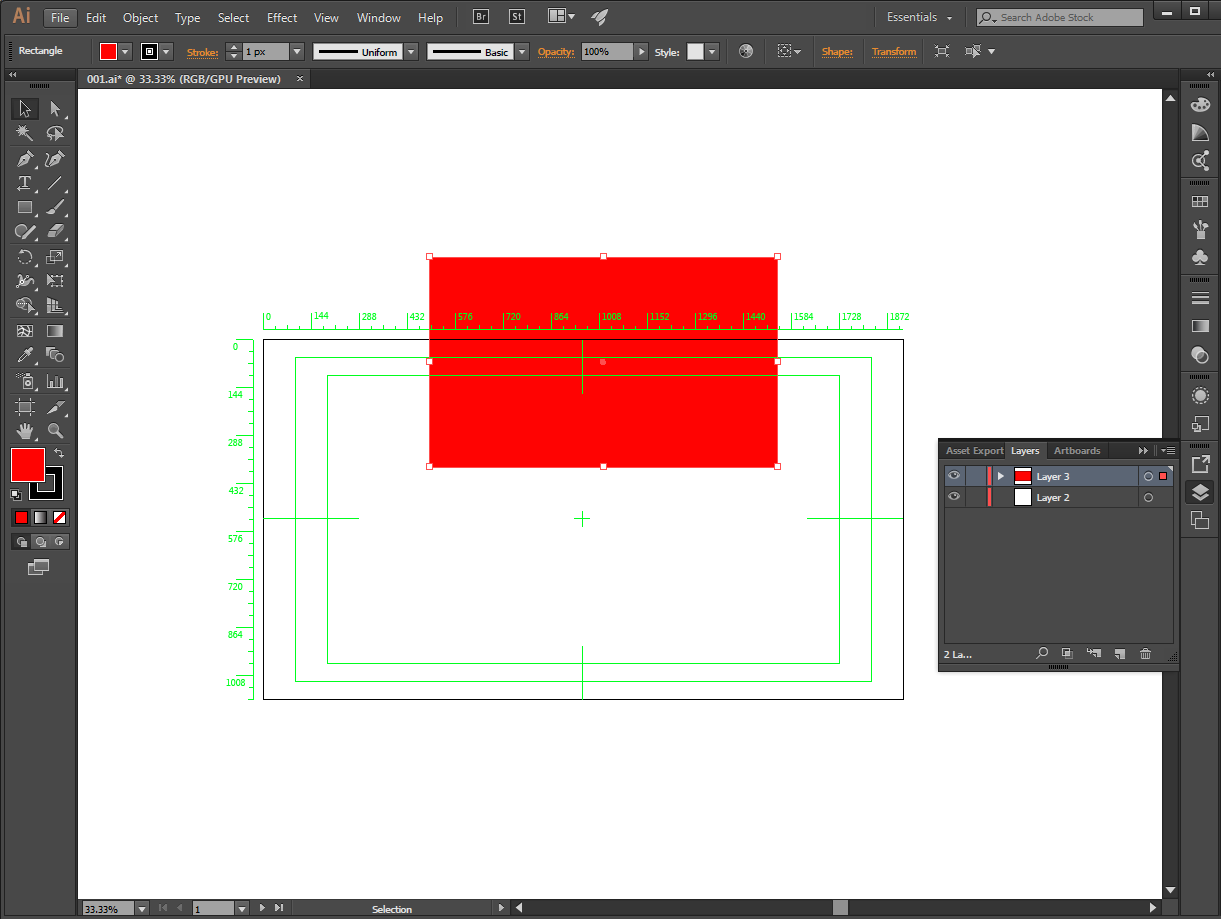
when I import it to Ae, it will not be cropped
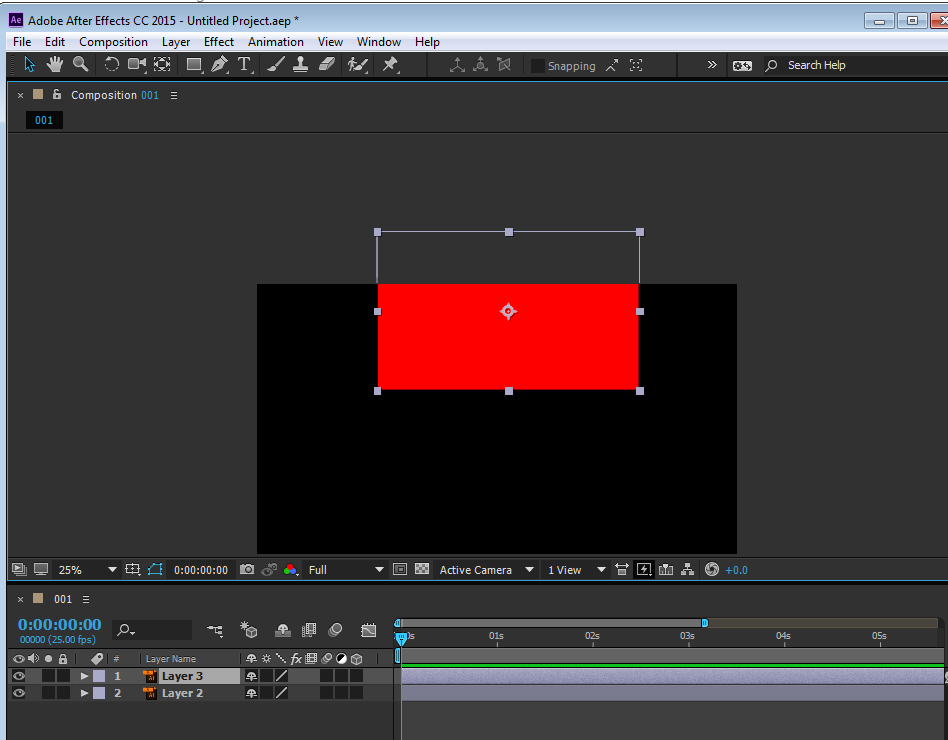
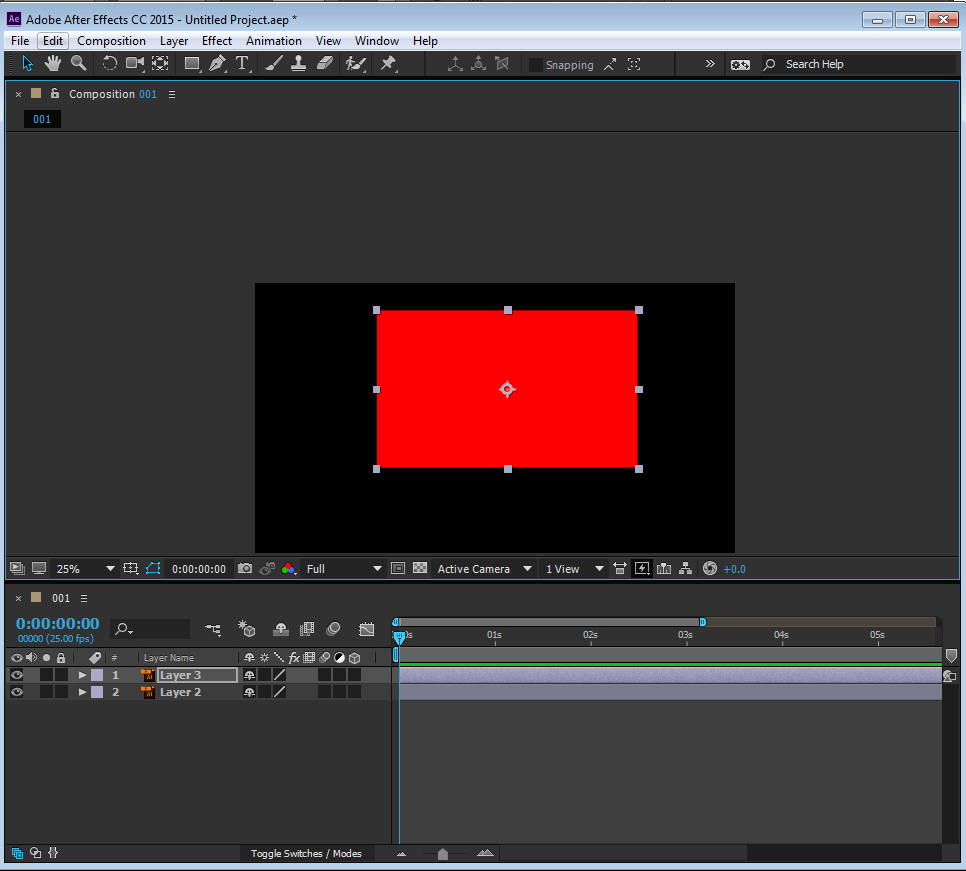
this is actually very useful. but what am I explaining this when you actually have the lovely Trish Meyer to explain it to you in this free video from Lynda: After Effects Hidden Gems
more about preparing your work from Ai to Ae in here: Preparing and importing still images in After Effects
Copy link to clipboard
Copied
Thanks for posting the 'Preparing and importing still images' guide, the solution for this issue for me was this:
To ensure that Illustrator files appear correctly in After Effects, select Create PDF Compatible File in the Illustrator Options dialog box.
Copy link to clipboard
Copied
Thanks man..You saved me
Copy link to clipboard
Copied
Selecting 'Create PDF Compatible File' in the Illustrator Options dialog box totally worked for me!
I had tried several things but this was the one. Thanks a lot!
Copy link to clipboard
Copied
This was the actual solution for me! You gotta do it while saving the Illustrator file. Thanks so much.
Copy link to clipboard
Copied
Thank you, this helped me!
Copy link to clipboard
Copied
you saved my life
Copy link to clipboard
Copied
Man I found it !
Had a similar problem, I was working on an illustrator file with an image in one of my layers.
No matter what I did, nothing showed up in AE for this image, even though other vector layers were ok.
I also have to mention that this problem only occured on PC, on Mac everything ran fine.
I tried everything suggested in this forum and looked for answers on the net, nothing worked for me.
But while trying different settings on AI, I let AE opened with this problematic imported file.
I turns out that the not showing image imported from AI finally appeared, but took 15 minutes to do so, no loading bar to hint me.
I figured out it had something to do with the image settings inside AI.
What you have to watch is the image size. Even if you're image appears in a small portion of your artboard, illustrator manages links to your assets, as AE and InDesign do, and use the original size of the asset.
Open your Window > Links panel, and select your faulty image.
Turns out mine was 4947x9178, 363dpi ! Even if I worked in a 1080x1920 artboard !
So huge that AE struggles to show it (on PC, strange things that my weak mac air has no problem.) !
The solution is to reduce the image size to something more manageable.
Select your image, then Object > Rasterize
Color Mode RGB
Resolution : 72 dpi (we're working for videos, not print !)
Click ok, save your document, and now everything should work fine !
(Also check other suggestions if it doesn't work ! )
Cheers !
Copy link to clipboard
Copied
Make sure your CAPLOCK not checked, or artwork not show up
Copy link to clipboard
Copied
Hi jonathan, thank you for your attention !
I know this caplock thing, the problem wasn't here! 😉
Wish I could send the problematic file as an example!
Best
Copy link to clipboard
Copied
thank you! this solution worked for me
-
- 1
- 2
Find more inspiration, events, and resources on the new Adobe Community
Explore Now