- Home
- After Effects
- Discussions
- Re: AI layer files appear black in AE... Does anyo...
- Re: AI layer files appear black in AE... Does anyo...
Copy link to clipboard
Copied
Hey Everyone,
So I'm creating an animation in AE, but first I wanted to create a custom logo in Illustrator. It's a simple word and rectangular box outline. I had separated the text as individual shapes so that I could manipulate each one manually in AE. 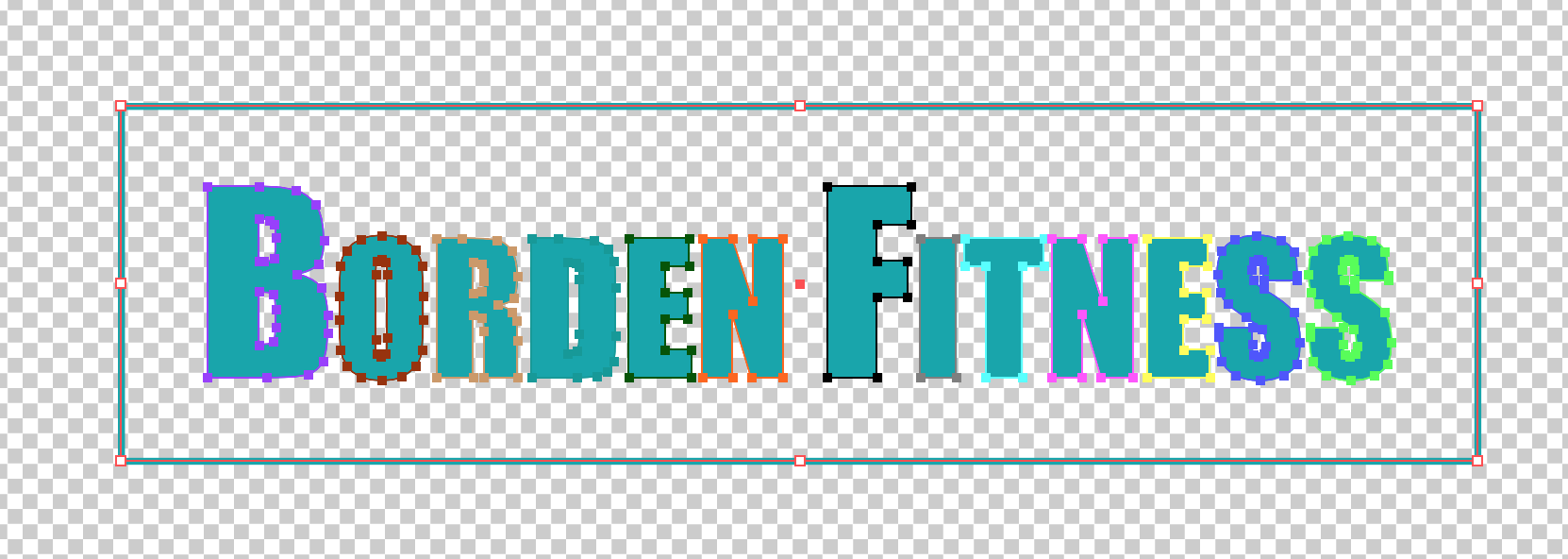
Having separated each shape into its own layer I saved the file. I only used ONE artboard. The background is obviously not black, and it's in RGB colorspace not CMYK. Going into AE I import the file with the following setup:
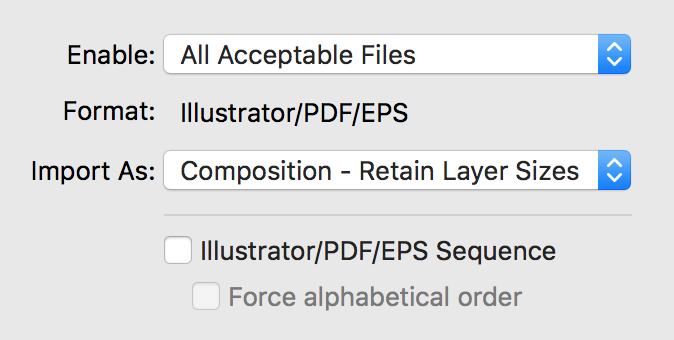
All layers import. The problem is that they are all black when I open the composition.
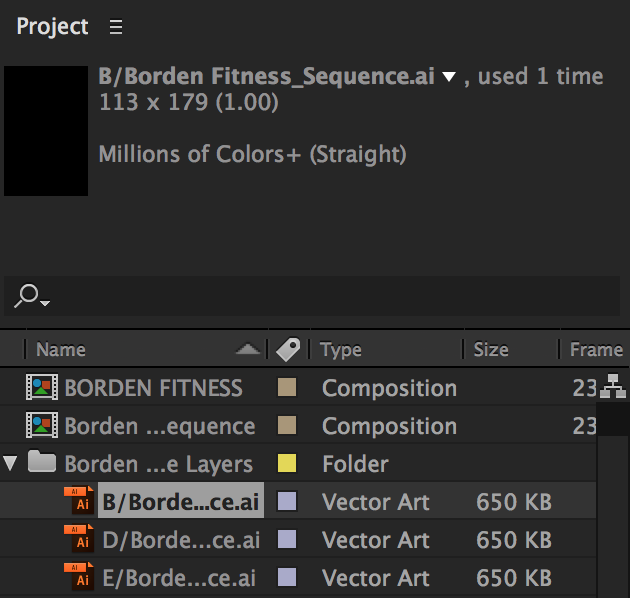
If anyone can please answer this question it would be greatly appreciated as I haven't found the correct answer after searching the forums for the last couple hours.
Thanks!
 2 Correct answers
2 Correct answers
You can't have more than one artboard in the Ai file. I know what you are thinking. Why I can't have more than one artboard?![]()
I had the same issue and it was fixed once my caps lock was turned off.
Copy link to clipboard
Copied
Can you post a screen grab of the timeline and comp preview panes. Make sure the Illustrator comp is open, and select one of the problem layers and press UU to reveal all non-default property values.
Copy link to clipboard
Copied
Was the option for saving PDF information turned on in your Illustrator save dialog?
Copy link to clipboard
Copied
Open the Borden Sequence comp, make sure no layers are selected or all layers are selected, press the U key twice to reveal all modified properties of all layers. Enable the transparency grid in the Composition Panel to check for art on your layers. If you see art then you have to check the properties for the layers in Illustrator to see why you are not getting color. If you see no art then you should check the save options in Illustrator.
One more thing to check, select a layer in the Project Panel or the Timeline and then select Edit Original (Ctrl/Cmnd + e) and see what opens in Illustrator.
Let us know what you find. Post screenshots of AE with the Borden Sequence comp open and the modified properties of the layers revealed by simply dragging the screenshot to the reply field on this forum or if you used PntScn on a Windows machine you can just paste (Ctrl/Cmnd + v). Maybe we can figure this out if you don't fix the problem on your own.
Copy link to clipboard
Copied
I am having the same issue now.
Copy link to clipboard
Copied
You can't have more than one artboard in the Ai file. I know what you are thinking. Why I can't have more than one artboard?![]()
Copy link to clipboard
Copied
Unfortunately Op never came back so we will never know what was the issue. you should work with the presets (that has 2 Artboards and this is a good thing). even if you are not, make sure you prepare your Ai file prior to importing it to Ae. Preparing and importing still images in After Effects
Copy link to clipboard
Copied
( CORRECT ANSWER RIGHT HERE ) only 1 artboard for after effects
Copy link to clipboard
Copied
This was it! I forgot to check for the second artboard
Copy link to clipboard
Copied
It is 2021 and still the same issue. While importing a file into after effect, you should not have more than one Artboard, otherwise, it will be imported as black layers in After effects.
Copy link to clipboard
Copied
The reason this was happening to me was because there were raster files within my vector AI file. So the raster images were coming in pure black.
Use Photoshop for raster work and Illustrator for vector work. Hope that helps!
Sent from my iPhone
Copy link to clipboard
Copied
This solved it! Thanks
Copy link to clipboard
Copied
thank you so much you are king!
Copy link to clipboard
Copied
I Was having same prob and Szalam suggestion fixed it for me.
When saving illustrator file make sure "Create PDF Compatible File" is ticked: 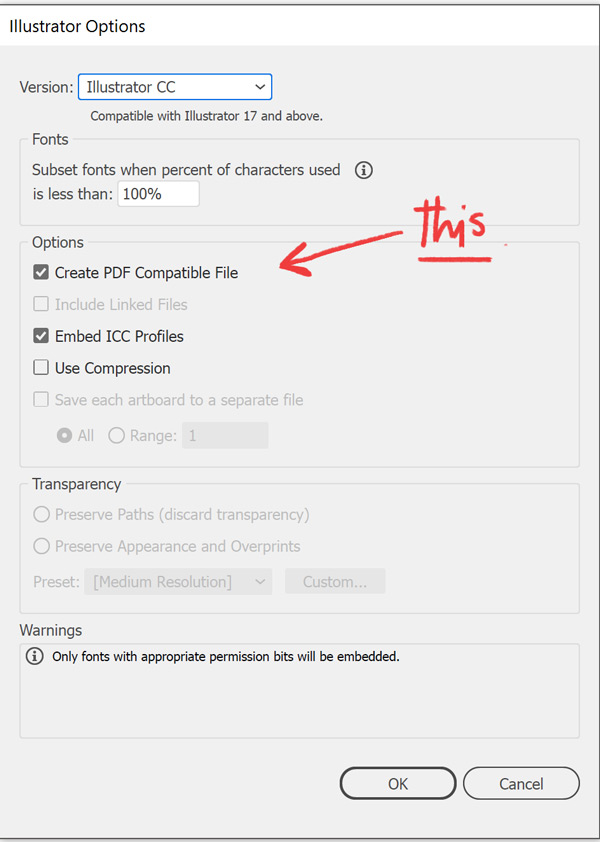
Copy link to clipboard
Copied
Try going to Composition > Preview > Play Current Preview. That seemed to work for me. I had the same problem, hopefully this works out for you.
Copy link to clipboard
Copied
Hi,
Try this and if the situation is for you also
Here is it
Check all the active layers are placed in artboard or not, in ai file by opening in illustrator.
if not
select all the elements by marking around the objects using move tool and then drag them to the art board.
Then save it and reimport the newly saved file with your desired comp settings in AE
Have a nice day!!
Copy link to clipboard
Copied
I had the same issue and it was fixed once my caps lock was turned off.
Copy link to clipboard
Copied
ryana52278096 wrote
I had the same issue and it was fixed once my caps lock was turned off.
Crazy as it might seem, this fixed the issue for me as well. Caps lock on - anything I import to AE was black. Caps lock off, everything imports perfect and is visible.
Copy link to clipboard
Copied
For some reason, the Caps Lock solution is not working for me. My Caps Lock has not been on for any point in this process and all of my layers still appear black in AE.
Anyone else find alternative solutions?
Copy link to clipboard
Copied
Start by creating a new Illustrator file. Select red for fill and white for stroke and create a rectangle. Create a new layer. Select blue for fill and green for stroke and create another shape. Save the file making sure that PDF compatible file is checked and import as a composition retaining layer size. You should see the artwork in the preview pane of the Project Panel.
If that works, check the original file for differences. If it doesn't work make sure the document settings in AI are RGB and not CMYK. It should not make any difference if your AI and AE are current versions.
If none of that works, your AE and AI are up to date, create a file that does not work for you and share it here and somebody will take a look at it. There is more than a 95% chance that the problem is user error.
Copy link to clipboard
Copied
Did you try pressing it? Mine wasn't turned on either but I gave it a try anyway. Turned Caps Lock on then off again, layers showed up. So random
Copy link to clipboard
Copied
Hey guys, I've been suffering from the same problem. it's reall strange. I've made this cool illustration in illustrator, made up all the different parts into layers as needed when transferring to after effects, I imported the file into the software, it works fine, all the files show, but there is nothing on screen. On about 2 out of 10 times i tried, i could see the some of the images by clicking on them, and they'ed show in the composition screen. anyway, i've been thinking about issues that may cause this, I'm a new guy to after effects so I'm sure its something simple.
-Maybe it has to do with update that was just released ?
-I have a bunch of grain effects on the file in illustrator, can that cause any problems?
-I'm saving the original Ai file on google drive, could that be problematic ?
-Maybe it has something to do with the colors ? I checked and my Ai file was set to RGB.
TLDR:
Vector images i uploaded to after effects are seen in the project tab, their bounding box are present, but all i see in the composition tab is a black screen. HELP NEEDED!
Copy link to clipboard
Copied
this is happening to me!!! send help 😕
Copy link to clipboard
Copied
Hey! BTW, the situation has been fixed and apparently it was because the illustrator files i was importing into AE, were abnormally huge, like 500 mega bytes. I should have proccessed them through photoshop instead. (Rasterising them) hope this helps !
Copy link to clipboard
Copied
Hi there, I think that you should check Artboard in file AI and make sure that only have 1 Artboard in file AI
-
- 1
- 2
Find more inspiration, events, and resources on the new Adobe Community
Explore Now
