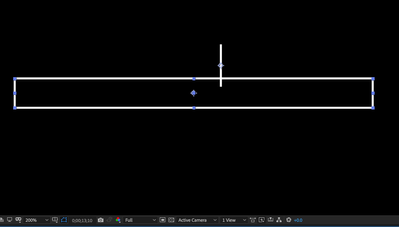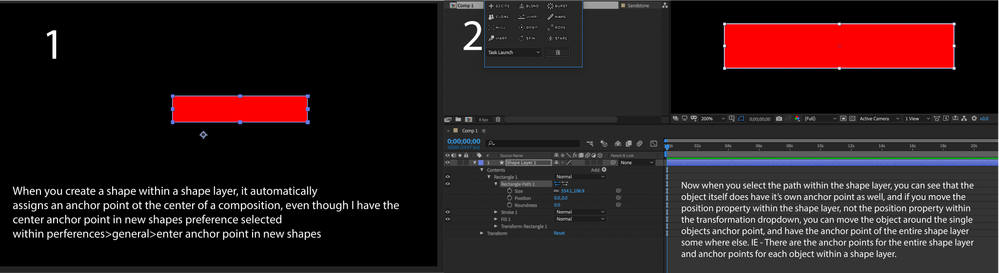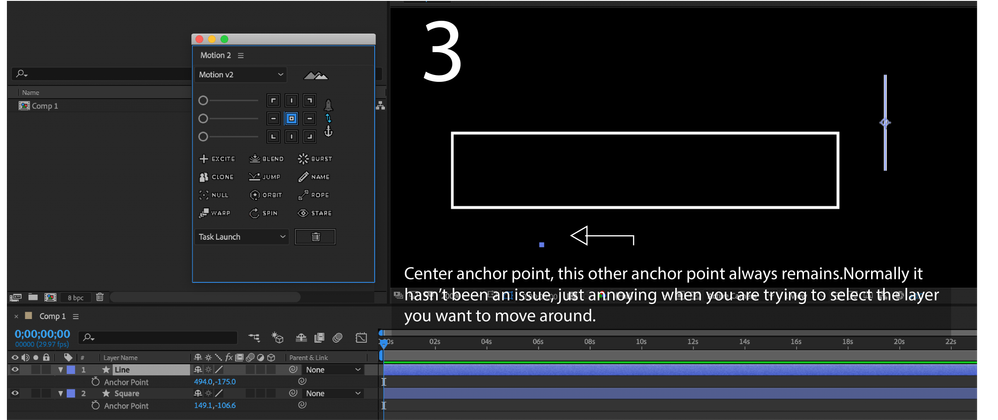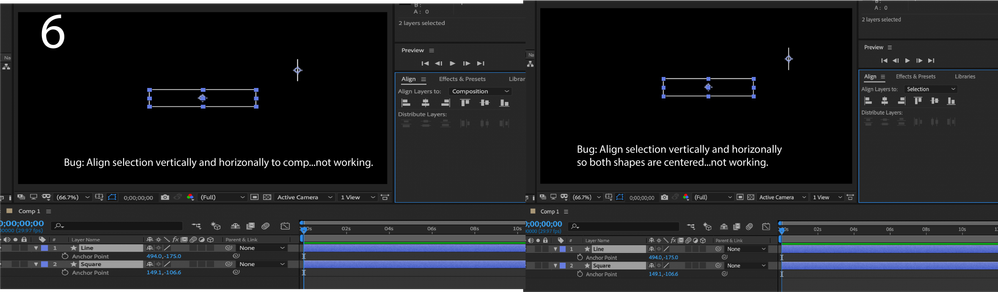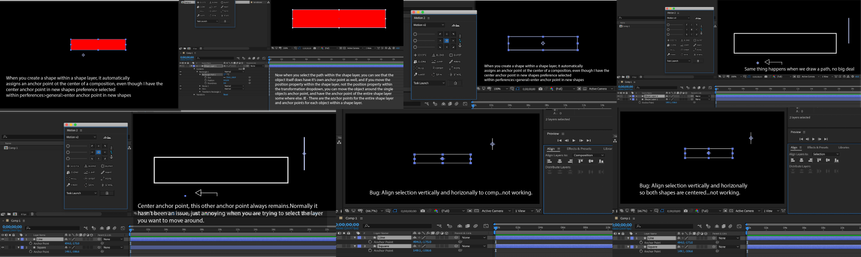- Home
- After Effects
- Discussions
- Anchor point centered, but align tool not working
- Anchor point centered, but align tool not working
Anchor point centered, but align tool not working
Copy link to clipboard
Copied
Having an issue where after alining the anchor point to center on a line path, there is still a mystery point at the center of the canvas resulting in an issue where the align tool isn't working correctly. It is trying to use the myster point rather than anchor point. You can see the anchor point is centered on both objects, but the align tool is aligning them incorrectly.
How do I fix this? It hasn't normally been a problem but now I can't seem to get it to work today.
Edit: Detail breakdown
Copy link to clipboard
Copied
How many layers do you have? I suggest you include a screen grab of your Timeline, to allow us to have a clear look at the layer(s) involved.
Copy link to clipboard
Copied
Copy link to clipboard
Copied
同様の質問が、下記スレッドにもあります。
https://community.adobe.com/t5/After-Effects/シェイプレイヤーのアンカーポイントについて/td-p/10605121
根本的な解決方法ではありませんが、スナップを利用するか、または、スナップを利用できない状態で整列を実行する場合は、2個のアンカーポイントとシェイプをコンポジションの中央に配置します。
(手順)
1. トランスフォーム/アンカーポイント の値を トランスフォーム・シェイプ/アンカーポイントにコピー&ペーストします。
2. アンカーポイントツールのアイコンをCtrlを押しながらダブルクリックして、アンカーポイントをコンテンツの中央に配置します。
3. 以上でシェイプとアンカーポイントが中央に配置されるので、整列が利用できます。
Copy link to clipboard
Copied
If you select two objects and use the align tool, it's default setting is "Selection", instead of "composition". So you are centering both object to each other, instead of both to the comp center.
Just can change this in the dropdown.
*Martin
Copy link to clipboard
Copied
That isn't the issue. The anchor points are centering correctly on the shapes such as a square, circle, or star. However anything that I'm drawing with the pen tool on a shape layer there is the initial anchor point at the center of the composition, then after using a center anchor point script you can see the anchor point moves to the center of the shape, but for some reason it is still using the original center of composition anchor point for aligning the shapes. Regardless of whether I choose align selectio or composition this is occuring.
Copy link to clipboard
Copied
Here is the issue explained in greater detail:
Copy link to clipboard
Copied
The new forum is too buggy right now - can you please upload the image to another place. I can see anything - it's just to small.
Copy link to clipboard
Copied
Hey David --
Loved this! It works great. However, I noticed that it seems to adjust a few frames before my source text actually changes. Any advice on making the expression match up with the exact source text keyframe change?
Copy link to clipboard
Copied
So I think i solved it! It seems because I slipped the source text layer down my timeline, I had to update the expression to specify / call out the time shift like so:
s=sourceRectAtTime(time-1.75,true);
[0,s.top-45+s.height/2]+value;
Basically unless the text starts right at the head 00:00:00, you will need to adjust.
You can also just drag your layer out to the start.
Copy link to clipboard
Copied
Try Hold Expression in the Source text to freeze the text.