- Home
- After Effects
- Discussions
- Re: Bezier handles in graph editor
- Re: Bezier handles in graph editor
Bezier handles in graph editor
Copy link to clipboard
Copied
Scoured Google, scoured Adobe Forums. Can't find how to get the bezier handles to show up in the graph editor inside of Adobe AE CC 2015.2. I have two keyframes for position set. No matter what I do, I cannot get the beziers handles to show up so I can customize my movements. Any ideas?
Copy link to clipboard
Copied
Try applying easy ease to your keyframes first and then go into the graph editor.
Copy link to clipboard
Copied
Nope, doesn't work. I have two keyframes set on the position of a camera. Adobe bug perhaps? It wouldn't surprise me. CC2015.0 was (by far) the worst ever release by Adobe. 2015.2 has worked fine, but now this.
Copy link to clipboard
Copied
Could you share a screenshot? I've not had this issue.
Try switching what type of graph you're looking at (speed vs. value).
Copy link to clipboard
Copied
I don't know how to change the graph type. Screenshot attached. No bezier handles when I click on the keyframes in the graph editor. 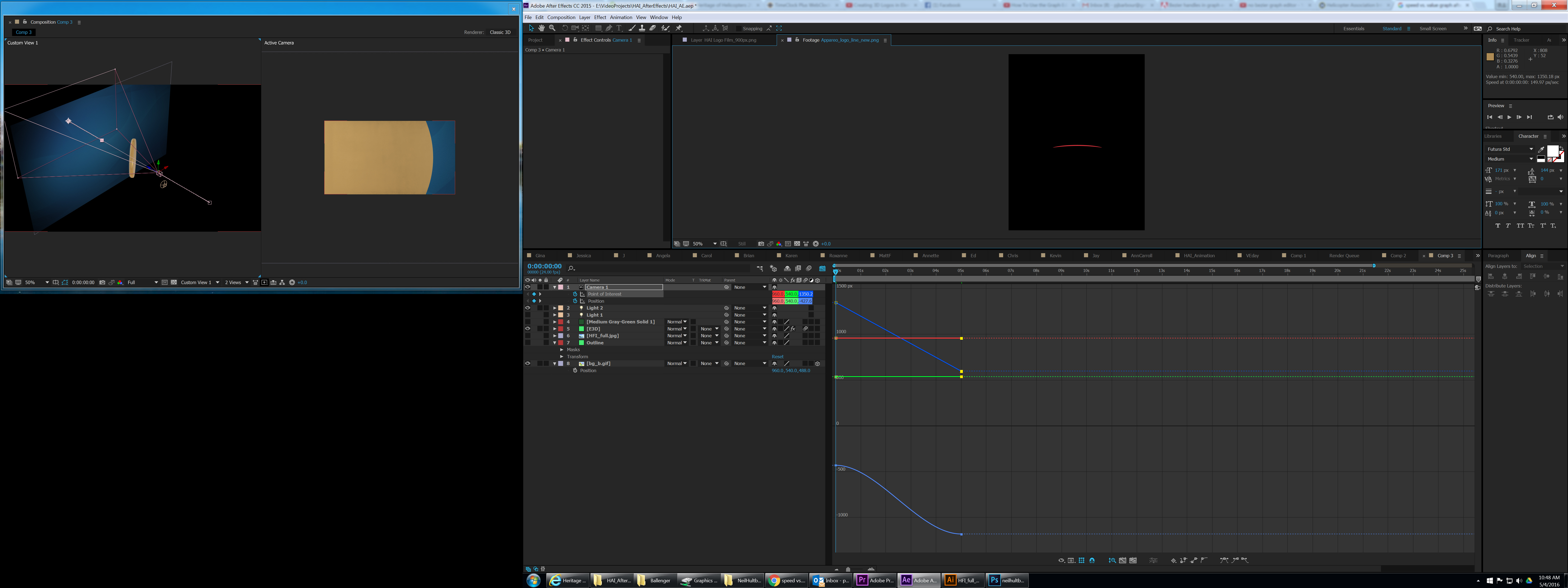
Copy link to clipboard
Copied
I think I may have figured it out. The value graph doesn't allow for there to be Beziers. But I found the speed graph (buried in the settings), and I can see bezier handles there, which is what I wanted all along. All the tutorials I found didn't distinguish between value and speed. That probably needs to be made a little more obvious how to switch between value and speed graph in future releases.
Copy link to clipboard
Copied
The graph editor is a powerful tool but it isn't intuitive. To learn how to use it type Graph Editor in the Search Help field at the top right corner of AE and check out the community resources. You'll find some great info. NOT all properties look or are edited in the same way. Not all handles will bend. Some properties are not really editable in the graph editor because their parameters don't make any sense and are not controllable in that way.
One more thing, when you're trying to edit speed it's really difficult to visualize exactly what's going to happen by just looking at the graph editor. The Value graphs are easier to understand for things like position or rotation. It just takes some time to get used to. The best way to start learning the graph editor is to just add a small solid to a new comp and start animating position. Use the Keyframe assistant to add easing and watch what happens to the graphs to see what the curves are supposed to look like before you start tweaking them. Try separating values for position. Play around and try and get some very simple motion to do what you want it to do and then start expanding to other effects. Position, scale and rotation are just about the only thing I ever use the graph editor for.
I will often use keyframe interpolation to set my easing percentages instead of trying to drag things around in the Graph Editor. I can quickly see if I'm making the right decision. You'll find it by right clicking on a keyframe picking the options.

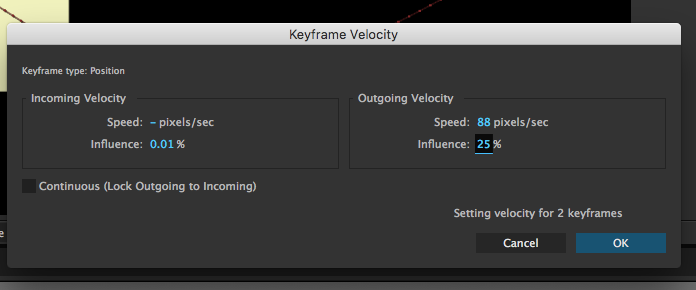
Copy link to clipboard
Copied
I'm the exact opposite - I think the graph editor makes it easy to visualize speed changes (after all, that's the whole point) and the Keyframe Velocity makes absolutely no sense to me. I only pull up that dialog when I need to lock the incoming and outgoing velocities. I keep the graph editor in Time view mostly. I find it to be the quickest way to set my easing curves, rather than having to right click and select easy ease (which is pointless anyway since I never use the default ease curve). Set my keys, highlight them, click graph button, click easy ease button on bottom right, pull handles inward on both keys, done. The value graph is useful to me only when adjusting camera tracker positions, since it gives the best view of improper spikes in location. What I don't like is that the value graph is really only useful when your dimensions are separate, but once you separate them, it's hard to keep speed ramps even since you can't lock handles/bezier curves. Using the script Ease Copy has cut down immensely on my need to edit graphs though, since I usually keep my speed curves consistent throughout a video, so I only have to set them a few times and then can copy and paste them to later keys.
Copy link to clipboard
Copied
You may have discovered this already, but if you want bezier handles for position keyframes, but want to stay in the value graph editor instead of using the speed graph, all you have to do is separate the dimensions and you'll get the handles.
Copy link to clipboard
Copied
THANKS JESSE!
Copy link to clipboard
Copied
What do you mean by "seperate"? How do I seperate these values?
Copy link to clipboard
Copied
> Right click 'Position' & select 'Separate Dimensions' (see screenshot)
> Then, select the keyframes you want to affect and select 'Easy Ease' (Shortcut: F9)
The handles should then appear on all keyframes.
(Running After Effects 18 - Abobe CC 2021)
Copy link to clipboard
Copied
GOD
Copy link to clipboard
Copied
Thank you for the quick and simple explanation!
Copy link to clipboard
Copied
Love it, thanks this was the answer I was looking for.
Copy link to clipboard
Copied
Aha! Thank you.
Copy link to clipboard
Copied
It's insane how long you can go in a forum before someone actually answers the question without the extras. Thanks man!
Copy link to clipboard
Copied
I have been using the graph editor for more than 13 years ... how come I have the same problem!?? I cannot find the handles...!!!!
Copy link to clipboard
Copied
The Graph Editor was introduced in AE 7.0 released January 2006. That's 10 years but I'll give you the benefit of the doubt. Some properties do not have bezier handles. Others do. What property are you trying to adjust with the Graph Editor? If we had a few workflow details may be we could help.
Copy link to clipboard
Copied
Fair enough... maybe it was introduced later... all I was trying to say is: I know what I'm doing.
I have been trying to edit the bezier handles of the position keyframes ... so nothing fancy (see screenshot attached)
It worked on this project but all of a sudden it looked like this... I cannot find the handles in any of the settings.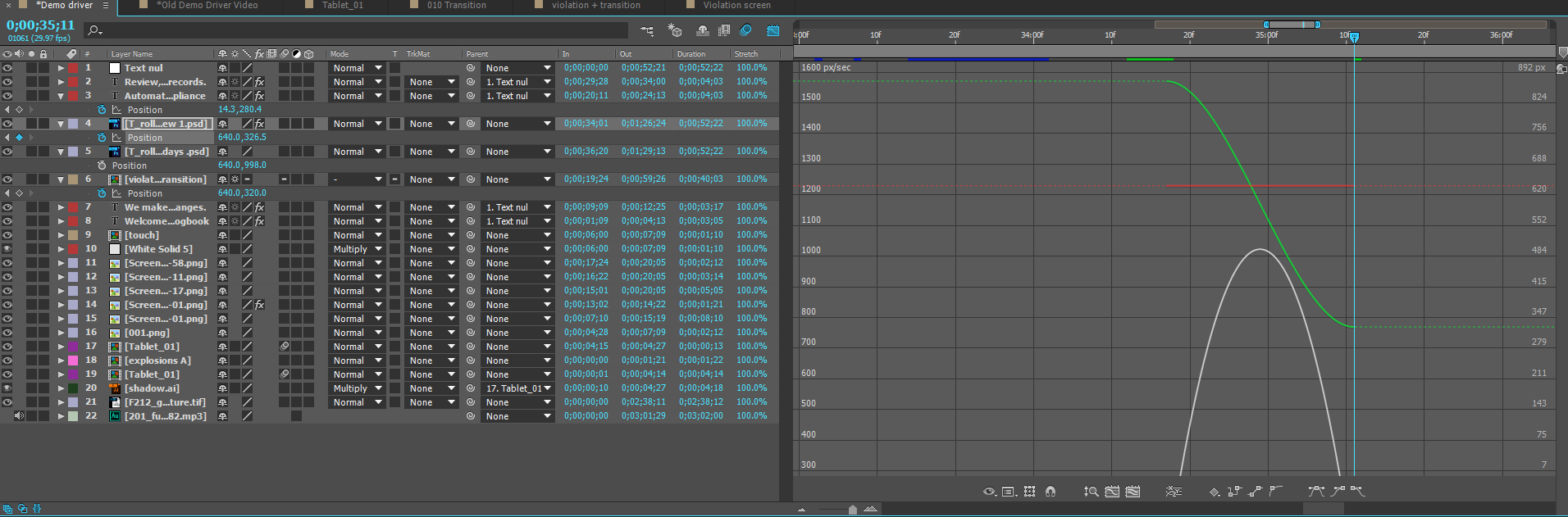
Copy link to clipboard
Copied
Hi Gingerfinch -- you're editing in speed graph mode with "Show Reference Graph" turned on (which is why your two position curves have no keyframes visible). You can fix it by unchecking the Show Reference Graph option in the graph menu (the icon right next to the eyeball in the lower left corner of the graph editor) and going back to value graph mode in the same menu.
Copy link to clipboard
Copied
Thanks Jesse!! I'm so annoyed with AE by now that I lost my patience...
Copy link to clipboard
Copied
you could still use the reference graph and manipulate handles at the same time: the idea is that the un-active graph is with no handles or pivot squares (don't know the exact technical term for this squares on each end), while the active one is. meaning that if you set a check-mark on "Edit Value Graph" and check also "Show Reference Graph", your value graph handles and pivot squares will be visible (if it's position value, you would have to separate dimensions to see the handles). in the screenshot you provided you are in "Edit Speed Graph" checked ON,which is the default for position and that's why there are no pivot squares on X and Y in the value when you select position. handles will appear as soon as you click on the pivot squares (in the speed graph). you also did not separate dimensions so if you do want to manipulate the value graph you would need to do that.
Copy link to clipboard
Copied
It's frustrating when you lose your patience. How long did you have them for? 13 years? ![]()
Copy link to clipboard
Copied
someone trying to be funny here.. ho,ho...
-
- 1
- 2
Get ready! An upgraded Adobe Community experience is coming in January.
Learn more
