- Home
- After Effects
- Discussions
- Re: BIG Problem with motion blur & 3D Tracking in ...
- Re: BIG Problem with motion blur & 3D Tracking in ...
BIG Problem with motion blur & 3D Tracking in AE!
Copy link to clipboard
Copied
Hey guys,
I was adding 3D models onto 3D-Tracked live footage with a third-party plugin, Element 3D, when I noticed that enabling motion blur in the composition settings and on the Element 3D layer makes the tracking out of sync. Yup, you read me well. If I want to add motion blur to match the camera shutter speed (in my case 1/50 or 180° angle) the whole tracking data is off. When previewing, it looks like the tracking position is off by one frame: the layer lightly "floats" around without sticking to the tracked point. No, moving the layer by one frame forward or backwards doesn't do anything. As soon as you click on the motion blur icon, you can immediately see the layer and the null slightly changing their position, which confirms motion blur is making tracked layers off-track.
I suspect the 3D camera created by the Adobe camera tracker to be part of the cause. But I can't find the root of the problem. Adjusting shutter phase to -1/2 of the angle value (as advised by Adobe) doesn't change anything. Note that I don't have this problem with 2D tracking at all.
I verified the track was off by making a pre-comp of the footage + tracked object and stabilized it with Warp Stabilizer. The track is completely off with motion blur, but perfect without.
Here's what I've done so far, with no luck:
- Re-installing After Effects
- Updating to latest version
- Converting the footage to H.264 MP4 instead of its original XAVC format
- Trying different shutter phase values
- Using Force Motion Blur instead of the standard blur (same thing happens)
Has any of you noticed this problem and/or found a solution? I'd be so grateful if someone had at least a clue of where the issue comes from. Any other suggestions welcome. Thanks in advance!
Copy link to clipboard
Copied
Try adjusting the shutter phase. You can tell AE when in the frame to calculate the blur. I add motion blur to Camera Tracked footage all the time with no problems.
Try pre-composing all the elements that need motion blur and applying Pixel Blur or CC Force Motion blur.
A look at your timeline with the modified properties of the layers giving you problems would help a lot. UU + PrintScreen + paste to the forum is all it takes to share from a Windows machine.
Copy link to clipboard
Copied
Hey Rick,
Thank you for the quick reply. As I said in my initial post, I already tried pretty much all the things you suggested. Adjusting shutter phase, making pre-comp + Force Motion Blur, nothing changes. The tracked layer slightly shifts position whenever I enable motion blur, whether it be comb motion blur or CC Force Motion Blur.
Here's a short video of a super basic test project showing you the issue in detail, please watch it closely!
First composition I'm showing is a comp with motion blur turned OFF for the Element 3D solid. Second composition is the same but with motion blur ON.
Both comps contain:
- the tracked footage (25fps, 1/50 shutter speed)
- a solid with E3D opened
- a Null generated from the tracker
- a 3D tracker Camera generated from the tracker
- a group Null controlling the 3D model position.
► In the first comp (0:17 seconds in the video) with MB set to OFF, the track is pretty much seamless; as you can see, the plane model sticks at the top of the sound card, just sitting on top of the red line. (focus your attention on the bottom of the plane model)
► In the second comp, (0:30 seconds in the video) with MB set to ON, the track is completely ruined. The object floats around and doesn't stick to the top of the sound card. At 1:00 in the video, I'm showing you how turning motion blur ON and OFF makes the position of both the 3D object & Null shift in space.
Composition settings are: Shutter angle 180°, Shutter phase -90 (aka the exact settings used for 1/50 shutter speed footage)
Again, making a pre-comp and adding CC Force Motion Blur yields to the exact same issue.
Hope you can figure it out, because I'm lost here. Thank you!
Copy link to clipboard
Copied
Have you actualyl experimented with E3D's internal render settings? judging from your imagery it looks like it's not calculating motion blur at all, which could mean it's not enabled in the plug-in itself...
Mylenium
Copy link to clipboard
Copied
Hey Mylenium. Element 3D has rendering options such as motion blur, indeed. But these settings are based off of the comp settings. There are no further settings there, other than "motion blur samples".
There IS motion blur in the second comp, I'm simply comparing the two situations, a comp without MB and one with MB enabled. You didn't watch the video until the end ...![]()
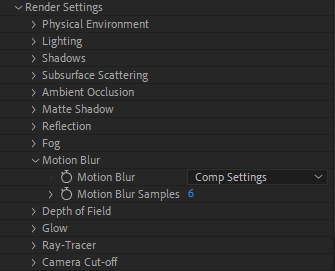
Copy link to clipboard
Copied
It looks like the track is off by one frame. I have never seen this before.
Try shifting the footage one frame ahead or behind. I will have to do some tests to see if I can recreate this problem. Did you set an origin and ground plane and make sure that the track was accurate? It's nearly impossible to see if you have a perfect track with a null.
Copy link to clipboard
Copied
Indeed Rick, it really looks like it, but it's not the case. I tried this too, and it just makes the track off even more. It looks like the shifting is not constant in its "latitude", I mean, more movement creates more shifting, and more stable moments of the video show less of it. A few frames look ok, while others are completely off. This is crazy. Could it be a conflict in the 3D camera created from the track? Or from the third-party plugin?
Copy link to clipboard
Copied
If it tracks perfectly with the motion blur off pre-compose everything but the footage then apply Pixel Motion Blur to the pre-comp. This will eliminate any C4D rendering errors and you will just end up with a 2D composite in your main comp.
If it still floats around then there is something wrong with the track that we can't see.
Copy link to clipboard
Copied
Pixel Motion Blur is extremely slow when it comes to preview & render, and it can't seem to properly match the footage motion blur. While being a possible temporary workaround, this is definitely not a solution. I guess I will have to stop using Element 3D for now and stick to 2D objects... great!
Copy link to clipboard
Copied
Any other suggestions guys?
Copy link to clipboard
Copied
CC force motion blur is faster and it will probably be good enough. Remember, pixel peeping on a still frame is the wrong way to judge video. You will go nuts. The only real measure of quality is to look at the final render in real time and full size.
I haven't got time to mess with a similar project right now but if the render settings are correct in Element I've never had a problem like the one you are describing. Are you sure you have spent enough time on the Video CoPilot website learning how to use Element 3D? It doesn't take much to foul up the settings.
Copy link to clipboard
Copied
I said like a hundred times already that Force motion blur creates exactly the same weird position shift than the comp blur. As if they were working the same way, thus having the same problem... I don't know what to do Rick.. Now I'm stuck with this issue and can't properly work on 3D projects! I think it's maybe on Element 3D's end. Because this doesn't happen with other 3D layers.
Copy link to clipboard
Copied
If you pre-compose and do not collapse transformations CC force motion blur should not have that problem. As I said, I do this kind of thing all the time with no problems. If you want to share the file and the footage I'd be happy to take a look.
Copy link to clipboard
Copied
Thank you for the suggestion. What do you mean by "not collapse transformations"? You mean "move all attributes in the new composition? Also, what should I pre-compose? Camera, object, null altogether or just the 3D object (which is a solid of course) ?
Copy link to clipboard
Copied
If only the Element 3D layer is having the problem try duplicating the camera, selecting the camera and the Element 3D layer, The null (which should have no keyframes), pre-compose, then apply the motion blur to the pre-comp. This will keep the camera movement and the element object working together.
If that is not how you set up your comp I need a screenshot with the modified properties of those layers all revealed. Screenshots that don't show us what you did to the layers are almost useless.
Copy link to clipboard
Copied

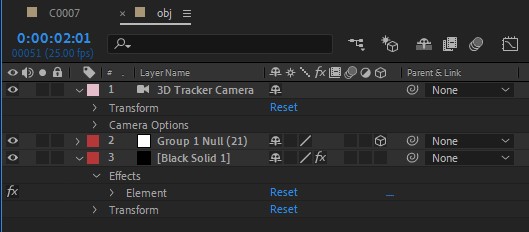
This is the set up. Did exactly what you told me: tracked the footage, created a camera and a Null, created a solid to put Element 3D on it, imported a 3D model, parented its position to the Null... then duplicated the camera, made a precomp with the first camera & the object + its group null, and added Force motion blur to it.
The second screenshot shows what the pre-comp contains. Super simple setup, nothing fancy. No lights, no CC... no property is modified except the position of the 3D object which is parented to the null I created with the 3D tracker. That's it!
Copy link to clipboard
Copied
Here's how I do it:
- Trim the original footage to just the frames I am going to use
- Camera track the footage (took 3 minutes)
- Establish an origin and ground plane, add a camera and solid using the same target and verify a good track by adding a grid to the solid and making sure the camera track is accurate
- Add a second solid (I never use nulls because you can't see them when you preview) at the target location (wheel)
- Verify the track of the target solid
- Add any additional solids to verify the position of the geometry in the scene
- Use the parenting trick to move the camera and all the reference planes so that the target (wheel) reference solid is at comp center
- Add a solid with Element and add your model at comp center and orient it properly and size it to match
- Adjust the Element 3D render settings as shown
- Add the necessary layers to roto anything that needs roto (wheel well)
- Do color correction and polish the lighting
This sample project took me about 3 minutes to find the clip, trim it, and establish an origin and ground plane. It took another couple of minutes to get the wheel solid placed properly. It took another minute or two to load up a wheel in Element 3D, position it, and size it properly, then I went to the settings for Element and adjusted just the settings you see in the screenshot. The last step was a simple Roto of the track matte for the wheel well. This screenshot shows the frame with the most motion blur. The track is perfect and with a little more work on lighting and texture inside Element 3D and the composite would be completely believable.
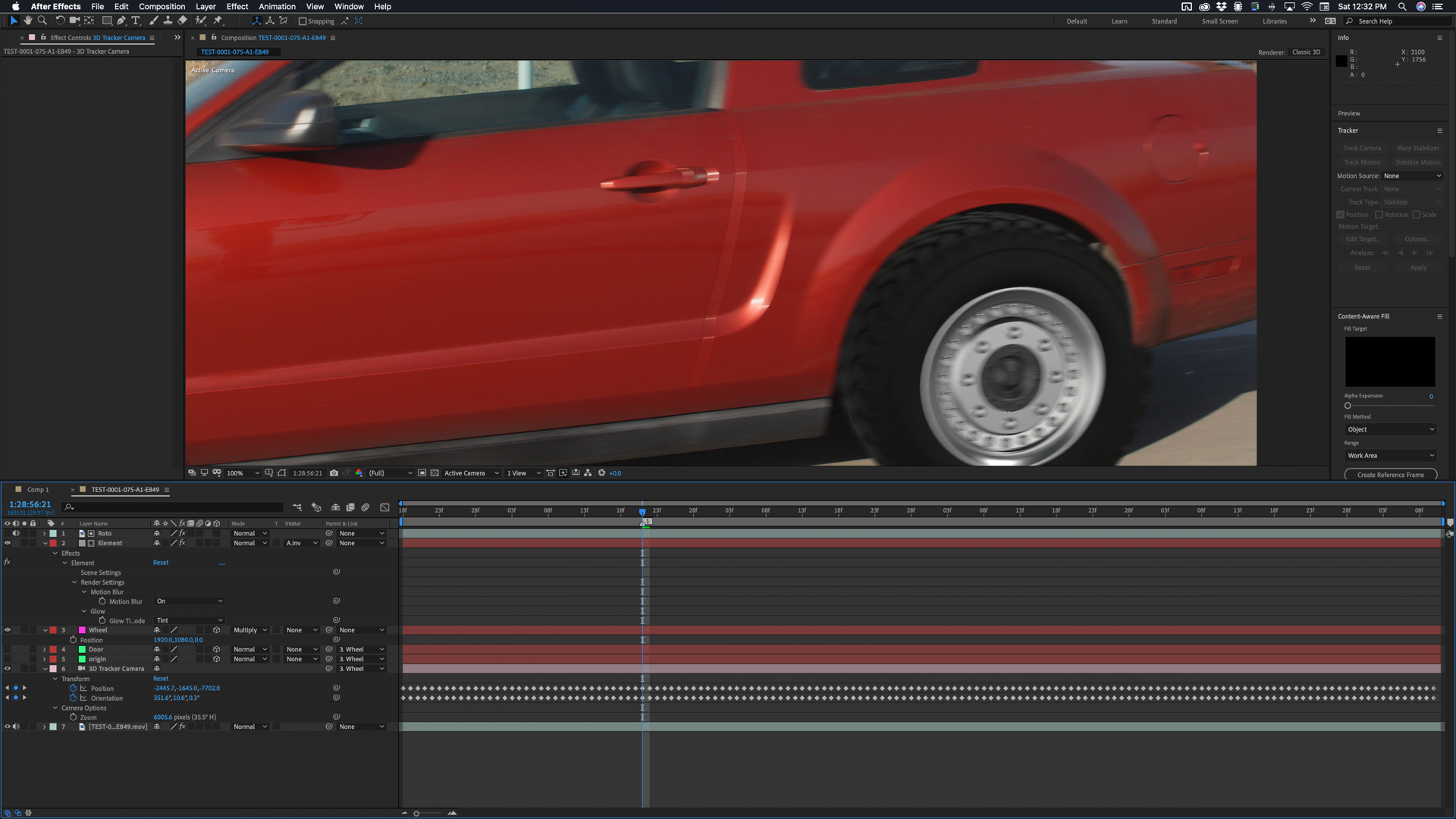
The parenting trick is explained on the Video Copilot website, it's pretty simple and I do it on almost all my camera tracked footage to get things better positioned in AE's 3D world.
Copy link to clipboard
Copied
Thank you for the comprehensive reply ![]() Setting the motion blur to ON from the element 3D does exactly the same thing as keeping the option set to "comp settings", then enabling the blur from the comp. So here, no improvement. But maybe the issue has something to do with the parenting trick? I don't know. I can't find the parenting trick tutorial on VideoCopilot. Are you talking about the trick Andrew does in the vehicle explosion tutorial? Do you have any link?
Setting the motion blur to ON from the element 3D does exactly the same thing as keeping the option set to "comp settings", then enabling the blur from the comp. So here, no improvement. But maybe the issue has something to do with the parenting trick? I don't know. I can't find the parenting trick tutorial on VideoCopilot. Are you talking about the trick Andrew does in the vehicle explosion tutorial? Do you have any link?
Also, I wanted to add that I mostly work on flat scenes, with no Z information, so I do the tracking with the "tripod pan" option in the 3D tracker. I can't set any ground plane / origin because most of the elements of the scene are vertical - there's no visible ground in the scene. How not setting any ground plane can affect the motion blur issue? I'd like your input on that too! Thanks again Rick.
Copy link to clipboard
Copied
The parenting trick:
- Camera track the footage
- Set origin and ground plane
- Add a solid at the origin and ground plane - or if the shot is a tripod pan pick something that you want to use as the origin and ground plane
- Add a second solid to a surface you want to use as comp center, this cannot be the origin and ground plane
- Name that solid target
- Reset the orientation of the target layer so all angles are zero
- Lock the footage layer
- Select all layers
- Use the parenting dropdown on any layer but the target and select "target" as the parent
- Open up the transform properties of the target layer and reset the position
- Check the 3D space by looking at multiple views. The comp camera should be pointed at the target layer and it should be at the comp center
If you have a good track the 3D space should now make a lot more sense. It's a lot easier to put things in the scene because turning any layer 3D will place it right on top of the target solid and the camera path will make sense.
Copy link to clipboard
Copied
Thank you. I repeated all your steps and although I could center the object properly (the parenting trick is really useful!), it didn't change anything to the motion blur problem. Enabling motion blur still slightly shifts the object's position and ruins the track.
Please watch this. This is a comparison of two identical comps with the exact settings you suggested, one with the motion blur enabled, one without it. The original footage consists of a slight pan to the right done with a 21mm lens. I added a plane model on the top of the sound card (left side of the frame). I used Warp Stabilizer with the "no motion" option so you can clearly see how the 3D model sticks to the top of the red sound card (the track is almost perfect, with an average error of < 1px). As you can see, setting motion blur to off yields to an almost perfect track, whereas enabling it makes it catastrophic.
Video here: Motion Blur Comparison - YouTube
This thing is driving me crazy. If you have time, could you try and stabilize some tracked footage with a small 3D object on top of it, with both motion blur set to on and off? If you get the same results than mine, there's clearly something going on, wether it is AE of Element 3D.
Copy link to clipboard
Copied
Does it look better if you set the shutter phase to -90?
That’s how to match the motion blur on most digital cinema cameras. If left to the default, it’ll look kind of like the motion blur is headed in the opposite direction, or off by a frame.
Copy link to clipboard
Copied
Hey, I think I've already said that a hundred times, but, I tested pretty much every shutter phase value already, and that it doesn't change anything. Yes, my
shutter speed is 1/50 so a 180° angle. -1/2 of the angle doesn't fix anything in this case..
Copy link to clipboard
Copied
I've also said a few times, I'm having no problems like the ones you are having. Make sure AE and Element 3D is up to date, try another shot, follow the workflow I suggested and see what results you are getting.
I did just have one other thought. Are you sure that the footage is not interlaced? That's the only possible thing I can think of that might cause camera tracking to throw some unusual results.
Find more inspiration, events, and resources on the new Adobe Community
Explore Now