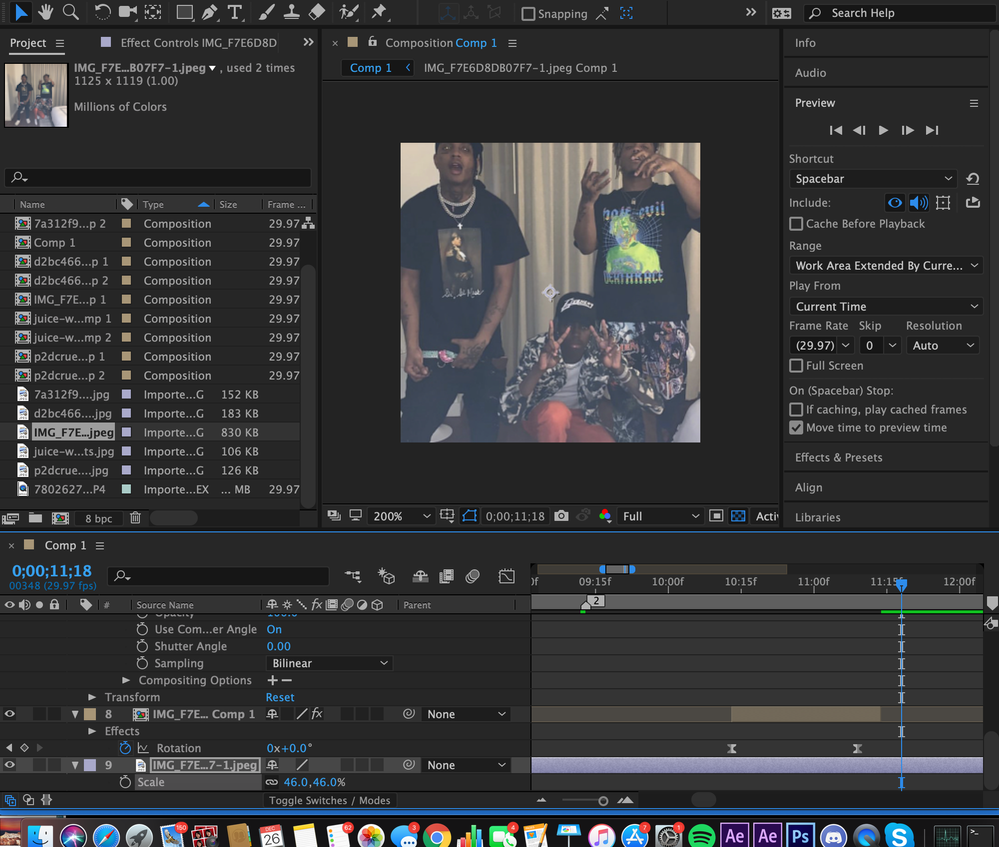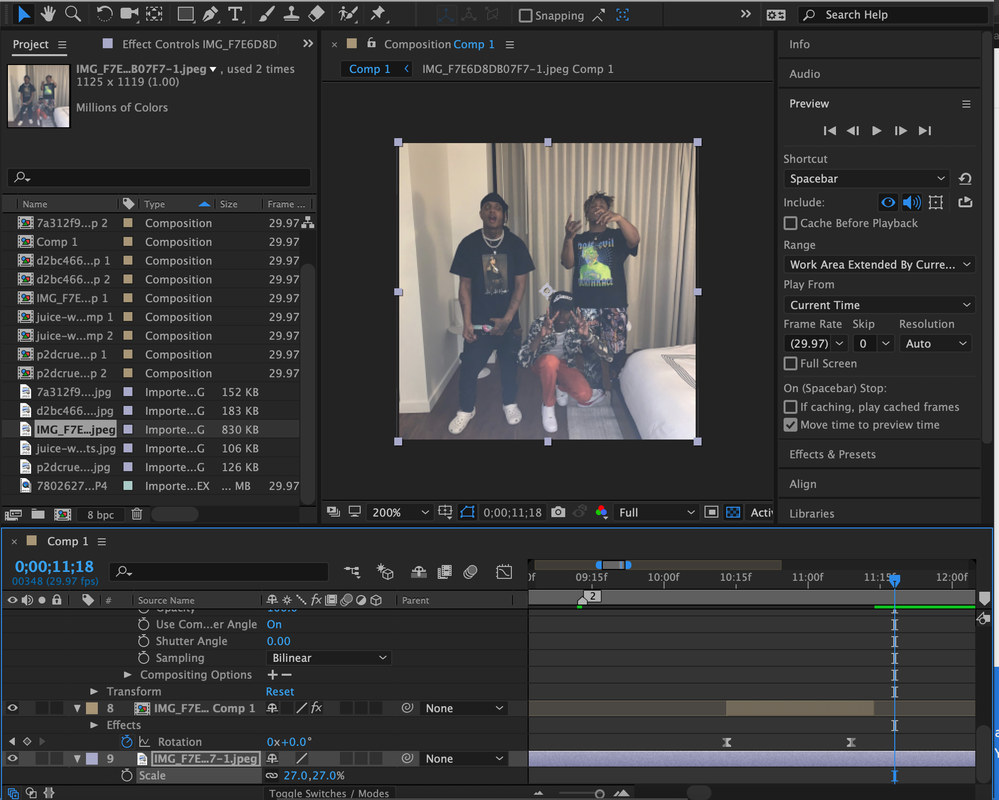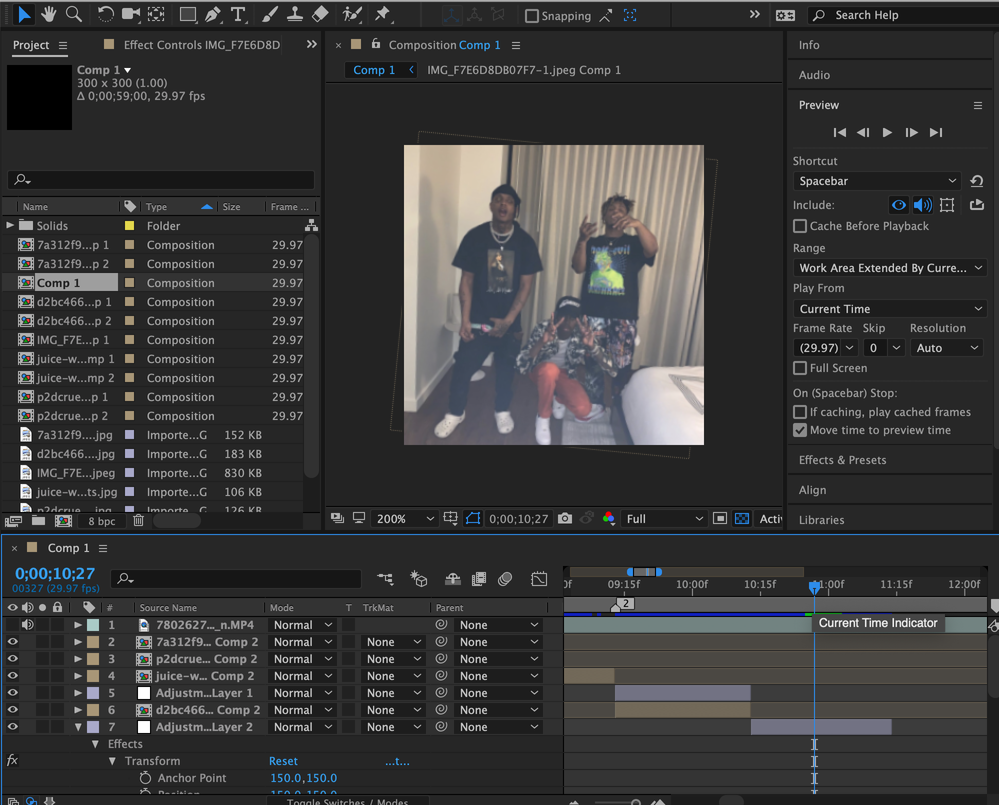- Home
- After Effects
- Discussions
- Re: Blurry animation in After Effects
- Re: Blurry animation in After Effects
Copy link to clipboard
Copied
I've think I've done something wrong whilst creating a new animation...
I've imported my .ai files into AE and animated but when I export these if I view fullscreen in QT the animation looks blurry and not sharp. So I looked at it in AE - On the AE composition viewer screen at 100% it looks fine, 200% is blurry)
I think the problem might lie with the actual source files maybe? I created my 'scene' (just basic characters) in Illustrator using the NTSC DV Widescreen template, I have no idea why. Is there any way of saving this animation so I don't have to re-import and do all the keyframes again?
Any help much appreciated!
 1 Correct answer
1 Correct answer
You try changing your laptop's display resolution to better match the the movie resolution.
So, if you're display is at a fairly high resolution like 3840x2160, 2880x1800, 2560x1440, etc. while your movie is 1920x1080, you could change your display resolution to 1920x1200 or 1920x1080 when presenting it full screen. Of course, this requires making the change to your display settings every time you want to present the movie.
Another approach is to try a different player that perhaps handles the di
...Copy link to clipboard
Copied
Check in the timeline that you have the 'continuously rasterize' layer switch enabled. It's the second switch column from the left - looks like a sun icon.
Copy link to clipboard
Copied
Cool this helped a little bit, although not as crisp as I'd like. The only problem is, if I click the sun on some of the characters I've animated they don't move anymore. (I've used a puppet plug-in)
Copy link to clipboard
Copied
OK - reading your original post again...
If you are viewing it 'fullscreen' after you've rendered it you may well be looking at it at a bigger size than you rendered it. View it at 100% size in your player. Does it look OK?
Copy link to clipboard
Copied
Yeah you're right, it looks good when playing 'Actual Size'. It is when I go full screen that the quality drops.
Is there any way of helping that? I'm just thinking if we want to play it full screen on a laptop.
Copy link to clipboard
Copied
You need to re-render it at a size that matches the screen resolution of your laptop.
Copy link to clipboard
Copied
You try changing your laptop's display resolution to better match the the movie resolution.
So, if you're display is at a fairly high resolution like 3840x2160, 2880x1800, 2560x1440, etc. while your movie is 1920x1080, you could change your display resolution to 1920x1200 or 1920x1080 when presenting it full screen. Of course, this requires making the change to your display settings every time you want to present the movie.
Another approach is to try a different player that perhaps handles the differences between movie resolution and display resolution better than what you're currently using.
-Warren
Copy link to clipboard
Copied
Hi Daisy_S,
Did you get all your issues solved, or do you still need assistance?
Thanks,
Kevin
Copy link to clipboard
Copied
hi kevin, i also seem to be having a blurry problem. when zoomed in, it seems as if the picture is better quality.
whenever i put a good quality image in ae it just seems to make it bad or blurry, even if i havent done anything to it
Copy link to clipboard
Copied
Comp 1 is 300 X 300 which is extremely small, but the bottom screenshot is 1125 X 1119. That also seems to be the size of the JPG images in the Project panel. So I'm confused. It looks like you are setting up a custom comp. That is a really bad idea and you have made a critical error if you are trying to produce a video because all media players expect video to be a standard frame size, all standard frame sizes are an even number of pixels high and wide and the blocks of pixels usually have to be evenly divisible by 4. You are never going to get an 1125 X 1119 pixel comp to render to video without sacrificing quality. It just can't happen.
We need to know where or how you intend to display this video so we can recommend the right comp settings to get you started. It also looks like you need a fair amount of color grading help. Please include some more details so we can have some idea about what to recommend.