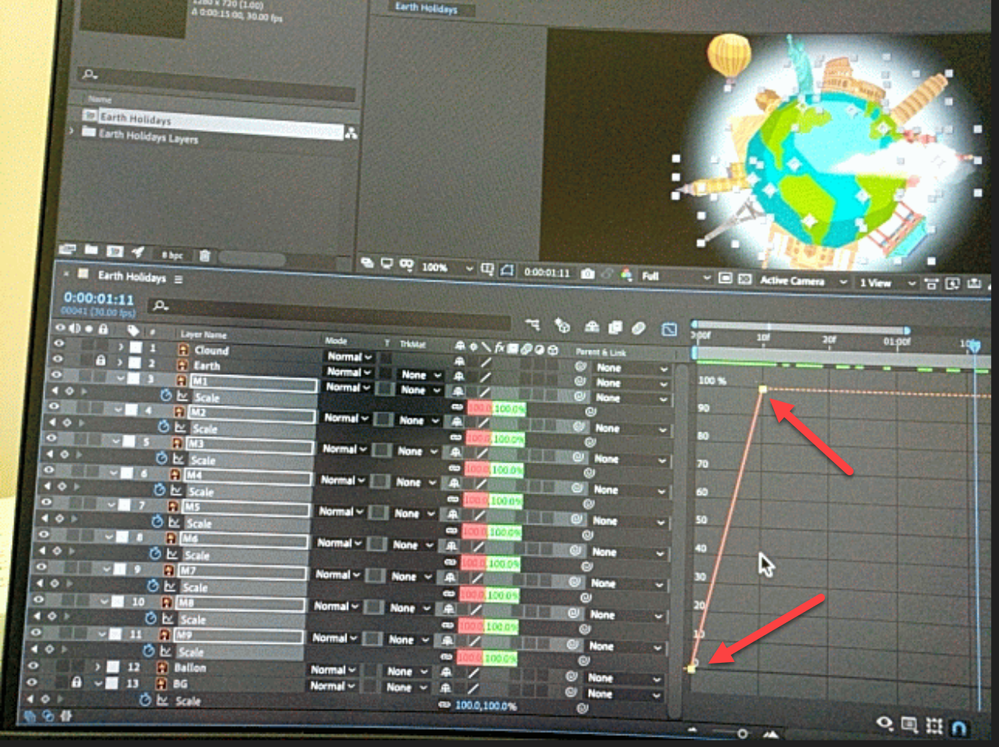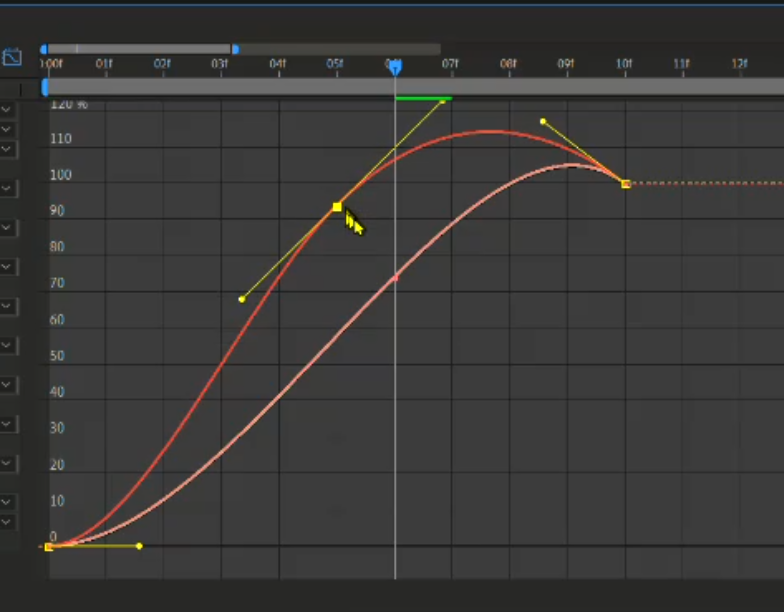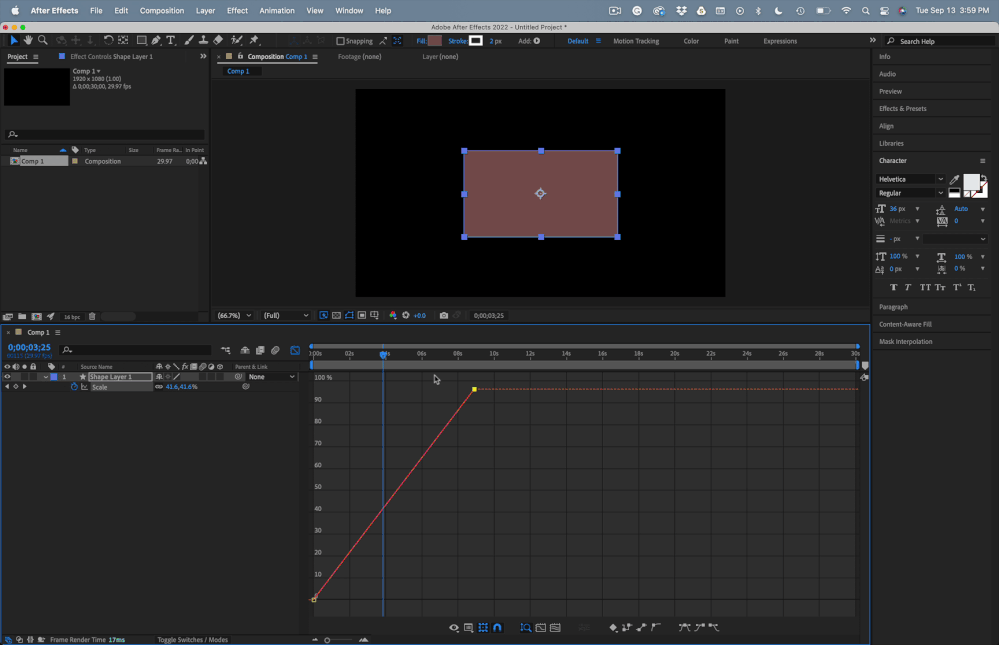Bounding Box
Copy link to clipboard
Copied
Keyframe is selected at this point, collection of white boxes are coming insted of yellow box. What is the reason for this?

Copy link to clipboard
Copied
You have the same animation on several layers, and keyframes for multiple layers are selected. Select one property and the area selection icon will go away.
Copy link to clipboard
Copied
What you say is correct but in that tutorial only yellow box comes.
Copy link to clipboard
Copied
What tutorial? Most of them are prepared by well-meaning enthusiasts, and many have poor explanations and inefficient workflows. Many have been edited to leave out important things. If you need help with a tutorial, we need a link to the tutorial.
Copy link to clipboard
Copied
This is a Udemy paid tutorial. I attach a photo of this lesson. But making screen recording of it, made impossible. Everything comes in black screen. I have attached that video as well.
I assumed that Udemy management has blocked screen recording it. Do you have any idea to remove it?. But I am able to screen record some lessons. I do not know why.
Copy link to clipboard
Copied
If you drag a selection around all of the Scale properties, you get the multiple selection icon. If you just click on the center keyframe, you do not, but if you drag things around, you will only animate the property of one of the layers.
With the selection box active, dragging the handles or the keyframe changes them all. This is normal. It has been that way for as long as I remember.
Copy link to clipboard
Copied
Copy link to clipboard
Copied
When you drag a selection around a bunch of keyframes in the Graph Editor, you get a bounding box that you can use to transform all keyframes. Just experiment with the controls to see what happens. Even paid tutorials leave many things out, and it is often impossible to follow the exact movements recorded on the screen because you can't see edits, don't know what shortcut keys were pressed, or what is going on in the presenter's mind.
You need to spend some time with the User Guide and get to know the UI.
Copy link to clipboard
Copied
Copy link to clipboard
Copied
Drag a selection around the keyframes, live with the selection icon (boxes) and drag them all at the same time.
There is some non-standard setting on the machine used for the tutorial that is hiding the boxes. That's all there is to it.
I used the pen tool (g) and the selection tool (v). That's all there is to it.
Copy link to clipboard
Copied
I did like this. You can see shape of the cursor is changing inside the bounding box. So that in this way you can indentify the Anchor Point & move it out of the box. Now you can move the all 9 graphs together. Anchor point snaps to the centre of the bounding box again once you began to move the graph. I do not know how this can be explined. Also if it possible to zoom in the bounding box you can see the anchor point clearly. Video is attached.
It is highly appereciated if you can attach the above video, because I do not have control over playhead.