Copy link to clipboard
Copied
I'm using a c4d object in AE and it is very pixelated. Is there a way to resolve this so it is no longer pixelated? It looks fine in the Software renderer mode but once I switch to Standard (Final) it is pixelated and blurry. I have C4D Lite that comes with AE and I'm new to using it.
Thank you!
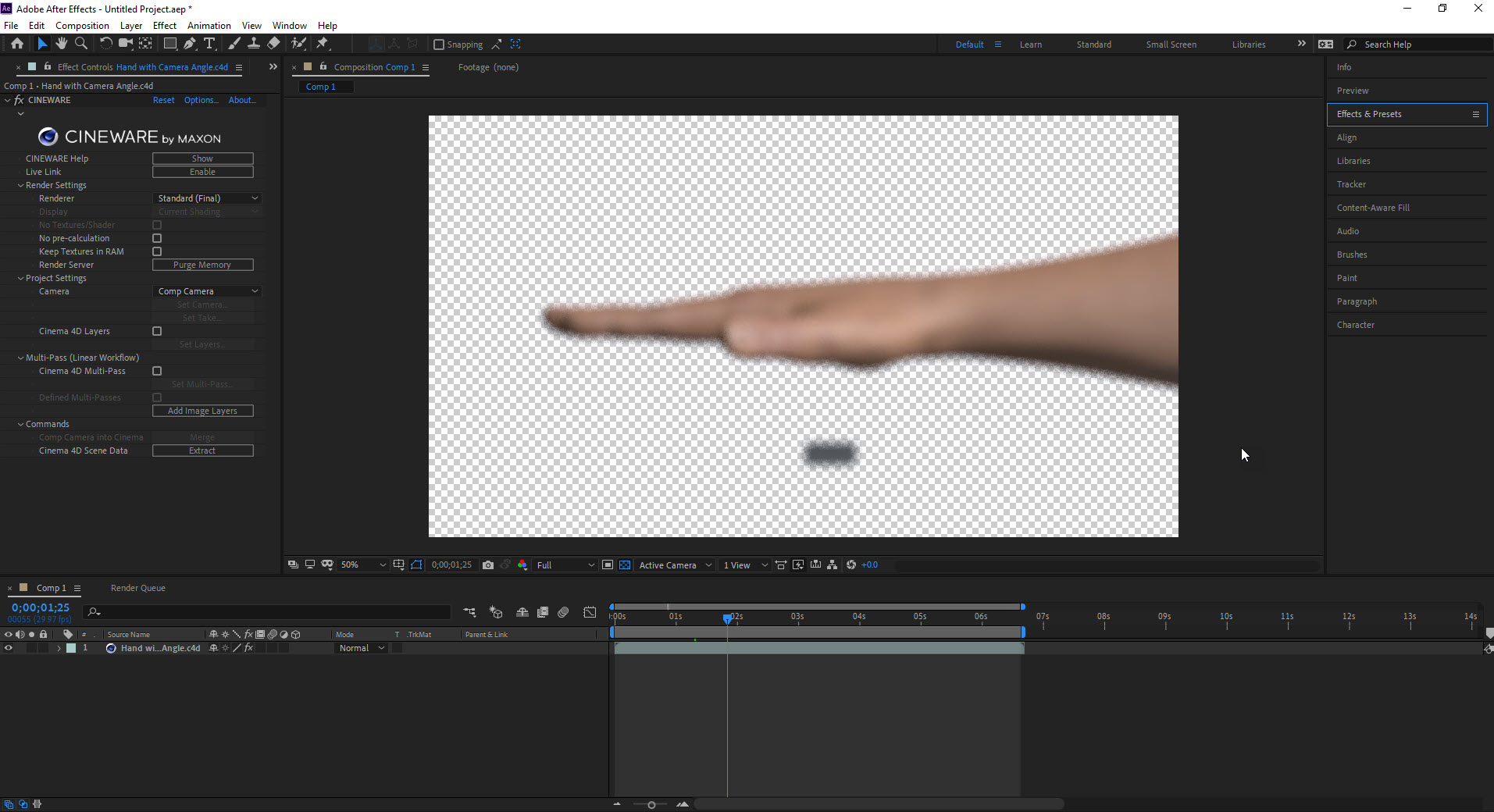
 1 Correct answer
1 Correct answer
it seems it's depth of field.
you will find it in the C4D render settings on "Physical". since you are using C4D Lite, it does not support the physical renderer so you won't have access to its options (but seems to render the DOF all the same) so all you can do is just turn off the check box under Physical so it will render in the "Standard" render engine.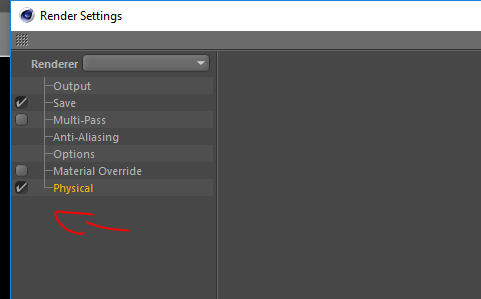
Copy link to clipboard
Copied
The Cinema 4D Lite included with AE is limited to 800x600 so check if your AE composition is bigger than that. Anyway, you have selected the Camera from the comp and you are not using an AE camera in your composition. Create a camera o select the C4D Camera in the Camera settings of Cineware plugin.
Copy link to clipboard
Copied
Thanks for your answer, Jose. I tried creating a smaller comp (800x600) and changing the camera to the c4d camera, but I'm still having the issue where the c4d object is pixelated/blurry.
Copy link to clipboard
Copied
Then, open your Cinema4D file and go to Render Settings (CTRL+B). Check if you have the output size to 800x600. After that, in the Antialiasing category check that you have selected Best. Can you confirm if you are using a camera in Cinema 4D? Could you upload a screen capture of your render settings in the C4D file and the viewport?
Copy link to clipboard
Copied
Thanks so much for answering. I can confirm that I'm using a camera in c4d as I created the animation/camera movement I wanted in c4d before importing it to AE.
Here is an image of my render settings--however, I'm using Cinema4D Lite, so from what I understand, I cannot actually render in c4d.
I'm not sure if this would help, but here's a few images of the original c4d file opened in Cinema4D Lite along with the animated version I created that I'm trying to export.


Copy link to clipboard
Copied
it seems it's depth of field.
you will find it in the C4D render settings on "Physical". since you are using C4D Lite, it does not support the physical renderer so you won't have access to its options (but seems to render the DOF all the same) so all you can do is just turn off the check box under Physical so it will render in the "Standard" render engine.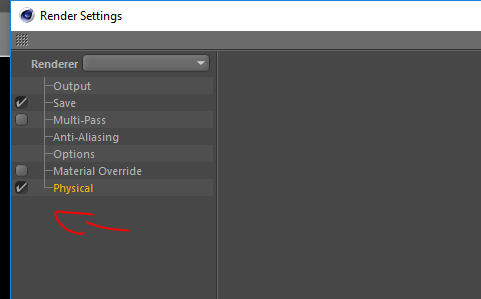
Copy link to clipboard
Copied
Thanks, I believe this solved my issue! It's looking crystal clear in AE now and I'm rendering it.
Find more inspiration, events, and resources on the new Adobe Community
Explore Now