- Home
- After Effects
- Discussions
- Re: i just tried this and it didn't help for me, t...
- Re: i just tried this and it didn't help for me, t...
Can't get a transparent background on animation.
Copy link to clipboard
Copied
Hi, I've tried using many different templates found on Envato and when I export and use in Premiere it has a black background. I've tried toggling the transparency button and using RGB+Alpha and a bunch of other different codec settings when exporting (watched all the YouTube clips I could find on it), and am having no luck.
One YouTuber suggested exporting using PNG settings however my After Effects doesn't have that available in the drop down.
Appreciate any help! Thank you ![]()
Copy link to clipboard
Copied
Well the first question is obviously does your composition have transparency? Applying blended solid layers with lens flares or similar can often kill alpha channels. When you turn on Transparency Grid view can you see the grid?
For example, here's a screen grab that has true transparency, as seen by the underlying grid:

And here's the same frame with a lens flare applied on a black solid layer, set to Screen mode:
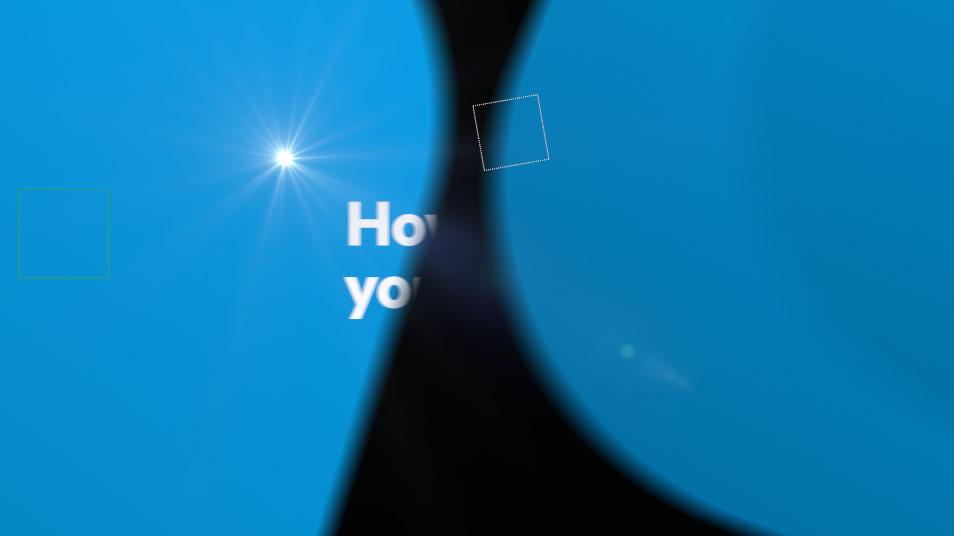
The solid has killed the alpha channel completely.
Once you've determined that you truly have transparent sections in your comp, render it using the Lossless With Alpha template that comes standard in the AE Render Queue, without changing any settings.
Copy link to clipboard
Copied
Toggle on the little checker icon and if you see black instead of the checkers then you have an effect that is killing your transparency. You can also toggle to the Alpha view if you click the three circle RGB icon under the view and click Alpha. 
If you don't see any black if the alpha view then you don't have a proper alpha in the project. Solo out the layers and then when you find the bad layer use an Unmult effect. You can get xUnmult which is free and should do the trick. If you have Red Giant Universe I recommend their Unmult. Envato templates may not be built with the most streamlined workflows.
Copy link to clipboard
Copied
Hi aftereffects11,
Did the suggestions mentioned above help?
Let us know, we're here to help.
Thanks,
Rameez
Copy link to clipboard
Copied
i just tried this and it didn't help for me, then i got it on alpha does it look like this = it should have transparency
can a PNG32 image get transparent in After Effects? idk if it's that
Copy link to clipboard
Copied
That certainly looks like an Alpha Channel - white, here defines areas with full-on opacity and black defines zero opacity. I am assuming this is a scren grab from your AE Comp Panel?
When rendering out for use in AE, use QuickTime>Animation and ensure you select RGB+ in the Render Queue/Output Modules and then select Straight Alpha from the Alpha drop-down menu.
Copy link to clipboard
Copied
yes it's a scren grab from my AE Comp Panel, and i have tried to use QuickTime>Animation with RGB+ and i have tried Avi>None with RGB+, my QuickTime is just not working at all, like it can't make a video, the video that is getting renderd is getting a fail called "0xc00d5212", but i don't think it's that problem, it's looking like if i change the background color, then it will go into the exported file, so is there a way to turn off the background color, i have tryed to look after it but i can't find if there are a setting for turning it off,
this is my settings for:
Avi>None with RGB+
QuickTime>Animation with RGB+
and i just tried the select Straight Alpha and it didn't work for them both
Copy link to clipboard
Copied
You can try rendering to a PNG Sequence. However, it's best to fix your issue with rendering to QT with an Alpha Channel.
Try rendering with another Comp; with basic layer elements and let us know if this comp renders an Alpha Channel with expected results.
Copy link to clipboard
Copied
I have similar problem, then followed this chat and finally, your comment solve the problem for me. Thanks
Find more inspiration, events, and resources on the new Adobe Community
Explore Now






