- Home
- After Effects
- Discussions
- Re: Cannot move or position Comp tracks in Timelin...
- Re: Cannot move or position Comp tracks in Timelin...
Copy link to clipboard
Copied
Hi everyone! I'm a fairly new user to After Effects, and I've been struggling with this basic feature in the Timeline panel. Apologies for the redundancy.
I'm currently attempting to combine two comps (let's call them Comp "A" and Comp "B") within one (Comp "C"). I have set A and B at 5 seconds each; C is 10 seconds — thus, I would like B to begin immediately after A has finished playing halfway through C, the entire composition. I've placed both A and B within C, but both tracks on the timeline (the gray bars – I believe "track" is the correct terminology) begin at 00:00. When I try to click and drag one, the tracks refuse to move, but the layers are not locked. How exactly can I move these tracks in the Timeline panel? Is there some setting that I can use to "unlock" them WITHOUT disrupting their respective keyframe settings? I assume the issue stems from the fact that these are comps and not text/shape/etc. layers.
I've thought about prerendering these comps and then merging them together within Comp C. Think this could work?
Please see screenshot attached, I've highlighted what I mean. Thank you everyone for the help!
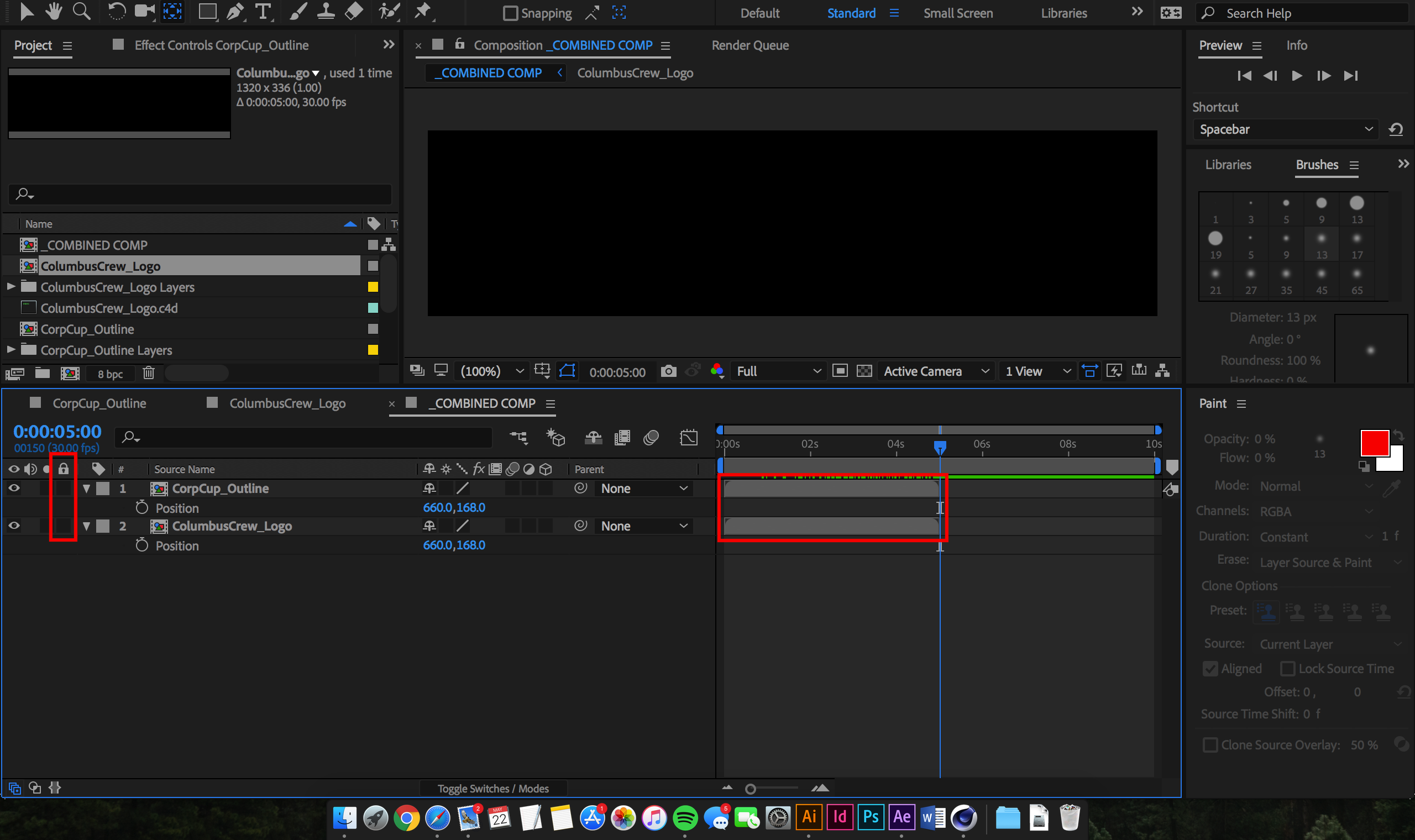
 1 Correct answer
1 Correct answer
Assuming your AE installation is working properly -- which, given the latest update, isn't guaranteed -- a couple of things:
Are you using the proper tool to move layers? click in an empty area of the timeline and hit the "v" key. Now you've got the right tool.
Also -- your screen shot shows you're at the time where you want to be. Highlight the layer you want to move, then hit the "[" (left square bracket key) -- the layer's in-point should jump to the timeline cursor's position in the timeline
...Copy link to clipboard
Copied
Assuming your AE installation is working properly -- which, given the latest update, isn't guaranteed -- a couple of things:
Are you using the proper tool to move layers? click in an empty area of the timeline and hit the "v" key. Now you've got the right tool.
Also -- your screen shot shows you're at the time where you want to be. Highlight the layer you want to move, then hit the "[" (left square bracket key) -- the layer's in-point should jump to the timeline cursor's position in the timeline.
If neither of those things work, you have other issues.
Copy link to clipboard
Copied
Thanks everyone! The problem was the tool. I was having problems all over AE because of it.
Also, thanks for the hotkey advice!
Copy link to clipboard
Copied
Based on your screenshot, you have the wrong tool selected.
You want the standard Selection tool (which is what you'll be using 90-something percent of the time). Click on it here, or press "v"
Let us know if this doesn't solve your issue.
As Dave suggested, there are also hotkeys to move/trim layers.
[ Move start of layer to current time
] Move end of layer to current time
Alt/Opt [ Trim start of layer to current time
Alt/Opt ] Trim end of layer to current time
Copy link to clipboard
Copied
THIS SAVED ME TODAY - THANKKK YOUUU!
Find more inspiration, events, and resources on the new Adobe Community
Explore Now