- Home
- After Effects
- Discussions
- Re: Changing properties of multiple vector element...
- Re: Changing properties of multiple vector element...
Copy link to clipboard
Copied
Hi!
I have 2 lines:

I want both lines to have rounded endings.
I select both shapes:

I change the look of the ending to round:

But only one of the 2 shapes change:
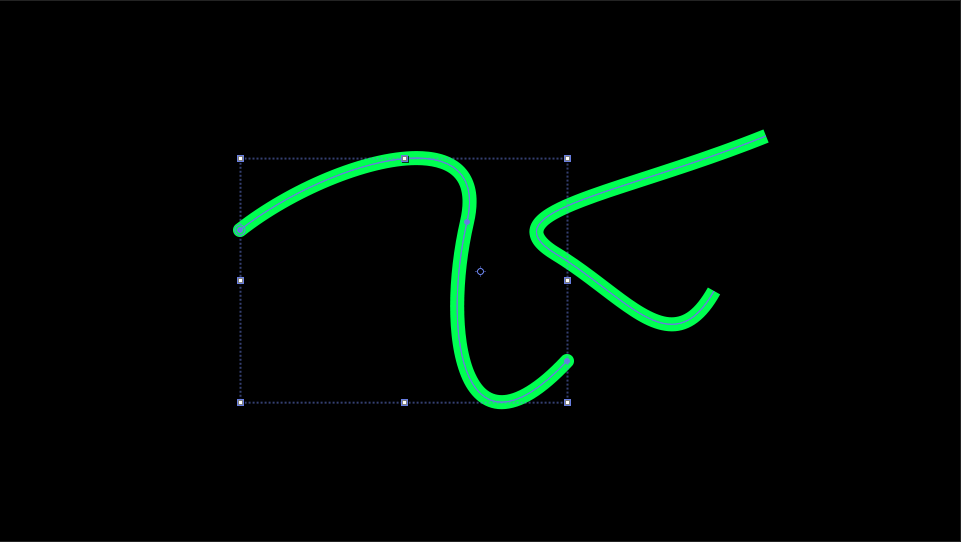
How is it possible to do both at the same time?
Thanks!
 1 Correct answer
1 Correct answer
If you want to change all line caps, even in multiple layers type cap in the search field in the top of the timeline, draw a selection around them all, then change 1 and they all change.
Step 1:
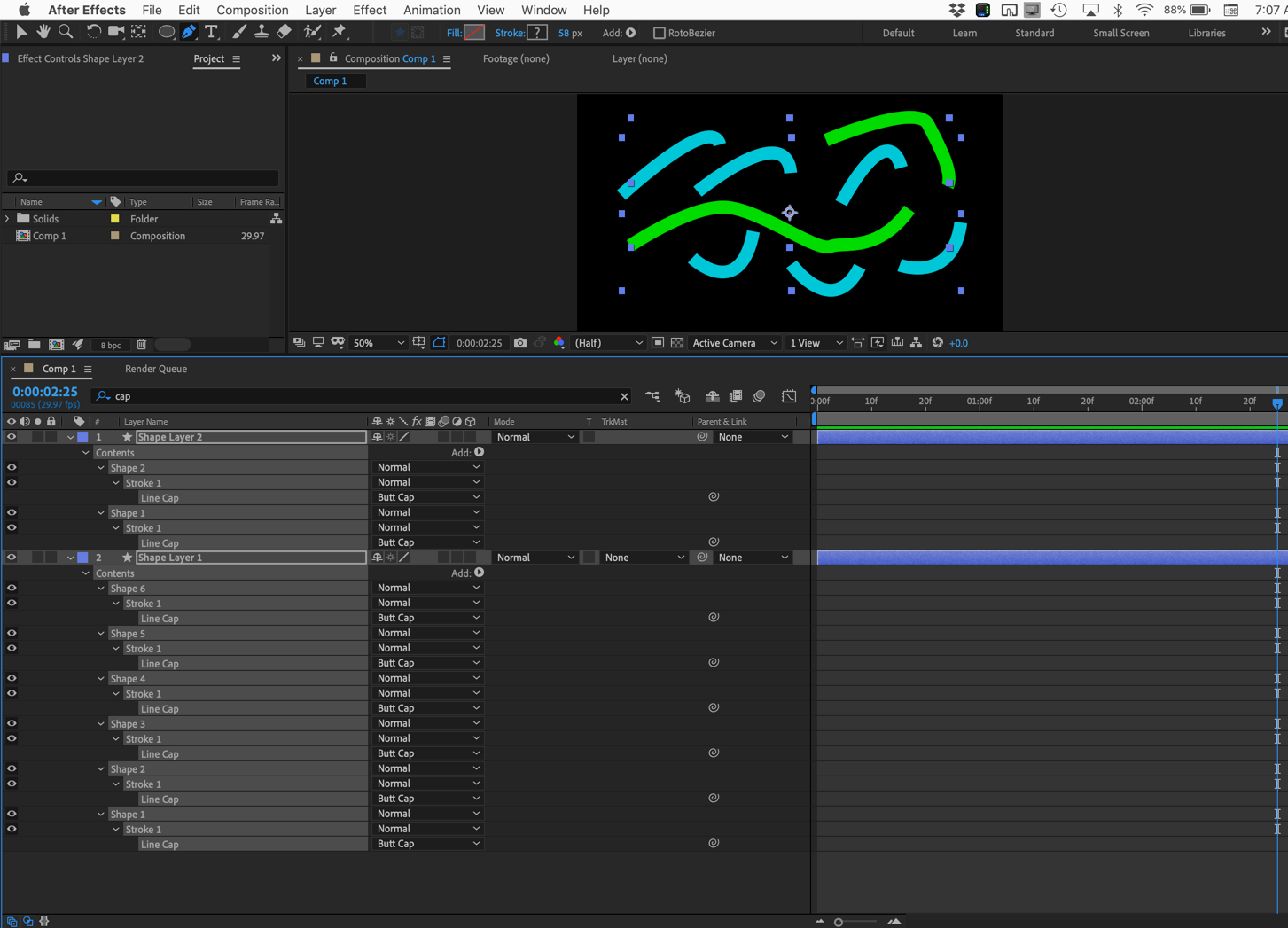
Takes about 5 seconds, then step 2:
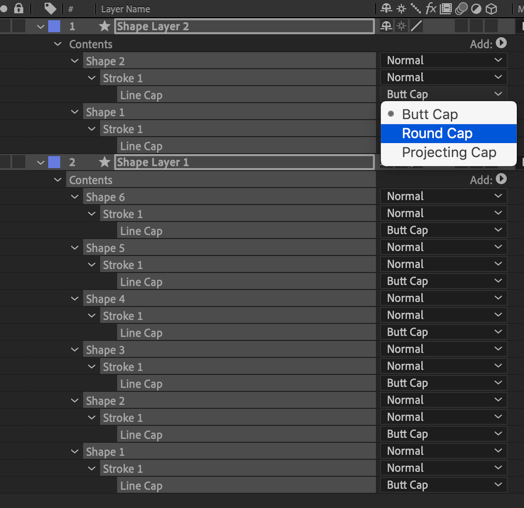
The result:
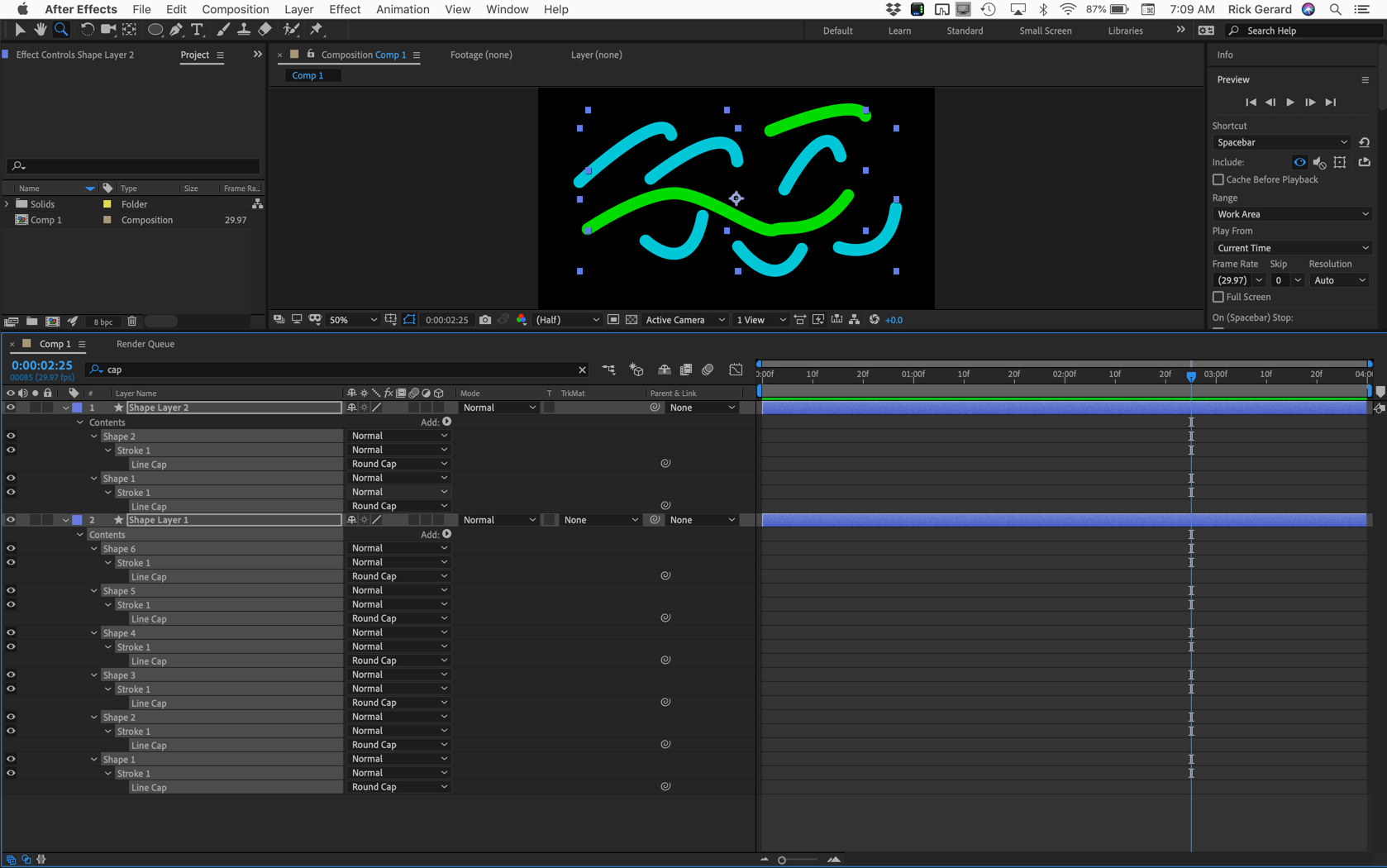
This works for any property in the timeline. If you want only a few properties to change at the same time hold down the Ctrl/Cmnd key and just select the ones you want to change:
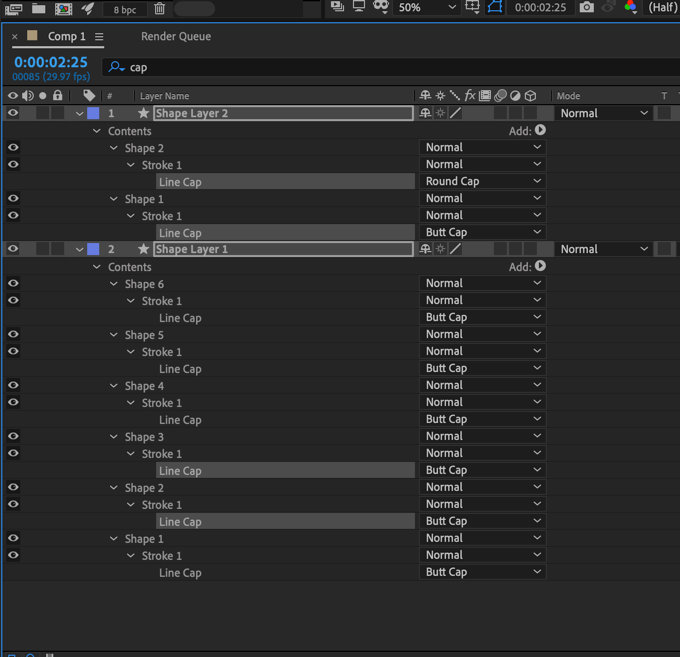
No script needed. If you had a glow added to 20 layers you could change the Color
...Copy link to clipboard
Copied
Every stroke parameter in a shape layer has the option to change the line caps, dashes, and gaps. You just have to spin down the options.

All of this information is in the User Guide. Fine it and more by typing "edit path" in the Search Help field in the top right corner of After Effects.
Copy link to clipboard
Copied
Thanks! But unfortunately, this doesn't answer my question...
Copy link to clipboard
Copied
Hi. You need to twirl open Countour 1 in both shapes, select/highlight Extremite de ligne on both shapes, then do the change.
Copy link to clipboard
Copied
Thanks! But this is sloooooow when you have a lot of strokes to change!
Copy link to clipboard
Copied
Install this script https://www.battleaxe.co/buttcapper
Copy link to clipboard
Copied
Thanks! Will check it out!
Copy link to clipboard
Copied
If you want to change all line caps, even in multiple layers type cap in the search field in the top of the timeline, draw a selection around them all, then change 1 and they all change.
Step 1:
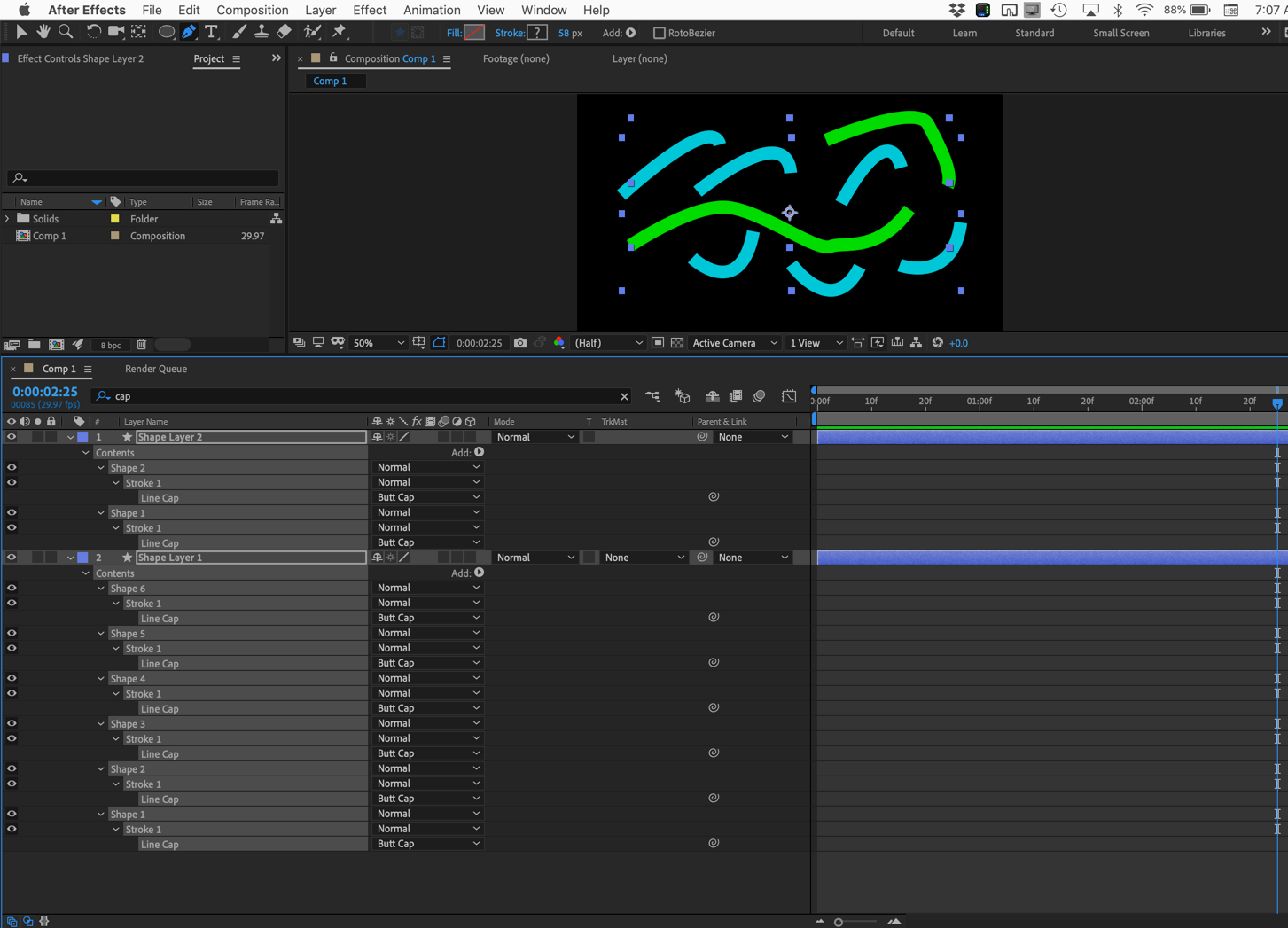
Takes about 5 seconds, then step 2:
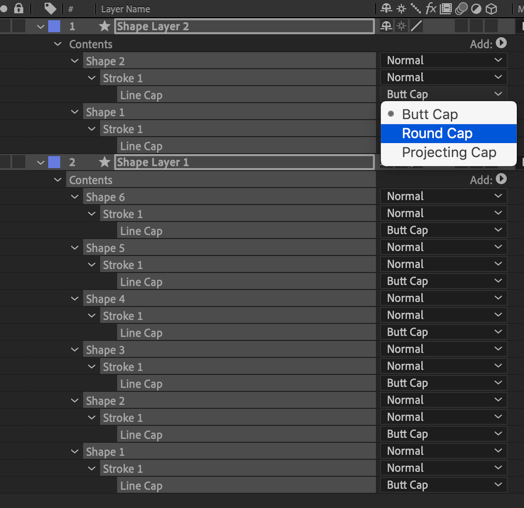
The result:
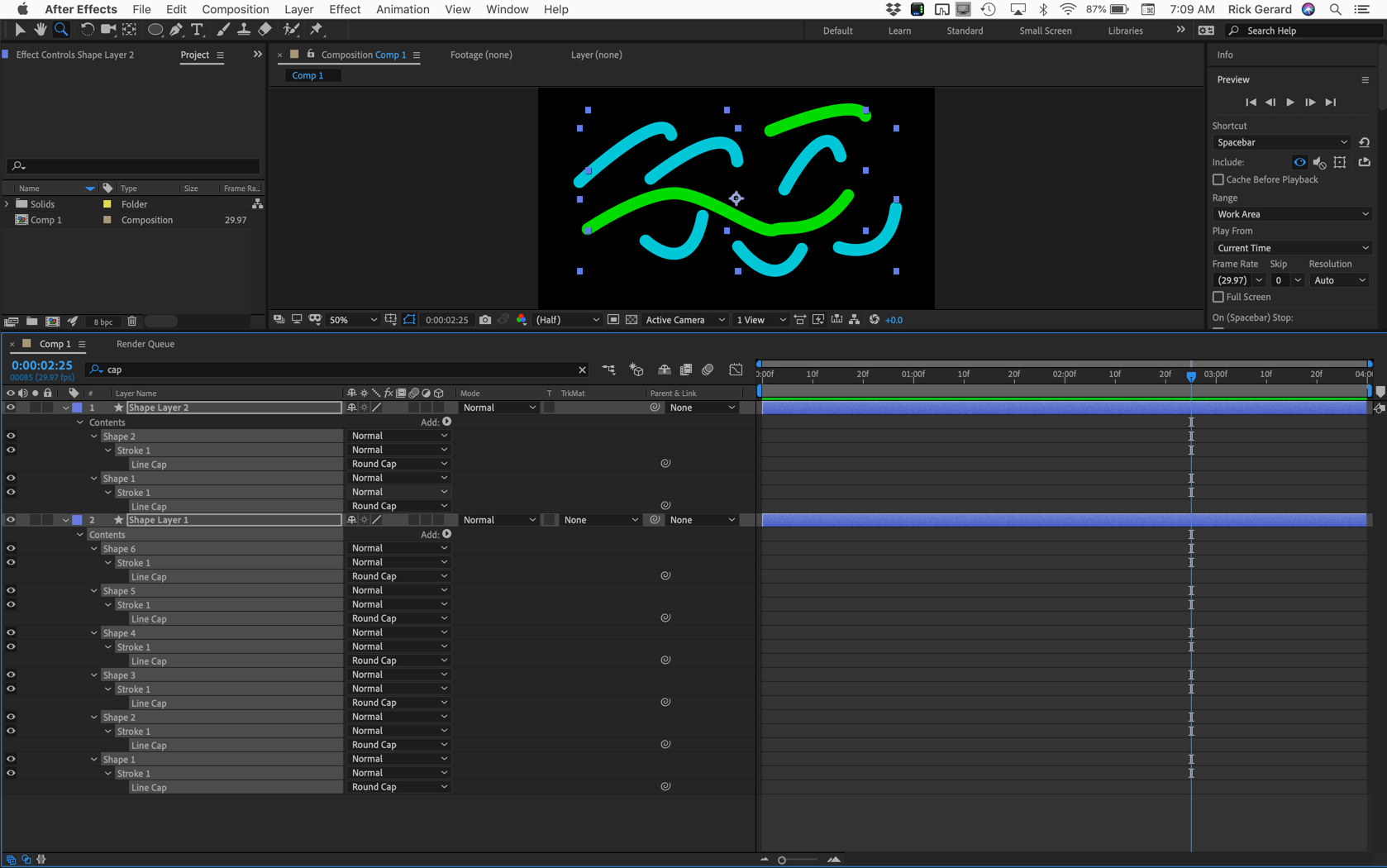
This works for any property in the timeline. If you want only a few properties to change at the same time hold down the Ctrl/Cmnd key and just select the ones you want to change:
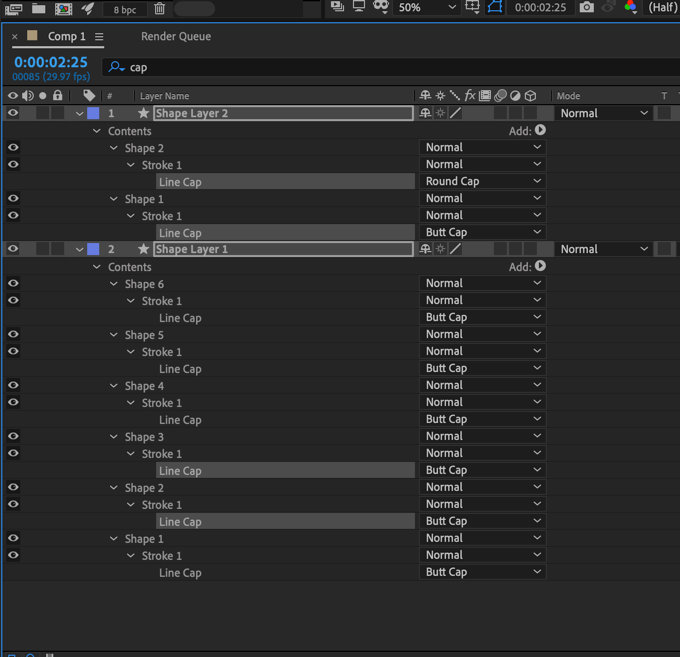
No script needed. If you had a glow added to 20 layers you could change the Color B of every glow using the same technique:

This technique is in the user guide.
Copy link to clipboard
Copied
Amazing! Thank you so much! ![]()
Get ready! An upgraded Adobe Community experience is coming in January.
Learn more