- Home
- After Effects
- Discussions
- Re: Color Shifts when rendering to H.264 Blu-ray
- Re: Color Shifts when rendering to H.264 Blu-ray
Color Shifts when rendering to H.264 Blu-ray
Copy link to clipboard
Copied
Since upgrading to After Effects CS5 I am seeing the following:
Whenever I render out a video file using the "H.264 Blu-ray" Output Module option, the resulting m4v video has a different color appearance than the After Effects composition from which it was rendered. The rendered file appears to have a yellow cast to it, especially evident in red highlights. This appearance is seen within After Effects (after importing the file and dropping it in a composition) as well as in VLC media player. In addition, a blu-ray disc created using the m4v file also has the yellow appearance when viewed on an HDTV. In other words, the color shift is consistant in various players as well as within After Effects itself.
Here is the bug report I submitted:
******BUG******
Concise problem statement:
Steps to reproduce bug:
1. Create a project with HDTV (Rec. 709) color space, 8 bit.
2. Import a 1920x1080 video file (any kind).
3. Render out to H.264 Blu-ray (using project color space).
4. Import the resulting m4v file and compare it to the original video.
Results: The color has been shifted; has a yellow cast to it.
Expected results: the color should appear the same for the rendered file as the original.
Copy link to clipboard
Copied
I should give my system as well:
Core i7 920
12 GB DDR3 RAM
Vista Home Premium 64bit
Copy link to clipboard
Copied
I'm pretty sure this issue is related to color space. I have seen the exact same color shift using a third party encoder app (MeGUI) which utilizes x264. The solution in that case was to frameserve the video via Avisynth with a line of code that converted the color to YV12 with Matrix=Rec.709. With this conversion done before the encoding, the resulting H.264 file matched the color of the original video.
Unfortunately, I have tried every output module color profile available in my After Effects CS5 and none of them results in correctly preserved color in rendered H.264 files.
Is there a color profile that I can use with After Effects to fix this?
Copy link to clipboard
Copied
If someone could tell me just one After Effects workflow that results in an H.264 (.m4v) file that has color that is true to the composition that it was rendered from, I would greatly appreciate it. It really doesn't matter what the source video is or what color management is used, just so the final video keeps its color intact. If I could just see one workflow that works, that would be a great help.
Thank you.
Copy link to clipboard
Copied
For the record, I never render H.264 from After Effects. Actually, I very rarely render any sort of compression with AE. I render a lossless file then use a different program (Adobe Media Encoder) to encode the final file. After Effects, because of the way it works frame by frame to render, can't do multipass compression. Multipass compression gets better-looking files at smaller file sizes.
My suggested workflow would be to render uncompressed out of AE and compress using some other software.
Copy link to clipboard
Copied
Are there any Adobe employees who could comment on this?
Thanks.
Copy link to clipboard
Copied
This question has been up for 6 days now and still no response. I see that other people are getting answers, often from Adobe employees. As an Adobe customer for years, I would appreciate the courtesy of a response, however brief it may be.
If there is some other place where I should be posting these sorts of questions, please let me know.
Thank you.
Copy link to clipboard
Copied
This is a user-to-user forum. If Adobe employees answer questions here, they are doing so on their free time. Also, virtually all of the Adobe employees are on a holiday break right now. If you want a guaranteed immediate answer from an Adobe employee, you can contact Technical Support:
http://www.adobe.com/support/contact/
Copy link to clipboard
Copied
Todd,
Thank you for your response. I apologize for misunderstanding the nature of this forum; given some of the exchanges I have been reading here, it looked to me like the interaction was a bit more official than just people using their free time.
I will certainly try that link you provided; in the meantime, if you or anyone else can shed any light on the question I have posed here, i.e. is it possible to render H.264 out of After Effects CS5 and have the color match the composition of origin, I would greatly appreciate it.
Message was edited by: FrankinMD
Copy link to clipboard
Copied
Szalam,
Thank you; that is helpful info. I am currently looking into doing what you suggest. However, given that the intermediate-based workflow (despite its advantages) is significantly slower than rendering straight from AE, I would still like to know if it is possible to render an H.264 file from AE without the noticeable color shift I am seeing. If the answer is "no", then I know where I stand and can proceed with alternatives.
Copy link to clipboard
Copied
I'm still looking for an answer to this question:
Is is possible to render out an M4V file from After Effects and have the color stay true to the source comp?
Copy link to clipboard
Copied
I'm still trying to get an answer to this question.
Copy link to clipboard
Copied
FrankinMD wrote:
I'm still trying to get an answer to this question.
Well, here's my answer: it's time for Plan B.
The reason: AE renders one frame at a time, making it incapable of multipass encoding. In a long-gop codec like H.264, multipass encoding can greatly improve image quality. I'm with Szalam on this score -- if I were doing serious work, I'd never consider rendering in H.264. What if you need a quick 'n dirty, small-size file to show your progress to a client? It'll do.
Furthermore, H.264 is a DELIVERY codec; a final-use codec. It won't withstand re-rendering without losing image quality. What if you suddenly learn you need a copy of your AE render in.... oh, say, ProRes 422? If all you have is an H.264 file, you'll have to live with the hit in image quality. So again, I'm with Szalam in rendering in a lossless or uncompressed codec, and THEN compressing for delivery.
I can't answer your question about H.264 color directly, but I know that a couple of other AE & H.264 shortcomings make it a less-than-ideal codec choice when rendering For The Ages.
Copy link to clipboard
Copied
Dave,
Thanks for the response; what you say makes a lot of sense. I agree that H.264 should be considered a delivery format only (well, aquisition format sometmes). My issue is that sometimes all you need is MPEG-4 (say, for a blu-ray) and it would save time if you could get it straight from AE. I know it wouldn't be the most efficient encode space-wise, for the reason you pointed out, but sometimes time is more important.
When rendering For The Ages, it's hard to pick something that will be one size fits all, since you don't always know what frame size (for example) you will want your delivery format to be, so even a lossless AVI might need to be rendered again before encoding.
As for Plan B, that's what I'll be doing for the time being, since I can't find a way around the color issue.
I would still like to know what is happening with the H.264 color in After Effects, and I have the feeling some people are using AE to encode to it and don't realize what it is doing to their color. It would be nice if it were a known, rather than a hidden, issue (if it is an issue).
Copy link to clipboard
Copied
I can assure you this isn't a widespread problem as I've rendered a fair amount of h.264 directly out of AE and haven't noticed it. Nor have I heard anything from our testing department.
I would still like to know what is happening with the H.264 color in After Effects, and I have the feeling some people are using AE to encode to it and don't realize what it is doing to their color. It would be nice if it were a known, rather than a hidden, issue (if it is an issue).
Well, it really depends how you've configured ae for rendering, what OS version and platform you are on, and if you are using Color Management or not. If you don't have color management enabled, after effects assumes you are working in Rec709 RGB full swing and does a conversion to Rec709 YCrCb 16-235 and then compresses there. We use the transfer functions as defined in the h.264 specification in this case. Different players make different assumptions about converting from Rec709 into display, generally doing nothing.
It's a whole different can of worms If you have color management enabled. For instance if you've color profiled your monitor, color correct in AE with CM on, render to h.264, and they play that in a non-color managed workflow, you may see some color shifting. That's because your monitor is shifted and AE was correcting for it in our comp window, but the h.264 player isn't correcting for the fact that your display isn't Rec709.
--chris
After Effects Engineering Manager
Copy link to clipboard
Copied
Chris,
Thanks for your input.
"I can assure you this isn't a widespread problem as I've rendered a fair amount of h.264 directly out of AE and haven't noticed it. Nor have I heard anything from our testing department."
Try this simple test:
Make a 1920x1080 comp in AE with your choice of footage, using any AE settings/color management etc. you want to.
Render to format "H.264 Blu-ray" (or plain "H.264") with any settings you care to choose, with the goal being best color fidelity possible.
After rendering, import the output file into After Effects.
Drop it in the original comp.
A / B the two and compare the color.
Do they match?
If so, then you have achieved what I cannot, and what no one so far has demonstrated to me that they can do, and at that point I would greatly appreciate your sharing with me the secret of your success.
If not, then join the club, because I can assure you that I am not the only one.
Copy link to clipboard
Copied
Just an addition to your conversation.
I have been rendering video to h264 for awhile from many different software packages. ffmpeg / quicktime pro / ae / etc. I've always noticed the color was a little less saturated in the final render. Particularly annoying when I had to overlay video over a still image and the two didn't match in color.
When I use AE, I never export directly from it. Do you not use Adobe Media Encoder? You can open up an After Effects project up in it, choose your sequences, and have way more control over compression settings. You can also queue up many different profiles for the same item. Crucial when you need to troubleshoot / try different encode settings.
Copy link to clipboard
Copied
Copy link to clipboard
Copied
FrankinMD wrote:
When rendering For The Ages, it's hard to pick something that will be one size fits all, since you don't always know what frame size (for example) you will want your delivery format to be, so even a lossless AVI might need to be rendered again before encoding.
True. but you lose no image quality when you convert that lossless AVI to something else; you only lose what you choose to throw away by encoding to a different codec and size.

Copy link to clipboard
Copied
Hi Frankin,
Did you solved the problem in the meanwhile (yellow tint on export) ?
Copy link to clipboard
Copied
No, never solved. I finally resolved myself to exporting to lossless avi and using third party software to encode H264. Months after I'd "moved on", an Adobe support person contacted me to ask about reproducing the issue. Maybe it was selfish of me, but I didn't feel like taking the time to respond since I had found a reasonable (superior, actually) alternative. At any rate, I've never found anyone who could follow my simple test (described above) and report successful results, so it's hard for me to believe Adobe can't replicate the issue. The truth is, I'm better off with my current process than I would have been if the bug didn't exist, so hurray for "happy accidents".

Copy link to clipboard
Copied
Damn, could you say with third party software you use ? It would help me a lot ![]()
I will use the same workflow than.
Copy link to clipboard
Copied
I use MeGUI along with Avisynth (both freeware), but be warned: there's a learning curve to overcome before you can operate them successfully.
You first render out an uncompressed or lossless avi (I use the Lagarith lossless codec) from Media Encoder and then convert that using MeGUI.
Below is an Avisynth script to use once you're up to speed on how the software works.You put the full path and name of the video to be converted in place of __vid__.
aviSource("__vid__")
ConvertToYV12(matrix="Rec709")
The second line is what prevents the color shift.
Copy link to clipboard
Copied
I did a test converting to H.264/Blu-ray (default settings) in AE CS5.5.
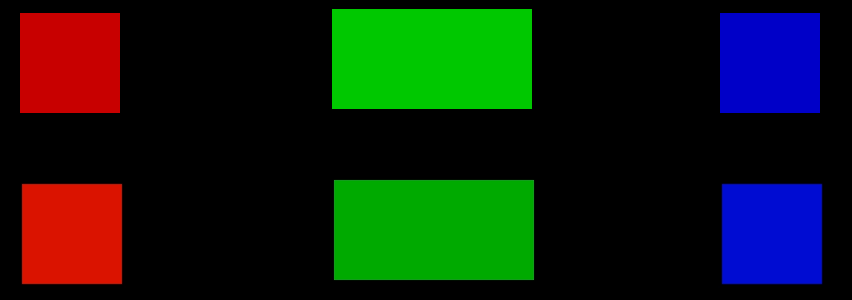
The coloured solids at the top are original, and the ones on the bottom are H264 Blu-ray compressed (from within AE CS5.5), imported back in to the AE5.5 composition. Colour management is off.
White/Greyscale turned out the same (ie. blocks that were RGB 255,255,255 stayed like that. Same for blocks 128,128,128 and 200,200,200).
The red was originally 200,0,0. After conversion to H264 Blu-ray, the red block is 218, 19, 0 (according to AE CS5.5's Info Panel)
The green was originally 0,200,0. After conversion to H264 Blu-ray, green was 0,170,0.
The blue was originally 0,0,200. After conversion to H264 Blu-ray, blue was 0,12,210.
No motion for the blocks shown.
Render settings
quality best
format h.264 blu-ray
channels RGB
depth: millions of colors
colour: premultiplied (matted)
mainconcept h.264 20.00 Mbps
default options (high, 4.1, vbr1, 20 target bitrate, max 24 bitrate)
AE CS5.5. Windows 7. Project settings: 8 bits per colour channel.
Copy link to clipboard
Copied
I just did a test myself.
Mac Book Pro, OS X Lion, After Effects CS 5.5 (10.5.0.253)
Project Settings:
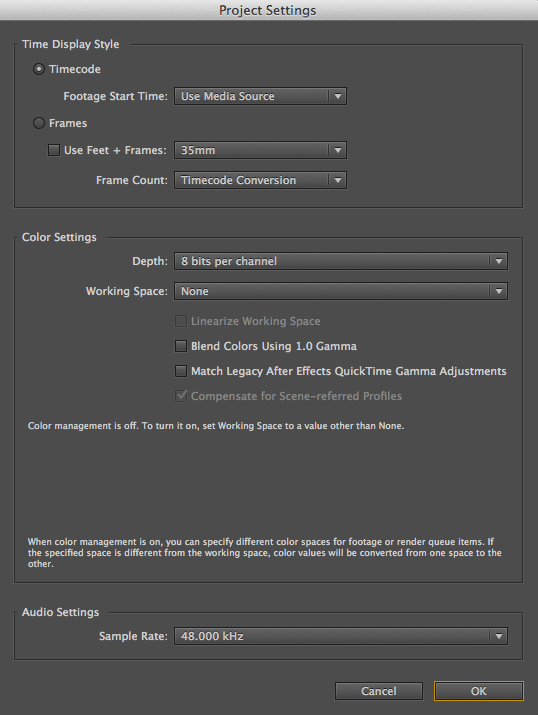
Rendered using the H.264 for BluRay Output Module, then reimported file, laid one on top of other, masked the upper half out, so upper area of pic is native content, lower half is H.264 file. You can see where the mask occurs by looking at the blue lines to left and right of the comp.
There is no difference in any of the colours - they all match up perfectly.
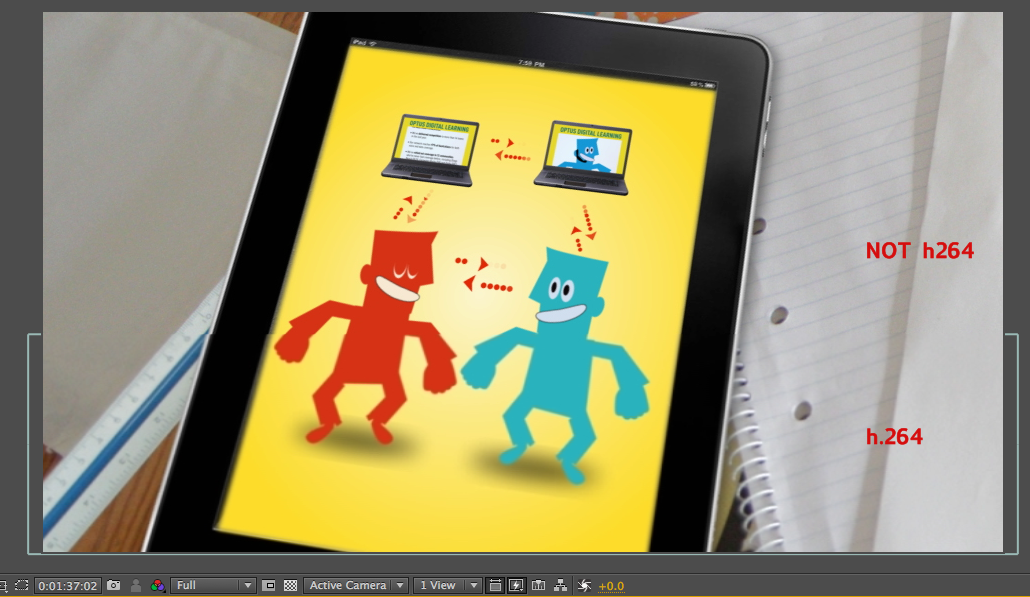
Overlaying one image over the other in Difference mode demonstrates how little the files differ: a little edging due to compression artifacts, but basically no difference in the file colours whatsover. There are occasional variances of just one or two RGB points in any of the colour channels, but these can probably be explained by compression/banding issues.
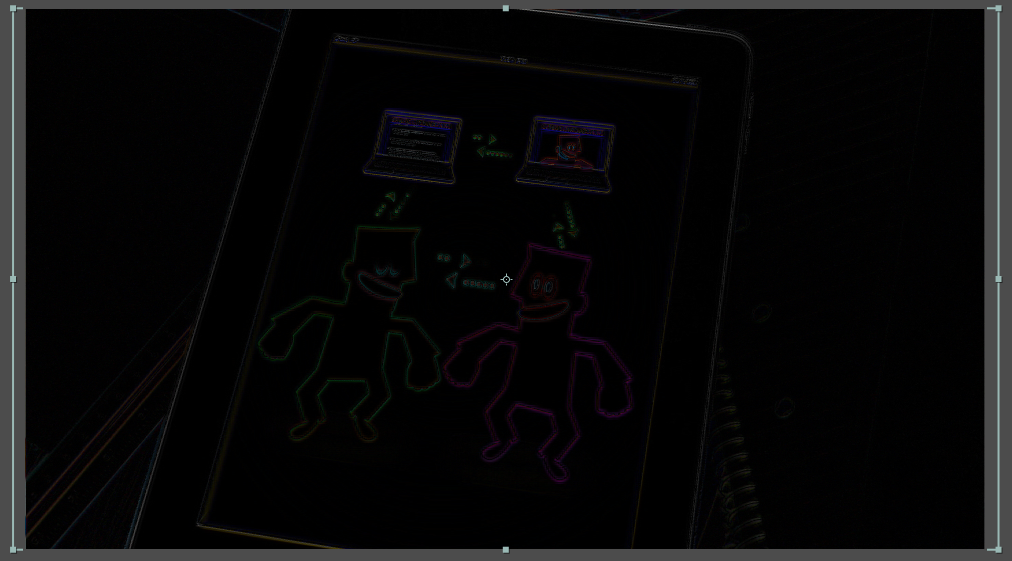
Are you certain you have all colour management turned off in After Effects?
-
- 1
- 2
