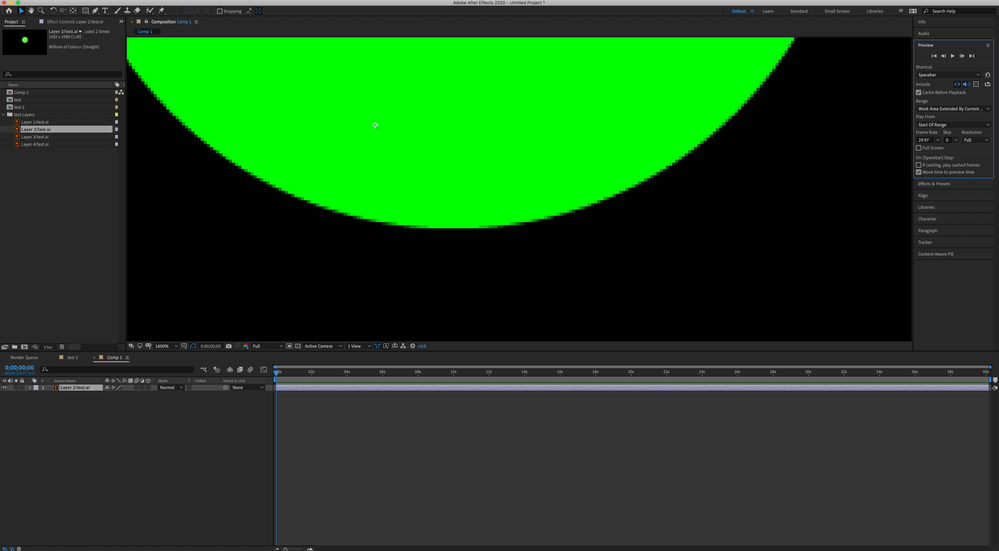- Home
- After Effects
- Discussions
- Re: continuously rasterize after effects in after ...
- Re: continuously rasterize after effects in after ...
Copy link to clipboard
Copied
I'm having issues with my illustrations, trying to get them sharp but nothing seems to work. I created an illustrator file and have 4 layers in it. I'm importing to AE, when I zoom close to the edges, they are pixelated, even when continuosly rasterize is on. Full resolution is on, everything is the way I think it needs to be, but nothing works, the circle still remains pixelated. Going crazy here, any help would be greatly appreciated. Thanks!
 2 Correct answers
2 Correct answers
Hi, you are so zoomed in you are seeing individual pixels, your shape should be sharp at normal magnification. If you scale your shape up at normal magnification the rasterization kicks in and it should stay sharp.
Magnification is not the same as scaling a layer. Video is pixels, so are the images in Photoshop. Zoom in on a vector layer in Photoshop to 1400% and you will get the pixel preview and you'll be able to see the individual pixels. Illustrator also has a Pixel Preview, very useful when you are designing for video. So is Snap to Pixel in the Window settings. There is absolutely no reason to have a vector-based magnification preview in Photoshop, After Effects, or Premiere Pro because the only thin
...Copy link to clipboard
Copied
Hi, you are so zoomed in you are seeing individual pixels, your shape should be sharp at normal magnification. If you scale your shape up at normal magnification the rasterization kicks in and it should stay sharp.
Copy link to clipboard
Copied
but even when I zoomed in, wouldn't the edges of the shape be sharp with no pixelation? I have seen videos where they toggle onto the continuosly rasterize feature, they zoom in and there's no pixelation whatsoever
Copy link to clipboard
Copied
There comes a point when you zoom that you are so close to the pixels that they will show up - your image is made up of individual pixels, that's how it works. In the videos you mention I imagine that they are not zooming in as close as you are. Your Composition size should be the same as the size that you are outputting - if you are going to be, for example, projecting it onto a huge wall than you would use the maximum number of pixels that your projector allows. I think you are distressing yourself for no reason, a pixel is like a brick in a wall - one colour, one shape - the closer you get the more obvious the bricks are.
Copy link to clipboard
Copied
Magnification is not the same as scaling a layer. Video is pixels, so are the images in Photoshop. Zoom in on a vector layer in Photoshop to 1400% and you will get the pixel preview and you'll be able to see the individual pixels. Illustrator also has a Pixel Preview, very useful when you are designing for video. So is Snap to Pixel in the Window settings. There is absolutely no reason to have a vector-based magnification preview in Photoshop, After Effects, or Premiere Pro because the only thing any of those programs can deliver is made up of pixels.
Set the comp panel to 100% then scale a vector layer to a rediculous percentage, like 1,000%, and turn CR on and Off and you'll see the difference.
Copy link to clipboard
Copied
Thank you for the explanation Rick, for some reason I thought it would rasterize when you zoom in, but I think I get it now.
Copy link to clipboard
Copied
You simply misunderstand how AE works. Unlike Illustrator, AE does not re-rasterize content when zooming. Continuous rasterization only applies to actual transform operations. That's all there is to it. You have to view your artwork at 100%. everything else is pointless. It works as designed.
Mylenium
Copy link to clipboard
Copied
If you right-click that layer's bar in the timeline, it should give you the option to click Create > Create Shapes from Vector Layer. This way no matter how much you stretch that layer, it will stay as sharp as the composition's size ratio allows. Sort of like working with a vector layer in Photoshop. It'll still be pixelated if you zoom in, but the pixelization will still stay consistant no matter how much you stretch the vector.
Copy link to clipboard
Copied
Make sure your original vector creation .ai file is at the size you want it to be (or close to it) when placed in AE. I had this same problem and it's because my vector file was WAY smaller than I needed it to be for the comp size in AE.
Find more inspiration, events, and resources on the new Adobe Community
Explore Now