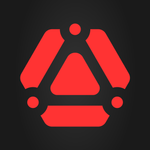- Home
- After Effects
- Discussions
- Copied mask has incorrect size after being pasted
- Copied mask has incorrect size after being pasted
Copy link to clipboard
Copied
Dear Adobe After Effects users,
I have a simple question: how do you copy masks with them maintaining the same absolute size and shape?
Here's what I am working with:
I pasted a picture into my composition and used the ellipse tool to create a circular mask, making the image itself seem like a circle:
It looks like this:
(The circular shape is the mask)
(The black square is the 1200px by 1200px composition)
Now I created another solid layer above that and want to use the previously created mask on top of that layer again, which is why I copied it. But whenever I copy it, it looks like this:
(It is black because of the black solid layer I pasted above it.)
(The circle, previously fitting into the composition, is now larger than the entire composition)
I copied the shape, so why is it a different size? Did I copy relative values (since I drew the shape when I selected the image file which is smaller than the comp) if yes, then how do I only copy absolute values?
Thanks to everyone in advance!
How to reproduce:
1. Create new composition
2. Create solid background layer
3. Insert an image
4. Draw an elliptical shape / mask around that image
5. Create another solid layer on top of everything which has the composition size
6. Select the previously created mask under the image file and copy it to the previously created solid layer
7. The shape has a different size than it should have.
 1 Correct answer
1 Correct answer
As the mask is a property of the layer to which it's applied, the spatial resolution (frame size) of the layer with the mask needs to match the spatial resolution (frame size) of the layer to which it is being pasted.
One quick workaround is to draw your mask on a Solid that's set as the Alpha Matte for the layer below it via the Track Matte pop-up menu. Then duplicate that Solid to be used as the Alpha matte for the other layer as well.
Another approach is to copy and paste the mask path t
...Copy link to clipboard
Copied
Masks don't have an "absolute size". Their coordionates are always relative to the layer and in your case most likely to the unnecessarily oversized PSD. What you want requires a script such as the ones found on AEScripts.com or smartening up your workflow by designing your stuff to spec to begin with.
Mylenium
Copy link to clipboard
Copied
As the mask is a property of the layer to which it's applied, the spatial resolution (frame size) of the layer with the mask needs to match the spatial resolution (frame size) of the layer to which it is being pasted.
One quick workaround is to draw your mask on a Solid that's set as the Alpha Matte for the layer below it via the Track Matte pop-up menu. Then duplicate that Solid to be used as the Alpha matte for the other layer as well.
Another approach is to copy and paste the mask path to Illustrator, scale for the size difference and then copy and paste back. While that makes getting the sizing pretty easy, the mask path may need repositioning after being pasted.
Find more inspiration, events, and resources on the new Adobe Community
Explore Now