- Home
- After Effects
- Discussions
- Re: Create shape from vector layer problem
- Re: Create shape from vector layer problem
Create shape from vector layer problem
Copy link to clipboard
Copied
Good night,
So, I'm with a problem that I couldn't solve so far.
I've done my work on Illustrator and released all layers into sequence, for Afx.
The problem is: When I import the .ai file to afx and choose "retain layer size", works fine:

But, when I "create shape from vector layer" (the .ai files, in this case), they all lose its source size, like the image below:

The weirdest thing is that few files only retain the same size when I create shape from layer.
Hope you guys can help me. Thank you
Copy link to clipboard
Copied
Twirl the groups open and ungroup. This is perfectly normal, since as per your initial screenshot you have a gradient or something like that in your image and AE can't recreate it, thus producing an empty comp/ artboard sized group. The flaw is with your AI work in teh first place. You need to study up on what actually carries over to AE when converting to shape layers.
Mylenium
Copy link to clipboard
Copied
Unless you specifically need to use shape animators on your illustrator files there is absolutely no reason to covert the vectors to shapes. Gradient fils, multiple gradient fils, gradients along a stroke, and about a zillion other useful illustrator techniques will not translate directly to shape layers in AE. If all you need is the ability to continuously zoom without pixels fouling up the image then just turn on the Continuous Rasterization switch.
If you do need to use shape animators for your project then you have to simplify you Illustrator art or take the time to recreate gradients and other effects on the shape layer.
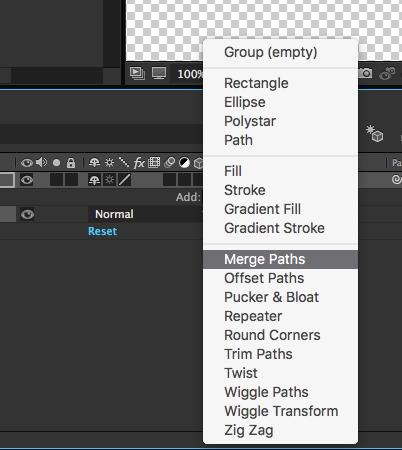
For example this fine illustrator artwork:
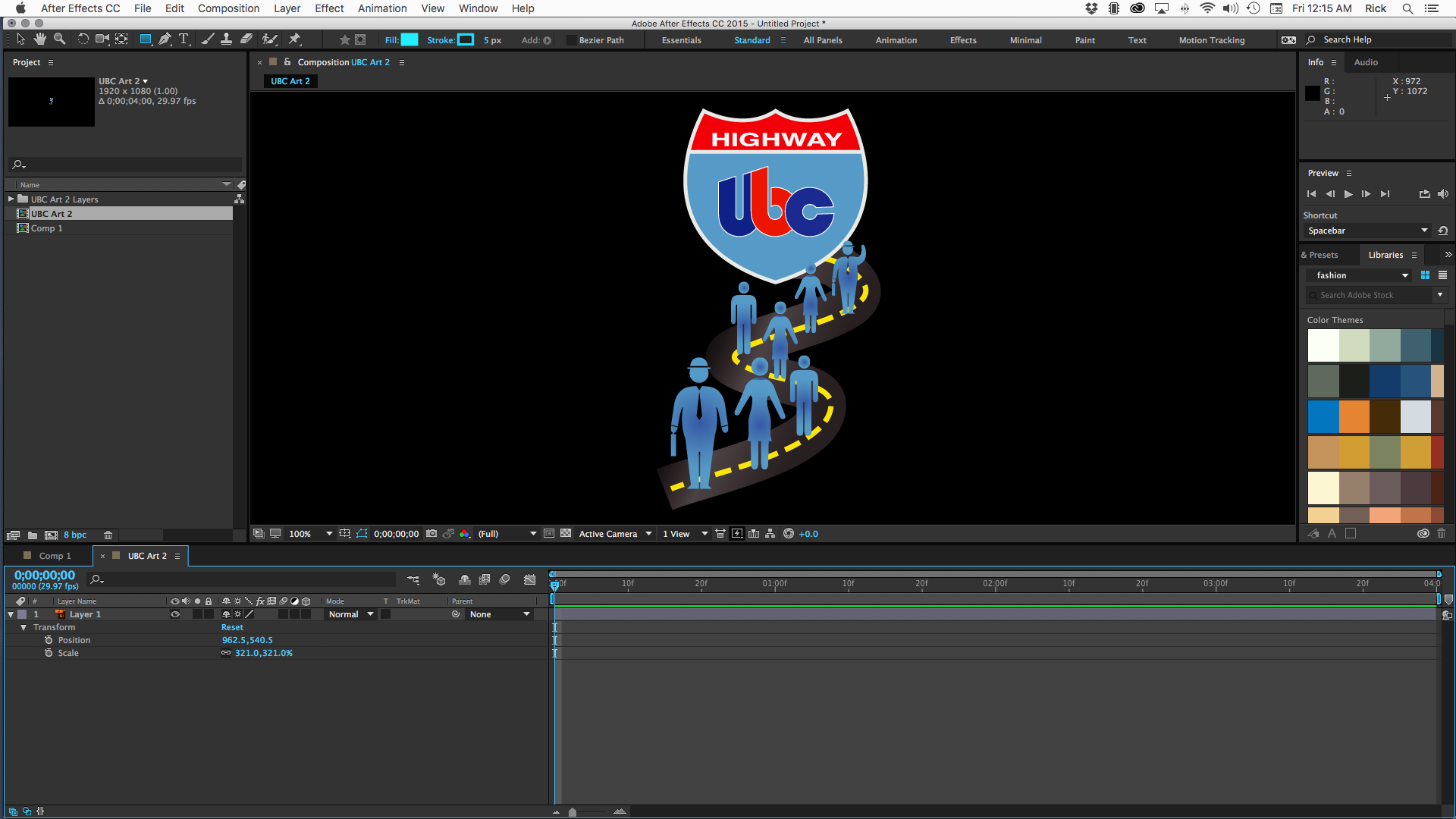
Turns into this mess because of all the groups and gradients:

At the present time there's nothing you can do about it except redesign in AI without gradients or live without the shape animator tools.
Copy link to clipboard
Copied
I did merge path and it worked!! But I have 16 layers so it's a bit time consuming to adjust them manually....

Copy link to clipboard
Copied
I've been having the same issues as you, and I think I found the solution. Ignore what these guys have said, their advice, which basically amounts to 'the way you work is incorrect', is worthless and doesn't solve anything. I use this function constantly and have times when this problem occurs, and other times when it doesn't. It's nothing to do with gradients etc because I have this problem with flat shape layers too. Going into each layer and ungrouping inside AE is just not viable when you're dealing with hundreds of layers.
The solution I've found is to use Release to Layers (Sequence) on every layer in your illustrator file which is causing issues. It's really as simple as that. Let me know if this works for you.
Will
Copy link to clipboard
Copied
Thanks for your answer, if release to sequence is what causing it what was the solution to separating layer?
Is it to separate manually? (release to build doesn't do what we need to do)
Edit:
I've just tried to separate layer manually, and the problem still exist?
Copy link to clipboard
Copied
you should prepare your Ai file to Ae and if you still have problems we can investigate. the good advice you got before was solid and important and you should take all of it into account even if could or could not be related to you specific problem.
about preparing your Ai file to Ae you should read here: Preparing and importing still images in After Effects
I've just tried to separate layer manually, and the problem still exist?
let's examine this further. try to isolate the problem: what layer of all your layers is coming as the comp dimensions? show a screen shot or share this Ai file with just that layer.
Rick has many good observations and this is one you should listen too very carefully:
Unless you specifically need to use shape animators on your illustrator files there is absolutely no reason to covert the vectors to shapes.
still let's examine this. we wait for your feedback
Copy link to clipboard
Copied
Hi Roei, thanks for the reply.
I finally found what the problem was!
The problem will appear your object in AI files have opacity below 100%.
You can see here clearly: https://dl.dropboxusercontent.com/u/63499976/shape_convert_folder.zip
Solution: don't make any object in AI transparent before you import to AE.
Copy link to clipboard
Copied
Nice work! this is not entirely correct. check this for yourself: place your objects in a video template and you won't have these problems.
here are the same objects in a video and film template of HD1080
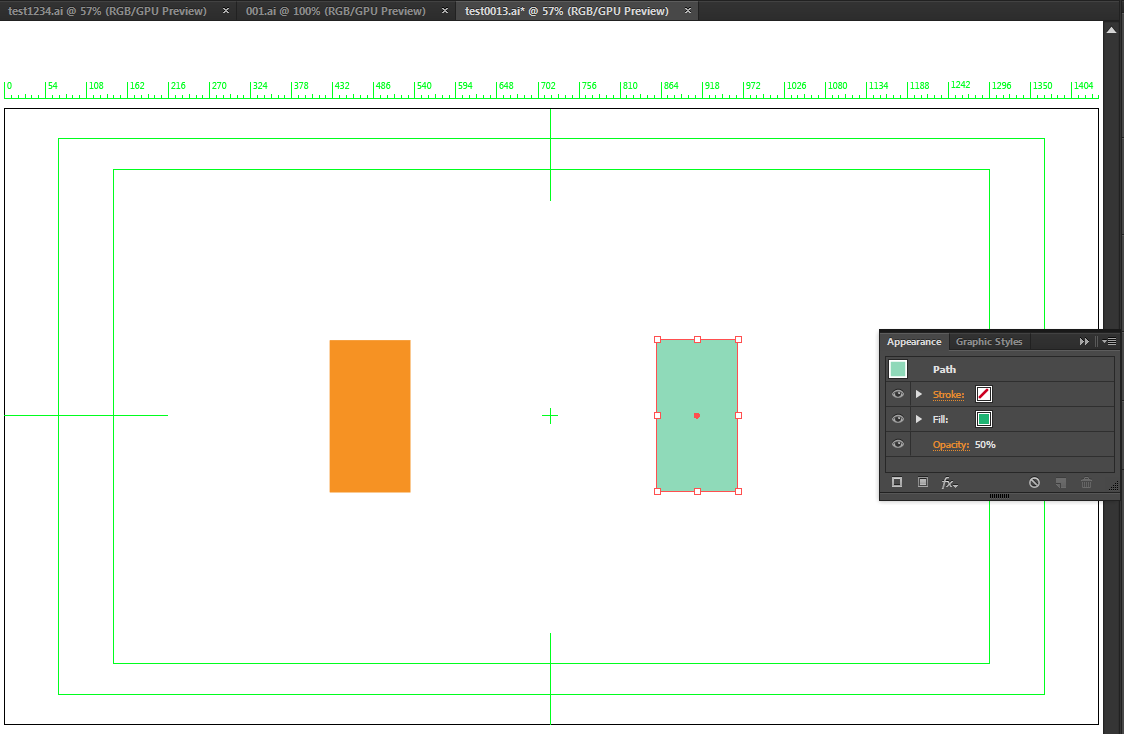
imported to Ae and objects are cropped. yes you lose the opacity, but you can reintroduce it via fill opacity in the shape hierarchy 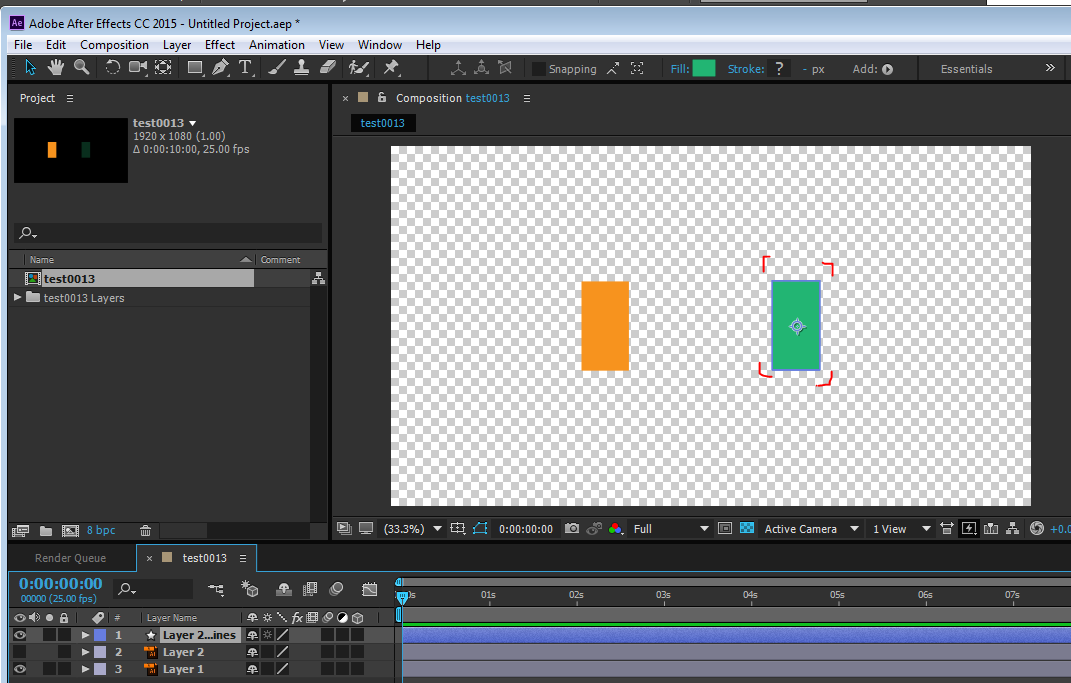
Conclusion: read this first before you do anything from Ai to Ae - Preparing and importing still images in After Effects
Work and design your files however you feel comfortable, but when you are done - create a HD Video Template and place them inside to ensure you won't have any problems. this is only half the reason to use the Templates, the other half is avoiding cropping on the pasteboard. as demonstrated in here: Re: AI (illustrator) layers not showing up in AE (after effects) CC 2014
Copy link to clipboard
Copied
Thanks for the link, I just found out why some my AI files is cropped other isn't. (It's because for some of it I'm using HD Video template) ![]() One thing I'm not using it anymore is because it's more heavy (unresponsive) when working in AI.
One thing I'm not using it anymore is because it's more heavy (unresponsive) when working in AI.
I also found another thing, you can't use any blending modes beside Normal.
All object must be this (select all and check):

And I just tried the put the layer with transparency in HDTV 1080 template but it still doesn't work.
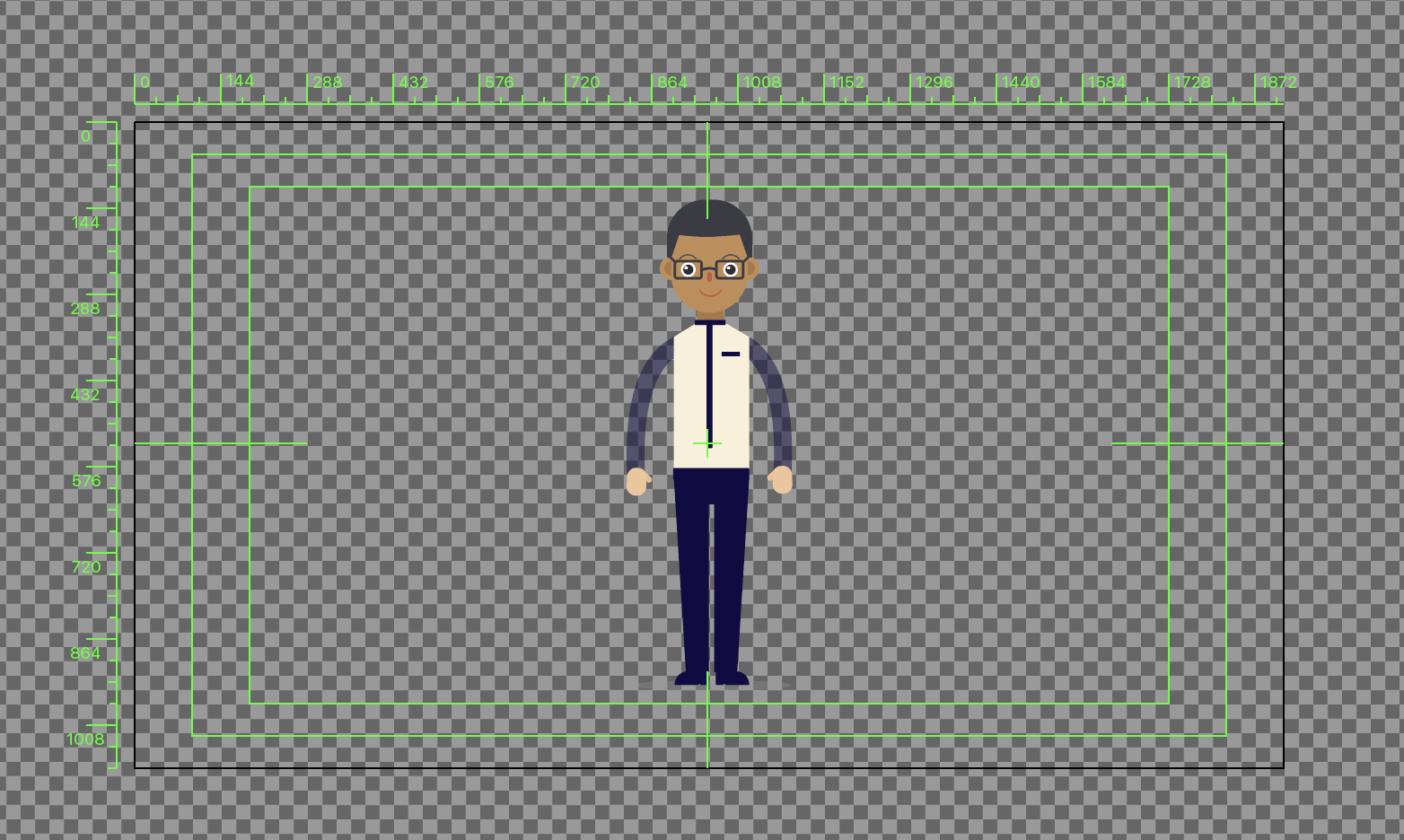
It makes the bounding box so large:
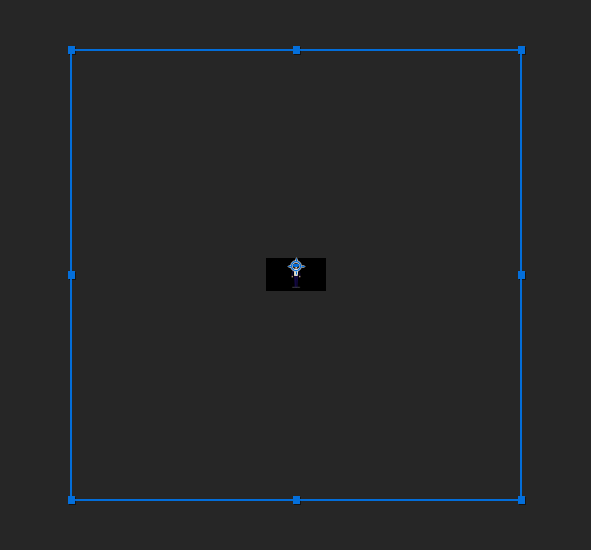
With all transparency 100% and blending mode normal it fixed:

Copy link to clipboard
Copied
One thing I'm not using it anymore is because it's more heavy (unresponsive) when working in AI.
if this is the case, you could move your elements only when your done. don't forget to check "Paste Remembers Layers" in the Layers panel options before you do
And I just tried the put the layer with transparency in HDTV 1080 template but it still doesn't work.
good work. please upload the file, I would like to examine this
Copy link to clipboard
Copied
if this is the case, you could move your elements only when your done. don't forget to check "Paste Remembers Layers" in the Layers panel options before you do
Yup that could do. But I also remember the trick to make it light and responsive by turning off Video Ruler.

The file is avaiable here: https://dl.dropboxusercontent.com/u/63499976/hdtv-template-folder.zip
Copy link to clipboard
Copied
And I just tried the put the layer with transparency in HDTV 1080 template but it still doesn't work.
Good job. you have managed to break after effects ![]() I am going to need a while to examine this. thank you for this investigation.
I am going to need a while to examine this. thank you for this investigation.
Yup that could do. But I also remember the trick to make it light and responsive by turning off Video Ruler.
Good Tip. I will try to remember that. I don't work too much with Ai files.
What we are ended up with here is that all the advice you were given should have been taken into consideration. the first and more important one is by Rick Gerard saying this:
Unless you specifically need to use shape animators on your illustrator files there is absolutely no reason to covert the vectors to shapes.
for instance this figure here of the dude. do you really need ALL these vector layers as shapes?
and this is another advice by Rick very early on in this thread
Gradient fils, multiple gradient fils, gradients along a stroke, and about a zillion other useful illustrator techniques will not translate directly to shape layers in AE.
this is exactly what's causing these problems. take a look here at the help files: Create and customize shapes and masks in After Effects and this is the transcript from the Convert Vector Art Footage to Shape:
Choose Layer > Create Shapes from Vector Layer. A matching shape layer will appear above the footage layer, and the footage layer will be muted.
The following issues are known:
- Not all features of Illustrator files are currently preserved. Examples include: opacity, images, and gradients.
- Converted shapes ignore PAR overrides specified in the Interpret Footage dialog box.
- Gradients and unsupported types may show as 50% gray shapes.
- Files with thousands of paths may import very slowly without feedback.
- The menu command works on a single selected layer at a time.
- If you import an Illustrator file as a composition (i.e., several layers), you cannot convert all of those layers in one pass. However, you can import the file as footage, and then use the command to convert the single footage layer to shapes.
so guess they should have added: in some cases, when opacity or blend mode are involved, certain object may translate as the artboard bounding box and not the object
so to sum everything up, to avoid any problems in the translation from Ai to Ae:
1. first, be sure that you actually need to convert to shapes
2. work withing the HD templates
3. the Ai object translation to Ae shape may translate incorrectly when dealing with gradients, opacity, blend modes and other complex operations, so sometimes you would have to either recreate them within shapes, or dismiss them from your Ai file.
Copy link to clipboard
Copied
Yup I think that sum it up nicely ![]()
Copy link to clipboard
Copied
for the geeks among you that are interested in the specifics like me:
opacity or blend mode changes to any object in your illustrator file will cause the "create shapes from vector layer" feature to any of the layers to behave in the following manner: your shape layer will have an additional group in the shape hierarchy that will contain paths that constitute your Ai artboard and another merge paths operation. and it's very annoying
it could look like something like this if you work in an HD Preset.

BTW HD preset gives you 2 artboards.. it's actually a good thing:Re: AI (illustrator) layers not showing up in AE (after effects) CC 2014 )
here is the shape hierarchy comparison of Layer 1 that is normal and Layer 2 that has 50% opacity:
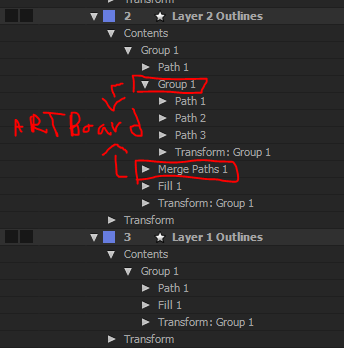
as you can see the artboard is here as a group with 3 paths and there is an additional merge path operation to the content of the shape.
What to do?
- if it's after the fact: you can just manually delete the group and the merge path from your shapes, or remove the blend mode / opacity from the layers in Ai (or set them to 100%/set them to normal) which is what Ae is going to do anyway, save the file again, and create shapes from vector layer again.
- before the fact - proper workflow: it is already known that opacity and blend mode (and not only them) don't translate to a corresponding shape anyway, so this makes this an easy workflow decision: if you do plan to convert to shapes, prior to importing to Ae - set your blend modes to normal and opacity to 100% if it's not.
- there's also this script: Explode Shape Layers 3 - aescripts + aeplugins - aescripts.com that is very handy for dealing with the whole conversion of Ai to shapes and it has the "Remove Artboard" feature. this from the script description: If any of your Illustrator layers have non-100% opacity or go outside of the frame, you've probably noticed that converting brings in an empty artboard artifact that gets in the way. No more! Remove it with Remove Artboard.
Copy link to clipboard
Copied
Nice job, finally someone explained this issue, thanks!
Copy link to clipboard
Copied
THANK YOU! This really helped I only had one tiny layer with 40% transparency and when I removed it it worked
Copy link to clipboard
Copied
This "Release to Layers" trick is the best thing ever. Thank you thank you thank you.
Copy link to clipboard
Copied
This happens because you have an extra artboard in your Ai file, however, even when you delete the extra artboard Ae still will make that extra shape for the original artboard. I don't know why tho.
I'll appreceate if someone can tell the reason of why that happens with the artboard.
Regards,
PD: sorry for the bad english.
Copy link to clipboard
Copied
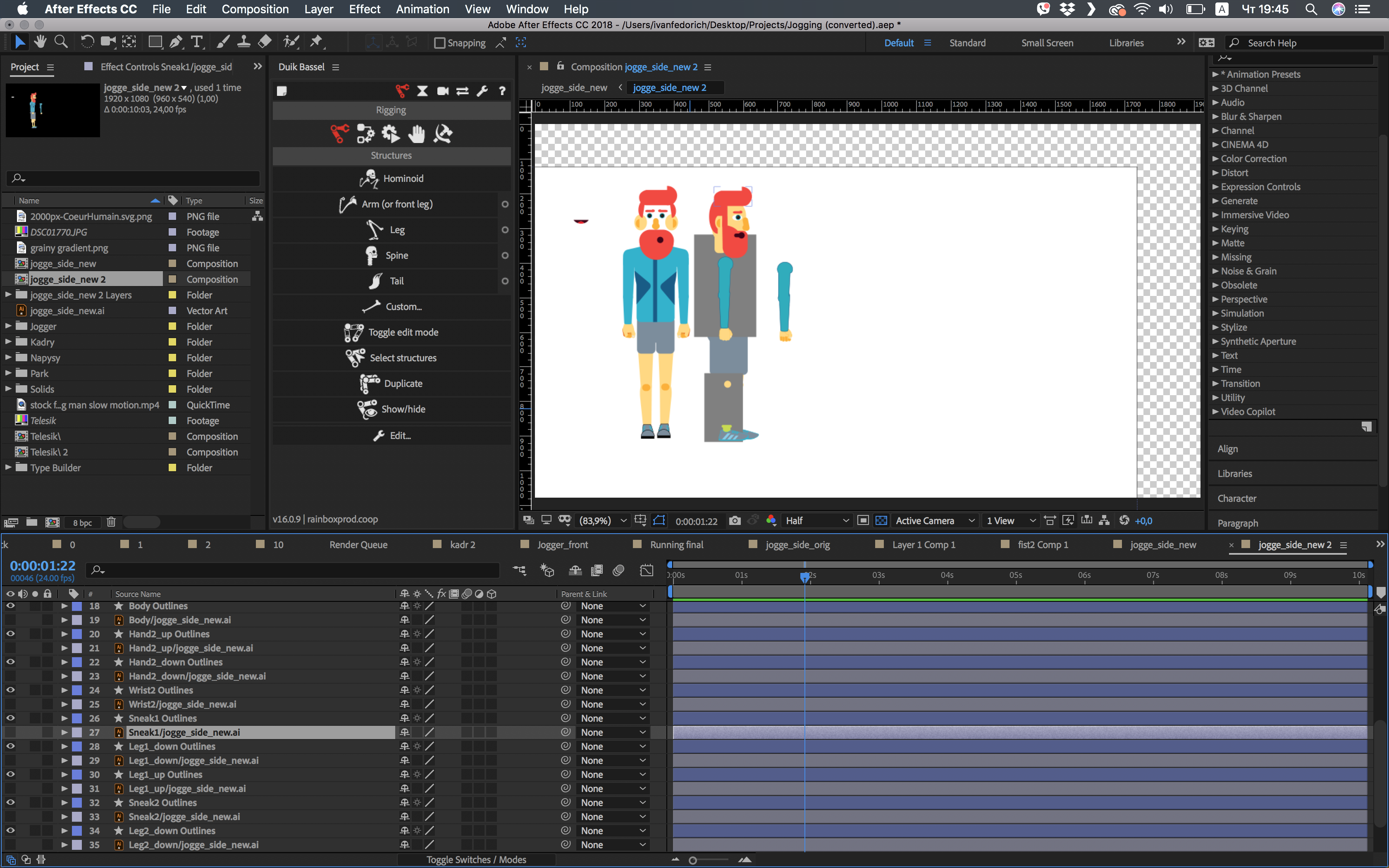
I had the same issue only with gradient overlays - when I removed them - shapes where created perfectly.
Copy link to clipboard
Copied
This worked perfectly for me. I had Image layers in my Artboard, after I removed them I was able to get the correct shape vector size on AE. Tnx.
Copy link to clipboard
Copied
Most often, it's Adobe AI's artboard(s) that creates issues in AE. For the most seamless workflow between AE and AI, look into purchasing Overlord. It may seem pricy but it's worth every cent AND MORE. I combine Overlord with Explode Shape Layers and they cut down an hour's work into less than 10 minutes with most of it being an automated process.
https://www.battleaxe.co/overlord
https://aescripts.com/explode-shape-layers/
Copy link to clipboard
Copied
Salve illustrator file as "Illustrator CS" version.
Problem solved here.
Get ready! An upgraded Adobe Community experience is coming in January.
Learn more


