Copy link to clipboard
Copied
Hi everyone,
I'm trying to create this kind of effect here: https://dribbble.com/shots/5651788-Charging-2
Two things that I need some help/tutorial with:
1. How to create the pink light running on the outer ring?
2. How to create those small "particles" moving inside the ring?
If you know any URL to a tutorial, I'd really appreciate it!
Thank you!
 1 Correct answer
1 Correct answer
As usual there is always more than one way to achieve somethong in After Effects but if you need short one line answers on your questions I would say:
1) by using free plugin from VC called Saber
2) by using one of many particle emitter f. eg. 3rd party plugin called Particular
That does not mean that those are the only ways.
As for tutorials I would recommend - if you are AE beginner to learn some basics After Effects tutorials | Learn how to use After Effects CC
Copy link to clipboard
Copied
As usual there is always more than one way to achieve somethong in After Effects but if you need short one line answers on your questions I would say:
1) by using free plugin from VC called Saber
2) by using one of many particle emitter f. eg. 3rd party plugin called Particular
That does not mean that those are the only ways.
As for tutorials I would recommend - if you are AE beginner to learn some basics After Effects tutorials | Learn how to use After Effects CC
Copy link to clipboard
Copied
- Create an ellipse shape layer the size you want with both fill and stroke
- Duplicate the layer twice, turn off the top copy
- Name the bottom copy Matte and turn it off
- Name the middle copy Particles and add CC Particle Systems 2 and fiddle with the settings to get the particles to look the way you want them to look
- Add Set Matte to the Particles layer and set Matte as the source
- Turn on the top copy, name it Stroke and delete the fill, Add Gaussian Blur of about 100 pixels and apply Set Matte and set the source to Matte
- Add Trim Paths to the Stroke layer and animate
You'll end up with something like this:
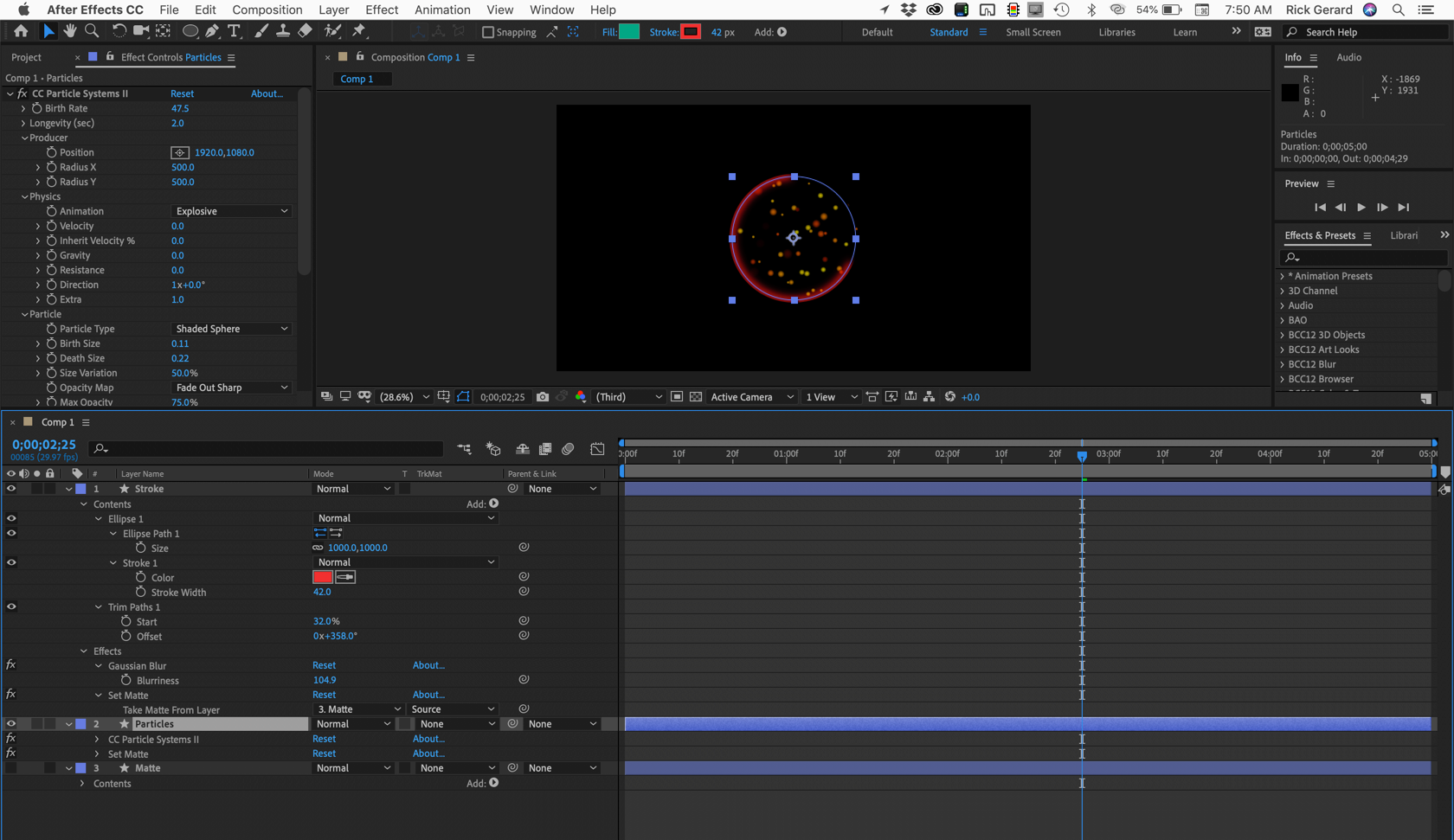
To learn how to make the adjustments you need to get the look you want to use AE's search help field (not the help menu) in the top right corner of the app and enter things like Particle Systems II.
To add the numbers explore Clock Script - Dan Ebberts's Expressioneering Design Guidemotionscript.com
The screenshot took me less than 3 minutes. The only thing I modified was the Particle Systems II, the blur and the Set Matte.