- Home
- After Effects
- Discussions
- Re: Creating images from symbols/character
- Re: Creating images from symbols/character
Copy link to clipboard
Copied
Hey, ive been trying to find how to make such an effect for a long time (0:00-0:15): PRO8L3M - Makijaż - YouTube
I have no idea how to create something like this, im pretty new with After Effects.
I would appreciate every help or tip i can get.
Thank you in advance.
 1 Correct answer
1 Correct answer
I think you can try a different way, start with website like this one https://manytools.org/hacker-tools/convert-images-to-ascii-art/ to converts you B&W image to ASCII , than copy and past the image text you get inside after effects and animate it using character offset and some random fade.
her's a quick demo (download the AE file) Dropbox - Character Offset.aep
anyway it's already done in a single layer ![]()
Copy link to clipboard
Copied
Hi. The first tutorials to look up are Track Mattes, and then Text Animators (Character Offset).
Copy link to clipboard
Copied
As Towerguy said, the easiest way to accomplish this task is a comp full of text that is then masked using a track matte to reveal the image, It's just way too complicated to try and work out spacing and get all of that done with a single text layer.
Copy link to clipboard
Copied
I think you can try a different way, start with website like this one https://manytools.org/hacker-tools/convert-images-to-ascii-art/ to converts you B&W image to ASCII , than copy and past the image text you get inside after effects and animate it using character offset and some random fade.
her's a quick demo (download the AE file) Dropbox - Character Offset.aep
anyway it's already done in a single layer ![]()
Copy link to clipboard
Copied
First: Witam kolegę z Polski na forum AE - im nas więcej tym lepiej. ![]()
Second: Guys are right simplest and easiest way would be to use layer full of text and one more layer (with a shape that you need as a track matte. But it will not give you exactly 100% the same result as on your video. Here some basics abut that: Use alpha channels, masks, and mattes in After Effects
But to accomplish that exact effect, that exact style - it would be much more complicated and for that you should learn some AE basics. To learn those start here: After Effects tutorials | Learn how to use After Effects CC or you can try that free for now AE course from Udemy https://motionfreaks.pl/darmowe-kursy-premiere-pro-i-after-effects-od-udemy/ (info on that in Polish). Or some good basisc course from linkedin learning (lynda.com)
If you llearn basics look at text animation presets like Raining Characters In and variations of it. you should also look at ASCII graphics and ways of generating those with After Effects. I would also look at usint Particular or Form. Here some examples, scripts and case studies:
https://cgi.tutsplus.com/tutorials/ascii-art-style-logo-reveal--ae-16039
https://www.provideocoalition.com/ascii-art-after-effects/
https://www.motionboutique.com/ascii-art-script/
L3tt3rM4pp3r - aescripts + aeplugins - aescripts.com
Tutorial 65: ASCII and Text Generators - YouTube
Hope that will help. If you have any more questions - don't hesitate to ask.
Copy link to clipboard
Copied
@imeilfx I am currently learning from this course ![]()
@OussK Apparently I cant open this file, Im using CC 2018 version 😕
Thank you guys so much for these answers. Now i know where to look and hopefully I can get it done.
Copy link to clipboard
Copied
Don't worry here's a CC2018 version Dropbox - Character Offset copy CC (15.x).aep
Copy link to clipboard
Copied
Thank you. I have one more question. How do i exactly have to paste it to AE? Just create a text layer, copy the generated text and paste it there? When i do that, im getting weird results. Maybe because those files i wanna convert are too big? For example when i paste this
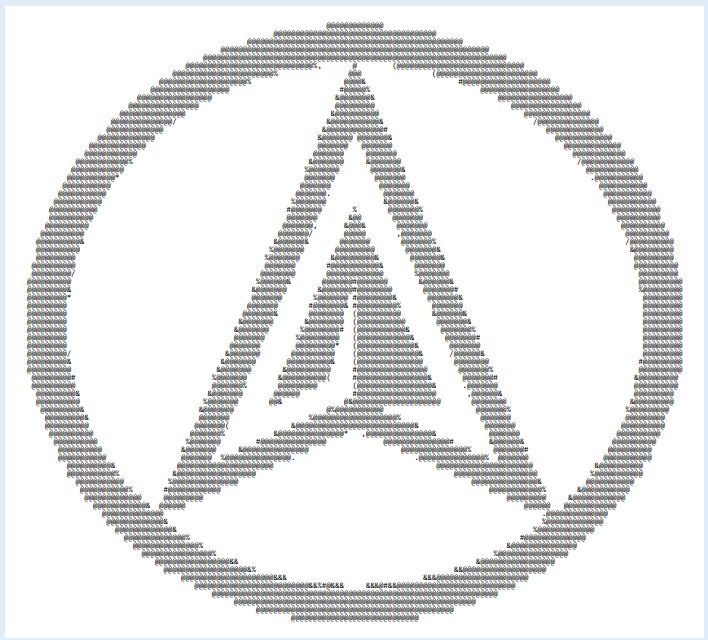
Im getting this in AE:
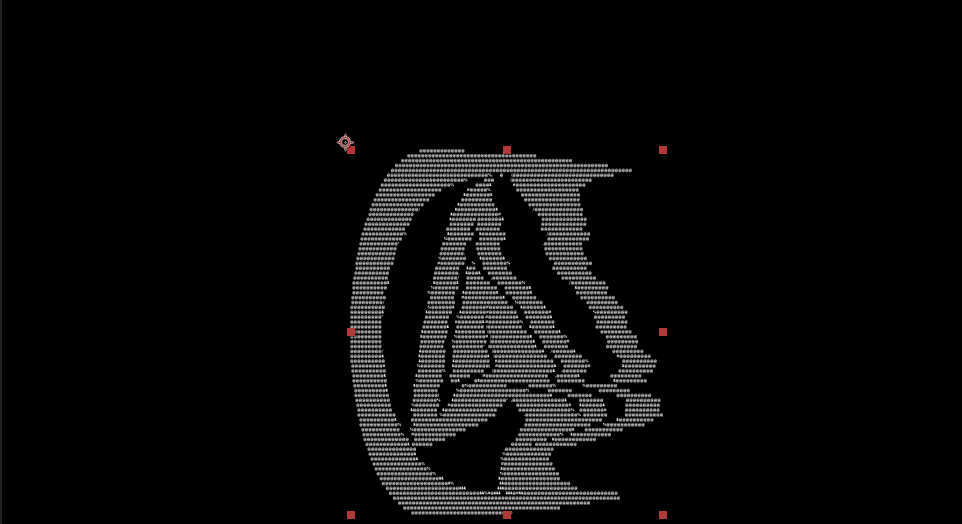
Copy link to clipboard
Copied
Yes you right the result of this converter is not accurate anyway try this one i already test your logo and it give a good result https://www.text-image.com/convert/pic2ascii.cgi
and her's the AE file with your logo Dropbox - Character Offset (15.x) .aep
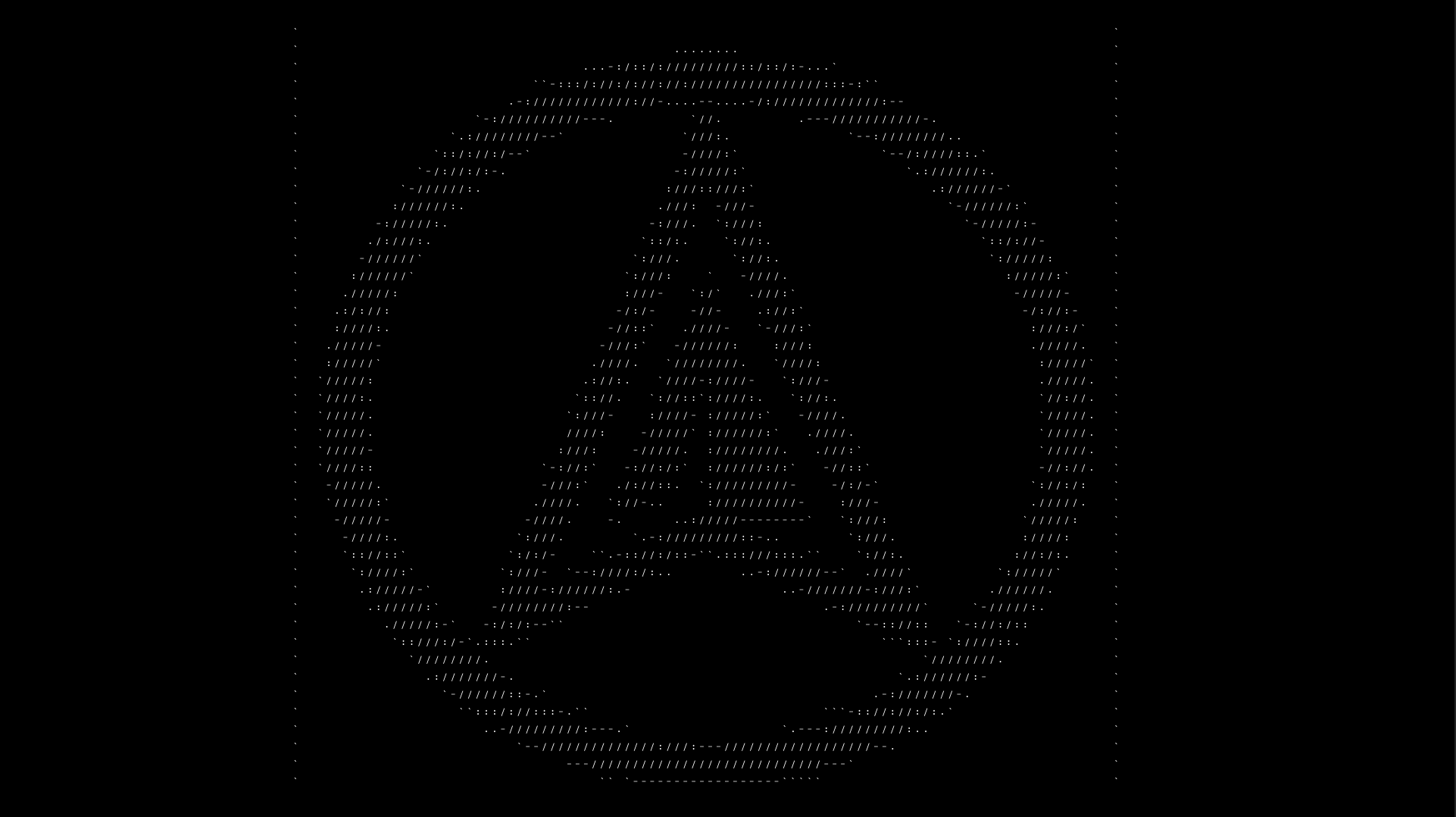
anyway when you want to past the text try to open a text box first by drag a box using the text tools also you must set the text tracking and leading to get the best result you want
also don't try to use different converter to get the best result you can for your logo, just a small search on google and you will find a lot of converter
Copy link to clipboard
Copied
To create the effect seen in the video, you'll want to use Adobe After Effects or maybe create it using a image to text generator. This effect involves dynamic text animation synced with the beat of the music, combined with glitch and distortion effects. As you're new to After Effects, I recommend starting with tutorials on text animation and glitch effects. There are plenty of resources available online, including YouTube tutorials and written guides. Practice manipulating text layers, adding keyframes for animation, and experimenting with effects like distortion and RGB splitting to achieve the desired look. Don't hesitate to explore different techniques and be patient with yourself as you learn. With dedication and practice, you'll soon be able to create captivating effects like the one in the video. Good luck, and enjoy the creative process!
Find more inspiration, events, and resources on the new Adobe Community
Explore Now