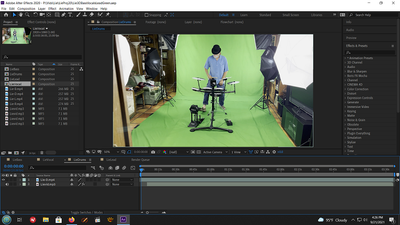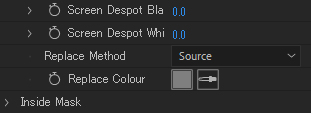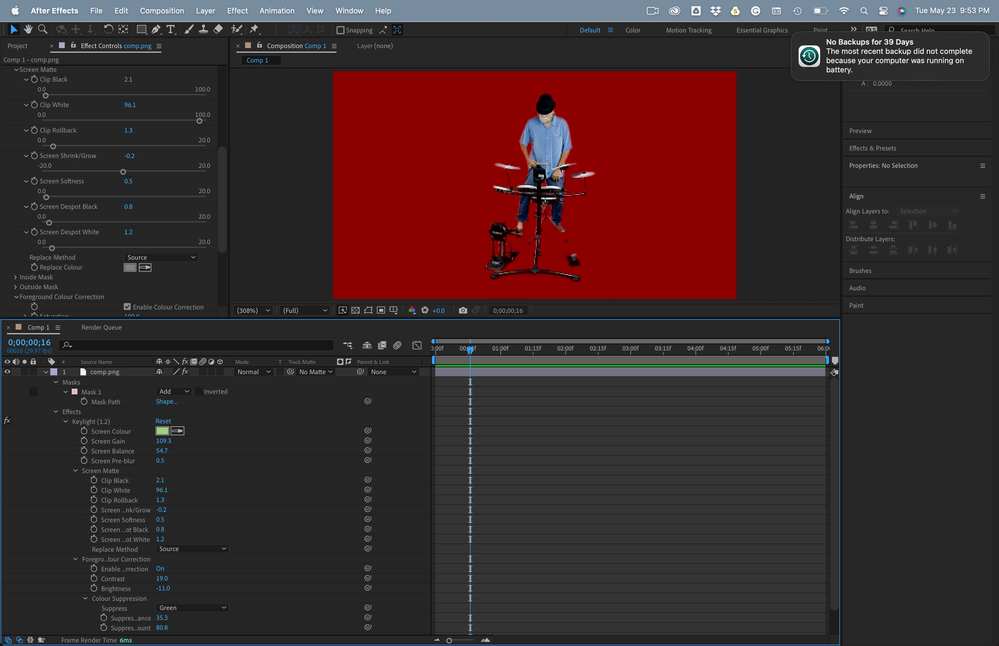Different color in intermediate result versus final result
Copy link to clipboard
Copied
Why do the colors of my images change from intermediate result to final result in after effects. The color scheme in the intermediate results are fine.. ie: subject wearing blue jeans and blue shirt...when switch to final result, all blue colors change to shades of green...when exorting with RGBA and qucktime. images are still showing up as green rather than the correct blue shades
Copy link to clipboard
Copied
Can you share some screenshots so we can get a better idea, also try to give more information about your OS and AE version, render setting, file source format... also did you export using AE or AME.
Copy link to clipboard
Copied
Have several comps... each is an MP3 audio linked to an MP4 video... 1st 2 I keyed no issues... this one has drummer in blue jeans and a blue shirt... key settings...screen gain..105, balance ...50, clip black 10, clip white..55, screen shrink ... -1, chatter on... when use Standard spill suppression, green spill is gone, intedrmediate show correct color of blues, everything looks great...when switch to Final.. all blues change to green,when use Ultra spill, colors are correct, but get no spill suppression... haven't changed any default Ultra setting, when use Ultra dropper on a green area... nothing happens
transparency is on behind subject... export quicktime, res4444 with AE, .mov is green, not original blue
Intermediate looks perfect, final result, not so, black drum attachments are blurry also
Copy link to clipboard
Copied
As @OussK already said, we need screenshots showing your footage and settings. All the words in the world cannot describe such a visual issue.
Mylenium
Copy link to clipboard
Copied
Original screen image
Screen Matte settings
Intermediate with chatter
Final results with chatter
Intermediate with spill suppressor
Final results with spill suppressor
And there you have it, other comps with same character, same jeans, different color shirts, no changes at all, blue jeans are still blue, etc.
All comps are files uploaded from Premiere Pro 2020, each an MP4 file linked with an MP3 audio file
Thanks for you input
Copy link to clipboard
Copied
Hi @Marc5D25 I had the exact same problem. (KEYLIGHT 1.2)
I was able to fix it by setting Screen Mat > Replace Method to "Source". The default was "Soft Color", so it changed the color look. How about you?
Copy link to clipboard
Copied
Thank you so much for this it helped a ton actually, I'm going through the same issues right now. However the final result is still not giving me the same exact color as the intermediate result. Problem is that multiple shots have been done using intermediate, and this is the first to have motion blur, which intermediate does not do well with. Due to this, the color has to be exactly the same as the previously finished shots.
Copy link to clipboard
Copied
Your footage is 8-bit because it's an MP4, so you have limited color to work with. Keying is always more difficult with 8-bit footage and even more complicated if the footage is highly compressed. I don't see anything wrong with After Effects. You just have not gone far enough to fine-tune the key.
A slightly different color is expected as you step through the various options. Final Result will not give you the same color as Intermediate Results will. You should not expect to.
It looks like you need to do a lot more adjusting to Keylight to smooth out the edges, soften the matte, shrink the matte, decontaminate the edges, and polish the key and fix the color. Every time I use Keylight and press the 'u' key twice to reveal everything I have fiddled with in Keylight, I adjust several properties. I took your small screenshot, trimmed it, and put it in an AE project. This is all I modified to get what I call a decent key. I used a 50% brightness red temporary background instead of the default comp black because it helps me see the edges, and the green bleed better with this shot. This shows all of the properties I adjusted.
If the original image was full HD instead of only about 450 pixels wide, I could have pulled out a lot more detail.