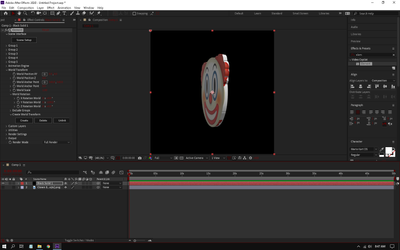- Home
- After Effects
- Discussions
- Re: Element 3D diffuse not showing image
- Re: Element 3D diffuse not showing image
Element 3D diffuse not showing image
Copy link to clipboard
Copied
Hello and good day!
I am new to Element 3D and it is my 2nd day trying to use it. Though I came across a problem yesterday. I am trying to make a 3D model out of a transparent emoji PNG using Element 3D. I have auto-traced the PNG, added a black solid on top, and then added Element.
My auto-traced PNG:
Here is what I did in Element 3D:
Then I opened Scene Setup. Everything else was working fine until I extrude > extrusion model > bevel > texture - diffuse. Instead of showing my image / PNG in the diffuse tab, it only showed the same plain black view.
Here:
What it looks like (which looks normal):
Diffuse:
Diffuse showing empty preview:
See, nothing has happened. Even when I chose Custom Layer 1 (PNG name). It still shows a black image under diffuse tab, and nothing has happened to my model! But what's weird is, when I clicked OK, the PNG has appeared in the model! But it didn't, when it was in the scene setup! Though, the PNG seems distorted in the model. It's because I couldn't adjust it in the diffuse tab.
Model (distorted a bit):
See, some goodies seem to be out of place! That's why I'm asking if the diffuse tab can be fixed, or else all pictures in my 3D models will be distorted and out of place when I make it 3D, since diffuse isn't showing me an image for me to adjust. I have already auto-traced it too. I don't have any problem with adding textures and stuff to it, though. It's really just diffuse that's having problem with me (not showing any image when it should, can't adjust any image, which results in a distorted picture in my model, diffuse tab always empty, 3D model stays the same, but has the picture now when clicked OK, but distorted a bit).
Thank you so much for reading. I hope I get an answer, at least. I will appreciate it!
Copy link to clipboard
Copied
Simple hardware issues. Check and update your graphics driver as well as the relevant settings in the E3D interface. That and of course you need to pre-compose your masked image and reference the pre-comp layer for everything to work correctly.
Mylenium
Copy link to clipboard
Copied
Thank you! I'll check and see my graphics driver someday to check for any updates. Though I have already tried pre-composing the masked / transparent image, and it still stays the same. I'll try it again someday, though. Thank you!
Copy link to clipboard
Copied
Hello! Actually, I have fixed it now! Instead of choosing Custom Layer 1 (PNG name), all I had to do was browse through my files, and click the same picture, and it was displayed now! Thanks a lot for the help still, Sir!
Copy link to clipboard
Copied
Добрый день, не могли бы вы прислать мне скриншот на примере как это должно быть, у меня такая же проблема, буду признателен!
Copy link to clipboard
Copied
HERE IS THE COLOR GLITCH FIX: Make sure your "LOGO" layer is HIDDEN, make sure your "TEXTURE" layer is in view (NOT HIDDEN). When in ELEMENT 3D settings, customer text and masks for LOGO layer like said in video, but when doing customer texture and maps, when you link the TEXTURE to the Layer 1, changing the "sampling layer" to "FIRST FRAME" is what fixed it for me. I hope this helps anyone else stuck.
Find more inspiration, events, and resources on the new Adobe Community
Explore Now