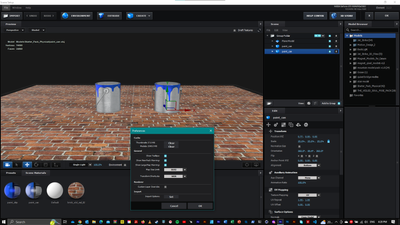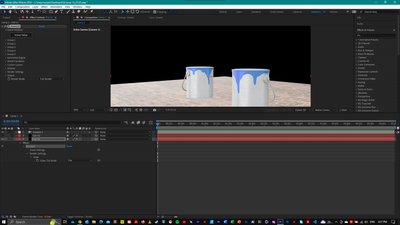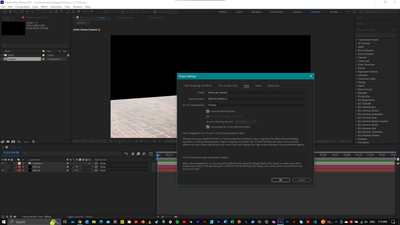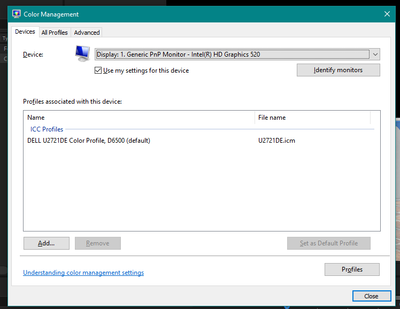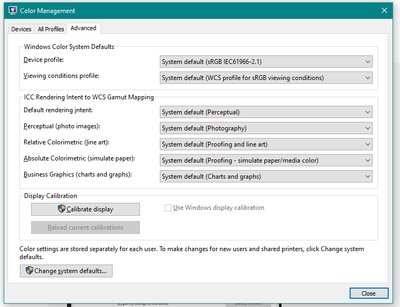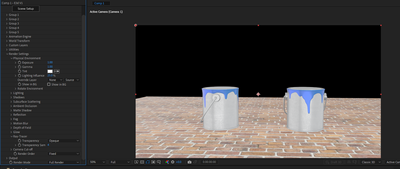- Home
- After Effects
- Discussions
- Element 3D Materials Washed Out In After Effects V...
- Element 3D Materials Washed Out In After Effects V...
Copy link to clipboard
Copied
I hope someone may provide a solution.
When using the E3D plugin my model textures visually appear correct and with correct difuse colour.
But when I press the OK button and it drops into AE the difuse texture is washed out & to light.
This occuring on both plain elements with for expmple a brick / wood floor texture applied and with standard E3D standard model pack.
It maybe a setting I missing?
Any assistance would be most appreciated.
 1 Correct answer
1 Correct answer
What bit depth is the project? What are your color management settings? Looks like a problem there, i.e. using a specific monitor profile without instating actual CM in AE.
Mylenium
Copy link to clipboard
Copied
Without seeing screenshots (embedded instead of attached) that show the settings in Element 3D and screenshots of the modified properties of the layer (press 'uu') of the Element layer in the AE timeline, it's pretty hard to figure out what settings are not properly setup.
If I were to make a guess I would say the problem is in the Render Settings of the Element 3D Effects Control Panel.
Copy link to clipboard
Copied
Rick,
Thank you for your prompt reply. Screen shots below.
I hope this helps?
Copy link to clipboard
Copied
What bit depth is the project? What are your color management settings? Looks like a problem there, i.e. using a specific monitor profile without instating actual CM in AE.
Mylenium
Copy link to clipboard
Copied
AE Color Settings below 16bit
WIN10 System Setting below
Screen shots taken on a Laptop with mobile GPU and not external Dell monitor connected.
Any thoughts?
Cheers
Copy link to clipboard
Copied
Additional settings that may help.
Copy link to clipboard
Copied
E3D render settings if it assists:
Again thanks for the follow up.
Copy link to clipboard
Copied
It almost looks like you have Fog checked - because the further back the object is, the paler it appears. Can you check that setting?
If you add a new solid and another instance of element, does the same thing occur? And can you check the lighting options (to see if you have selected any of the light setups) ?
Copy link to clipboard
Copied
I just ran into this problem as well. Like a white film over the Diffuse map. I fixed it by going into the Effect Controls/Element settings and going all the way to the bottom to Output/Sampling & Aliasing/Gamma is set to 2.20. I turned it down to 1.20 and it seems to correct it. Hope that works for you or anyone else.
Copy link to clipboard
Copied
The problem I encountered was that when making glass objects, the colors in the ae e3d composite were lighter and grayer than the colors in e3d. The solution I finally found was to adjust the color depth to 32bpc

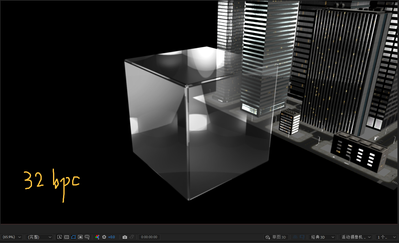
Find more inspiration, events, and resources on the new Adobe Community
Explore Now