Copy link to clipboard
Copied
I am working on an urgent project which is an infographic style animation created in Aftereffects. This basically has most of the elements on a large board and then a camera layer that moves from one area to another. The various mini animations are created in their own compositions and the added to the composition called artboad (I'll attached a couple of screen grabs)
It seemed to fall down at a certain point - so I removed a composition (by trial and error) and that seems to do the trick, but now it is failing at another point.
I have looked to help on line and followed ideas like CPU only rendering - moving the cache to an external disk etc.
I have also used media encoder to try and export as a H264
I would really appreciate some help.
The error is:
------------------------------------------------------------
- Encoding Time: 02:39:00
07/21/2018 07:01:06 AM : Encoding Failed
------------------------------------------------------------
Export Error
Error compiling movie.
Render Error
Render returned error.
Writing with exporter: H.264
Writing to file: /Volumes/ZEST/Battery animation/output/Camera Comp (main comp) 5.mp4
Writing file type: H264
Around timecode: 00:02:05:17 - 00:02:06:03
Rendering at offset: 71.567 seconds
Component: H.264 of type Exporter
Selector: 9
Error code: -1609629695
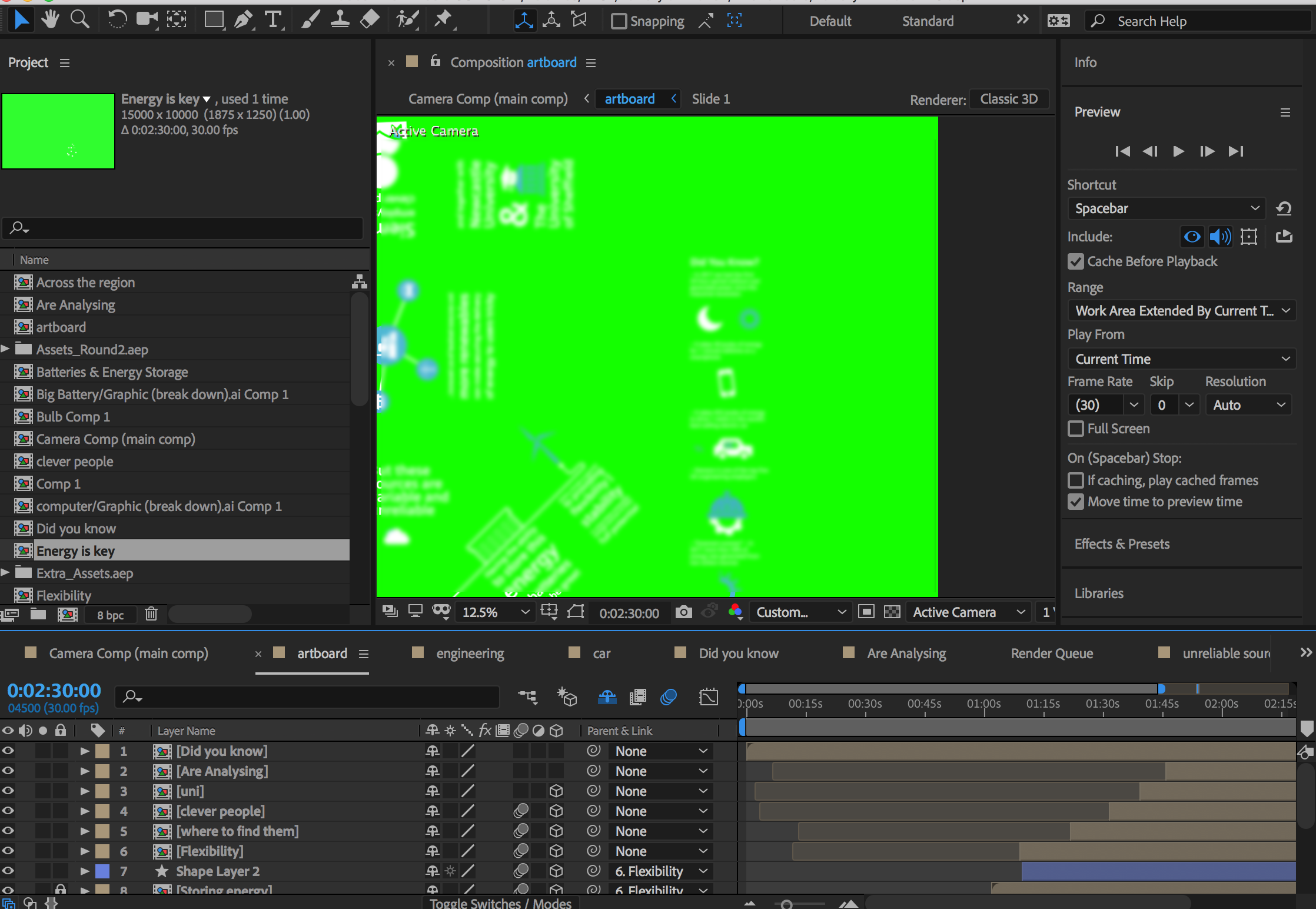
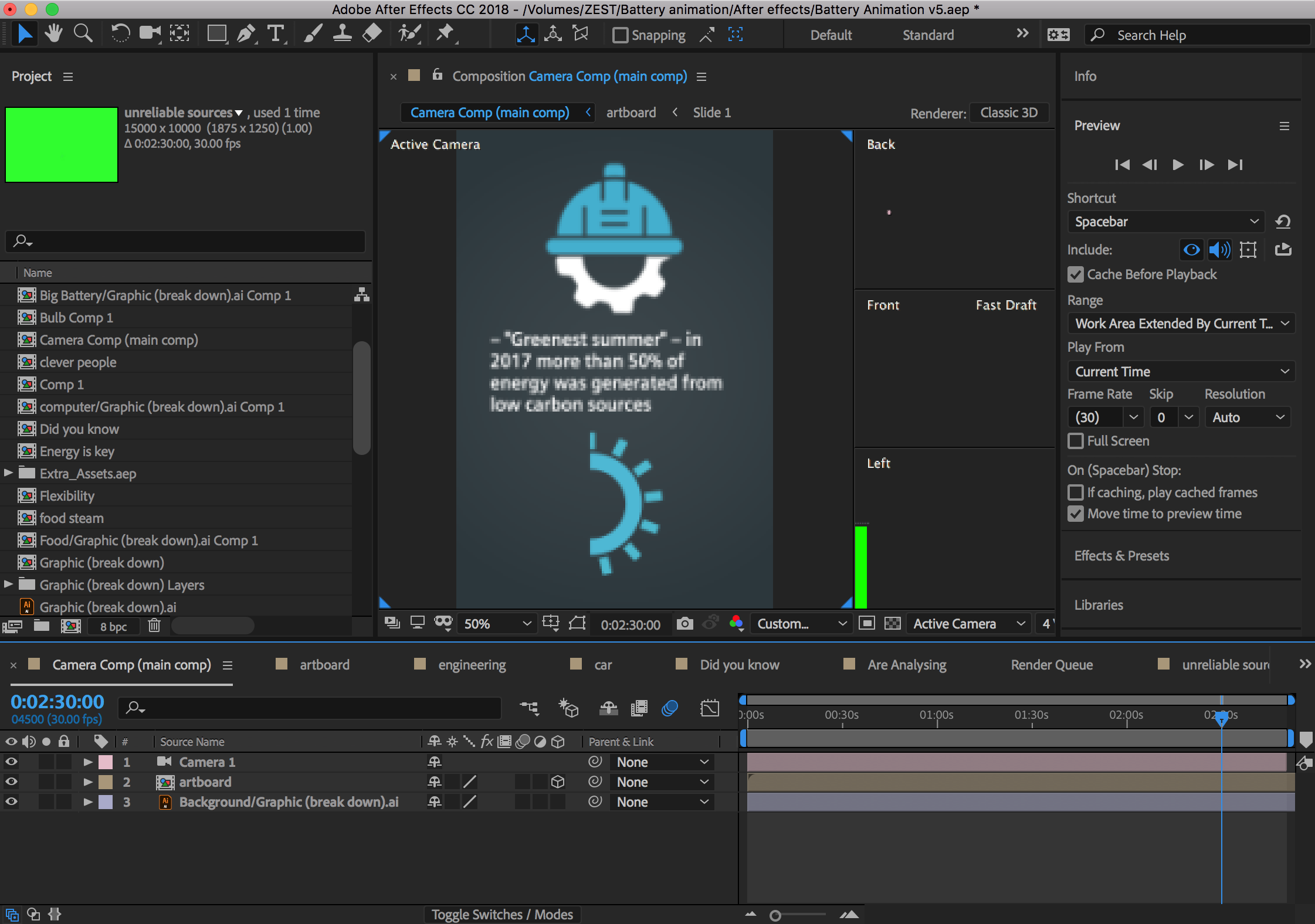
 1 Correct answer
1 Correct answer
You haven't explained what the ultimate source footage is - are you entirely dealing with animated shapes in AE, or is it reading in a video or frame sequence?
When the exporter dies at a semi-predictable point it almost always means that it can't read source for that frame, either because a file on disc has been corrupted, or the drive serving that file did not respond quickly enough. Bad frames in a sequence may not always appear within the AE interface, it depends if you happen to land on that
...Copy link to clipboard
Copied
I would try exporting as an image sequence. That way you won't lose all of your previous frames when you run into an error. You can then reassemble those in either AE or Premiere with the audio to create your final deliverable. (It'll go much faster that way, and this gives you an easy setup to make fixes without having to re-export the entire animation.)
It's possible the H264 export is what's fouling things up, but if you continue having trouble, you'll just have to keep troubleshooting. It sounds like you've already figured out how to isolate specific comps and such - with an image sequence, you'll even be able to see the exact frame you're failing on, and can easily test things out to see what specific comp/layer/effect might be triggering the issue.
Copy link to clipboard
Copied
Hi Kyle - thanks for the reply - good idea re the images.
Regards,
Bill
Copy link to clipboard
Copied
You haven't explained what the ultimate source footage is - are you entirely dealing with animated shapes in AE, or is it reading in a video or frame sequence?
When the exporter dies at a semi-predictable point it almost always means that it can't read source for that frame, either because a file on disc has been corrupted, or the drive serving that file did not respond quickly enough. Bad frames in a sequence may not always appear within the AE interface, it depends if you happen to land on that exact frame or not when you're editing. AE doesn't run a bit-by-bit validation of footage when you import it.
The 'rendering at offset..' error message tells you the exact frame in the master comp that it can't build, but it doesn't say which layer or subcomp is causing the problem. Clearly in your case it's something inside "artboard" but beyond that you'll have to go digging. Clear all your caches, then if the AE monitor can display the frame and ram-preview through it reliably the source footage is likely to be OK and it's erring towards a throughput problem. As Kyle says, sometimes the best option is to sneak past the error by rendering out intensive subcomps to a more easily readable format such as TIFF or ProRes - but since your 'artboard' is so gargantuan that's not a realistic option. 15000x10000 pixels is.... yeah...
Copy link to clipboard
Copied
Hi Dave,
I got the video rendered in the end pretty much as you described. For some reason there was a comp it didn’t like on the art board. I copied the comp, renamed it and deleted the old one. That seemed to do the trick. Strange.
The artboard is indeed pretty big. We are zooming out to reveal the whole board and then zooming in to specific areas, a bit like Prezi. Happy to take ideas if there is a better way of doing it. The actual video rendered out is set at 1080 x 1920 (portrait).
Thanks for the help.
Bill
Copy link to clipboard
Copied
Hello,
I fixed this issue by doing the following:
* right click the problematic clip
* select RENDER & REPLACE
* In the pop up menu change "sequence" to "individual clips"
* Deselect checkbox "Handles" so that the new rendered clip is the exact size of the one in the sequence (assuming this is your final cut)
* Press ok
* From the project window, locate the rendered file (should be highlighted after render is complete)
* replace it with the corrupt clip from sequence
Good luck!
Oron