Copy link to clipboard
Copied
Hi all,
This will seem like a dumb question, but I'm only asking for help. My habit from 2D work in the past, is to fade in/out my text using simple opacity key frames.
Now that I am working with 3D text more and more, I see that this doesn't work - during the fade the viewer sees through the 3D surfaces and glimpses the inside surfaces and shadowed extrusion, etc. and this doesn't look right.
So how does one do a simple fade in/out on 3D text while preserving the appearance that the text is a solid object?
Thanks for your time!
Eric D - CoralVision
 1 Correct answer
1 Correct answer
the text in question is in a scene with a light, in front of a pre-comped background
how about duplicating the pre-comped background over the text and fading it from 0 to 100% ?
Copy link to clipboard
Copied
If you can precompose the text, you fades in & out should work just fine.
Copy link to clipboard
Copied
That's a good suggestion, and I tried it - it's a tactic I use regularly for fading in complex/compound 2D designs, but it doesn't work correctly here, at least not right off the bat - the text in question is in a scene with a light, in front of a pre-comped background, and once I precomp the text the light/shadows don't work right. I may be able to do something to adjust, but it will take some work. I'll let you know if I have a breakthrough!
Thanks for the help.
Copy link to clipboard
Copied
Hmmm... you might want to prerender the text on an alpha channel. It's much more of a hassle and hard to change, but it will definitely work.
Copy link to clipboard
Copied
I have to do unique text on each use of this title/credit package over ~18 episodes, so locking it in with a pre-render is not really work-able. Seems like this should be a straight-forward option - to fade stuff inside the layer or fade the layer. The research continues - thanks for your help, though.
Copy link to clipboard
Copied
the text in question is in a scene with a light, in front of a pre-comped background
how about duplicating the pre-comped background over the text and fading it from 0 to 100% ?
Copy link to clipboard
Copied
Very clever idea!
I will try that when I have a chance and get back to you!
Thanks!
![]()
Copy link to clipboard
Copied
Sure thing, it's what I do if I have to dissolve different elements and don't want to set keyframes for all of them or precomp. sometimes overlapping dissolves can cause blending problem since opacity does not add but multiplies, or maybe if I even want to saving some keyframing of multiple layers so this is a quick solution to some situations.
Copy link to clipboard
Copied
Hi CoralVision,
Did you ever solve this problem? If so, let us now how or mark one of the answers as correct.
Thanks!
Kevin
Copy link to clipboard
Copied
Hi Kevin,
Thanks for checking in with me. No, I haven't solved this challenge as yet. Roei's solution seemed quite viable, and still may be on future comps where I build them with this strategy in mind, but doesn't achieve the desired effect here because in the top-level comp all layers are 3D, and as a result copying the background comp and bringing it to the top layer does not change it's position in the 3D space: the copy does not occlude the text as it would have to to create a fade/reveal. Even if I move the background precomp copy forward and carefully scale it to match the apparent size/layout of the background, it interacts differently with the lights.
I think to make the idea work out I could precomp the entire top comp, lights and all, duplicate it, and then disable the text in the dupe. Then I would make my top level comp just the 2 precomps as 2D layers, apply Roei's technique of revealing instead of fading the text... yeah I think that would work. Seems like an awfully tortuous workaround for a common task (cleanly fade 3D text), but maybe I just still have a lot to learn (almost certainly I do) and I'm missing something obvious...
I have a pretty packed day today, but I'll try to close out the thread as soon as I can apply a bit more time to test the solution.
Thanks again and have a nice day,
Eric D - CoralVision
Copy link to clipboard
Copied
BAM! Success - Since Kevin chimed in I felt a push to get on solving this.
I wish I could give "correct answer" to both Roei AND Dave here, as both helped my think it through though neither solution was quite complete for me in this case. I think the win will have to go to ROEI on this thread.
My final solution was the one I proposed in my earlier response this morning: Precomp the entire final/top comp, lights and all, duplicate it, disable the text in the dupe and place it above the original precomp. The final/top level comp is just the 2 precomps as 2D layers. Then I applied Roei's technique of revealing the layer containing the text...
The project is going to get hairy after 15-17 subsequent interations, and I will have to figure out a way to keep it organized through the season, but again, with good looking outputs I can accept the challenge and find a way to be disciplined...
It took a bit of thinking and trying, but I feel like I just leveled-up in AE as a compositor! I may begin to consider myself a true novice!
I'll post before/after clips once I get it tucked in and rendered in my PrPro sequence...
Copy link to clipboard
Copied
Hi again @Roei, Kevin-Monahan, and Dave,
So I've moved down the path a bit and had a chance to apply the solution we worked out on both an iMac running CC17.1 (on an AMD Radeon R9 M390 GPU with Ae 3D set to "CINEMA 4D" and Quality "35") and a Win7 machine running CC15.4 (on a nVidia Quadro 4000 with CUDA set to quality "5"). Results varied, the Win7 machine is quite old, and I am still learning, but I really enjoyed working on this problem because I felt like I was forced to think like a real VFX compositor - above and beyond the real needs of my little PEG TV station in SE Iowa.
Find below the link to a Youtube clip - it contains 4 instances of the opening titles for my band concerts. The first and third are just opacity fades on text - not awesome! But the second and fourth instances have fades that look correct thanks to the solution I applied with your help. Only the second instance was rendered on the iMac with the C4D renderer, and I think it looks better than the results from the Win7 CUDA machine. Unfortunately, the Dynamic Link workflow to PrPro is totally broken on the iMac, and I had to render assets from Ae and place them manually in my sequence (export failed with DL assets in sequence, and render/replace even choked - tried both several times). Render time in Ae queue was 14-19 seconds per frame (is that nearly normal?!). The fourth example was exported out of PrPro with using "live" unrendered DL assets (CC15.4, Win7, CUDA). Anyway, I like tools that work, and I get work done with the tools on hand, so check out the clip if you care to, and FWIW here are 2 mid-fade screen shots that get to the heart of the matter:
===> Opacity fades on Ae native 3D text: ![]()

===> Duplicated and stacked comps faded to "reveal" 3D text:

And here is the link to see the 4 comps discussed above as they are seen in the finished programs:
AdobeForumFollowup012717 - YouTube
Thanks yall for helping me learn this workaround, and thanks Adobe for building these tools that I use everyday. So, my takeaway/follow-up question is: Isn't there an easier way to fade 3D text and make it look right? Help me out if you see some obvious solution I am missing...
Have a great weekend everyone!
Eric D - CoralVision
Copy link to clipboard
Copied
HA!! Coralvision & Iowa City West!
I work at KGAN-KFXA and occasionally do AE work for Linn-Mar. Your stuff looks just fine. Nice way to employ school colors, incidentally.
My personal preference is to leave a little more space between characters than you do. But don't obsess over it. They'll love it.
Copy link to clipboard
Copied
Wow, Dave, we're practically neighbors!
Yeah, the schools really appreciate the attention I give them and I appreciate the positive exposure I get in the community by having the kids on CoralVision showcasing their talent. They've never put any expectations on me about my production values, but I came to this job out of a series of assignments in digital media research labs in grad school, so it is just my M.O. to squeeze all of the performance/value/quality out of my little budget while teaching myself all I can and teaching my staff more than they need to know.
Thanks again for chiming in on the thread - it helps to know I'm not alone out on a limb learning this stuff...
Eric
Copy link to clipboard
Copied
Isn't there an easier way to fade 3D text and make it look right?
unfortunately these are the limitations of the extruded text using the C4D or RayTraced renderer. each facet will dissolve causing these semi transparent issues. as I see it, your text does not even interact with the camera so you can just precomp it, don't turn the collapse switch, and use opacity to dissolve it.
Render time in Ae queue was 14-19 seconds per frame (is that nearly normal?!).
sound's a bit extreme for what you have there. what effect's are you using? are you importing excessively high pixel count images? are you encoding straight to AME? or rendering a lossless version in Ae first? what codec are you using?
Unfortunately, the Dynamic Link workflow to PrPro is totally broken on the iMac, and I had to render assets from Ae and place them manually in my sequence (export failed with DL assets in sequence, and render/replace even choked - tried both several times).
that's o.k, since this is render intensive, rendering from Ae is probably the best course here anyway,
Copy link to clipboard
Copied
Hi Roei,
"precomp it, don't turn the collapse switch, and use opacity to dissolve it"
- I just couldn't make it work right - precomping text layers without the "collapse transformations" selected resulted in flattened unshaded text shapes (not interacting with the light). Then selecting collapse transformations made the text interact with the light correctly, but reproduced the semi-transparency issue.
"what effect's are you using? are you importing excessively high pixel count images? are you encoding straight to AME? or rendering a lossless version in Ae first? what codec are you using?"
- really no effects to speak of except for the 4-point gradient background.
- the images may be excessive (e.g. the trojan helmet is ~2000px tall in the 720x1280 comps in examples 1, 2, & 4) and the seal in one is actually an active .ai vector image (I tried to change it into shape layer with no change in render time) - I will optimize these assets in the next iteration
- I am rendering out to the "lossless" default in the Ae render queue - resulting in .avi on the Win7 and .mov on the iMac - the Mac comes out as prores444 - I'll double check on the codec in that wrapper on the PC
Thanks again for all your input on this, I'll be sure to share what I learn...
Eric
Copy link to clipboard
Copied
I just couldn't make it work right - precomping text layers without the "collapse transformations" selected resulted in flattened unshaded text shapes (not interacting with the light). Then selecting collapse transformations made the text interact with the light correctly, but reproduced the semi-transparency issue.
precomp the text with the light. in the master comp use a 2D drop shadow effect on the text instead of cast shadow.
this is the inside comp:

this is the master comp:
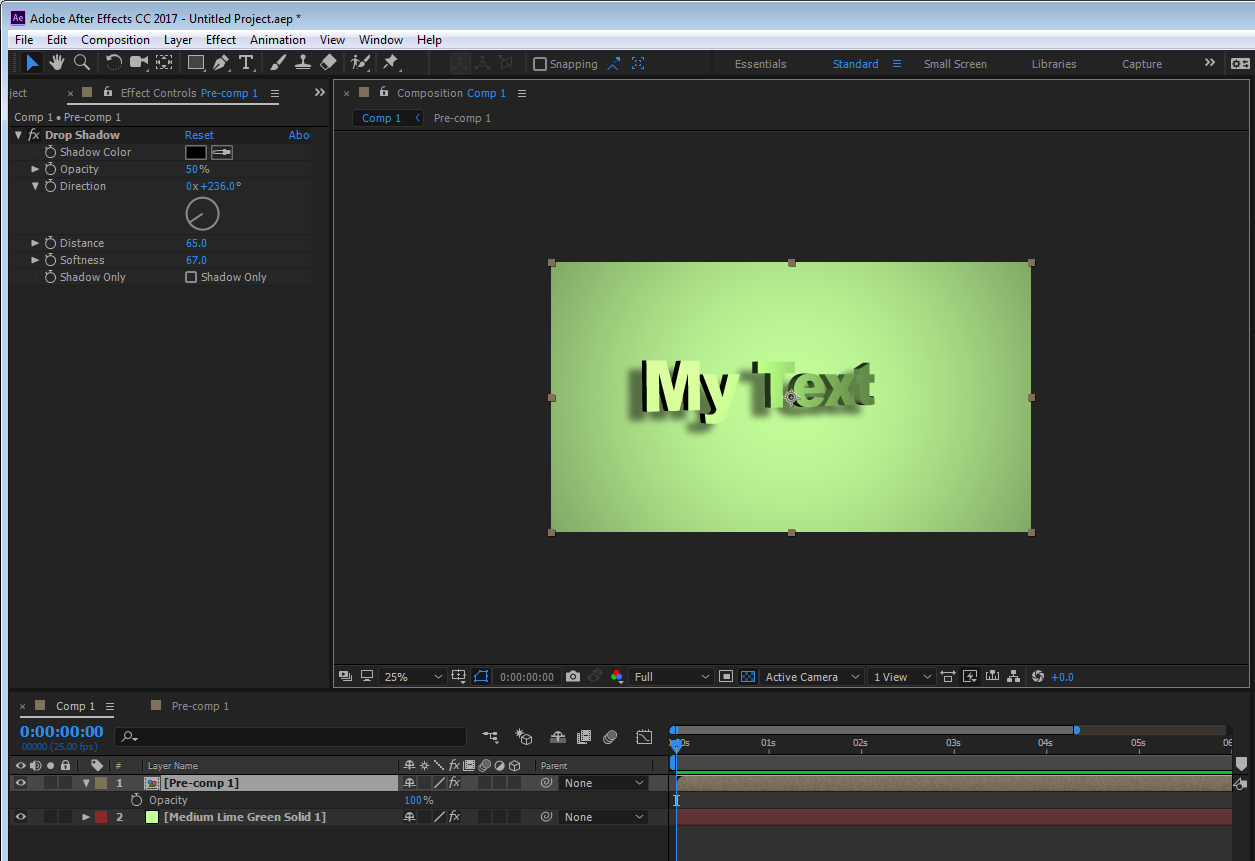
I am rendering out to the "lossless" default in the Ae render queue - resulting in .avi on the Win7 and .mov on the iMac - the Mac comes out as prores444 - I'll double check on the codec in that wrapper on the PC
if this is going straight to encoding and to presentation then you don't need 444 or Avi (Avi is never a good choice). instead, use Quicktime Animation (very fast render times), and then open AME and drag the file to AME to encode it.
Copy link to clipboard
Copied
Wow, Roei,
I'm humble and grateful - that is some very valuable advice about fudging the shadow in 2D as well as rendering to QT animation codec. I'll apply on the next round (I have 3 more of these shows going into the pipeline in February, and a total of 8 between now and the end of May) and I will share the result.
Thanks again,
Eric
Copy link to clipboard
Copied
You're welcome Eric and good luck. if I were you I would ask Dave for lunch in your lunch breaks, I am sure it will be entertaining. ![]()
