- Home
- After Effects
- Discussions
- Re: HELP! I have multiple layers in which I want t...
- Re: HELP! I have multiple layers in which I want t...
Copy link to clipboard
Copied
Okay, so I'm pretty new to after effects and damn this program is not easy.
Anyways, like I had said, I have multiple layers in which I want to mask all over a single layer (actually a video) but I only have the option to "Alpha Matte" one layer over the single video layer.
I found a tutorial on Youtube where you can fill text over a video....from to this
to this
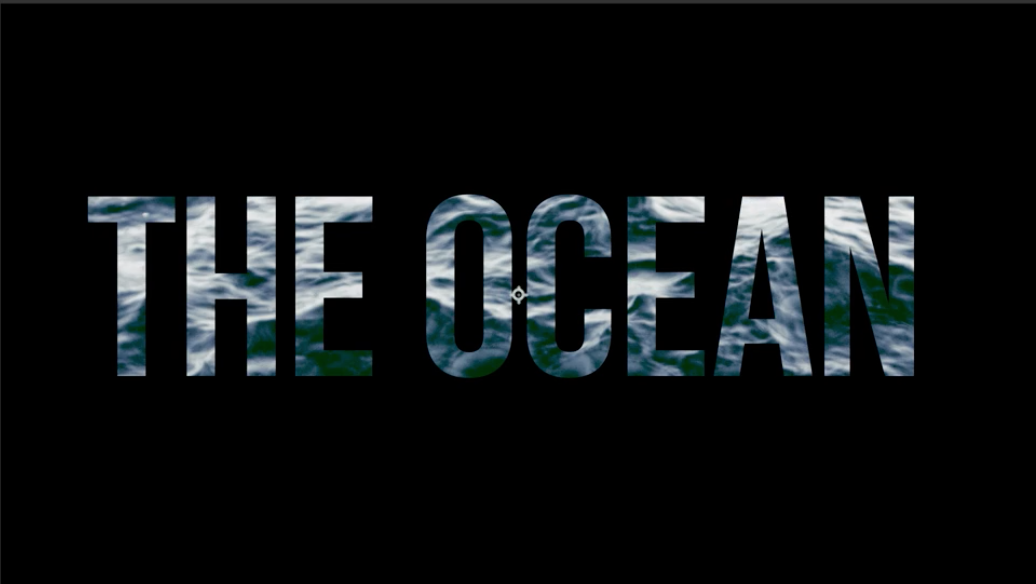
But here is my version:
this
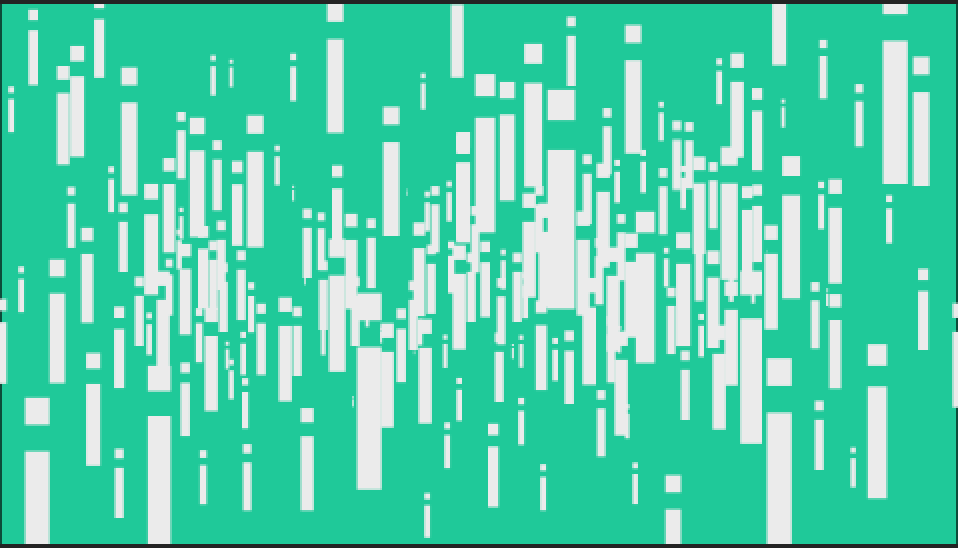
to this (note this is not what I want)
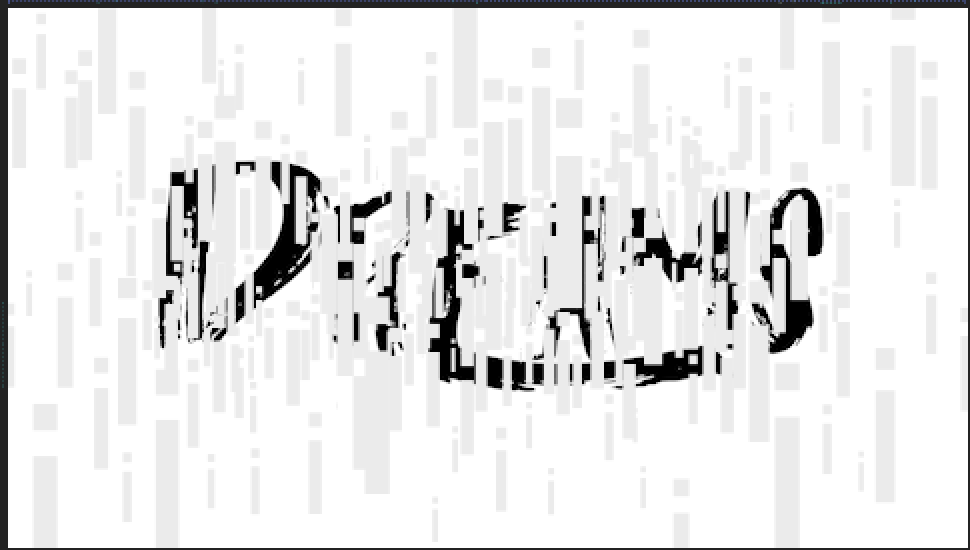
I want the multiple layers (the letter i) to reveals just parts of the word "dreams" , but this is what I'm only able to do (like I had mentioned before, masking only one layer on top of the single video layer.
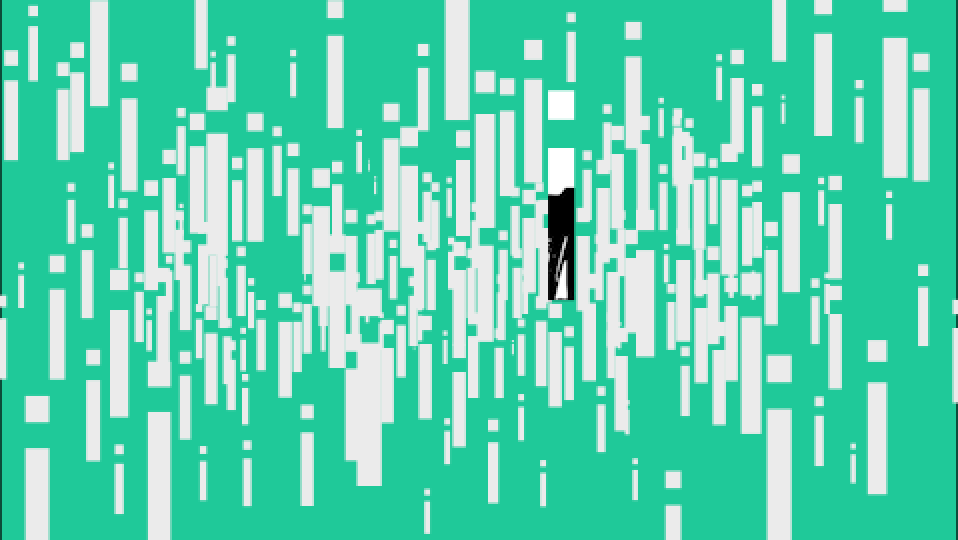
Does this make sense? I've tried pic whipping all the other i's to the "I" I had masked the video over but that doesn't do anything but make the rest of the i's animate the exact same way I animated this one "I". Does this make sense?!?!? I'm losing my mind trying to find a solution to this. I know what I want is possible but I don't know how and youtube doesn't have a tutorial for this specific thing that I want to happen. HELLLLLPPPPPP!
 1 Correct answer
1 Correct answer
There are multiple ways to do this - but as you're discovering AE takes some learning...
As Dave suggests: precompose to get one 'comp layer' of 'i''s - and use a track matte (TrkMat)
or look up the 'set matte' effect.
or...
1. Put your Dreams layer as the top layer and you i layers underneath.
2. For the Dreams layer tick the 'T' box - you'll find this box between the blending mode menu ('norma'l ) and the trkMat menu ('none'). The 'T' option means ' preserver underlying transparency.
Copy link to clipboard
Copied
Pre-compose all the underlying layers.
Copy link to clipboard
Copied
Hey thanks for helping out!
Copy link to clipboard
Copied
Hi Mike, I need your help again! With your help, I was about to get what I wanted. I pre-comped the "I's" on top of a clip that says dream and has a white background (its a .mov file). I used Inverted Luma Matter and that worked perfectly for me. This is how it looked like.
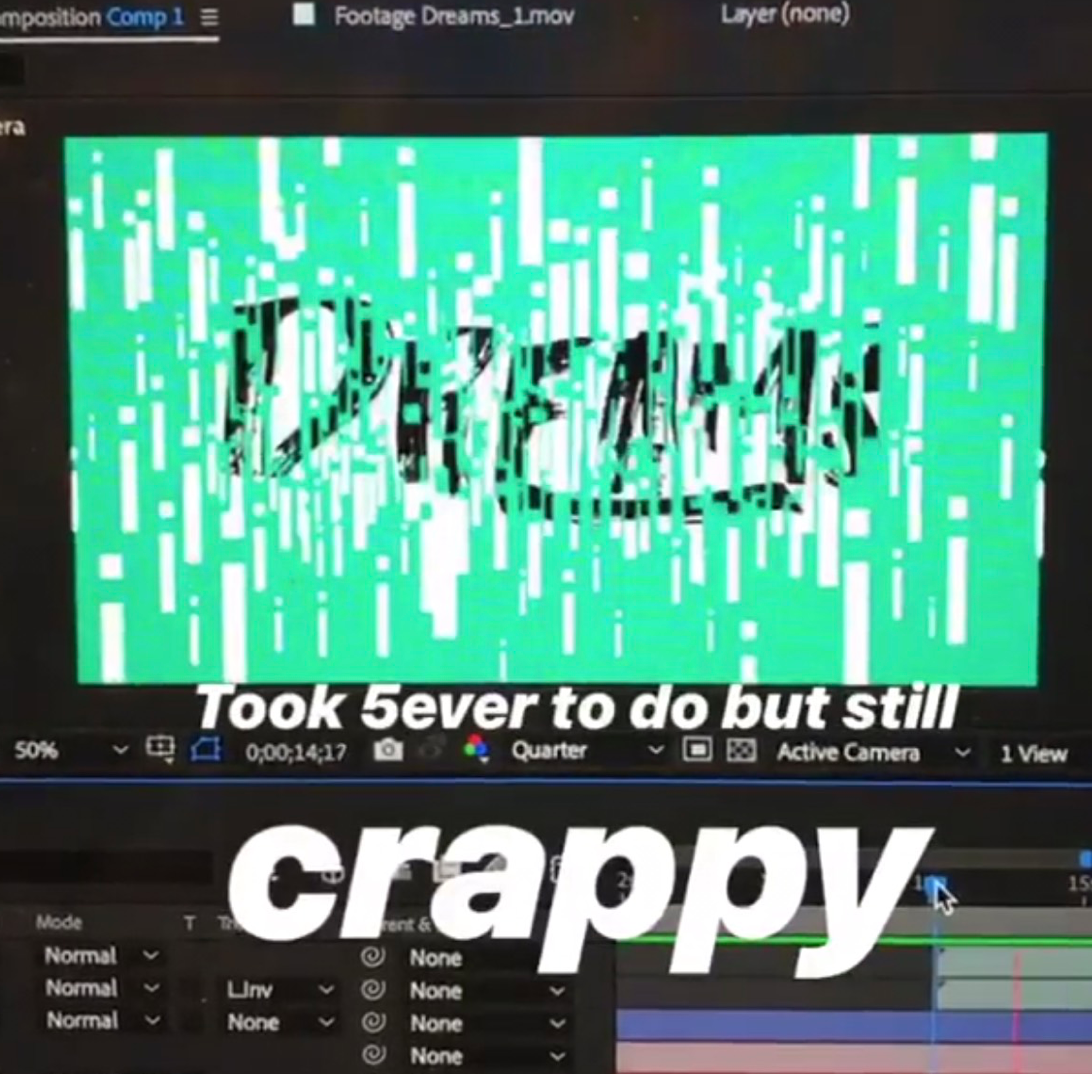
Unfortunately, I didn't save my progress and I lost my project. However, I when I redo what I want done it look like this.
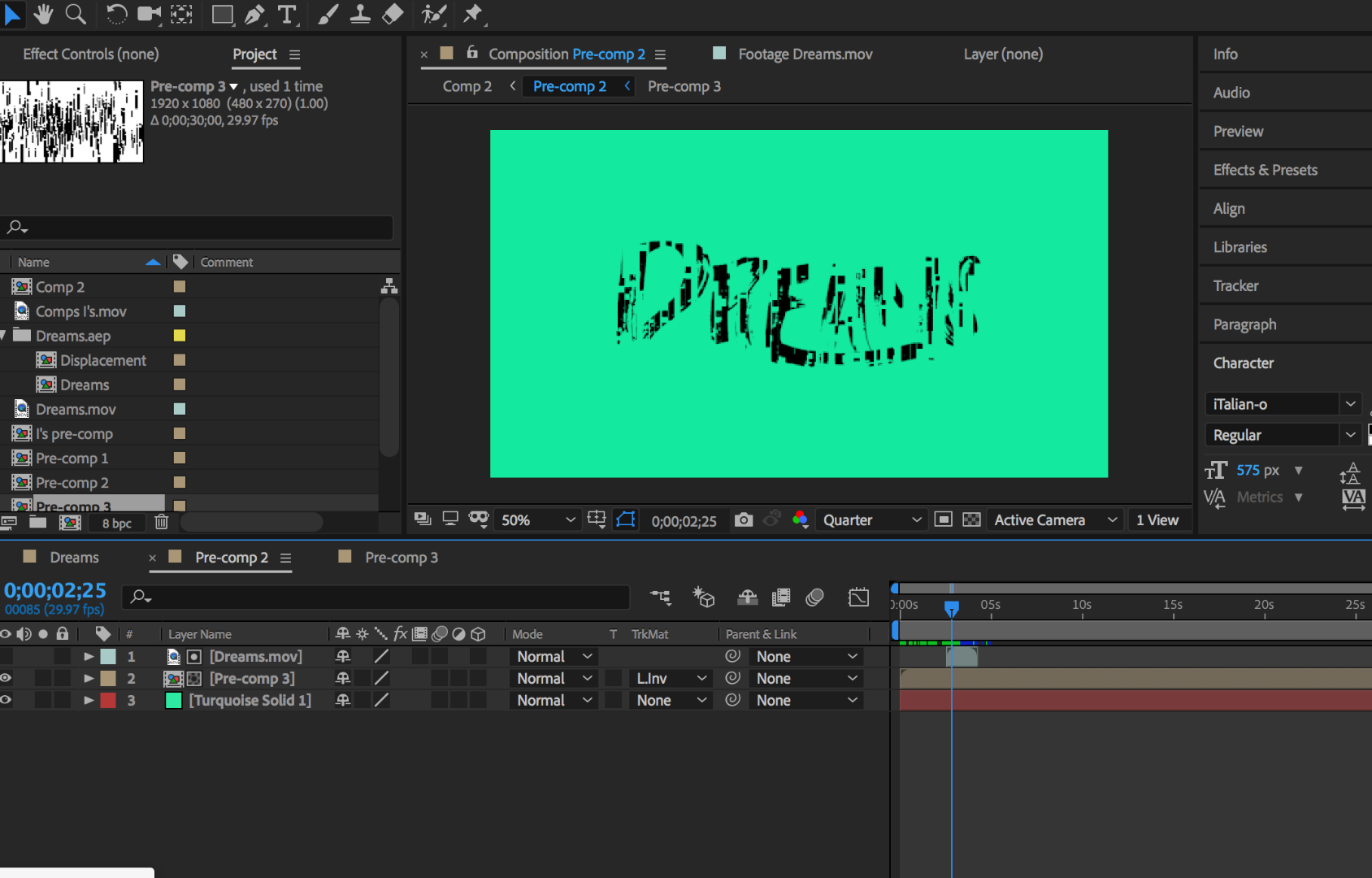
Can you help me identify what I'm doing wrong?
Copy link to clipboard
Copied
There are multiple ways to do this - but as you're discovering AE takes some learning...
As Dave suggests: precompose to get one 'comp layer' of 'i''s - and use a track matte (TrkMat)
or look up the 'set matte' effect.
or...
1. Put your Dreams layer as the top layer and you i layers underneath.
2. For the Dreams layer tick the 'T' box - you'll find this box between the blending mode menu ('norma'l ) and the trkMat menu ('none'). The 'T' option means ' preserver underlying transparency.
Copy link to clipboard
Copied
Both of you guys are so so correct. AE is so complex and not intuitive at all haha. But thanks for the tip, I'll be sure to remember next time ![]()
Copy link to clipboard
Copied
Hi Mike, I need your help again! With your help, I was about to get what I wanted. I pre-comped the "I's" on top of a clip that says dream and has a white background (its a .mov file). I used Inverted Luma Matter and that worked perfectly for me. This is how it looked like.
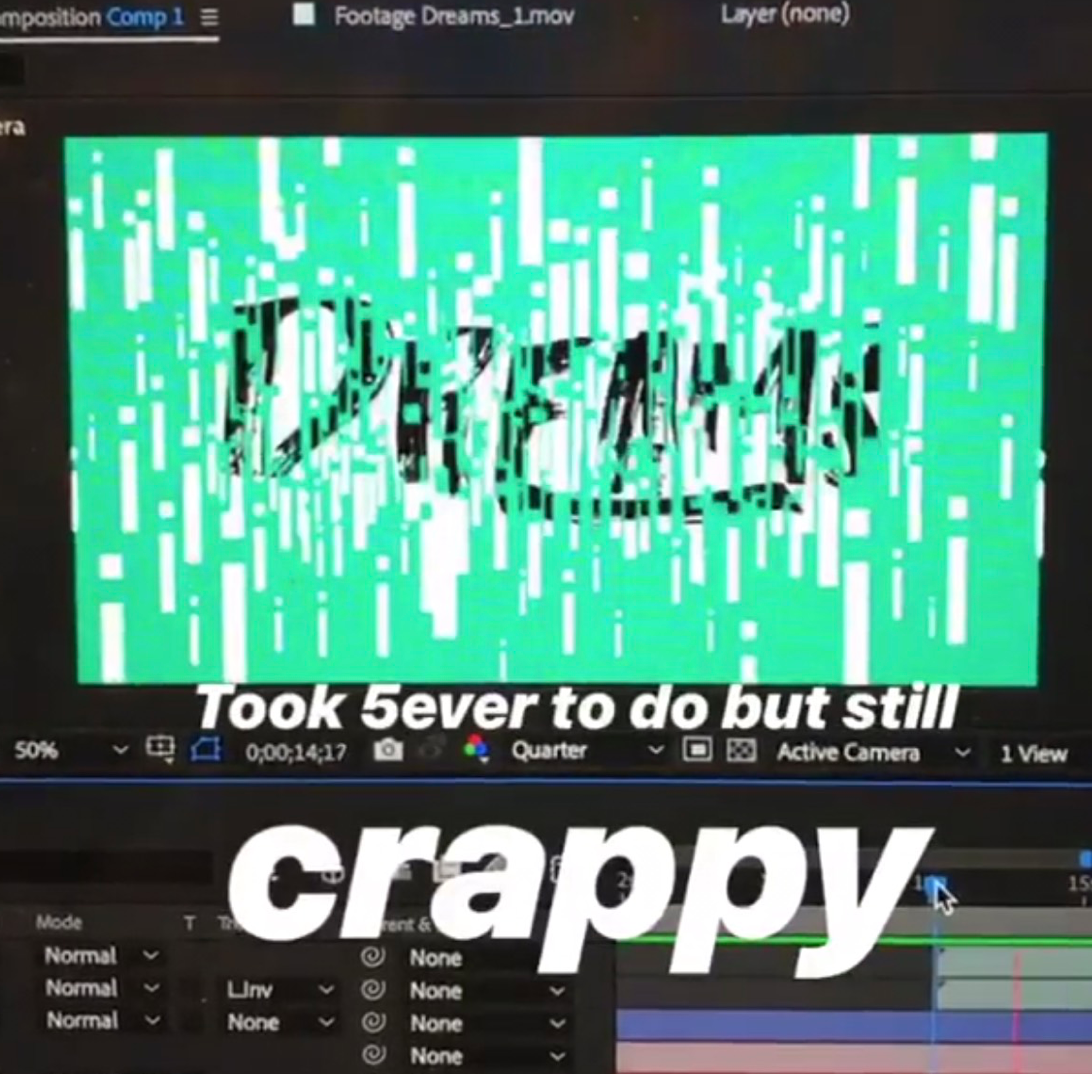
Unfortunately, I didn't save my progress and I lost my project. However, I when I redo what I want done it look like this.
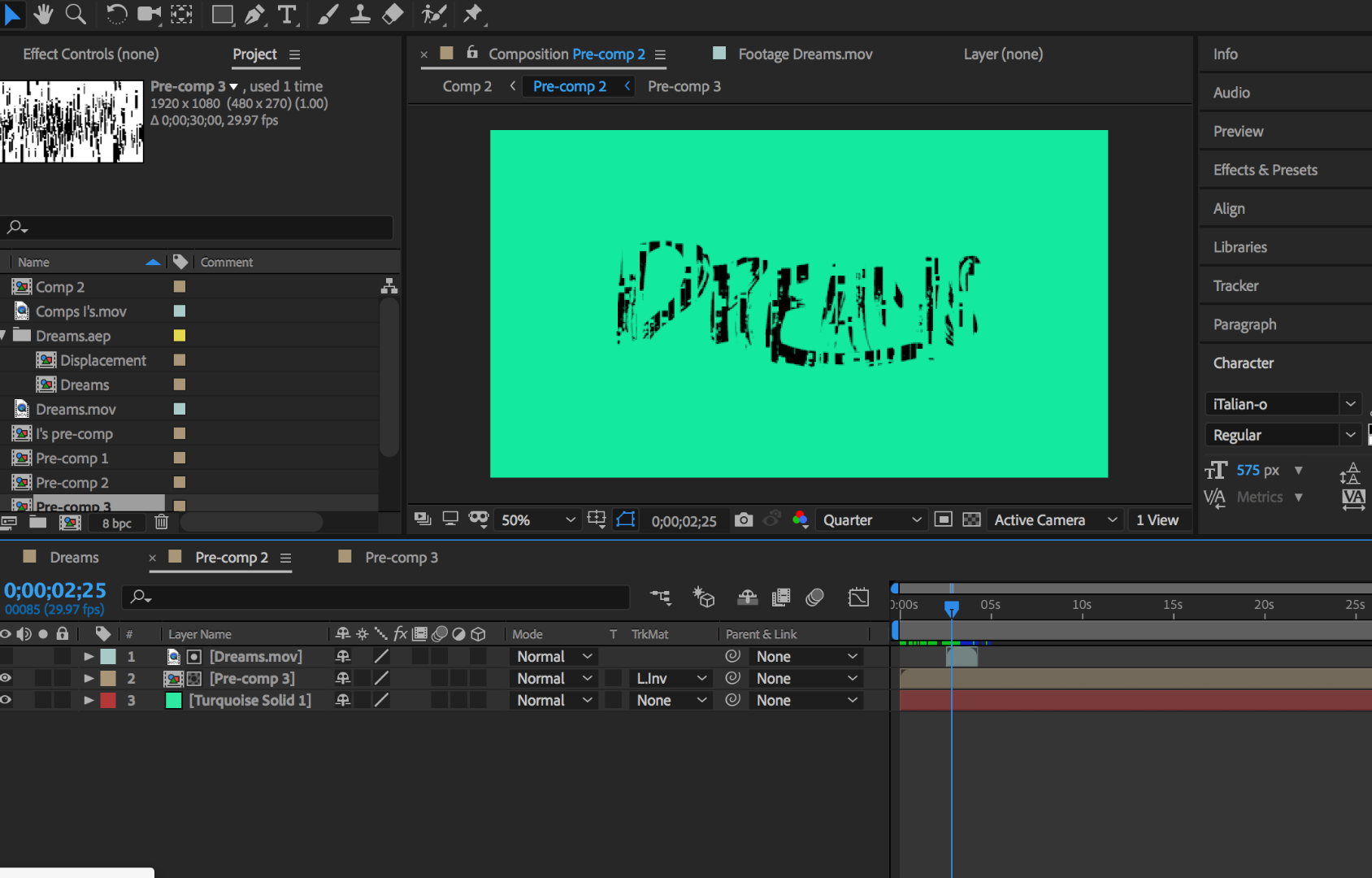
Can you help me identify what I'm doing wrong?
Find more inspiration, events, and resources on the new Adobe Community
Explore Now