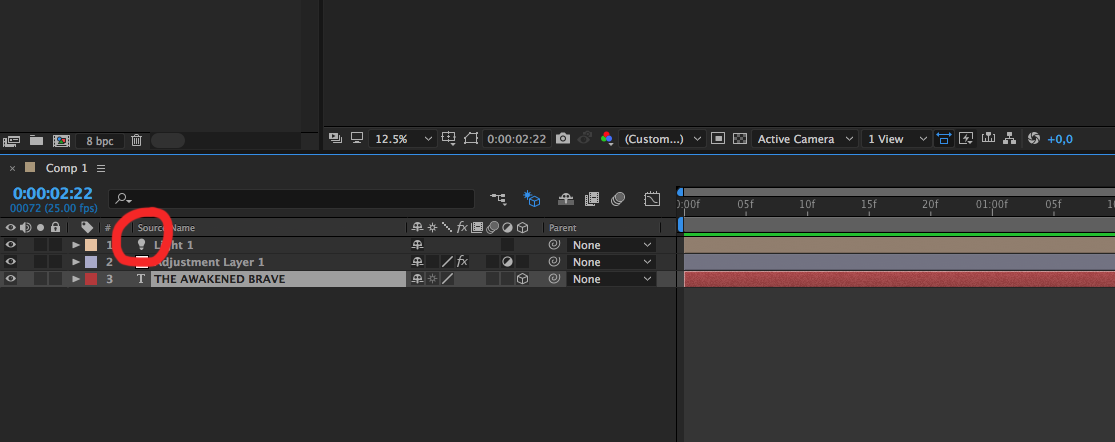- Home
- After Effects
- Discussions
- Re: How do I activate light layers in AE?
- Re: How do I activate light layers in AE?
Copy link to clipboard
Copied
 1 Correct answer
1 Correct answer
You have draft 3D turned on.
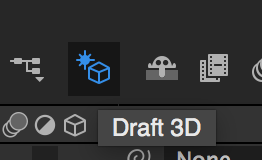
Turn it off.
Also, I'd a good idea to press the u key twice to reveal all modified properties of your layers when you are trying to diagnose a problem. This will tell you if you have anything modified that may effect the look of the light in your scene, like point of interest or light position set to a place where you get no fall off from the light. Something more like this:
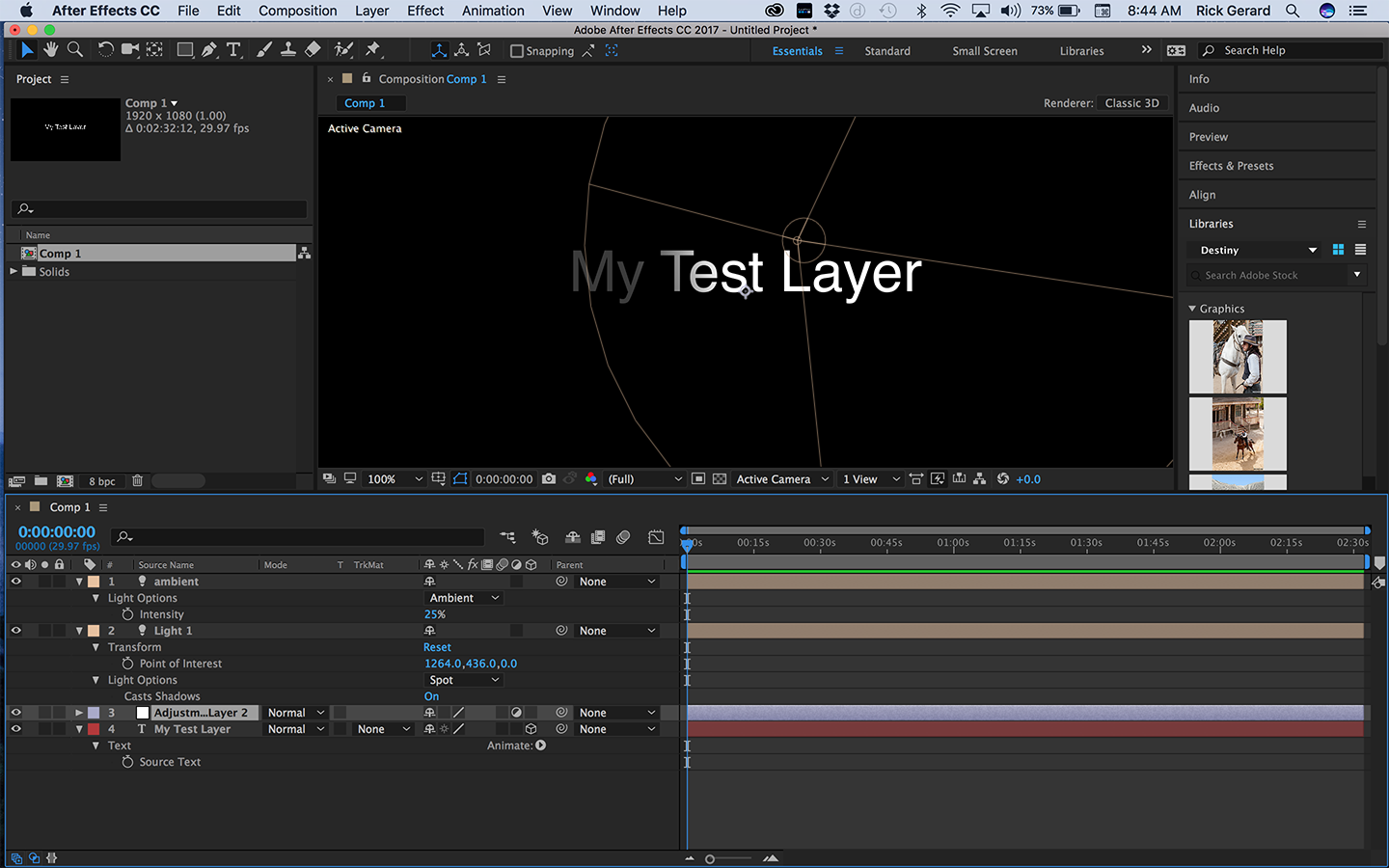
Pressing uu will tell you instantly if you have things like accepts lights turned off or your fa
...Copy link to clipboard
Copied
the light bulb symbol is not lit up.
this how a light layer is represented in the timeline in CC2017

the icon remains the same no matter what your light is actually doing.
in previous version it looked different, like this:

same thing: the icon remains the same no matter what your light is actually doing.
I'm trying to cast light on my text layer, but it doesn't work.
showing us the composition window would be useful to us in so we could see what you are seeing in terms of visual result.
a few questions:
- what is the result you are expecting to see?
- is your text in the white color? (if it's black - no light can light it up).
- have you read or watched a few help files to understand how this is supposed to work?
- provide some more information as the steps you are taking etc.
by examining your setup you only have one text layer, the result will be very modest since a text is just a flat color layer and nothing too interesting can happen by lighting it, unless you have a floor, a background and using shadows...
for example take a look at this boring text layer that is lit up by two lights:
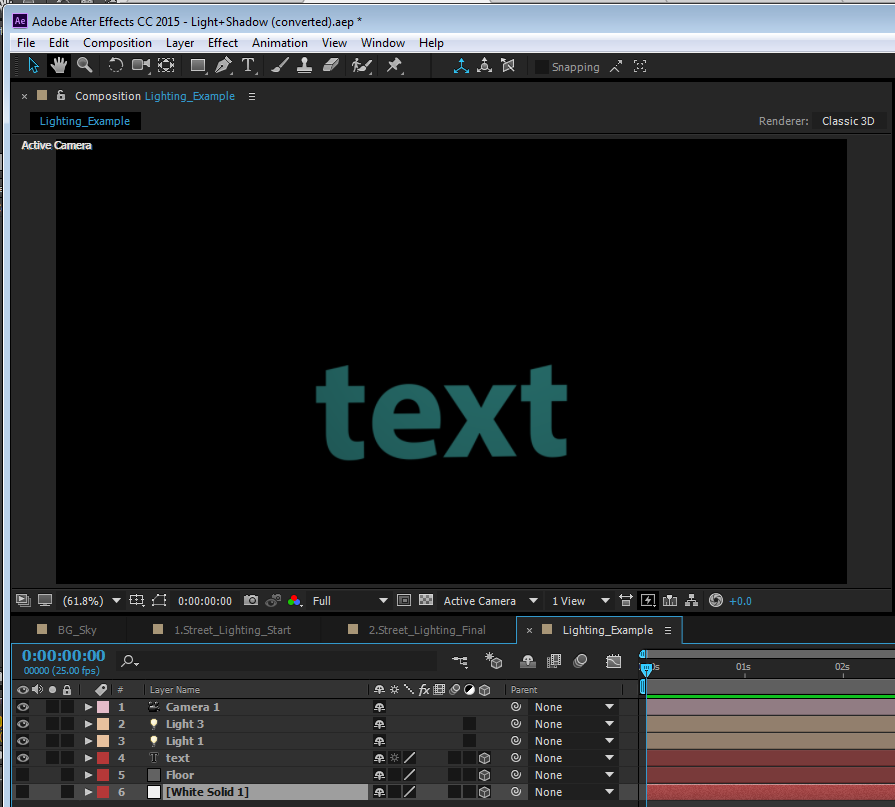
if I add a floor, a background, and adjust my camera and lighting, it can look like this:
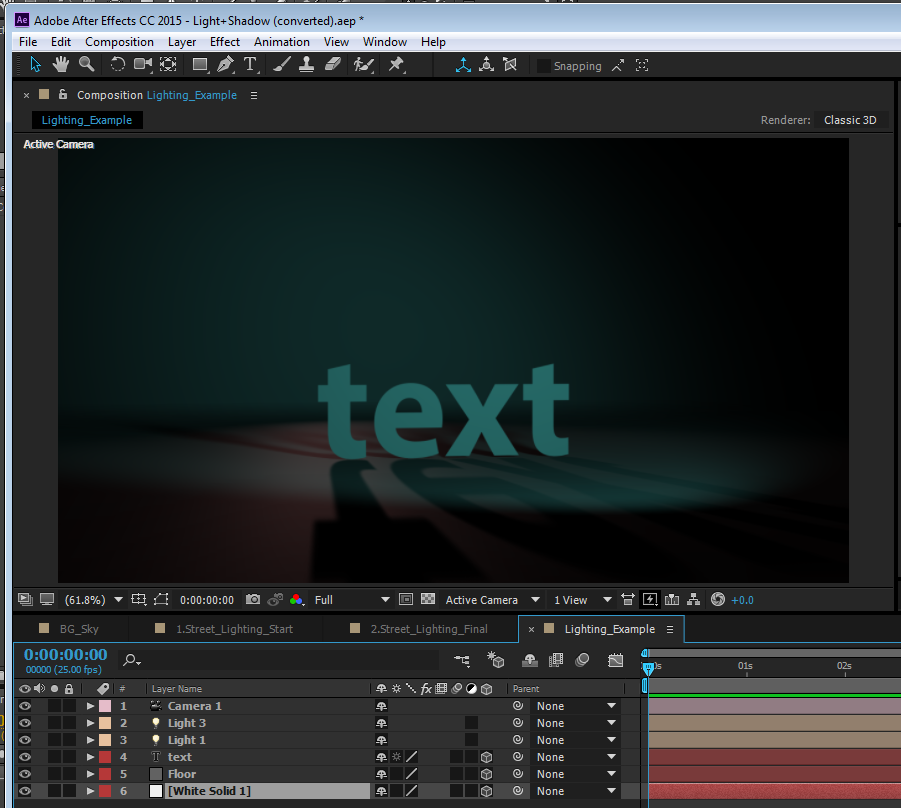
make sure you know what to expect in a 3D lighting setup in Ae. here's a professional tutorial from the Adobe website:
Add lighting | Adobe After Effects CC tutorials
it appears you are not too familiar to Ae, so make sure you cover all these good free tutorials in this page before you dive in:
Copy link to clipboard
Copied
Ok.
I'm trying to follow this video at 7:57 where he puts a spot on the text. https://www.youtube.com/watch?v=H4ZyzmEyuqQ
https://www.youtube.com/watch?v=H4ZyzmEyuqQ
But it has no effect what so ever on my text, it remains all lit up, like this:
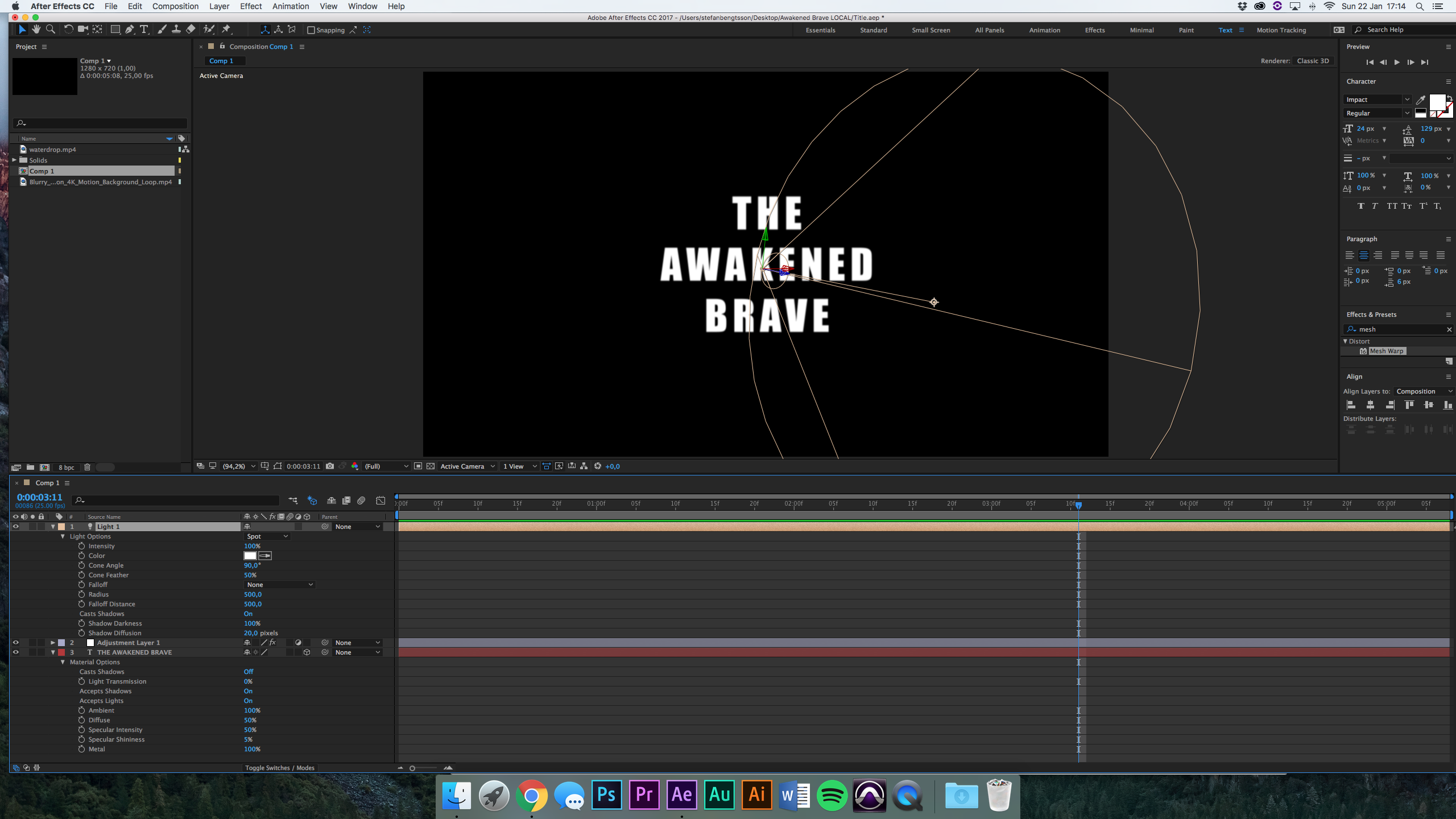
Copy link to clipboard
Copied
I would stay away from YouTube tutorials if you are a beginner. there are many steps the author could take but for you, it's too easy to get lost on the way. use the Adobe tutorial page first.
anyway, by comparing his setup to yours I can see your light is pointing to a different direction.

we are also not sure where yours or his light actually is because we need another composition view for that (set your composition to top view to get a better idea as to where your light really is). I see he does not explain that in the tutorial but this is a main concern when positioning lights in a 3d scene - you need to know exactly where they are.
here's the project I showed in my earlier post (I edited it very close to the point you responded so make sure you see the updated version)
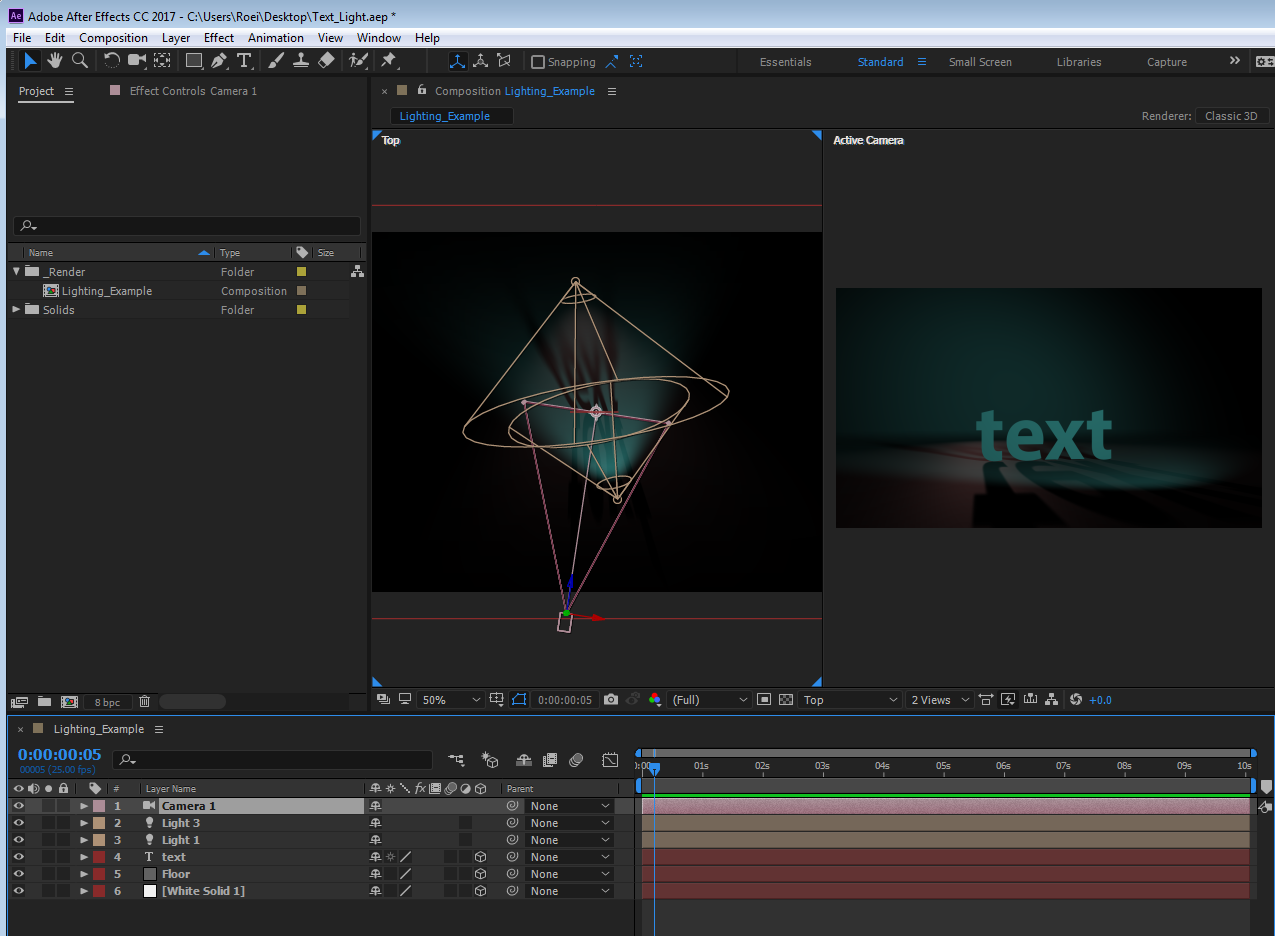
as you can see by making a 2 views 3D setup, I can get a better understanding how to set up my lights.
here's the project for you to play with:
Copy link to clipboard
Copied
You have draft 3D turned on.
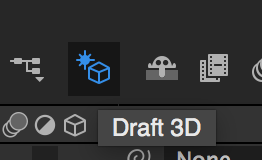
Turn it off.
Also, I'd a good idea to press the u key twice to reveal all modified properties of your layers when you are trying to diagnose a problem. This will tell you if you have anything modified that may effect the look of the light in your scene, like point of interest or light position set to a place where you get no fall off from the light. Something more like this:
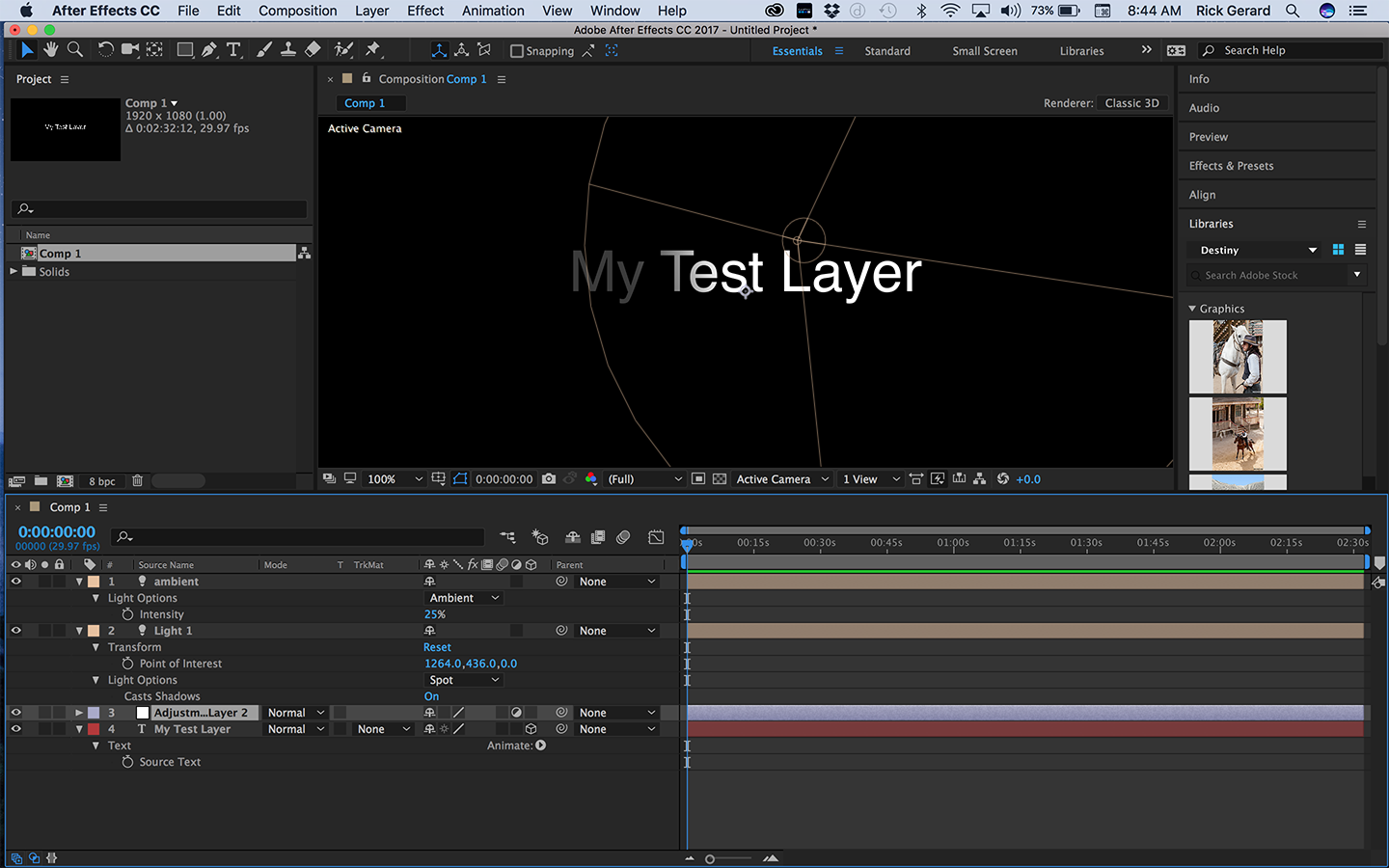
Pressing uu will tell you instantly if you have things like accepts lights turned off or your fall off distance set to the wrong value.
I'm with Roei on the YouTube tutorials. Most of them are produced by folks that don't really know what they are doing and they can lead you down dead end streets and teach you bad production techniques. The one you are following is just barely adequate because there is no explanation of how things work and IMHO, there are a lot better ways to achieve the kind of effect. You must vet your trainers and take advice from folks that know what they are doing and know how to teach. The first thing you should do when you run into a problem is to try the Search help field at the top right corner of AE and check out the community resources. Most of that training is pretty good. The Help menu is also a good place to go to quickly get you to explanations of the proper technique.
Find more inspiration, events, and resources on the new Adobe Community
Explore Now