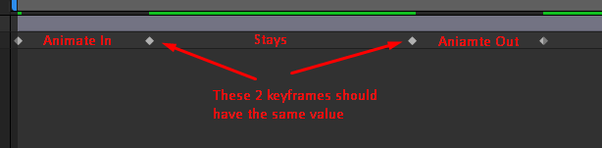- Home
- After Effects
- Discussions
- Re: How do I bring an image in, and then let is st...
- Re: How do I bring an image in, and then let is st...
How do I bring an image in, and then let is stay on screen for a few seconds, and then move it out?
Copy link to clipboard
Copied
I know about the position option, but when I add a third keyframe, my image slowly moves away when I put that third keyframe, how do I keep it still on the scene for a few seconds and then move it away off screen?
Copy link to clipboard
Copied
Hi nawid24923312c8ju,
Thanks for writing in.
You'd need to put 4 keyframes. 2nd and 3rd keyframes would have the exact same value and the distance between them will decide how long the image stays on the screen before it starts to animate out. Here's a screenshot that could help.
Let us know if this is not what you're looking for.
Thanks,
Nishu
Copy link to clipboard
Copied
Thank you! Is there a video somewhere that can show this? if not, ill try it when I get home, if I have an issue still, ill come back to you
Copy link to clipboard
Copied
Thank you! Is there a video somewhere that can show this? if not, ill try it when I get home, if I have an issue still, ill come back to you
By @nawid24923312c8ju
When you start After Effects the Welcom Screen has a "Learn" button in the upper left under the "New Project" & "Open Project" buttons. Press it and you'll given lots of options to start learning.
Copy link to clipboard
Copied
Depending on the speed of the motion, you may need to make the second keyframe a hold keyframe to avoid a little bounce back in the movement.
For example, in an HD comp with the CTI (current time indicator) at the layer in-point, set the position to -960, 540, and set the first keyframe. That will position an HD-sized layer in an HD comp with the right edge just out of frame to the left. Now move done the timeline about 1 second and set the position to 960, 540. That should center the layer in the comp panel. Now move down the timeline for 4 seconds and set another keyframe using the little blue diamond in the center of the keyframe navigator in the timeline or copying and pasting the second keyframe. Now move down the timeline another second and set the position property to 2880, 540. That will move the layer, so the left edge is just to the right of the right edge of the comp. Select all keyframes and press F9 to add easy ease to the keyframes. This will make the move follow the basic rules of animation, Squash, Stretch, Anticipation, etc., and make your animation look better.
Now carefully check the layer's behavior around the second keyframe. If you see any overshoot or bounce and don't want that, right-click on the second keyframe (the one that moves the layer to comp center, which is that layer's Hero position) and look for Toggle Hold Keyframe. The shape will change to a box, and nothing will move until after the next keyframe.
You should take some time to study the User Guide. After Effects is a very complex application with thousands of options in the UI. You'll waste a lot of time if you do not devote serious time to learning how things work from decent training resources.
Find more inspiration, events, and resources on the new Adobe Community
Explore Now