- Home
- After Effects
- Discussions
- Re: How do I scale a masked image smaller than the...
- Re: How do I scale a masked image smaller than the...
Copy link to clipboard
Copied
Hi all,
Long time AE user here, but can't seem to figure this one out; hoping you guys can lend a hand and help me out ![]()
I have a video clip of a sign in front of a building (The sign takes up about 25% of the frame).
I exported a still image of the sign and in Photoshop, made the sign say something else, then deleted everything around the sign so it's just an alpha channel. So now I have a PSD that's 1920x1080 with a single layer of the sign that only takes up 25% of the frame, so that I can composite it.
Then I imported the Photoshop file into AE along with the original footage.
Using Mocha AE, I tracked the footage of the sign, then in AE, made a Solid layer, pasted the tracking data onto it using corner pin, then Precomped the solid layer as 'leave all attributes'.
The solid layer follows the track perfect, so we are good there.
Inside the precomp, I add my photoshop layer (That has the replaced sign). In order for the new sign psd layer to composite properly over the sign footage, the 25% sign needs to fill 100% of the precomp (Since 75% of the sign PSD is an alpha channel). At this stage, watching the main comp, the replaced sign layer is being tracked, but it's much smaller and is not following it perfectly (Since inside the precomp, it hasn't been stretched to full screen.
I can do it roughly by adding another corner pin to the psd inside the precomp and stretch it up to the corners, but it's messy as I need to put the 4 corners WAY past the actual comp size. It doesn't do a perfect job and it takes a while to get it close to the right spot.
Is there anyway to stretch the psd layer (Not the 1920x1080 canvas size of the psd, but rather the exact size of the sign), so that it fits the precomp perfectly?
Thanks!
 1 Correct answer
1 Correct answer
For that shot, I would never go to Photoshop unless I needed the original background of the sign. Let's say that was the case. Here's the project what I would do.
- Pick a frame where the side of the apple box was as close as it gets to square to the camera.
- Export a frame as a PSD
- Draw a mask around the edge of the apple box
- Duplicate the layer using Ctrl/Cmnd + j to get a copy with just the cut out apple box
- Change to the selection tool (v) and transform the apple box to square it up to the frame usi
Copy link to clipboard
Copied
Why have u deleted everything around the sign to make an alpha channel. This empty area is causing the issues. What do you need an Alpha channel for if all you are replacing is the sign which has already been designed in PS?
Copy link to clipboard
Copied
I don't do this much often, but I would go this way:
use PS to create a new sign, place new sign as PSD over old sign (if you are on the same frame then the still, it scaling and transform should fit), track old sign, put tracking data to zero, bind new sign to zero, or put tracking data to corner pin, if you can't to this with the zero.
Copy link to clipboard
Copied
Your replacement sign needs to be the same size as the composition frame for corner pin to work. Your workflow would work for motion tracking but not corner pin, the default workflow for Mocha.
Just create a new sign that is the same size as your comp and paste the corner pin data from Mocha into the sign.
For more help with Mocha please go to the Borris.FX website and look at tutorials that were prepared by professionals. There is nothing wrong with Mocha, you just didn't follow the right workflow.
Copy link to clipboard
Copied
What's causing the problem is the sign itself within the precomp layer not being the full size of the precomp layer (But AE Thinks it is because of the 1920x1080 frame it has from the original still frame I worked on) If I keep the extra stuff around the sign in PSD, the track will still work perfect, I'll just have the still frame stuff around the sign in the final composite, which is not good.
I'll try to explain it better:
I'm not really creating a 'new' sign in Photoshop, rather I'm using an exported still shot of the last frame of the video and then altering it to get a perfect looking 'new'sign. (I NEED to use a still frame because what I'm changing the sign to uses the original elements, just in a different order + painting out a couple things within the sign)
I've exported a still frame of the sign footage, and then in Photoshop painted out the sign and made my own (I used elements of the original to rebuild a changed new one). I need to delete the stuff around the sign because it's a still image. If I import it, without deleting everything around the sign, then apply tracking data, it'll be a still frame with everything around the sign tracking as well, which is not what I need as that will not be a very good composite lol. I can also leave the stuff without deleting, then just mask around the sign in AE, but the same result will happen because that's not the problem. The problem is that the cornerpin precomp replies on what's in the precomp to be full comp size, and the sign is not (Because I build it in Photoshop using a still frame of original footage.)
The footage I'm working with is moving, there is perspective change of a sign. I have it tracked perfectly and was able to complete the shot, it looks great and can be used as is, but it took a while to get to that stage because it was really messy to scale/stretch/cornerpin the psd sign layer within the precomp to fit up to 1920x1080 so it takes up the full precomp.
I'm just looking to see if there's a better way to do this.
I tried pasting transform tracking data, instead of corner pin and it did not work. I've also tried using null's instead and parenting the PSD to it, but it also didn't work.
The issue is that the layer I'm trying to composite is NOT the full size of the frame (But I wouldn't have been able to recreate the sign using parts of the original sign, unless I was using the original size of the sign in the original still frame). In Photoshop, I could stretch the image and crop the canvas so that it becomes fullscreen, then fit to comp in AE, but again, its messy to scale/stretch to get it to fill the frame size in Photoshop perfectly, it would be the same thing I did in AE, only I did it in Photoshop.
Is there a way to scale to comp an image within a frame where it ignores the alpha channel and only considers the actual sign and its corners?
Hopefully that makes more sense!
Thanks,
Copy link to clipboard
Copied
"Your replacement sign needs to be the same size as the composition frame for corner pin to work"
This is 100% correct
Copy link to clipboard
Copied
Yes, I understand. I'm not asking that though. I'm sorry for not explaining it well. My tracking data is perfect, there's no issue with that, there's also no issue with the precomp where the cornerpin data is. I'm asking about a way to make an image that's smaller than the documents frame size be as big as the comp. To make the actual corners of the sign within the frame scaled to match the corners of the comp.
For example, the image below shows a canvas size in photoshop of 1920x1080, but the blue shape is much smaller. Yes, I understand that the blue shape needs to be as big as the comp in order for the track to work properly. That's what I'm trying to do. I created my own version of the sign, using the still frame from the footage, so the result is that the new sign is exactly the same size as the original sign (because I used parts of the original sign to make the one one.) Now I'm trying to figure out a way to easily make the sign the full canvas size, either in photoshop, or by importing it into AE and doing it there:
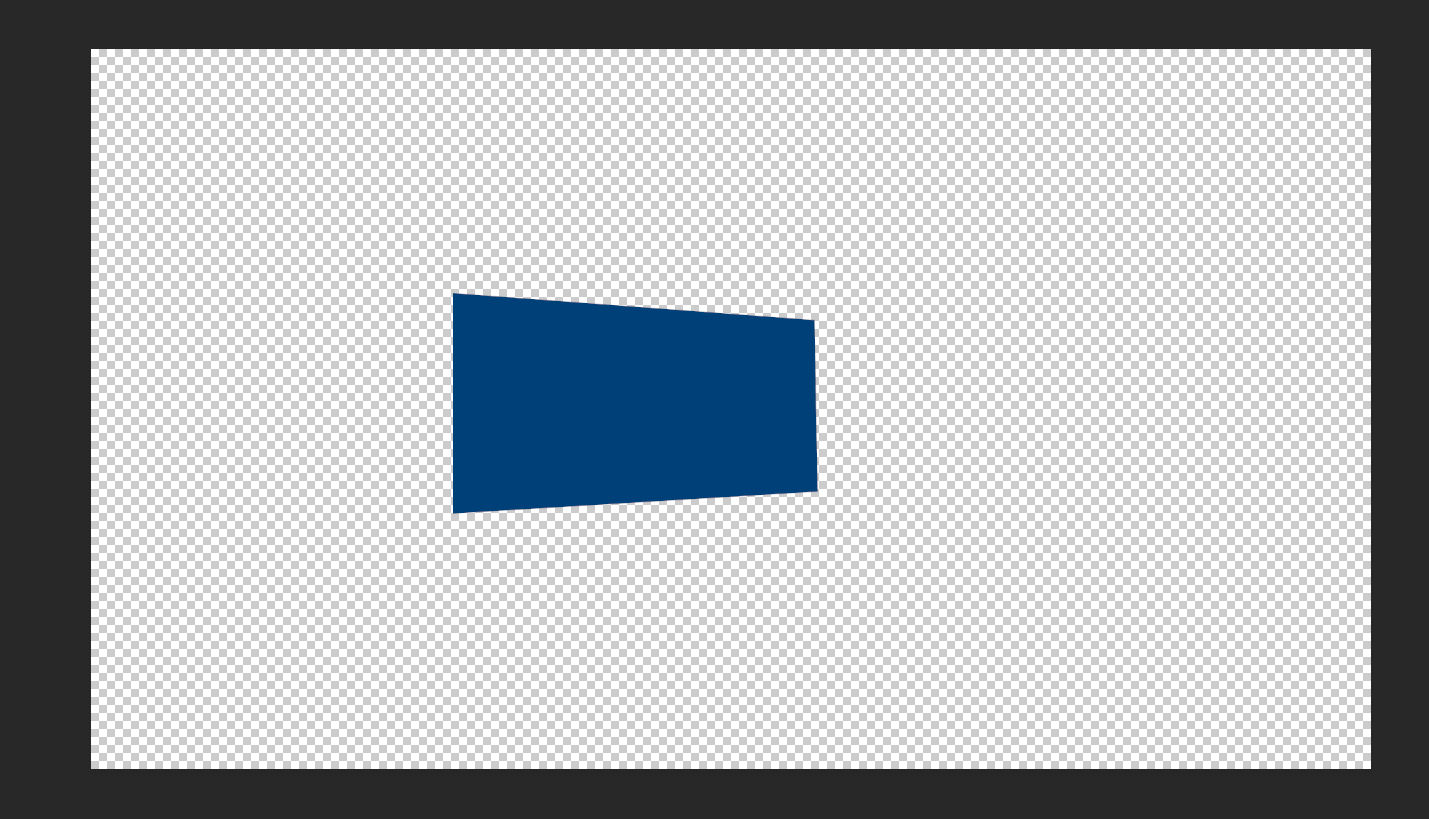
Copy link to clipboard
Copied
2 ways:
1. In PS change the image size to got the comp or
2. Take the sign into AE, create 1080p comp and revise there
Copy link to clipboard
Copied
Sorry I meat have said to FIT the comp in the first point I made
Copy link to clipboard
Copied
Thanks for the reply.
How do I fit the image size in photoshop? Is there any easy way to do it? Yes, I can free transform and warp it like crazy and manually do it, but it takes a lot of time.
How do I revise it in AE? I've currently done it successfully this way, but it took a lot of time. I manually stretched and warped it within the precomp to fit the full comp size, it's not ideal, but it works.
Trying to figure out a better workflow.
Copy link to clipboard
Copied
Can u send me the file. Pm me and I will resize for you.
Copy link to clipboard
Copied
Unfortunately, I can't send the exact file because it includes client logos for the sign. But I am looking to learn how to do it though, so if you don't mind, I can remove the logos and send to you, but I won't be able to use what you send back, so maybe, if you're willing, you could open it, figure out the way to do it, then let me know the steps so I can do it within my project? (I just DM'ed you with the psd file)
Thanks for your help!
Copy link to clipboard
Copied
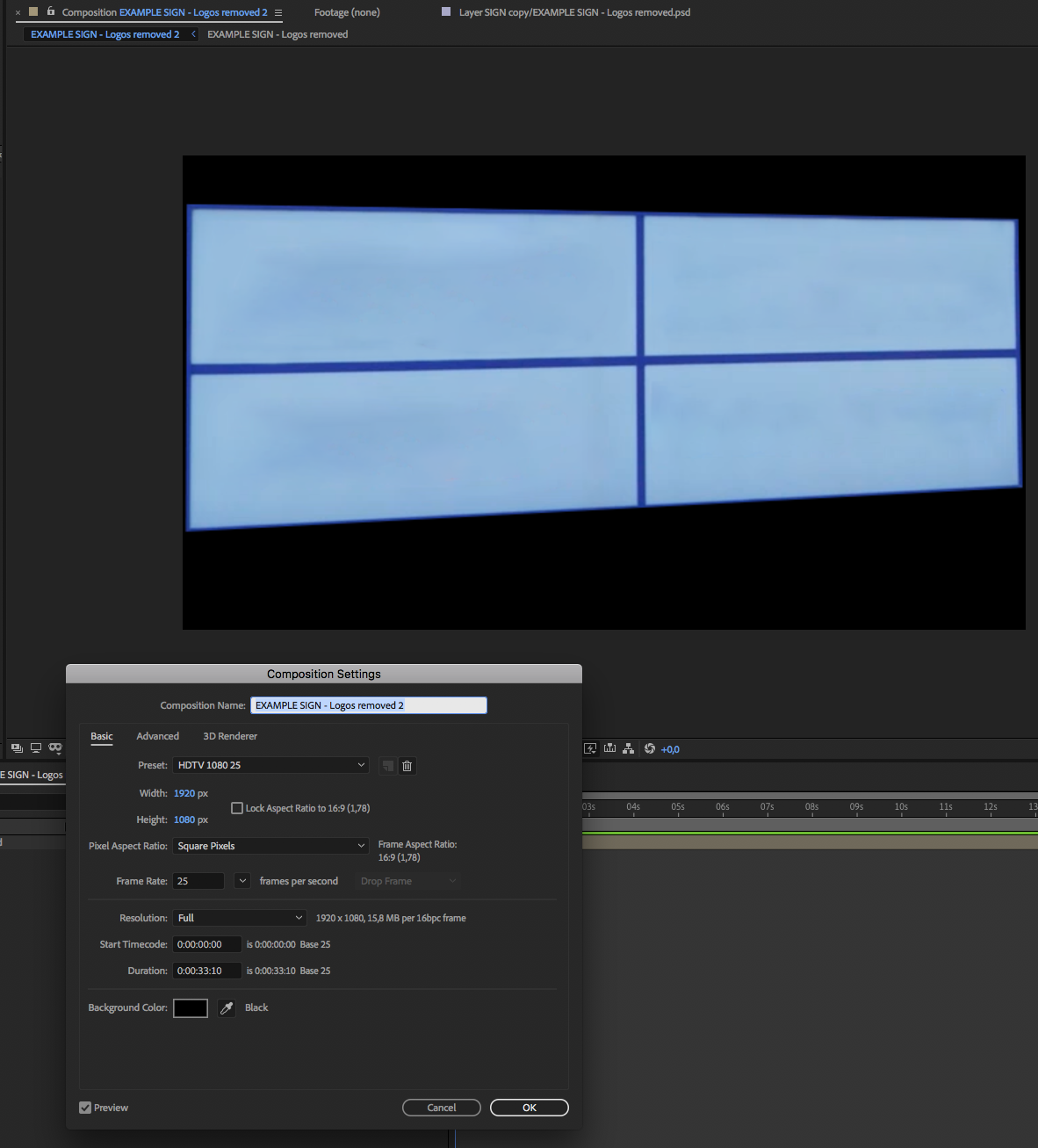
Brought the psd in AE. Masked it so there were no transparent areas and resized
Copy link to clipboard
Copied
Because its at an angle its can't fir exactly to comp size but close enough
Copy link to clipboard
Copied
Unfortunately, that won't work. the corners need to fit the comp size perfect. I need it to stretch to the corners (It doesn't need to maintain it's width/height ratio) because outside of the precomp, the cornerpin will force it back to the right size and all will be good. (Which is what I've currently done, but I had to make it a 3d layer and change a bunch of settings, and also add a transform effect and change settings there to get it to fit perfectly in the comp.)
Hopefully, you're understanding my issue with this ![]() Wondering if there's an easier way to force it to the comp size and ignore the alpha.
Wondering if there's an easier way to force it to the comp size and ignore the alpha.
Copy link to clipboard
Copied
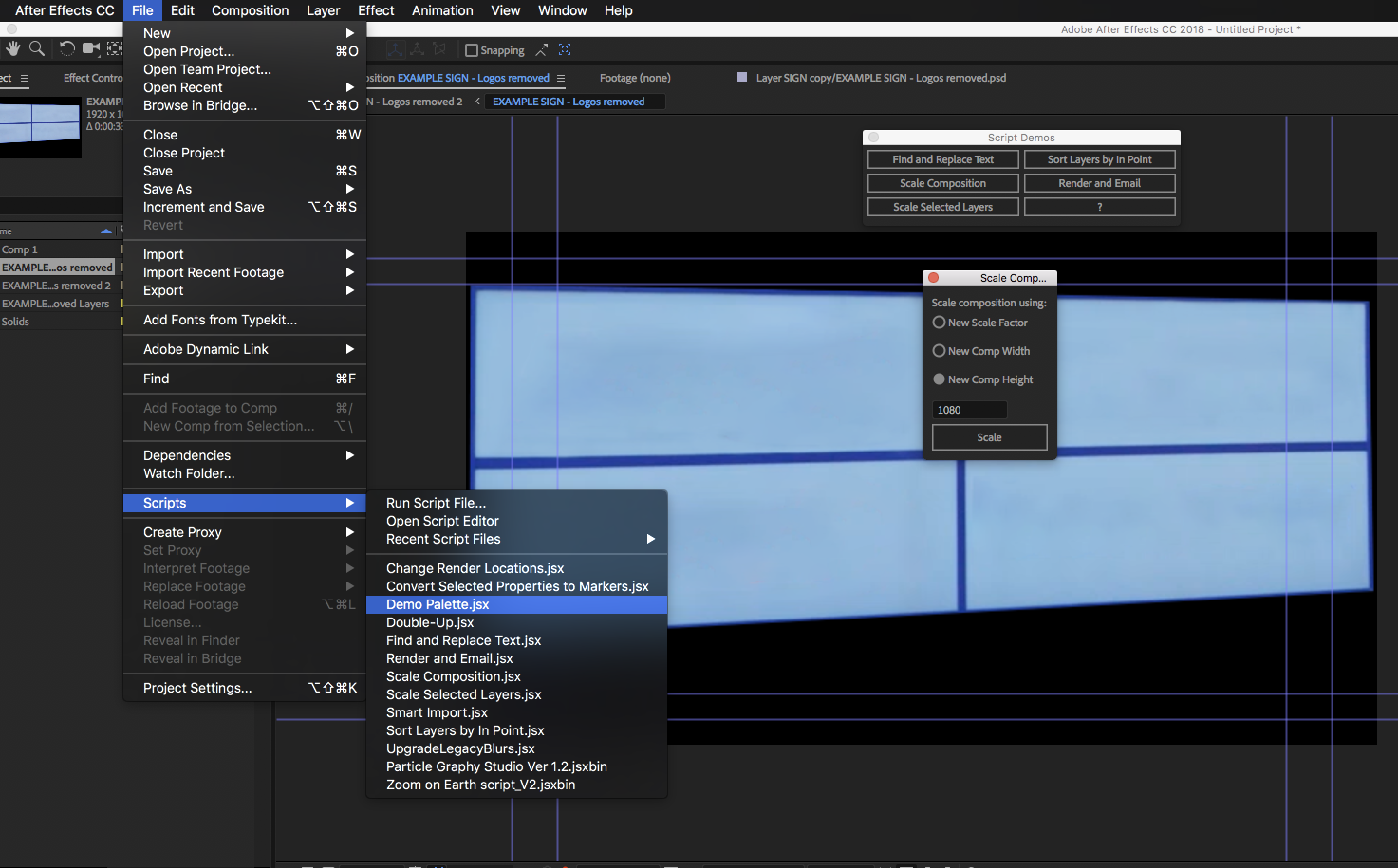
Here is another workaround thats pretty much hidden and that most people never get to see but is built into AE
Select File -->Scripts-->Demo Palette. This will open up a palette with a scale comp functionality. Select your comp in the timeline and presto. Very easy to use
Let me know
Mo
Copy link to clipboard
Copied
Interesting! You're right. I've been using AE for a long time at different companies working on many different projects and never knew about this ![]()
I will try it out and report back!
Thanks.
Copy link to clipboard
Copied
Pleasure Will. Looking forward to your feedback
Copy link to clipboard
Copied
Hey Mo, That's a cool feature, but unfortunately, it only seems to scale in multiples, or by pixels, but wasn't able to stretch the edges of the sign to fit the comp.
Hmm...
Copy link to clipboard
Copied
Hi Will. Why don't you just do the artwork in AE instead of PS
Copy link to clipboard
Copied
Hey Mohamed, thanks for the suggestion. If I'm not mistaken, wouldn't it be the same thing? Either way I'm creating a sign using the existing still frame that ends up being smaller than the comp size, ultimately needing the sign to be scaled within the precomp to full comp size for it to work.
What are my options here? Again, I have completed the shot, it looks perfect, but it was messy, so I'm looking to see if there's a way to quickly scale a weird 4 sided shape to comp size (Distorting it is ok and is actually necessary).
Copy link to clipboard
Copied
I prefer doing the image in AE if its possible (so bring in an image, make it etc and work from there). If its more complex I go the AE route. User reference really
Copy link to clipboard
Copied
For sure, but that's not really the issue here. What's your workflow for compositing something you've tracked within footage? I have a wide shot that includes a sign within the wideshot, so I used the wideshot and exported a still frame then used the sign within the wideshot to rebuild my own sign. In AE, I have a precomp that's the exact size of the tracking data, so that's all good. I just need whatever is in the precomp to be the exact size of the comp, but since the sign isn't the size of the comp it's not going to work properly(Because it was made from the still frame in the wideshot).
Any ideas or other workflows to complete this in a more efficient way than randomly adjusting parameters within the layer to skew/distort the image until it finally after a few hundred clicks fits the comp? haha
Thanks!
Copy link to clipboard
Copied
If you get tunnel vision when you work on a compositing problem the solution can become very messy. It's best to step back and consider all your options.
If you use Corner Pin the replacement image must be a rectangle exactly the same size as the layer that was tracked. Any other approach will require a lot of fussing around.
A better option may have been to motion stabilize the shot so the sign does not move in the shot, add your masked replacement sign and line it up, animate any property you need to adjust to fix any fluctuations in size or perspective, then tie the anchor point, scale and rotation of the stabilized layer to the position, scale and rotation of a null, then parent the stabilized layer and the replacement layer to the null at the first frame of the comp. This will put the motion back in the shot and lock the replacement layer to the movement. Here's an animation preset I use all the time to put the motion back in a layer that has been stabilized. You just have to make sure the layer is named "stabilized," make sure a null is selected and then apply this preset: Dropbox - destabilize Rotation Scale.ffx
Another option, the one that I probably would have used, would be to take the replacement sign into Photoshop and free transform it so that it completely fills the frame of the layer, then use Mocha's corner pin tracking to replace the sign.
Another option may have been to use Track Camera and make the replacement sign a 3D layer, but that would involve removing the perspective from the replacement sign using the same basic approach required for corner pin to work.
A third option would be to use CC Power Pin, Corner Pin, and a pre-comp copy to fit the replacement sign to the original sign. Here's an old tutorial I did that explains the process. You can use the same technique in CC 2019 with the updated Mocha AE but getting the Corner Pin data applied is a little different.
WillBartlett wrote
Hey Mohamed, thanks for the suggestion. If I'm not mistaken, wouldn't it be the same thing? Either way I'm creating a sign using the existing still frame that ends up being smaller than the comp size, ultimately needing the sign to be scaled within the precomp to full comp size for it to work.
What are my options here? Again, I have completed the shot, it looks perfect, but it was messy, so I'm looking to see if there's a way to quickly scale a weird 4 sided shape to comp size (Distorting it is ok and is actually necessary).
The most efficient approach depends entirely on the shot. If we saw the actual shot and the replacement sign it would help us point you to an efficient solution.
Copy link to clipboard
Copied
Thank you Rick for all of your suggestions and taking the time to help! I appreciate it!
This is basically what I ended up doing, but I did the resizing within AE on the precomp with a 3d layer/transform effect and it worked great, just took a while:
Another option, the one that I probably would have used, would be to take the replacement sign into Photoshop and free transform it so that it completely fills the frame of the layer, then use Mocha's corner pin tracking to replace the sign.
Another option may have been to use Track Camera and make the replacement sign a 3D layer, but that would involve removing the perspective from the replacement sign using the same basic approach required for corner pin to work.
Unfortunately, I can't share the footage as it includes client logos and they haven't cleared it yet, I understand this makes it more difficult to help, sorry.
The footage was shot on the MoVi moving right to left, while also panning left during the move, so there's perspective change. The sign starts big, then eventually changes perspective as well as shrinks in size as the camera moves away. So stabilizing the footage won't work for that option.
Your CC Power Pin workflow was really cool and interesting, thanks for sharing! The sign I'm working with isn't uniform in size like a comp is and it changes quite a bit, so I'm not sure if this will work, but I'll definitly check it out, so thanks again ![]()
I'm thinking the way I initially did it is about as easy as it gets.
Thanks everyone for the help ![]()
-
- 1
- 2
Find more inspiration, events, and resources on the new Adobe Community
Explore Now