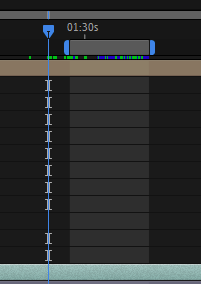Copy link to clipboard
Copied
Hi,
I cannot remember the shortcut for advancing to your in & out point that I've set by using the shortcut "B" and "N". How do I move the playhead back and forth without having to drag it between those two points?
Thank you in advance.
 1 Correct answer
1 Correct answer
SHIFT + Home & SHIFT + End gets you to the Work Area's In and Out points respectively.
HTH
Copy link to clipboard
Copied
You could just hit I and O with the layer selected. Isn't that too obvious?
Mylenium
Copy link to clipboard
Copied
I was thinking of these 2 points on the timeline. Apologies, for the confusion. How can I get the playhead to junp to either one of those 2 points?
If I hit "I" and "O" it takes me to the layers in and out point. I guess it should be expressed as the work area?
Thanks.
Copy link to clipboard
Copied
"J" and "k"
Copy link to clipboard
Copied
J and K jump keyframes
Copy link to clipboard
Copied
Did you try it? it works also with work area
Copy link to clipboard
Copied
It does but it will land on every visible keyframe before getting there. Easier to set a number marker at each point and jump between with those two numbers 🤷:male_sign:🕺😂
Copy link to clipboard
Copied
My answer was regarding the screenshot of the original poster where no keyframes were visible, anyway, I would press U to hide keyframes before using J or K, or even better I will drag the time indicator to the in or out point of the work area pressing shift key which will snap to those points.
Copy link to clipboard
Copied
You're absolutely right! 🤣
Copy link to clipboard
Copied
In CS6 my favourite hotkeys were fo the comp markers that go across the top of the timeline. You could hold shift and hit the main keyboard number keys this would add numbered comp markers and you can jump from one to the other just hitting the relevant number key. So very handy. I used it all the time.
I am only starting with the latest version of this and it seems changed slightly ( for the numbers 1 to 3 anyway) I am currently changeing it back. But try holding shift and hitting 4 on your in point, then hold shift and hit 5 on second point. You should see two new markers. Then jump between the two by hitting 4 and 5 on their own.
Copy link to clipboard
Copied
SHIFT + Home & SHIFT + End gets you to the Work Area's In and Out points respectively.
HTH
Copy link to clipboard
Copied
Thank you. Perfect!
Copy link to clipboard
Copied
Come on! shift plus home and end... sure you nearly have to stretch your whole body across the keyboard to hold all those keys down 😂😂😂 easier to let one measely finger hop between two number keys but hey thats just me 🤔🤷:male_sign:😂
Copy link to clipboard
Copied
Hehe.. exactly, for me Shift + drag time indicator is the fastest way to go between workarea's In Out
Copy link to clipboard
Copied
Dude numbered comp markers! Jump between several points instantly 8)🤣
( in older versions shift plus a number key on the main keyboard to set the markers then the number keys on their own to jump to any one of them... 0 to 9 plus home and end is 12 places!) 8)🤣
Copy link to clipboard
Copied
Most keyboards have TWO SHIFT, ALT and CTRL keys. It's a non-issue to hit SHIFT + Home/End. Numbered Comp Markers are good alternatives but I mostly use it when I'm setting up alternative Preview Ranges.And there is the case where you need numbered Comp Markers for other uses.
And you can't really SHIFT+Drag to the Work Area's In/Out points if you're zoomed into the Timeline and one or both points are out of view. So, SHIFT+Home/End are good key combos to know. All the others are useful but come to nought under certain circumstances.