- Home
- After Effects
- Discussions
- Re: How to align images to make timelapse video
- Re: How to align images to make timelapse video
How to align images to make timelapse video
Copy link to clipboard
Copied
Hi, I'm trying to align a few dozen still images of the same object so that, if I were to fade between them, it would look almost like a video. The problem is that camera movement causes each shot to have the object in a slightly different position each time. It is possible for me to align the images manually (with the arrow keys and rotation), but it's rather time consuming and not as precise as I would like. Also, I already tried Auto-Align Layers in Photoshop, but the result was very imprecise. Is there some sort of automatic tool for this task? Failing that, is there some way I can, for example, define a point or two on each image and then have After Effects (or some other tool) align the images so that all of the points are on top of each other in the composition?
Copy link to clipboard
Copied
Are the images not aligned or is the camera causing them to appear unaligned?
Copy link to clipboard
Copied
Camera movement between shots causes the object to be in a slightly different spot in each shot
Copy link to clipboard
Copied
I do a lot of timelpases in Ae, if I'm using a long lens, even on a tripod, I find I often have to use the old tracker to stabilize the final composition. I avoid the Warp Stabilizer, to my eye it makes jello half the time. But I'll have hundreds to thousands of images to work with, all very large.
If I'm doing a project with a handful of images shot not locked down or days apart I overlay the images and align using opacity, scale and position to manually adjust each one, then tricks like vignettes to blend. For people aligning the eyes are key. And there is always - if you can't solve it dissolve it.
Copy link to clipboard
Copied
and I've learned to not use a fluid head tripod for timelapses, sometimes they creep, at least the ones I can afford do. I use my biggest ball head tripod and bags of rocks, and if it's windy I try to shelter it. For long focal length shots I use two tripods, one for the body, and another on the lens.
Copy link to clipboard
Copied
what do you mean by the 'old tracker?'
Copy link to clipboard
Copied
Depending on the version of Ae, there are a few different trackers, and they have been kinda funky about which does what. Warp Stabilizer, the newest, doesn't work well (often) for me, and when I use it I constrain it to just do position and rotation.
From the the top menu
Window>Tracker
from the pop up sub menu choose Track Motion
My understanding is this is the legacy tracker. I find it works great for timelapses and in general a lot of the footage I shoot and edit.
Be careful about the checkboxes in any of the trackers, understand what they do.
Copy link to clipboard
Copied
and I'm using it on an image sequence of hundreds to thousands of images I import as a tiff sequence that plays at 15 images per second. If you are just trying to align a handful of images I would do those one at a time.
Copy link to clipboard
Copied
neither the warp stabilizer nor the tracker window work with still images, only videos...
Copy link to clipboard
Copied
Video is simply images shown sequentially. If you have enough you can import them as a sequence, that's the standard timelapse workflow. It turns stills into video.
If you are doing one image at a time there is a blending mode, difference I think, that lets you align images easily. I've used it in Ps, I think it's the same in Pr and Ae. You use it to align, then turn it off, it shows areas of alignment.
Copy link to clipboard
Copied
As much as you don't want to, you'd probably be better off matching the stills by hand. Put one layer on top of the other, reduce its opacity, and use the cursor keys to tweak it in. Then put opacity back to 100, and proceed to the next image. You can use the Auto Sequence Layers command to create the duration of the stills and dissolves -- very handy.
Copy link to clipboard
Copied
You can use AE's tracker on an image sequence or on a pre-comp if you have imported the images and sequenced the layers. Sequencing layers is a slow and tedious way to turn stills into video. The success you will have tracking and stabilizing images depends on how bad the misalignment is.
Here are some other tricks that may help. First, export your image sequence to a size that fits your final project size using Lightroom. For example my primary still camera shoots 28 MP images. When I use that camera for time-lapse I establish a look in Lightroom by developing the "key" image in the sequence, sync all the other images, and then if I'm planning a standard HD project and I want to move around on the video a bit in post I'll use lightroom to export 16 bit tiff images that are 4000 pixels wide. Second tip: import your images as an image sequence and then set the frame rate interpretation in your NLE or in AE to match the frame rate of your intended project. Most of my comps are 29.97 fps because I live in NTSC land and a lot of my work goes to broadcast and 29.97 gives you more choices and less problems with moving graphics or embedded CGI than lower frame rates.
If you have alignment problems with the entire sequence then you can usually fix those easily even if you used motion control to move the camera during filming using AE's built in tracker by selecting Stabilize and choosing Rotation and Scale. As long as the image sequence is a little bigger than your final format you should be able to avoid the problem of edges coming into the final frame.
If you only have alignment problems for a few frames then you can use Photoshop to line up those frames using Photoshop's automatic alignment tools by importing the misaligned shots as layers and lining them up the same way you line up group shots so you can easily replace faces. There are a bunch of tutorials on this. Then the PSD can be imported into AE as a composition and the layers trimmed to one frame and sequenced. The finished comp can be cut into the good part of the sequence to fix the bad frames.
I hope some of these suggestions help. Time-lapse with digital cameras can much more difficult to get right than time-lapse with film cameras ever was because many digital cameras, even in the manual mode, will try and compensate for changing lighting conditions and cause flicker. Image stabilization systems can foul up alignment if the camera moves or even if the wind is blowing.
Copy link to clipboard
Copied
How exactly should I use the Tracker window on an image sequence? All the fields are greyed out, except for "Motion Source," with which I cannot select anything besides "None," since I don't have any video files, only jpgs.
Just making sure: Image Sequence is what you get if you select the images in the Project window, right click, Create New Comp from Selection, right? And the result looks like descending stairs on the timeline?
Copy link to clipboard
Copied
An image sequence is treated exactly the same as a video. There should be no difference. You should see this:
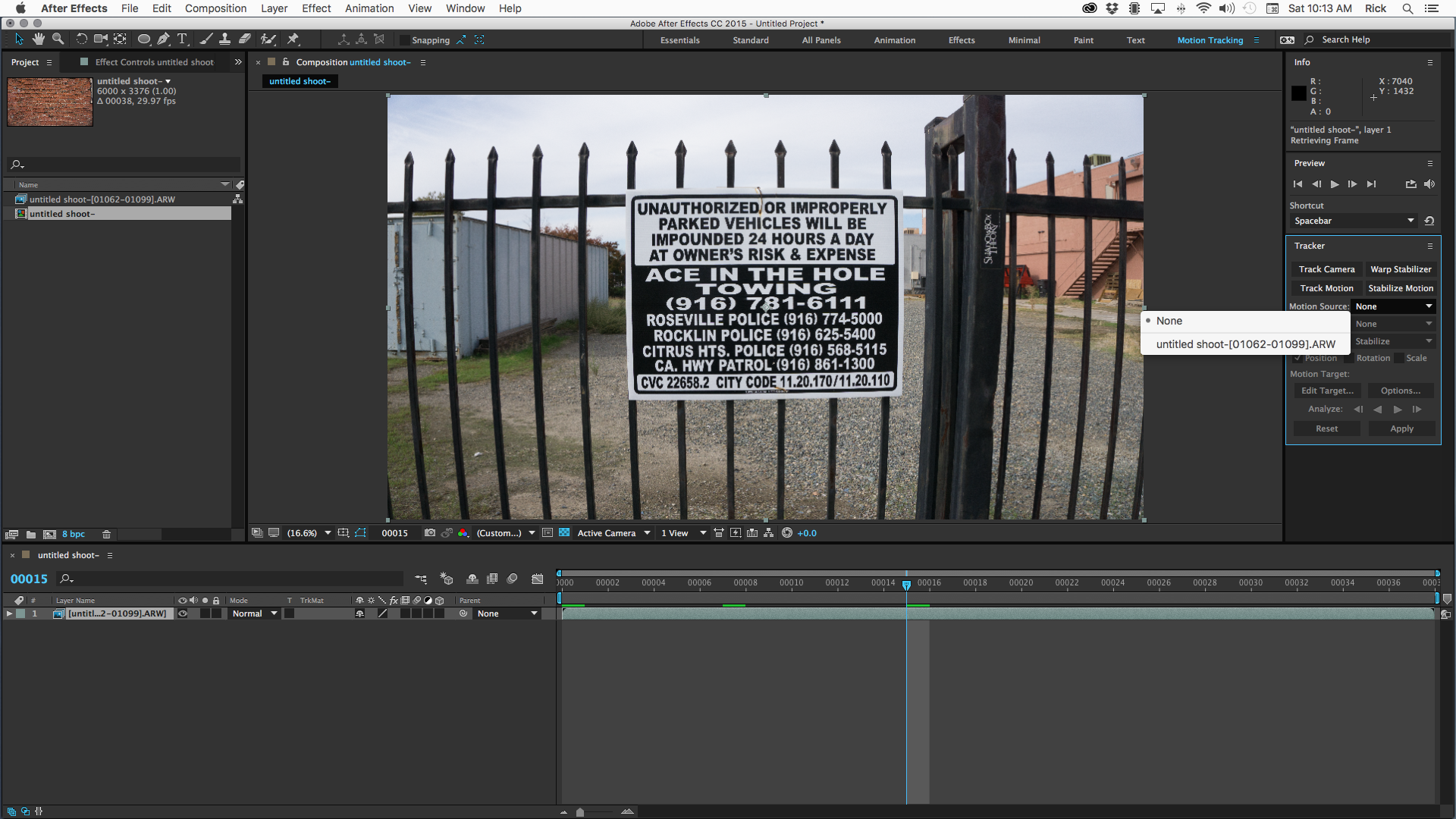
Just choose stabilize motion and pick your point or points if you also need to stabilize rotation and or scale.
Copy link to clipboard
Copied
Ok, thanks, I got the tracker working. Unfortunately, it's pretty bad at keeping the object stable, both the regular tracker and the warp stabilizer, so I guess I will just have to do it by hand in photoshop.
Copy link to clipboard
Copied
Do not try to use the Warp Stabilizer. It will never work for time lapse. If you include a large enough area with enough detail say 200 x 200 pixels and the search area is large enough, AE's Stabilize Motion should work. Many people mistakenly assumed that the little cross in the center of the tracker is what is being tracked. This is not the case. The tracker tracks the area defined by the inside box. This area must be big enough and contain enough detail so that the tracker can see enough detail to match things up between frames. Then it will be successful. The search area, the outside box, must be be big enough to allow for motion between frames. The little cross is only the attach point.
If you include a big enough tracking area and it is consistent enough between shots then Stabilize Motion should work.