- Home
- After Effects
- Discussions
- Re: How to create a stroke with parallelograms?
- Re: How to create a stroke with parallelograms?
Copy link to clipboard
Copied
Hi everybody,
I need to create the shape in the example i attached down here...
I should use stroke, Trim paths, repeater or none of them?
thnx a lot
 1 Correct answer
1 Correct answer
Here's another solution using a shape layer, a repeater, and Polar Coordinates:

This gives you curves.
Just a repeater and a little skew give you this, exactly what you are looking for with the ability to use the shape layer animators.
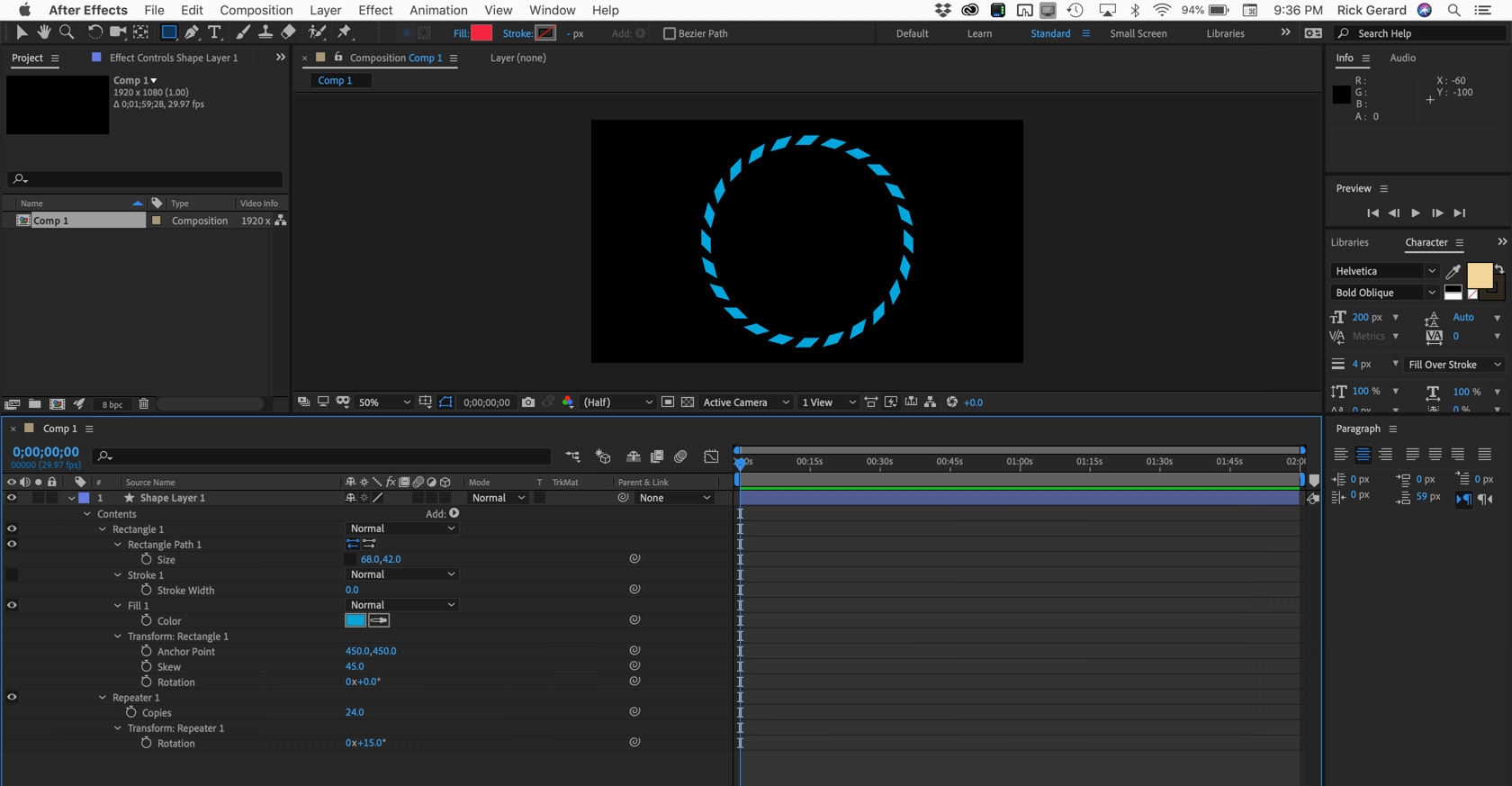
Copy link to clipboard
Copied
Maybe create an ellipse without a fill and in the timeline twirl open the shape/stroke/dashes and click the plus sign for the dashes and adjust from there.
Copy link to clipboard
Copied
I would
- use dashes from a text layer
- create a circular mask on the text layer
- add the mask to the path options of the text layer
- add a skew animator and adjust the angle

another way is with a repeater operator:

here's the project file for you to experiment:
parallelograms.aep - Google Drive
Copy link to clipboard
Copied
Thnx a lot man.
i will try now with ur example.
thnx again
Copy link to clipboard
Copied
Here's another solution using a shape layer, a repeater, and Polar Coordinates:

This gives you curves.
Just a repeater and a little skew give you this, exactly what you are looking for with the ability to use the shape layer animators.
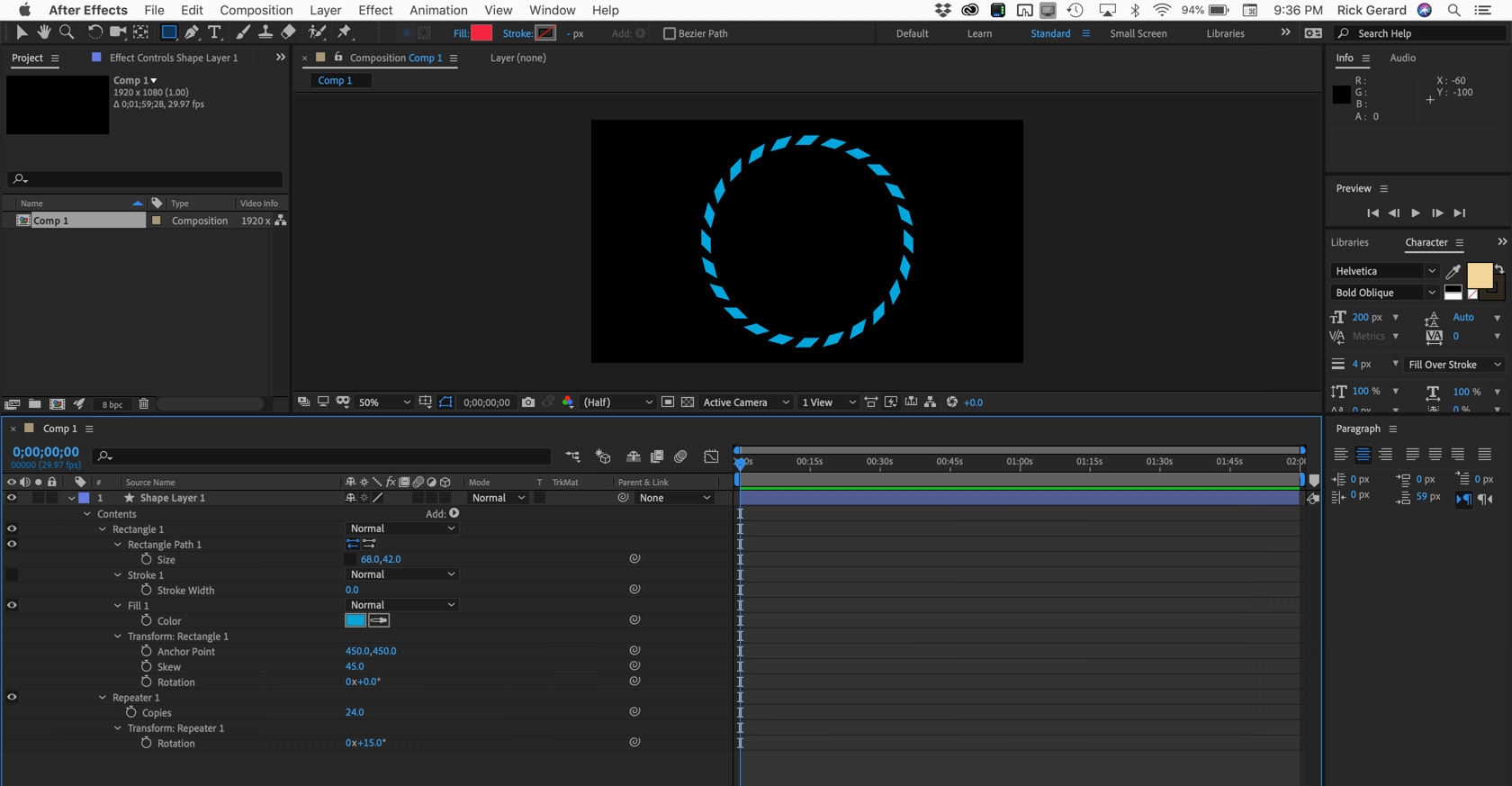
Copy link to clipboard
Copied
Yep... very easy and very quick.
Thnx a lot Rick
Copy link to clipboard
Copied
Thnx again to everybody.
Gio
Copy link to clipboard
Copied
Good evening everybody,
The previous image is taken from this composition that I am trying to replicate.
For me the best way to understand and learn how After Effects works is to tinker with its features and properties and I'm doing it with this composition, which for my beginner level is complex in many respects. But I know I can do it.
With regard to the question on the circle of parallelograms thanks to your suggestions I have solved the matter very quickly.
But now I'm stuck on this point.
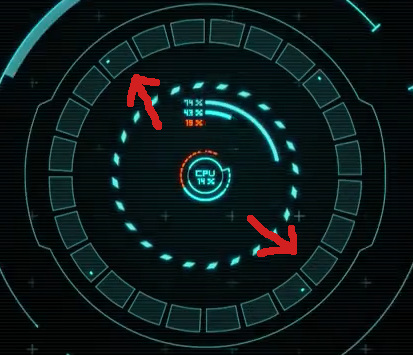
I cannot understand if it is necessary to create the path with Illustrator and import it into AE or if it is better to create it directly in AE and animate it.
I noticed then that some tools present in AI are not even in AE and so creating that path in AE is a bit more complicated.
Do you think the animation is better done with a mask?
Copy link to clipboard
Copied
If you are talking about the ring of rectangular shapes the arrows are pointing to, that is probably easier to create in Illustrator. I didn't see anything in the sample video that looked like you would have to convert vector layers (AI) to Shape Layers. Gradient fills, custom brushes and a bunch of other things you can have in a layer in Illustrator will end up as a simple gray shape when you convert to a shape layer. Only simple shapes and plain strokes will accurately and predictably be converted to a shape layer.
There is nothing in the sample video that you would want to create with a mask. You might want to create some simple circular paths with a stroke, apply the Trim Paths animator to those circles, and then use them as track mattes, but trying to use masks to reveal the elements in the graphic is going to be time-consuming and can get incredibly complex.
I suggest that you spend some serious time with the User Guide. Just type Animate Shape Layer in the Search Help field and read up on all the options.
There are also some excellent articles on creating artwork for video using both Photoshop and Illustrator. You should follow those recommendations. I don't have time to look them up right now but they are pretty easy to find, especially if you use AE's Search Help feature.
Find more inspiration, events, and resources on the new Adobe Community
Explore Now