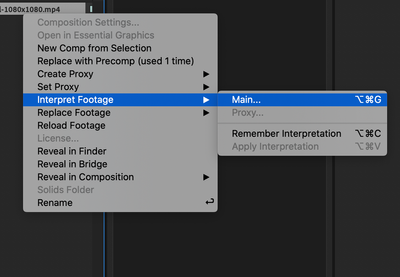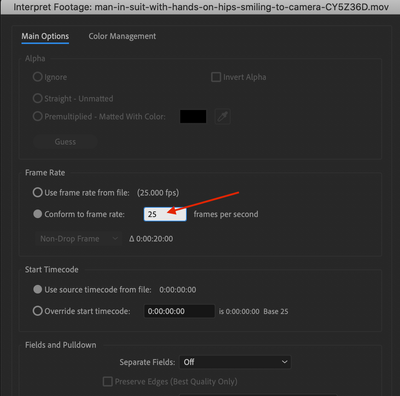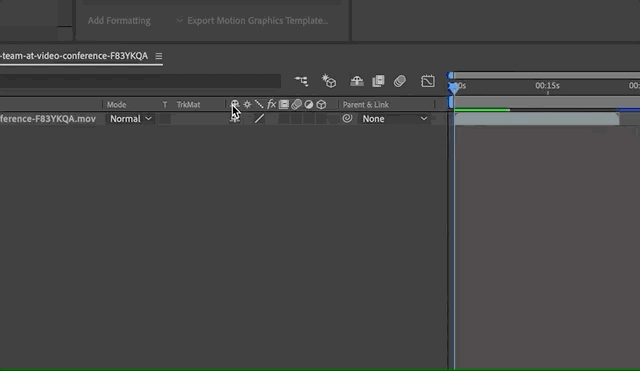- Home
- After Effects
- Discussions
- Re: How to get precise speed ramping in after effe...
- Re: How to get precise speed ramping in after effe...
How to get precise speed ramping in after effects
Copy link to clipboard
Copied
So in Adobe premiere you can see the percentage of what your speed ramping example(120 frames to 24 is 20%). If I interpolate footage to 23.976 from a 120 it's going to be in slow motion but how do I speed the footage back to 23.976 precisely in after effects it's really annoying and would love to know a fix to this.
Copy link to clipboard
Copied
Using the Timewarp effect allows to dial in exact framerate values and otherwise it's merely a matter of some simple expression math or having a look at the info palette and frame readouts. Not sure what else you need.
Mylenium
Copy link to clipboard
Copied
I don't mean that so you know how you speed ramp with time remapping. How do you precisely speed ramp it to real time or otherwise 23.976. In premier when you enable time remapping you can see percentages to see how fast your speed ramping. So I can speed ramp it to slow motion to 20% then back to 100% smoothly in premier I would to do the same in after effects.
Copy link to clipboard
Copied
You can do something similar on After Effects By changing the frame rate of the footage, example if you have 60 FPS footage and you want to put it inside a 30FPS composition and you want to be sure this footage Run 50% slower (30FPS)
you can right clock on the footage that goes to interpret footage/main
Then Change the frame rate to the frame rate you want. in the case, you explain you simply set the frame rate to 23.976
and I case you want to use the same footage at 2 different frame-rate speed you can simply duplicate inside the project window
another way is by stretch the video time from the timeline
check the GIF below
Copy link to clipboard
Copied
I don't mean that so you know how you speed ramp with time remapping. How do you precisely speed ramp it to real time or otherwise 23.976. In premier when you enable time remapping you can see percentages to see how fast your speed ramping. So I can speed ramp it to slow motion to 20% then back to 100% smoothly in premier I would to do the same in after effects.
Copy link to clipboard
Copied
Premiere Pro makes this easier to do in its Timeline mainly because the Clip Boundary extends or trims with the speed change.
I frequently copy and paste clips from my AE Comp to a PR Sequence, make the Speed Change in PR, and then copy and paste back. You have to save the Premiere Pro project, but you can keep it around for future speed change adjustments or delete it.
Copy link to clipboard
Copied
I ramp playback speed up and down in After Effects all the time. You do it in the timeline, not in file interpolation.
The shift key + some handle dragging while repositioning pairs of Time remapping in the Graph Editor is all you need, and it's a lot easier to get nice ramps than it is in Premiere Pro. If you check the speed graph you get an indication of the speed. The start and end of this clip are at 1 second per second, the middle section is at .2 seconds per second (20%). The first screenshot shows a quick deceleration to a pretty flat 20%, the second screenshot shows a more gradual slow down to the 20% speed.
If you want to get absolutely precise about the speed changes just adjust the position distance between the keyframes and use a little math. If the middle section is 2 seconds in real-time and you want to slow it down to precisely 50% or half-speed, then grab the last two keyframes and move them so the distance between 2 and 3 is 4 seconds instead of 2. You've got an exact 50% or 2X real-time playback of the clip. 25% would be 8 seconds between keyframes. Add a speed ramp and you'll need to drag the keyframes a little bit farther apart.
Usually, when I'm changing speed, it is more time than the speed that I'm looking for. It takes a bit of time to get used to editing time in the graph editor, but once the technique clicks in your head it's as easy as can be. I can make any event in any shot happen at the exact frame it needs to happen in just a couple of clicks and drags. There's not much to it.
Copy link to clipboard
Copied
Thank you Rikard, for me this is the correct answer.
Copy link to clipboard
Copied
Just to know, to acces to this menu, active time remaping on the rush, then click on this button (screenshot) and select "modify speed graph" or something like this (I have ae in french)
At first, it was impossible for me to found this men, I had the graph with values and not timming
Find more inspiration, events, and resources on the new Adobe Community
Explore Now