Copy link to clipboard
Copied
Hey,
I am just about to get started with this program and I came across this gif (fishbowl, see below *Credits to AIM Studio & Mother Volcano*) – is this made with Adobe after effects?
However, I am currently working on some gifs and I would love to achieve such a high-quality output.
I know that there are limits since its a gif and not a video file but I wonder how they achieved such a good result in terms of quality!
Thank you for any help or tips, tricks or suggestions in advance!! 🙂 I hope someone is able to help me with this!
My current Problems with animated gifs:
Generally: Do I need a different graphic card to achieve this type of quality or is it "just" a matter of settings?
1. Pixelated:
I am not happy with the quality – everything seems to be so pixeled. I imported ai files to after effects and activated "Continuously rasterize" in after effects. However, the images still remain pixelated. Especially diagonal lines. What are the solutions in this case?
2. Best way to convert to gif:
I am not happy about the outcome of the gif render option in the media encoder.
That's why I converted my rendered mp4 file in photoshop into a gif and used the 256 Colors preset with 88% dither and no transparency.
3. Framerate:
If I got it right the lower the framerate the better the quality of the output. So I dropped the frame rate to 12 in the render settings in media encoder. Now the movement in the final file is super fast and not as smooth as want it to be. How can I solve this?
The quality increased massively though after I reduced the frame amount – before the file contained 360 frames and I dropped them to around 50 in total.
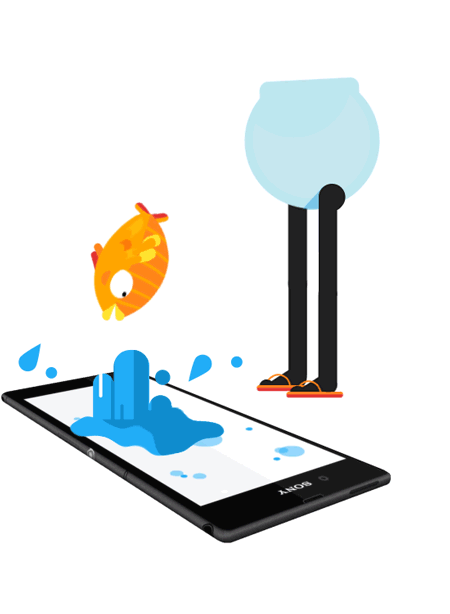
 1 Correct answer
1 Correct answer
Outputting an animated GIF directly from After Effects is a bad idea. AE is designed for video. The best option for creating an animated GIF from AE is to set up your composition with the frame size required for the final product, set the frame rate to something like 10 or 15, depending on what you are creating. Set up your animation so there is NO movement when frames don't need to move. For example, if you are creating an advertising banner that has animated text that moves into place and you
...Copy link to clipboard
Copied
Outputting an animated GIF directly from After Effects is a bad idea. AE is designed for video. The best option for creating an animated GIF from AE is to set up your composition with the frame size required for the final product, set the frame rate to something like 10 or 15, depending on what you are creating. Set up your animation so there is NO movement when frames don't need to move. For example, if you are creating an advertising banner that has animated text that moves into place and you want that text to stay put for 10 seconds, then transition into another slide you would only have one frame for that text.
Once you get all of the movement in the scene you render a lossless movie you can import into Photoshop. Inside Photoshop you can set the duration of each frame and optimize the output.
There are other tools that allow you to do a good job of creating animated GIF's. Let me repeat, After Effects, without spending money on 3rd party plug-ins and scripts, is not well equipped to do the whole job.
Copy link to clipboard
Copied
You are simply using the wrong tool when you hope rendering directly from AE/ AME would give high-quality GIFs. The example you included no doubt was meticulously optimized in Photoshop or another tool that actualyl can control the color palette explicitly and the "jiffys" for the timing. So there you have your answer - you need to take detours. All AE can do is generate a clip/ image sequence, but you never even should dream of using it to generate a GIF.
Mylenium
Copy link to clipboard
Copied
I'm having the same issue as you little jaggies in my rendered animated gif. Increasing the frame rate on my gif blurred some of the jagged edges to the naked eye unless you've got the eyes of an eagle. Here's a sample of my own rendered from AE to Photoshop and I've tweaked the framerate considerably but I still see jaggied around the "o" in the bullseye. Some things you just have to learn to live with if you want to make it a gif.


