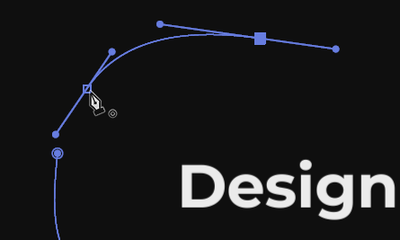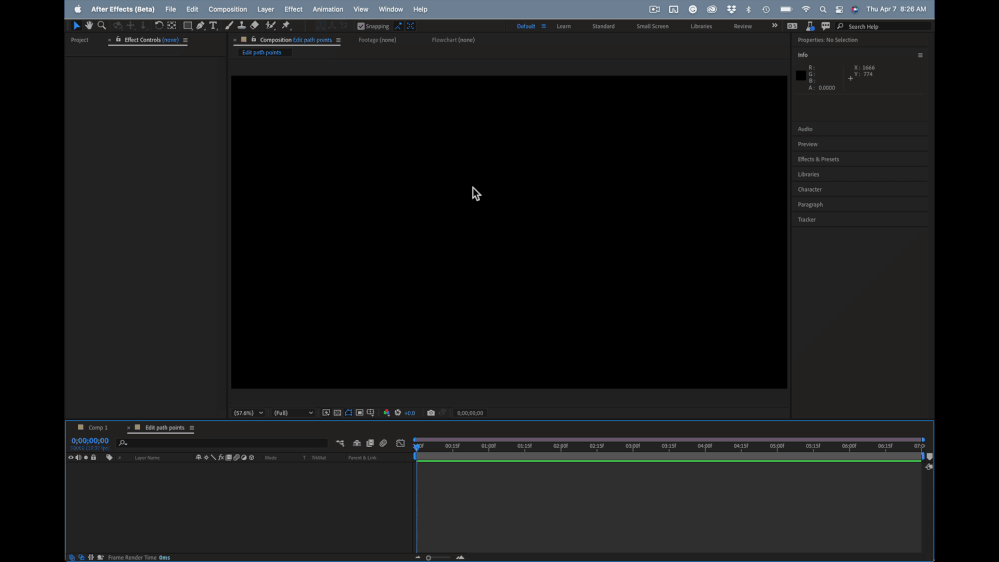- Home
- After Effects
- Discussions
- How to move a point with Pen tool: WHY IS IT CLOSI...
- How to move a point with Pen tool: WHY IS IT CLOSI...
Copy link to clipboard
Copied
Okay, forgive me for asking a question that may have an obvious or incredibly simple answer, but I truly am stuck here.
I am trying to create some simple curved paths in AE with the pen tool. I want to move the points on the line around as I tweak the shape and position, but I am hitting this maddening issue: when I move one point on the line, it's fine, but when I try to move the other point, AE seems hell bent on trying to close the mask (meaning, the line becomes a looped shape). I just want to move this one point! This little circle icon appears next to the pen tool when hovering over the point:
I have tried every variation on the pen tool, holding down every possible shift/ctrl/alt, and already waster about an hour googling this, with no success. What am I missing here?
Thanks in advance!!
 1 Correct answer
1 Correct answer
You need to hold down the Ctrl/Cmnd key and pay close attention to the cursor. It will change to a white selection tool that you can use to drag a selection around one or more vertexes.
A better option is to have the path revealed in the timeline, switch between the selection tool (v) and the path tool (g), and use the Alt/Option or Ctrl/Cmnd modifier keys to edit the path. Here is a short tutorial I produced showing how to edit a path:
I created the tutorial to respond to a thread on the foru
...Copy link to clipboard
Copied
You need to hold down the Ctrl/Cmnd key and pay close attention to the cursor. It will change to a white selection tool that you can use to drag a selection around one or more vertexes.
A better option is to have the path revealed in the timeline, switch between the selection tool (v) and the path tool (g), and use the Alt/Option or Ctrl/Cmnd modifier keys to edit the path. Here is a short tutorial I produced showing how to edit a path:
I created the tutorial to respond to a thread on the forum a long time ago. I should update it to show more of the workflow techniques you can use.
Copy link to clipboard
Copied
Thank you so much! That works for me. Appreciate the help!
Find more inspiration, events, and resources on the new Adobe Community
Explore Now