- Home
- After Effects
- Discussions
- Re: How to Time Stretch / Time Remapping a composi...
- Re: How to Time Stretch / Time Remapping a composi...
How to Time Stretch / Time Remapping a composition without messing up key frames?
Copy link to clipboard
Copied
Adobe After Effects CC 2018
I make a composition "Master Composition"
I make a composition "Car drives".
In that composition the car picture disappears by going from Frame 50 Opacity 100 to Frame 51 Opacity 0 (so it appears immediately).
I put Car drives in Master Composition.
Car driving is too slow.
So I use Time Stretch or Enable Time Remapping and I speed up Car driving composition.
PROBLEM!
There's a frame where Car is Opacity 50.
It's no longer:
Frame 50 - Opacity 100
Frame 51 - Opacity 0
But what I see is:
Frame ?? - Opacity 100
Frame ?? - Opacity 50
Frame ?? - Opacity 0
Basically I now have a frame where the car is in Opacity 50 and I definitely don't want that!
How do I fix this? I just want to speed up the composition AS IS.
Copy link to clipboard
Copied
You have to pre-compose and separate the different parameter animations. No way aroundf it. You can't simply do it all at once.
Mylenium
Copy link to clipboard
Copied
Can you please elaborate?
So I right-click on the Car driving composition and select "Pre-compose",
I choose Move all attributes into new composition.
I enable Time Remapping and speed it up.
I still get a weird 50% Opacity frame in there.
What am I missing?
Copy link to clipboard
Copied
Time-remap inside the comp, apply the opacity animation in the parent comp.
Mylenium
Copy link to clipboard
Copied
I'll show you what I have now:
Top pic: in the MasterComp after doing Time-Remap, I get a frame where the cartons are 50% opacity.
Bottom pic: inside the comp. The box shouldn't be 50% opacity.
What happens inside the comp:
0;00;04;09 - [Doos1 4e laag] (the boxes) has opacity 100
0;00;04;10 - [Doos1 4e laag] has opacity 0. Another comp starts on this frame that has the boxes ( [Forklift with cargo] )
Just to make sure we're on the same page.
Copy link to clipboard
Copied
"Time-remap inside the comp, apply the opacity animation in the parent comp."
I'm not sure what this means exactly. Apply the opacity animation on [Doos1 4e laag] in the parent comp? How?
Copy link to clipboard
Copied
I'm not gonna test it but my assumption is that causing an error with the opacity by crossing the frames over each other.
Think about...you have two key frames one frame apart frame 50 = 100t frame 51 = 0t. Then you apply time remapping to make everything faster but you can't make something happen faster than one frame. It's commons sense.
Imagine you are working directly with opacity frames (one frame apart 50 & 51) and you decide you want the opacity to happen faster. So you take the key frame at frame 51 and drag it back to frame 47. ???? Now you've moved your second key frame before the first.
You have to do the opacity so it is not being effected by the time remap.
Copy link to clipboard
Copied
True! That makes sense. Can you please tell me how I can do the opacity outside of the comp (so it's not affected by the Time Remap)? I haven't done that before and I don't know how to find any answers or help about it because I'm not sure how to Google this...
Copy link to clipboard
Copied
You just animate the Opacity property of the nested comp. Easy as pie.
Copy link to clipboard
Copied
I agree with Dave and others above.
Use Time Remapping in the Precomp.
Use opacity in the Main Comp.
One last thing to check. Is the frame rate the same in all your compositions? If you have mixed frame rates, you might find that there is a partial frame being left blank in a join between layers. Make sure there is no space, even half a frame, at the joins between layers.
Copy link to clipboard
Copied
How do I use opacity in the Main Comp on an image in the Precomp? Can I "unfold" the Precomp or..?
Copy link to clipboard
Copied
First delete the opacity animation inside the "Car Drives" compostion. Then back in the mainComp You select the "Car Drives" composition, apply the time remap, then press T to expose the opacity property and animate it
Copy link to clipboard
Copied
But there's a lot of stuff in the Precomp such as the background, etc. The Precomp is not just the car.
Main Comp = Collection of scenes. Because each scene has a lot of different layers, I make each scene its own precomp.
A precomp scene (e.g. Car drives) = All the images for that scene. The car, the background, text, characters, etc.
Gutterfish wrote
First delete the opacity animation inside the "Car Drives" compostion. Then back in the mainComp You select the "Car Drives" composition, apply the time remap, then press T to expose the opacity property and animate it
So if I adjust the opacity for Car Drives, I will change the opacity for everything in that scene.
Copy link to clipboard
Copied
starmies4 wrote
But there's a lot of stuff in the Precomp such as the background, etc. The Precomp is not just the car.
Of course. You would have to separate the layer or layers which need the opacity control into a separate composition that sits above
the background and everything else in the main comp.
I assumed this was obvious, sorry.
Maybe with your particular set-up this is too complicated or not possible, in which case you'll just have to fix the timing the old fashioned way, by dragging keyframes..
Copy link to clipboard
Copied
I may have misunderstood what's going on in your project. My statement pre-supposes that you are animating the opacity of the layer that becomes transparent - the box on the forklift. If you aren't, disregard.
But if you are, the goal here is to pre-compse the appropriate layers in such a way that you can time remap before you animate the opacity. I can't see enough of your project from the posted stills to really break that down.
My gut feeling is that this is a sub-frame issue, as described at the end of my previous post. What happens if you extend the lower layer one frame underneath the upper layer, so that they overlap by one frame?
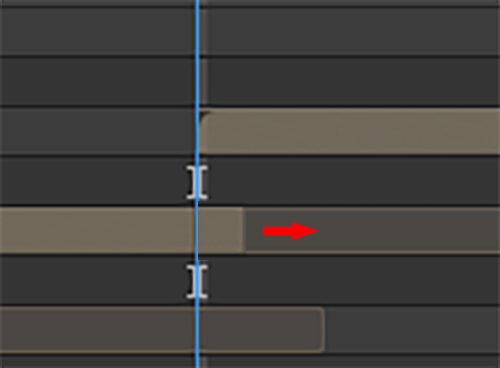
Copy link to clipboard
Copied
If I do that, it looks fine (after Time Remapping). Without the Time Remapping, I see a double box because it moves up with the forklift. But that's not really important because I'll only be using it Time Remapped.
So that's an interesting solution, thanks. ![]()
I do wonder what I should have done different in my way of working so I can apply the opacity after Time Remapping.
Copy link to clipboard
Copied
Given that my suggestion fixes the problem, it confirms my suspicion that there is a sub-frame issue occurring at the join between two layers. You need to step down through all your comps and precomps to determine if there is a frame rate mismatch in one of your comps.
To do the opacity after time remapping thing, you need to precomp all the box layers into one comp, remove the opacity keyframes on them, then reapply them in the comp above. But depending on the complexity and structure of your overall project, it may not be possible to do this and apply time remapping afterward. We would need a better understanding of your project to give a definitive answer.
Edit: Haha, Gutterfish has pretty much just given the same answer. 🙂
Copy link to clipboard
Copied
https://forums.adobe.com/people/Andrew+Yoole wrote
Edit: Haha, Gutterfish has pretty much just given the same answer. 🙂
Ha! ![]()
Copy link to clipboard
Copied
Great minds think alike 🙂
Find more inspiration, events, and resources on the new Adobe Community
Explore Now