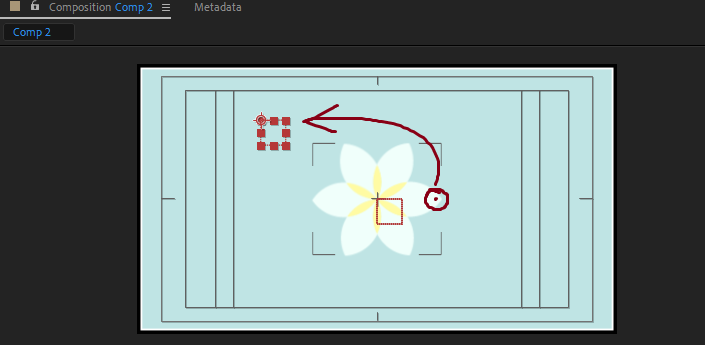- Home
- After Effects
- Discussions
- Re: How to use puppet pin tool with a rotating obj...
- Re: How to use puppet pin tool with a rotating obj...
Copy link to clipboard
Copied
Hello,
I'm trying to rotate an object while parts of the object stay at the same spot.
But when I pin these parts, the rest of the object keeps turning.
Thank you
 1 Correct answer
1 Correct answer
The first rule of puppet pin: The grid is created on the very first frame of the layer using the edges of the alpha channel of the layer. This grid is fixed and any movement layer will not move the grid.
What that means is that you cannot rotate, scale or change the position of the layer if you are using puppet pin.
If you want to rotate the petals of your flower but keep the center fixed the center you need pins that don't move in the center. You just do not have enough pins on the layer.
...Copy link to clipboard
Copied
Are you trying to keep the centre of the flower still and rotate the petals? How much rotation? If you can describe exactly what you are aiming to do we can help.
Copy link to clipboard
Copied
Exactly what you said, the amount of rotation doesn't really matter. I just care about knowing how.
Copy link to clipboard
Copied
The first rule of puppet pin: The grid is created on the very first frame of the layer using the edges of the alpha channel of the layer. This grid is fixed and any movement layer will not move the grid.
What that means is that you cannot rotate, scale or change the position of the layer if you are using puppet pin.
If you want to rotate the petals of your flower but keep the center fixed the center you need pins that don't move in the center. You just do not have enough pins on the layer.
It is possible to tie pin positions to a Null using expressions and then rotate the null to move a group of pins at the same time. Here's how I would set that up:
Here's the workflow:
- Add six pins to the outside center of each of the petals
- Add six more pins to the inside of the petals to hold them in position
- Add a null and name it Null 1 Rotation
- Duplicate the null and name the duplicates Null 1 follow 1 through 6 then parent them all to the rotation null
- Copy the position of the first six puppet pins to the position of the six corresponding follow nulls
- Add this expression to Pin 6
thisComp.layer("Null 1 follow 6").toComp([0,0]) - Select the Pin 6 property and copy expression only
- Select Pins 1 through 5 and paste
- Edit the expressions in 1 through 5 so they point to the proper nulls
- Animate rotation
Ther you go. I added a loop out Expression to the rotation property to make the flower wind to the right and then to the left and repeat.
If you are interested here's the project file: https://www.dropbox.com/s/raktbnkfo5wnubo/puppet%20pin%20to%20null.aep?dl=0
(note: If your browser adds a .txt extension to the AEP file just delete it.)
Copy link to clipboard
Copied
Actually, I wanted to do precisely the inverse of what you explained. I wanted the outside center to stop while the center kept rotating.
Also the order that I worked in is different. I started with applying a rotation to the shape layer and then I added the pins to the outside center of the petals. The result was that the pins turned along instead of staying put.
But your explanation applies to my problem nonetheless. I just have a little difficulty understanding all of it, being kinda new to it all. I get confused from this point: Add this expression to Pin 6
thisComp.layer("Null 1 follow 6").toComp([0,0])
What does this expression mean exactly? And how to add it to a pin? I don't see any expression panel open when I drop down the pin properties.
Either way, THANKS! It's really amazing how supportive this forum is so far. It's a lot of effort to explain this like you did, I'm pretty grateful 🙂
Greetings
Copy link to clipboard
Copied
The expression gets the composition coordinates for the null it is looking at. When you make a 2D layer the child of a parent layer the position values change to 0, 0. The toComp method changes them back to the original position values so that the puppet pin position will be in the right place. If you just tie the Pin position to the position of the null you'll have to remove the parenting to get the pin to stick to the null. That defeats the purpose of using a master rotation null to move a bunch of other points.
All you have to do to get the center to rotate instead of the petals is to tie the inner pins to their appropriate nulls and leave the outer pins where they are.
Took me about 3 minutes to modify the sample project so the inside moves: https://www.dropbox.com/s/27grvm7z1i9sdv3/puppet%20pin%20to%20null%20v2.aep?dl=0
Copy link to clipboard
Copied
Alright, I finished a course on after effects and I feel like I get enough to figure it out on my own. I'm just getting stuck with copying the positions of the pins to the corresponding nulls. The shape was created in illustrator and was imported into the comp as an ai file. The problem is that the bounding box of the shape is not the size of the canvas and the puppet pin position is expressed in the coordinates of this box and not the canvas. So when I copy the position to the null (which is connected to the canvas) the position is way off.
I can replicate the position manually, but I would like to improve my work-flow all the same, so nowing how to get around it would be great.
The position of the pin and the null with the same "coordinates".
Copy link to clipboard
Copied
This is very old but just in case someone else has the same issue as me and finds this chat, I fixed that same problem by uncjecking the continuous rasterize on that layer, then it worked like a charm!
Find more inspiration, events, and resources on the new Adobe Community
Explore Now