- Home
- After Effects
- Discussions
- Insert/Use Registered Trademark Symbol
- Insert/Use Registered Trademark Symbol
Copy link to clipboard
Copied
Very new to AE. I have 2 places where I need to insert the registered trademark (i.e. circle with R inside) and I want to include it in a 3D display.
I couldn't find Glyphs in AE and import from Illustrator hasn't allowed me to extrude for 3D purposes. I haven't figured out how to make a circle with no fill and then place my R inside the circle.
Any help would be greatly appreciated. Thanks in advance.
 1 Correct answer
1 Correct answer
import from Illustrator hasn't allowed me to extrude for 3D purposes
right click on the illustrator layer and choose -> create shapes from vector layer. shapes will allow you, under the Ray-Trace/Cinema4D renderer, to extrude.
I couldn't find Glyphs in AE
none available yet
you can just copy paste the glyph from the web to a text layer. here it is:
®
Text layers and Shape layers are the only layers that allow extrusion in Ae.
BTW if you want to create it by yourself just type the letter R, and for t
...Copy link to clipboard
Copied
import from Illustrator hasn't allowed me to extrude for 3D purposes
right click on the illustrator layer and choose -> create shapes from vector layer. shapes will allow you, under the Ray-Trace/Cinema4D renderer, to extrude.
I couldn't find Glyphs in AE
none available yet
you can just copy paste the glyph from the web to a text layer. here it is:
®
Text layers and Shape layers are the only layers that allow extrusion in Ae.
BTW if you want to create it by yourself just type the letter R, and for the circle create a shape with just a stroke. you can customize the shape when you twirl down its content menu
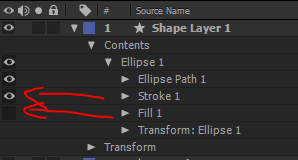
or highlight the shape layer and when selecting the paremetric shape tools or the pen tool you can customize it in the fill/stroke options in the tools menu

Copy link to clipboard
Copied
Thank you Roei!
Turning off the Fill in the Contents Menu gave me the outline of the circle. Now I can place the R inside it.
Thanks again for your quick assistance.
Copy link to clipboard
Copied
You're welcome ![]() for training resources visit here: https://helpx.adobe.com/after-effects/tutorials.html
for training resources visit here: https://helpx.adobe.com/after-effects/tutorials.html
Copy link to clipboard
Copied
The Mac keyboard shortcut for © is Alt/Option + G. Works in AE with most fonts. I don't remember the shortcut in Windows.
You can also go add a character animator for Character Value and set the value to 169. That's how I would do it.

Copy link to clipboard
Copied
Thanks for the assistance Rick.
With help from esteemed experts such as yourself and Roei, a beginner like me advances their understanding about AE quite significantly.
Thanks again.
Copy link to clipboard
Copied
Hi, guys!
I believe it's Alt+R for the registered mark and Alt+G for the copyright.
Thanks!
Find more inspiration, events, and resources on the new Adobe Community
Explore Now