- Home
- After Effects
- Discussions
- Re: Interacting 3D elements - CC Sphere and 3D Rot...
- Re: Interacting 3D elements - CC Sphere and 3D Rot...
Interacting 3D elements - CC Sphere and 3D Rotate Around Circle Animation Preset
Copy link to clipboard
Copied

OK, one problem solved, on to the next problem — make that the next two problems! I have finally gotten my orbiting text (live text with 3D Rotate Around Circle Animation Preset) to go behind the planet (photo with CC Sphere effect).
1. Now, i want to fly around those two interacting 3D objects with a camera. That works just fine with the text, but the planet appears to flatten out to a circular disc rather than a sphere. (See attached screen shot.) I could animate the planet seperately on the poistion time line, but i'd really like to know how to make this work, if possible.
2. I set up an environment layer that the front side is reflecting correctly, but why are the back and sides of the text reflecting the planet?
After Effects CS6, iMac, OSX7.4.
Any suggestions greatly appreciated!
Thanks!
--Carol Gunn
Gunn Graphics
Copy link to clipboard
Copied
CC Sphere is not a 3D object when viewed from the side in AE space.
The only true 3D objects in AE these days that I am aware of are in Video Copilot Element and Zaxwerks Invigorator. And they really exist in their own 3D space within AEs (if that makes any sense }.![]()
Check this out..
http://www.videocopilot.net/blog/
UPDATE
I know you can have several 3D objects in Element. Im pretty sure you can make a Text Ring . You should be able to use that Earth preset I sent you the link to. AND you can assign the Earth image to an Environment Map that can be reflected in the text. I think there is a 14 free trial if you want to explore it in depth.
Copy link to clipboard
Copied
Holy moley--that looks fantastic! But me, i am just taking baby steps here after two months of self-education (but a very intensive 2 months!)
So, you are saying there aren't any "true 3D" objects in AE? The text with the 3D Rotate Around Circle Animation Preset acts like 3D well enough for me, in terms of flying the camera around it and interacting with (disappearing behind) the planet. Well, then, i guess i will just have to animate the planet seperately.
thanks!
--c.
Copy link to clipboard
Copied
Actually in CS6, for the first time in AE , there is now a Ray Trace mode which allows you to create Text and extrude it. But since this is the first step into the 3D realm, there are lots of limitations to the Ray Trace Mode.
If you could create a 3Dprimitive sphere in this mode and texture map the earth onto it. Everything would exist in the same 3D environment and make interaction simler. But alas you cant.
I think useing Elelemt for both text and earth might be the only way.

Copy link to clipboard
Copied
Since Video Copilot has already been cited here, check this old good tutorial on how to outmanoeuvre CC Sphere to use it in 3D.
Copy link to clipboard
Copied
Good call!
Copy link to clipboard
Copied
OK, will see if I can make that work. i have learned just enough to know how much I still have to learn!
thanks!
--c.

Copy link to clipboard
Copied
Welcome aboard! Sure, you'll cope with it!
Copy link to clipboard
Copied
Glad to help out, Carol. Good luck and post your masterpiece when you are done!
Copy link to clipboard
Copied
I keep getting this error msg. "No active camera at time 240 (which is the end of my composition) Expression disabled".
Can anyone tell me what I am doing wrong. I am in CS6--does this work in this version?
thanks!
--c.
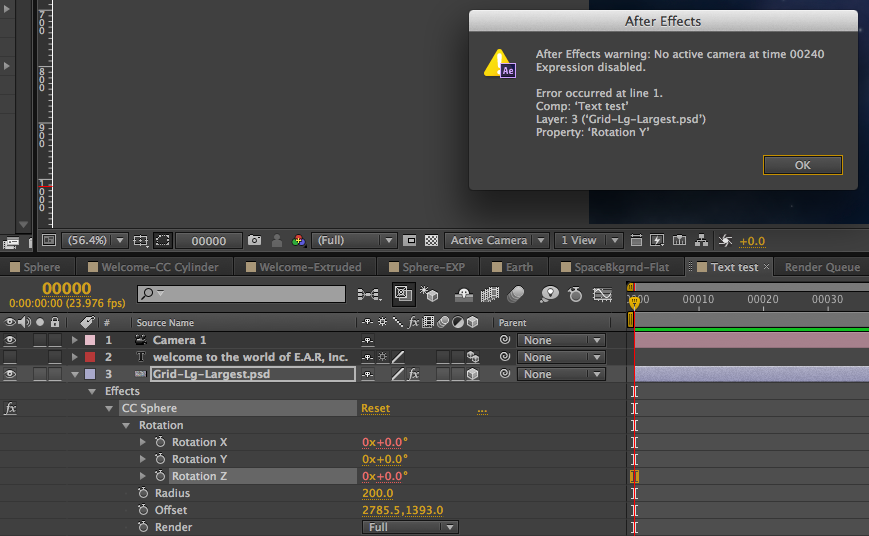
Copy link to clipboard
Copied
Make sure the Camera Layer is long enough. The error suggests that at frame 240 AE doesn't see the camera so it disables some expression you've got going that NEEDS to see the camera. Maybe?
Copy link to clipboard
Copied
Ok, extended the camera. Now I am getting an error msg: "Class 'global' has no property or method named 'thiscomp'". Here is what I am typing in, copied exactly from the tutorial:
lookAt(Text-Test.activeCamera.position,position)[01]
I thought maybe it was a "State your name" problem (like repeat after me "I, (state your name) do swear. . . ") but, no I tried substituting the name of the comp for "thiscomp". Same error msg.
???
--c.

Copy link to clipboard
Copied
Syntax matters, and expressions are case sensitive.
Make sure you're typing: lookAt(thisComp.activeCamera.position, position)[0] etc.
Copy link to clipboard
Copied
I thought that was what I was typing in, but evidently not, because when I copied & pasted what you typed, it worked! So now I can orbit the camera aound both layers at once--wheeee!
thanks, guys! Now on to Rick's post. . .
--c.
Copy link to clipboard
Copied
The expressions in the tutorial by Andrew Cramer kind of work but there's an error in the technique. Adding lookAt(thisComp.activeCamera.position, position)[0] for x, and changing [0] to [1] for y and [2] for z only gives the appearance of working correctly. Draw an equator on your plannet and you'll quickly see the problem. You can fix the problem by removing the expression from CCSphere Rotation z. You don't need it. It just fouls up the movement.
These expressions also break if you've tied the camera to a null. I use nulls all the time to animate camera position. Just as in the real world, it's easier to move the camera around if you put it on a dolly. in AE, or any 3D app, my dolly is a null.
Here is an animation preset that you can apply to your Planet layer which also matches the lighting in your 3D scene based on a point light, directional light, or spot light in your comp named Light 1 (the default name). Make sure you've set the CCSphere layer to 3D and set Auto Orient to Orient towards camera. The keyboard shortcut for Auto-Orientation is CTRL/Cmnd + Alt/Option + O. Then apply the animation preset ccSphereTo3Dcamera.ffx to the layer. CCSphere and all of the expressions will be added to the layer.
Here are the expressions in case you can't get the animation preset:
For CCSphere x:
cp=thisComp.activeCamera.toWorld([0,0,0]);
sp=thisLayer.toWorld(effect("CC Sphere")("Offset"));
x=length([sp[0],sp[1]], [cp[0],cp[2]]);
y=cp[1]-sp[1];
alpha=Math.atan2(y,x)
value+radiansToDegrees(alpha) ;
For CCSphere y:
cp=thisComp.activeCamera.toWorld([0,0,0]);
sp=thisLayer.toWorld(effect("CC Sphere")("Offset"));
x=cp[0]-sp[0];
y=sp[1]-cp[2];
beta=Math.atan2(y,x)
value+radiansToDegrees(beta) - 90;
For CCSphere Light Height:
cp=thisComp.activeCamera.toWorld([0,0,0]);
sp=thisLayer.toWorld(effect("CC Sphere")("Offset"));
lp=thisComp.layer("Light 1").toWorld([0,0,0]);
cv=normalize(cp-sp);
sv=normalize(lp-sp);
angle=Math.acos(dot(cv, sv));
100 - (angle/Math.PI)*200
For CCSphere Light Direction:
l=thisComp.layer("Light 1");
xy=thisLayer.fromWorld(l.position) - effect("CC Sphere")("Offset");
angle=Math.atan2(xy[1],xy[0]);
radiansToDegrees(angle) + 90;
When using a light it's also good to add some ambient light to the scene. It's also good to build up your own library of animation presets. Whenever you work on something that you think you might use again save an animation preset.
Copy link to clipboard
Copied
Hey, there, Rick Gerard!
OK, I think I am ready to tackle your suggestions. But first, a question: I don't have any lights on this scene to begin with, that I intentionally set up, anyway. The 3D Rotate Around Circle animation preset that I have applied to the text seems to come with its own lighting that is not adjustable (so far as I can tell.) See how there is light on the sides, front and back? That's not coming from the reflection of my environment layer. That light stays there as the text rotates. When I add a spot light or an ambient light, it seems to have no effect on the text layer, tho I can see it on the sphere below.

I admit, I am fuzzy on lights! When you are self-educating, you tend to build a tall, shaky tower with huge chunks missing out of the foundation!
So, is what you are sugesting above going to fix that? Before I try your suggestions above, is there anything that I should change in my composition as it is now? Here's how my layers look:
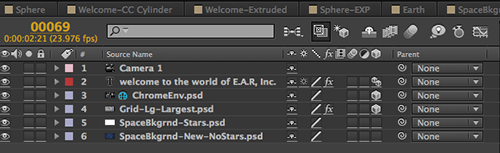
thanks!
--Carol.
Message was edited by: carolgunn

Copy link to clipboard
Copied
3D Rotate Around Circle animation preset does not introduce any lights. What it actually does is enables 3D per character animation for the text layer, creates a circular mask and aligns and distributes characters along that path. Lights and reflection on your text layer came from the environment layer.
When you add ambient light you can hardly notice dramatic change since it has equal influence over the scene.
Spot light influence, in contrary, could hardly be unnoticeable. Position it farther from the scene center than the text radius and play with other settings to get desireable look.
You may probably want to add another spot light so as to illuminate the dark side of the planet as well...
Copy link to clipboard
Copied
Thanks, Fuzzy! Yes, that is what I was beginning to suspect afer rotating the environment layer itself, so thanks for that confirmation and the spot light suggestion.
While I've got ya, I was trying to figure out how to get a spot light to affect the layer beneath it only (in this case the text). I saw in the Help Files to make the spot light an adjustment layer--that seemed to have no effect. Is there more to it than that, am I doing someting wrong?
Oh, and here's another one. On a previous version of that text, where I was using the CC Cylinder Effect, I was able to add a Generate: CC Light Burst 2.5 effect. (Nothing is too flashy for this client!) but now, with the text + 3D Rotate Around Circle, I cannot. I apply the effect, it appears to be turned on, and even when I put huge numbers in its parameters, I see nothing! Any ideas?
thanks!
--Carol.

Copy link to clipboard
Copied
No, that black & white circle does definitely affect layers in the way it is designed, i.e. affect only layers beneath when it is turned on. If you want a light would affect just one layer, precompose them.
CC Light Burst 2.5 effect also definitely works in classic 3D render (can't check 3D ray-traced render, 'cos I'm on CS5.5), but ruins the effect of hiding characters behind the planet as well. Didn't figure out yet how to cheat rendering pipeline...
Copy link to clipboard
Copied
I've definitely got it set as an adj layer. I am familiar with them from Photoshop, but unlike PS, I see there is no extra step where you have to select the "Affects Layer Below Only" option. Please take a look at this screen shot and if you can figure out where I am going wrong. See how the spot light is burning out the layer below?
thanks!
--c.
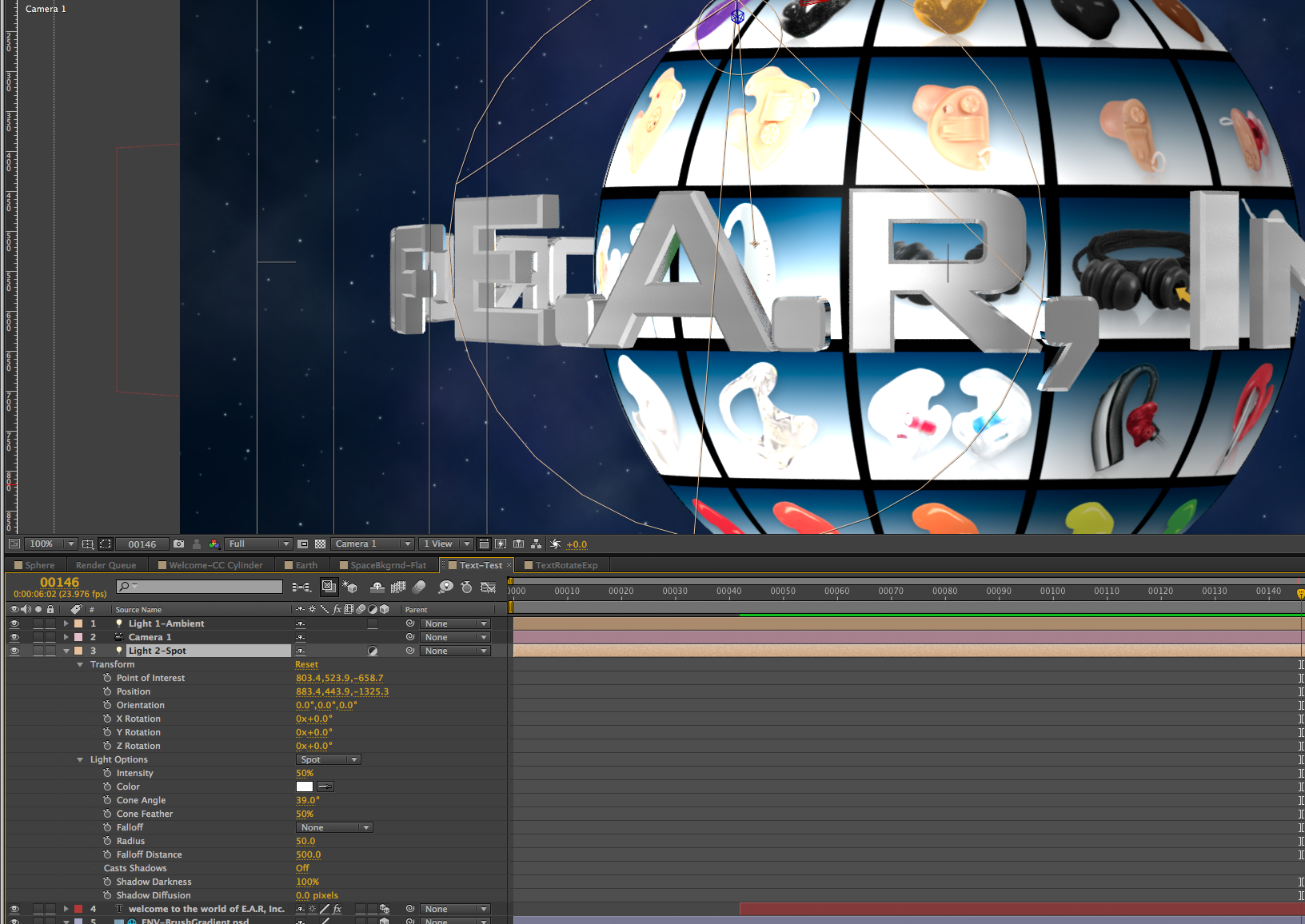

Copy link to clipboard
Copied
Adjustment Layer in AE affects all the layers beneath, there is no such option as 'affect next layer below only'. As I mentioned earlier, if you want just one layer to be affected, you have to precompose that layer with adjustment layer. Therefore, it's correct behaviour in your case since all layers apart from ambient light and camera are located below the spot light layer.
Copy link to clipboard
Copied
Well, dang! I must've either gotten a bum steer from a tutorial, or more likely, misread "layers" as "layer".
thanks!
--c.
Copy link to clipboard
Copied
Oh, silly me, i had "Appear in Reflections" checked for the sphere. I thought that could only happen with an environment map. I unchecked it. Was kinda cool the way it reflected on the back of the text. . . think I'll turn it back on!
Copy link to clipboard
Copied
I know this is an old thread, but am looking to do something similar to the orbiting text that you have created, but with an object or image rather than with text. I have been working with after effects for a little while now, but mostly motion tracking and compositing. So creating an animation complete from scratch is new to me. Any help is appreciated! ![]()
Copy link to clipboard
Copied
Since you have a new problem, it would be best to make a new thread but link to this old one if it has relevant information.
What, exactly, are you trying to do?
-
- 1
- 2
