- Home
- After Effects
- Discussions
- Re: Interlaced footage looks way different from so...
- Re: Interlaced footage looks way different from so...
Interlaced footage looks way different from source
Copy link to clipboard
Copied
Hey guys,
I was recently tasked with some wire removal work which I did in AE (mostly using CC Simple Wire Removal). I did the work and it looks great in the comp window and in a progressive export. I did an interlaced export also but only scrubbed it as I had already QC'd the progressive. I sent the clip in and they sent it back to clean up a couple of spots where the wire shows back up. So, I bring the clip into AE and none of the problem areas I can see when looking at the clip in QT are present in the footage once imported in AE - meaning AE is doing something to this footage on the way in. I did of course check the footage interpolation settings, and the are set to separating (upper). I don't understand then why the imported footage looks so different. I can't very well fix the problem footage if I can't see the problem, so this is pretty big pickle I find myself in.
Any ideas?
(AE 2017 OSX 10.14.1)
Copy link to clipboard
Copied
To illustrate the problem, here is a frame in Quicktime, followed by the exact same frame in AE:
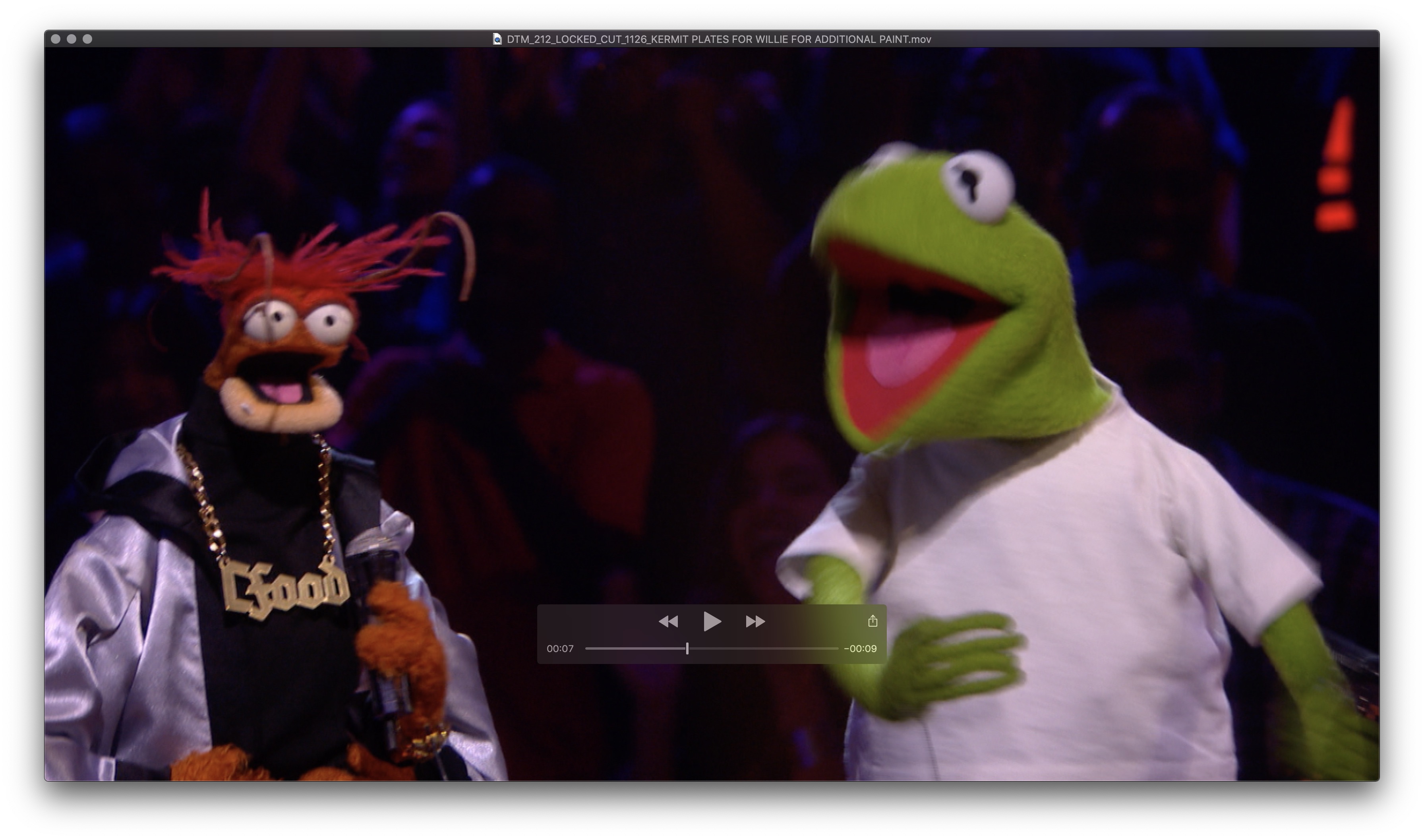
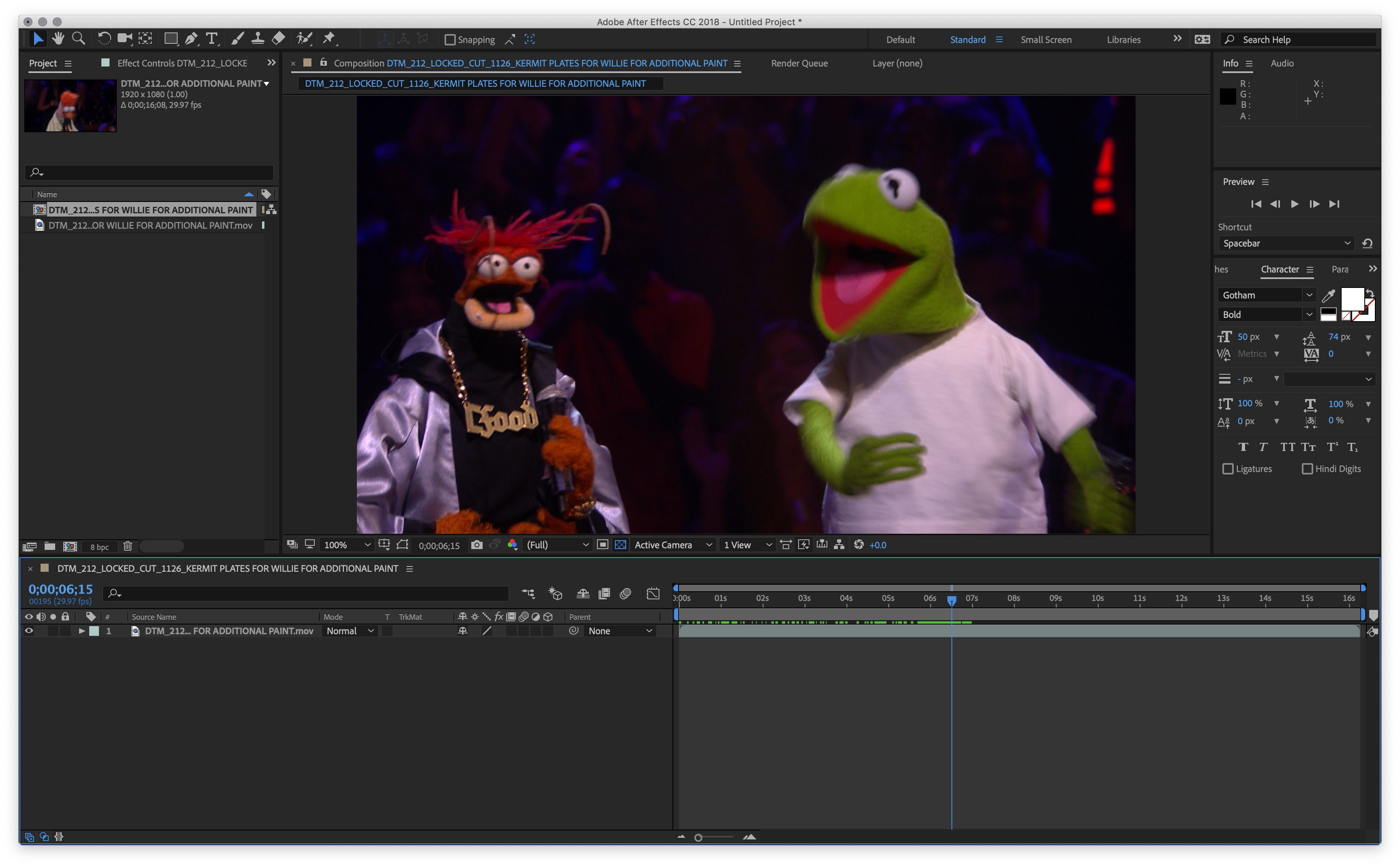
I have been working in 2017, but I brought the footage in to 2018 to see if it would be any different
Copy link to clipboard
Copied
Ok, so after some more digging, it seems the solution is to actually change the interpretation of the interlaced source to make it progressive. Them After Effects generates a 1:1 preview with the interlaced source when viewed literally anywhere else.
EXTREMELY counter-intuitive, but at least I am not hosed.
Cheers
Copy link to clipboard
Copied
It's been forever since I've worked with interlaced source, but if I remember correctly you want to go into Interpret Footage and set "Separate Fields" to off. Then, work with the footage in a Comp that's double the frame rate (so, 59.94 for i29.97 source or 50 for i25 source).
If rendering back to i29.97, you can set custom Render Settings for the p59.94 Comp with the frame rate at 29.97 with correct Field Rendering Order enabled.
-Warren
Copy link to clipboard
Copied
So, this is interesting... I actually re-did the shot with the interlacing off, and about halfway through I got your response with the note to also double the frame rate - which I did. I then put the 59.94 comp into a 29.97 comp and exported it as interlaced and all that. Looked pretty good. THEN, I had an epiphany. The original shot looked perfect in my original progressive render, so I imported that in and simply exported that clip at 29.97i from AE and it looks perfect! I guess I didn't need to re-do any of the work, and henceforth I'll just round trip interlaced source as a progressive output and then interlace THAT for final.
Copy link to clipboard
Copied
https://forums.adobe.com/people/Willie+Frazier wrote
So, this is interesting... I actually re-did the shot with the interlacing off, and about halfway through I got your response with the note to also double the frame rate - which I did. I then put the 59.94 comp into a 29.97 comp and exported it as interlaced and all that. Looked pretty good. THEN, I had an epiphany. The original shot looked perfect in my original progressive render, so I imported that in and simply exported that clip at 29.97i from AE and it looks perfect! I guess I didn't need to re-do any of the work, and henceforth I'll just round trip interlaced source as a progressive output and then interlace THAT for final.
If your source material is interlaced, your epiphany solution is simply deinterlacing the material. If that's okay with your client, there shouldn't be any problem, but be conscious of the fact that deinterlacing can make images look softer. If the client expect the returned footage to be interlaced in the same way they provided it, then your epiphany solution will be a big headache later on.
Warren's solution above is definitely the preferable solution (with a correction: you should separate fields for your interlaced footage in Interpretation settings) although it can mean a lot more work if you're working frame by frame.
Copy link to clipboard
Copied
I get what you're saying re: my work around and it makes sense, however there is no discernible softening in my new delivered clip vs the source footage... at all. I suppose its quite possible that this work around wouldn't be suitable for all types of footage in all situations, but it certainly works here. Having said that, testing this wouldn't be hard... taking the interlaced source and without doing anything else, simply comp it, export it as progressive re-import and export THAT back out as interlaced. Takes a few minutes, and could potentially save hours of time. If the softening occurs, then you take the more methodical approach. But in everyday production the best technique is the one that gets you the quality you want in the least amount of time.
I curious about your correction to Warren's solution. Having the footage interpreted as separated fields is exactly what caused this problem to begin with. I don't get a 1:1 representation of the source footage until I set that separation to 'off'.
Copy link to clipboard
Copied
I curious about your correction to Warren's solution. Having the footage interpreted as separated fields is exactly what caused this problem to begin with. I don't get a 1:1 representation of the source footage until I set that separation to 'off'.
An interlaced frame contains two moments in time, let's call them field A and field B. In a 25 frame per second clip that's interlaced, this means there are 50 individual moments in time captured every second.
The objective of the process is to separate the two fields into individual frames. So, by interpreting the fields and then doubling the frame rate of the comp in which the footage resides, each frame in the comp contains a consecutive field.
Source frame 1A in comp frame 1,
1B in comp frame 2,
2A in comp frame 3,
2B in comp frame 4 etc.
If the material contains substantial movement this is a very beneficial approach, because you can accurately work in every individual field of movement, rather than in every frame. If you place the finished double-frame rate comp into a standard frame rate comp and render interlaced output, you'll end up with identical frame rate and interlacing as your source footage. If your client is cutting your material back into the original content, this is essential. If your material is progressive it will stand out when intercut with the original interlaced material.
If you don't separate the fields but double the frame rate of the comp, all you'll end up with is duplicated interlaced frames, which is no benefit at all.
Copy link to clipboard
Copied
https://forums.adobe.com/people/Andrew+Yoole wrote
If you don't separate the fields but double the frame rate of the comp, all you'll end up with is duplicated interlaced frames, which is no benefit at all.
As a test, I brought in the original source which comes in already interpreted at 29.97 Separating (upper), put it into a comp which I then set to 59.94, and there too I get duplicate frames. Maybe they aren't, but if I go back and forth between any odd frame and its even neighbor there is no discernible difference, even in sections with considerable motion. What am I missing?
Copy link to clipboard
Copied
Make sure you are previewing in AE at 100% quality and resolution.
Your description implies your footage may not be interlaced. Let's find out.
Turn OFF field interpretation for the footage.
Drag your footage to the New Comp icon to place it in a new comp with matching settings.
Again, make sure you are previewing in AE at 100% quality and resolution.
Find a frame with obvious movement on the action. Can you see jagged lines/interlacing artefacts?
Export a full resolution progressive (non interlaced) frame for us to assess here if you can.
Copy link to clipboard
Copied
That's really the rub. When I import a clip, After Effects is seemingly accurately interpreting it as i or p, but even following your steps I above (switching fields off, making a new comp via drag) I don't see interlacing artifacts in any of the footage, be it the supplied source or even interlaced exports I have made from AE. I do know what this should look like, as said artifacts are always a giant eyesore to me.
I always work at 100% / Full unless I am dealing with tons of layers which adversely affect rendering ram previews and such. I am inclined to think that there is something going on with the way this stuff is being rendered in the AE preview window, but then I get the same look in QT, Premiere, FCP, and AVID*... I can almost see some slight interlacing if I blow up the viewer to 400%, but even then its nothing like I recall seeing when I last worked on a bunch of interlaced source years ago... that was very always very obvious on a still frame even with only a moderate amount of motion.
* in each of these programs I imported both an interlaced clip and progressive clip and each program recognized them correctly as what they were, despite the absence of noticeable interlace artifacts. At first I thought the AE (Assistant Editor in this context) was simply exporting out of AVID incorrectly, but this multi-app test killed that theory.
I am a bit at a loss honestly. I am far from a newbie - I've been in the game for 15 years - but it has been at least 5 or 6 since I have had to deal with interlace, and the first time I've ever been tasked with wire removal (well rod removal really, but tomato tomahto).
At this point, I really have to just wait and see what happens when they bring this into online tomorrow.
Copy link to clipboard
Copied
So what is the resolution and frame rate of your source footage? After Effects doesn't actually assess the content of footage to determine if it's interlaced, it just adheres to a list of rules. So, for example, if it sees 720x576 at 25fps it just assumes its standard def PAL and interlaced.
It sounds to me like the footage is not interlaced, but that it may have been in a past life. Perhaps it has been deinterlaced at some point previous, either in your AEs workflow or before that.
It's hard to make a clear assessment of the footage without seeing a bit of it. Feel free to post a small piece if you are able to without breaking any confidentiality agreements.
Copy link to clipboard
Copied
https://forums.adobe.com/people/Andrew+Yoole wrote
So what is the resolution and frame rate of your source footage? After Effects doesn't actually assess the content of footage to determine if it's interlaced, it just adheres to a list of rules. So, for example, if it sees 720x576 at 25fps it just assumes its standard def PAL and interlaced.
Right - except when I bring in something I've rendered as interlaced, AE is seeing it as interlaced, and likewise with a progressive render of the same clip. Both files files are 1080 29.97 ProRes 4444. I was sent 422HQ, but I exported 4444, just to preserve the color space, and it to imports in and shows as interlaced.
I don't think I am authorized to export a section of the clip, unfortunately. I can totally see why you think that it was perhaps interlaced at some point in its life, but wasn't by the time it was sent me, however every program I have which is capable of reading footage is seeing all of these clips 'correctly' as either interlaced or progressive.
I'm inclined to download the last version of AE I used with Interlaced footage (which was probably either CS6 or maybe the original flavor of CC) just to see if this 'interlace vetting' test you outlines above yields a different result, as I remember quite clearly how completely obvious the interlacing 'look' was back then...
I appreciate all the back and forth on this trying to get to the bottom of it all. I wish I could be of more help in that regard. I can only report what I see. If you happen to be in Southern California, I could certainly come to you and show you everything I am seeing, but well...
If this shot turns out to be problematic, I will see if I can get clearance to share with you the files... maybe even privately over WeTransfer, or Dropbox. And, even if it's not problematic, I may try to get that clearance anyway, as I thrive on information, and really want to get to the bottom of this.
Cheers
- Willie
Copy link to clipboard
Copied
This thread reminds me of a phrase that I used to use when I could not determine the correct field rendering order for frames being recorded back to tape with a digital disk recorder: when in doubt, leave them out.
Send a test file and make sure it’s okay that you’re delivering an interlaced file with no temporal offset between the first field and the second field as this could easily cause an edited master to fail quality control.
Are you checking your rendered clip on an NTSC/ATSC reference monitor? If this is going to broadcast or cable, that’s probably very important.
Despite the “when in doubt, leave them out” mantra, the better practice is to render two passes (one upper field first and the other lower fie first), clearly name them as such, and deliver both until you determine which is actually needed.
if you’re rendering 486i60 or 480i60 it’s going to be Lower Field First and for 1080i60 it’s going to be Upper Field First.
Copy link to clipboard
Copied
Willie:
When you mention "interlacing artifacts", are you referring to the combing in the picture (the thin horizontal lines)?
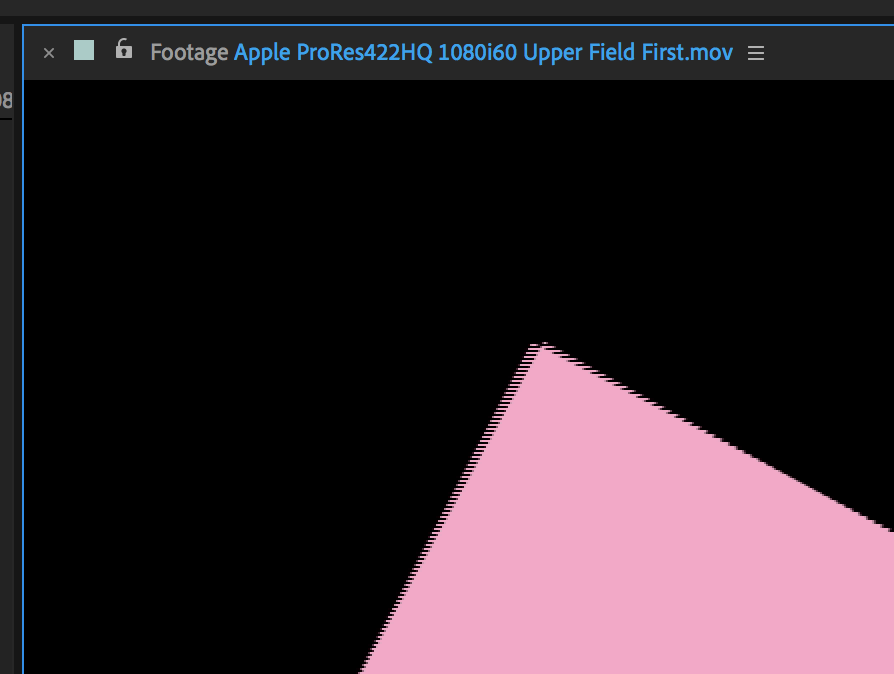
You may already be aware of this, but the above image is how interlaced footage should look in areas of high motion if "Separating (Upper)" is disabled.
The best way that I know of to inspect your interlaced footage is in the Footage Panel. With "Separating (Upper)" enabled, you should see the picture advance each time you press Page Down while seeing the frame count increase every other time you press Page Down.

I made a 1080i60 ProRes clip to test if I was remembering the workflow correctly. And yes, I was. So...
Import the 1080i60 clip, check that it shows "Separating (Upper)". Create a new Comp from clip and change the frame rate to 59.94. Work as needed. In the Render Settings, enable Field Rendering set to Upper Field First and set a custom frame rate of 29.97.
Your rendered clip should work great in any of the NLEs that you're familiar with.
Copy link to clipboard
Copied
Hey guys,
Sorry I haven't gotten back to you on this.. right after this, I got knocked down with a heavy cold I am just removing from. Digging myself out of a bit of a backlog right now, but I will get back to this.
The piece in question did approved though, first by our EP and then by Disney, so I am good, but there are lingering questions on my part.
Thank you so much for the assistance to this point.
Find more inspiration, events, and resources on the new Adobe Community
Explore Now