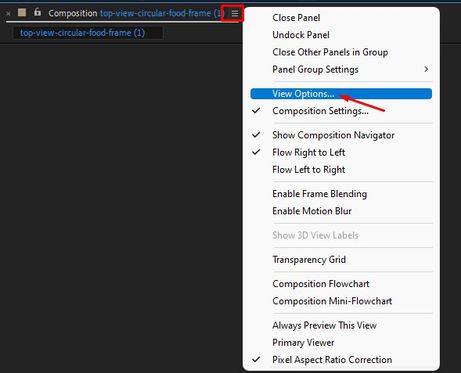- Home
- After Effects
- Discussions
- Re: Is it possible to turn the 3D gizmo off?
- Re: Is it possible to turn the 3D gizmo off?
Copy link to clipboard
Copied
I've recently upgraded to the newest AE and have been getting the hang of the new 3D gizmo and its various modes. However, I've had problems doing precise adjustments to anchor point location and motion path curves on 3D layers since I often end up selecting one of the many gizmo transform handles so close to the curve handles or the gizmo itself, which is a pretty visually busy tool, obscures the precise pixels I'm trying to adjust the anchor point to. Is it possible to turn the 3D gizmo off or revert it to the old "gizmo," at least temporarily? I've been able to find workarounds, but overall my workflow would be quicker if I could turn it off or revert it to the old tool when making those adjustments.
 1 Correct answer
1 Correct answer
Yes.
While the Composition panel is in focus, choose View > View Options and uncheck 3D Transform Gizmo.
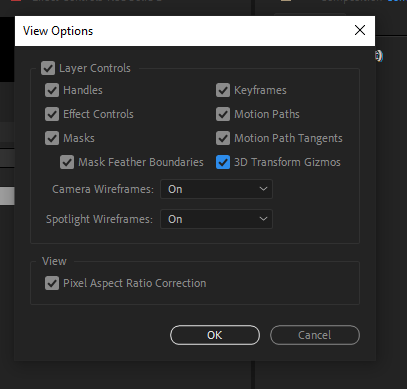
Or, you can Show/Hide layer controls by choosing View > Show Layer Controls. I find the keyboard shortcut for this to be very helpful while designing in After Effets.
You can also open a New Viewer (View > New Viewer) and set one to show the Layer Controls and the other to hide them.
Copy link to clipboard
Copied
Yes.
While the Composition panel is in focus, choose View > View Options and uncheck 3D Transform Gizmo.
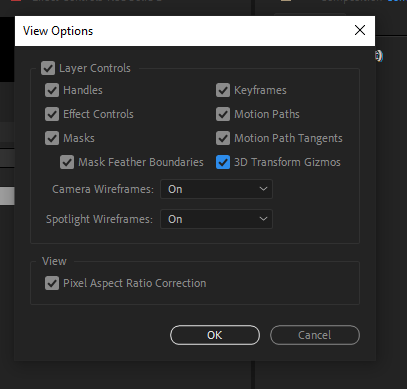
Or, you can Show/Hide layer controls by choosing View > Show Layer Controls. I find the keyboard shortcut for this to be very helpful while designing in After Effets.
You can also open a New Viewer (View > New Viewer) and set one to show the Layer Controls and the other to hide them.
Copy link to clipboard
Copied
I'm looking in V22.4.0 but don't appear to have a 'View Options'?
Copy link to clipboard
Copied
Hi Matt,
Go to View > View Options. Or click the hamburger menu and select View Options.
Hope it helps.
Thanks,
Nishu
Copy link to clipboard
Copied
Great thanks!
Copy link to clipboard
Copied
Using the shortcut is very helpful
Mac: Cmd + shift + H
windows: ctrl + shift + H
Copy link to clipboard
Copied
You can show/hide layer controls by choosing View > Show Layer Controls. "This helped in my case."
Find more inspiration, events, and resources on the new Adobe Community
Explore Now