- Home
- After Effects
- Discussions
- Re: Is possible to randomize effects for each elem...
- Re: Is possible to randomize effects for each elem...
Copy link to clipboard
Copied
Hello, as you can see I have a repeat of dots glowing random between green and blue, I would like to have every dot changing color independently from the rest of the line.
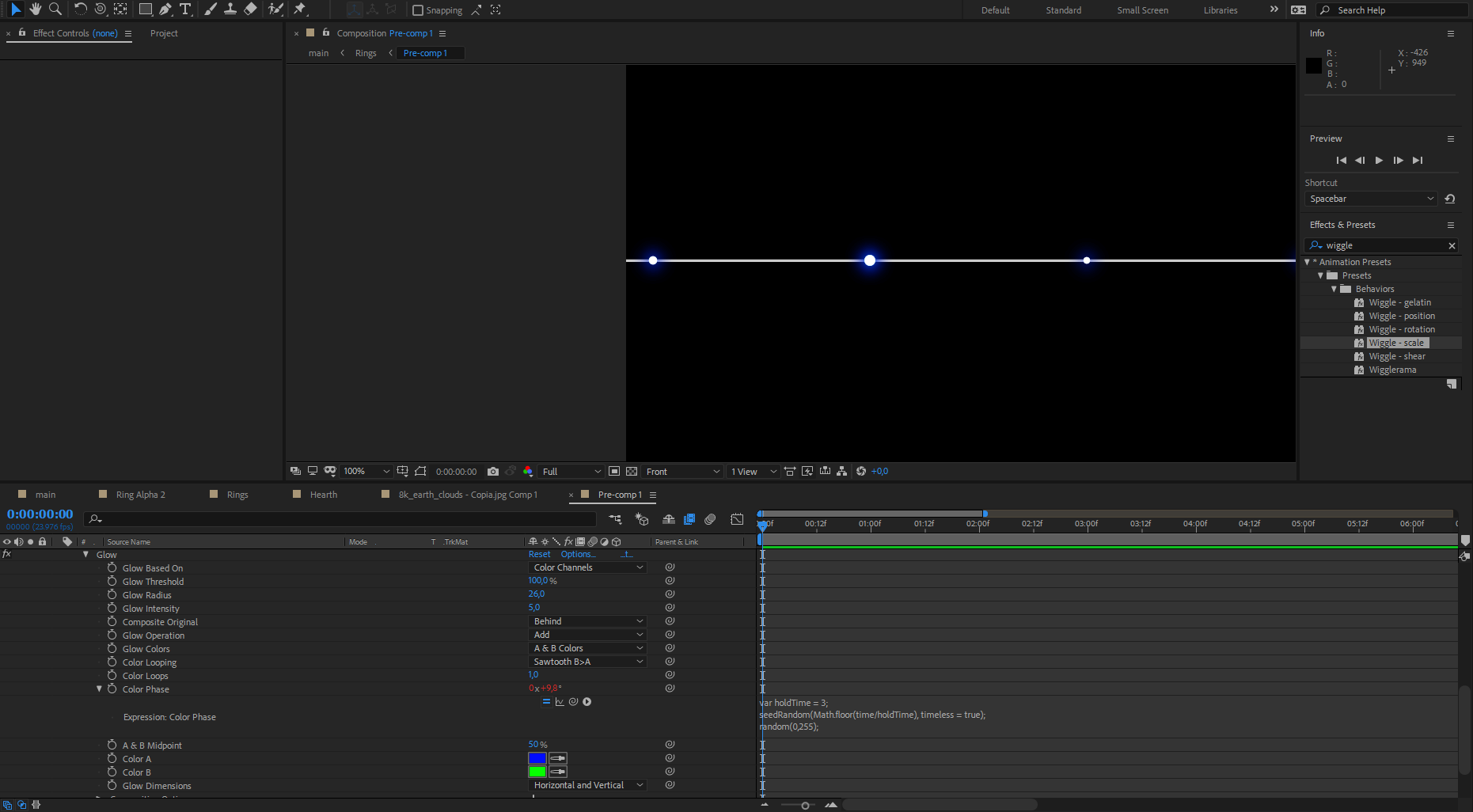
(I have to do a lot of lines animate the single element isn't an option.)
Do you have any suggestion? Thank you!
PS Sorry my bad English.
 1 Correct answer
1 Correct answer
Each object that you want to randomize has to have its own layer because the Glow Effect works on everything on the layer it is applied to. Even if you made the dots using shape layers, you would have to put each dot you want to make individual adjustments to on a separate layer.
You also have the option of adding a mask, or multiple masks to a layer and then using multiple copies of the Glow effect then assigning a different mask to each instance of glow.
Copy link to clipboard
Copied
Unfortunately we can't see what the dots are - like individual shape layers, layers, ... whatever.
If layers, you can access the layer index and involve it into your expression.
For example (Pseudocode - check syntax on yourself):
ind = thisLayer.index ;
holdtime ...
seedRandom(Math.floor((time+ind)/holdtime, true))
random ...
If shape layers, you can access indexes of every shape group too, but it's more down the rabbit hole and I can't remember right now.
Try pickwhip.
*Martin
Copy link to clipboard
Copied
Each object that you want to randomize has to have its own layer because the Glow Effect works on everything on the layer it is applied to. Even if you made the dots using shape layers, you would have to put each dot you want to make individual adjustments to on a separate layer.
You also have the option of adding a mask, or multiple masks to a layer and then using multiple copies of the Glow effect then assigning a different mask to each instance of glow.
Copy link to clipboard
Copied
Hi - if I understand you correctly:
In a precomposition have a copy of all your dots as one layer (if they are on numerous layers you will have to make a previous precomposition which is a copy of all your dots and bring this precomp into the new one as the one layer)
Add a solid and add the Fractal Noise effect to it: Noise Type = Block, Complexity =1, Contrast = 130? Keyframe the Evolution to the speed you want the changes to occur (you may also need to keyframe Transform/Rotation?)
Add the Colorama effect as well and set the Output Cycle to only Green and Blue.
Perhaps add Fast Blur effect and set the Blurriness to soften the color changes?
Move the Fractal Layer to under the Dots Layer and set the Fractal layers Track Matte "TrkMat" to Alpha.
(You will now have randomly changing green and blue dots)
Create an Adjustment Layer and add the Glow effect, then play with the settings to get the glow right (Glow Colors = Original Colors).
In your Main Composition add the Precomposition beneath the original white dots.
This is a starting point and it may take some tweaking of the precomposition to get the desired result.
Find more inspiration, events, and resources on the new Adobe Community
Explore Now