Layers moving around on its own when rendered
Copy link to clipboard
Copied
When I preview my animation on After Affects, my animation is perfect, but as soon as I add it to Media Encoder, the movie preview changes; Some layers doubled, another layer that shouldn't be animated are animating on its own.
Can someone help me fix this?
Copy link to clipboard
Copied
Without workflow and composition details including the modified properties of all lawyers that are giving you trouble it’s impossible to even guess what’s going on.
Copy link to clipboard
Copied
Rick, if I showed you all the lawyers that were giving me trouble I'd be here for days! 🙂
But seriously, I agree with Rick, we need much more info. My first thought is - are you working with 3D layers but previewing with a custom view, rather than from the comp's camera view?
But no way to know without you showing us your comp, with all the modified layer properties displayed.
Copy link to clipboard
Copied
Replied with screenshots! Hope you guys can help!
Copy link to clipboard
Copied
Andrew,
Don't you love voice to text on a 4-inch screen while riding on a bus???
Copy link to clipboard
Copied
The layers with no effects, I just hid. #4 is the eyebrows, #18, #22 to #25 are the flowers at the back. I locked the layers that I don't want to move.
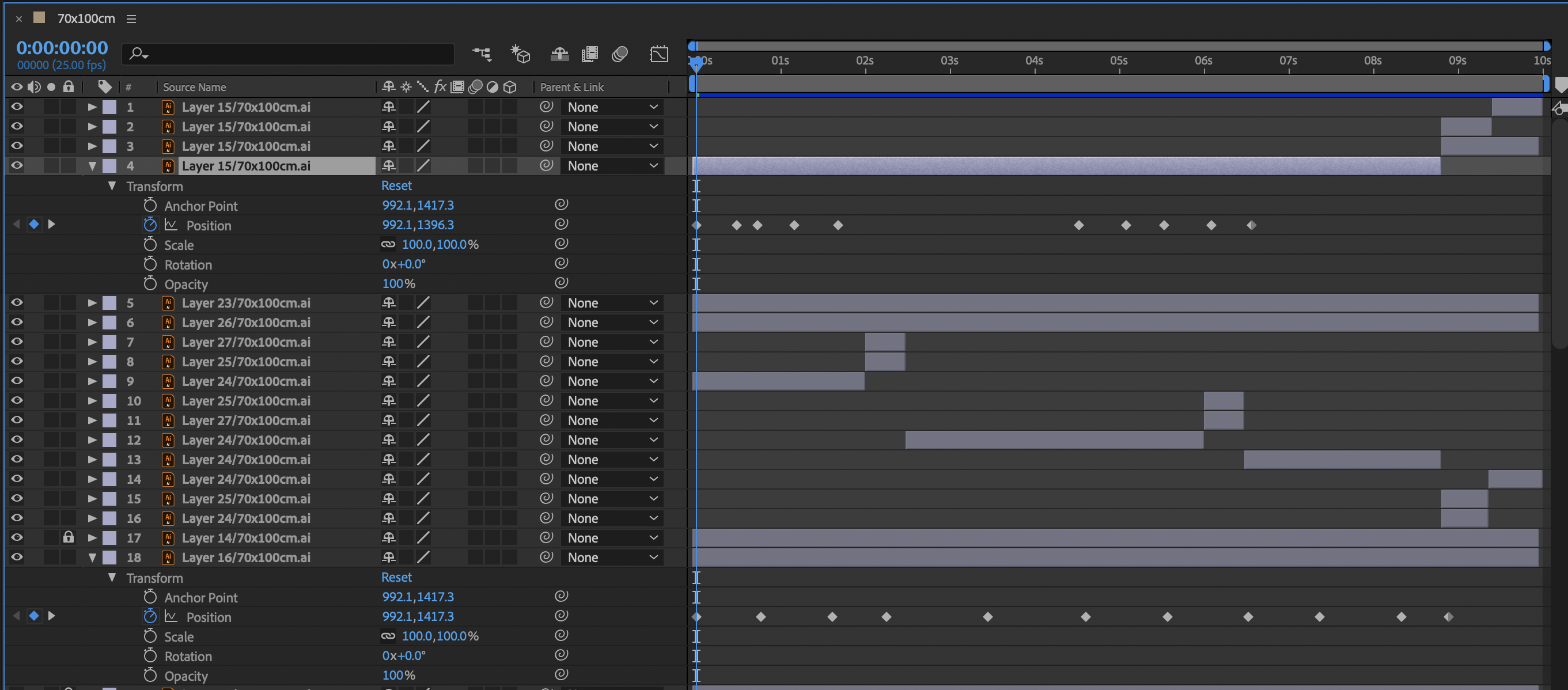
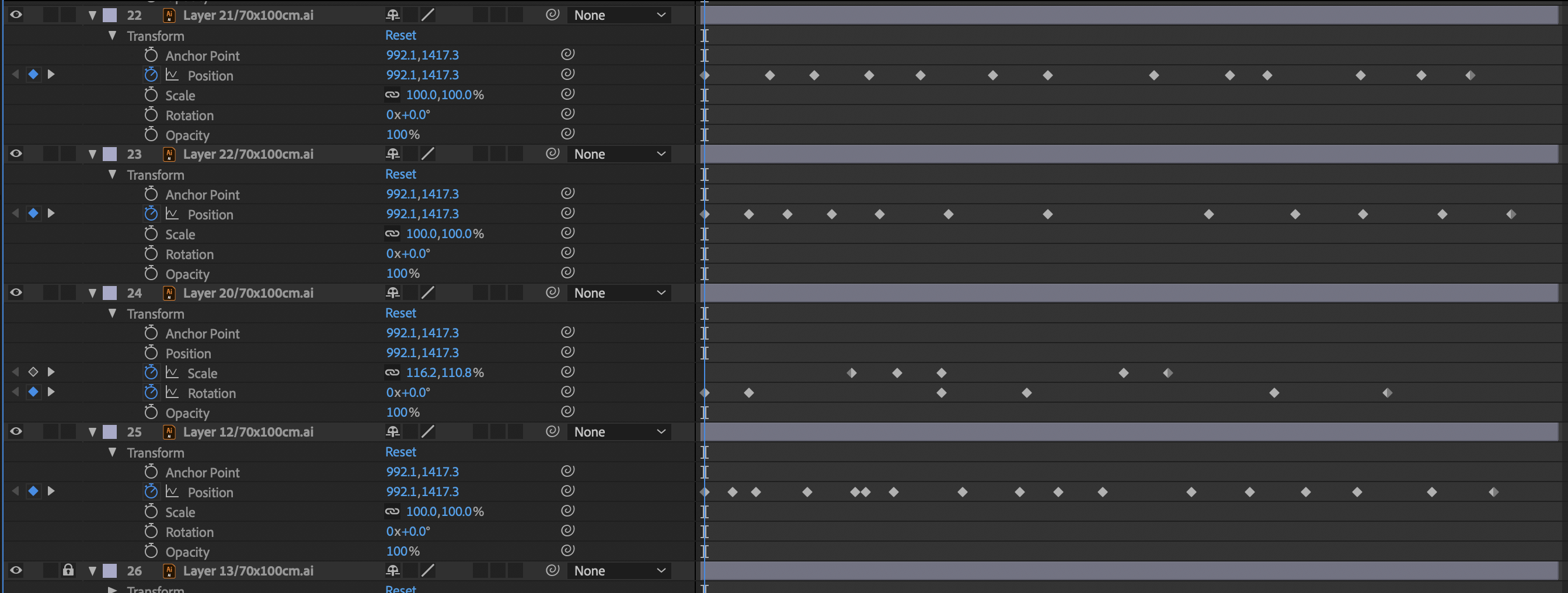
These are the export settings:
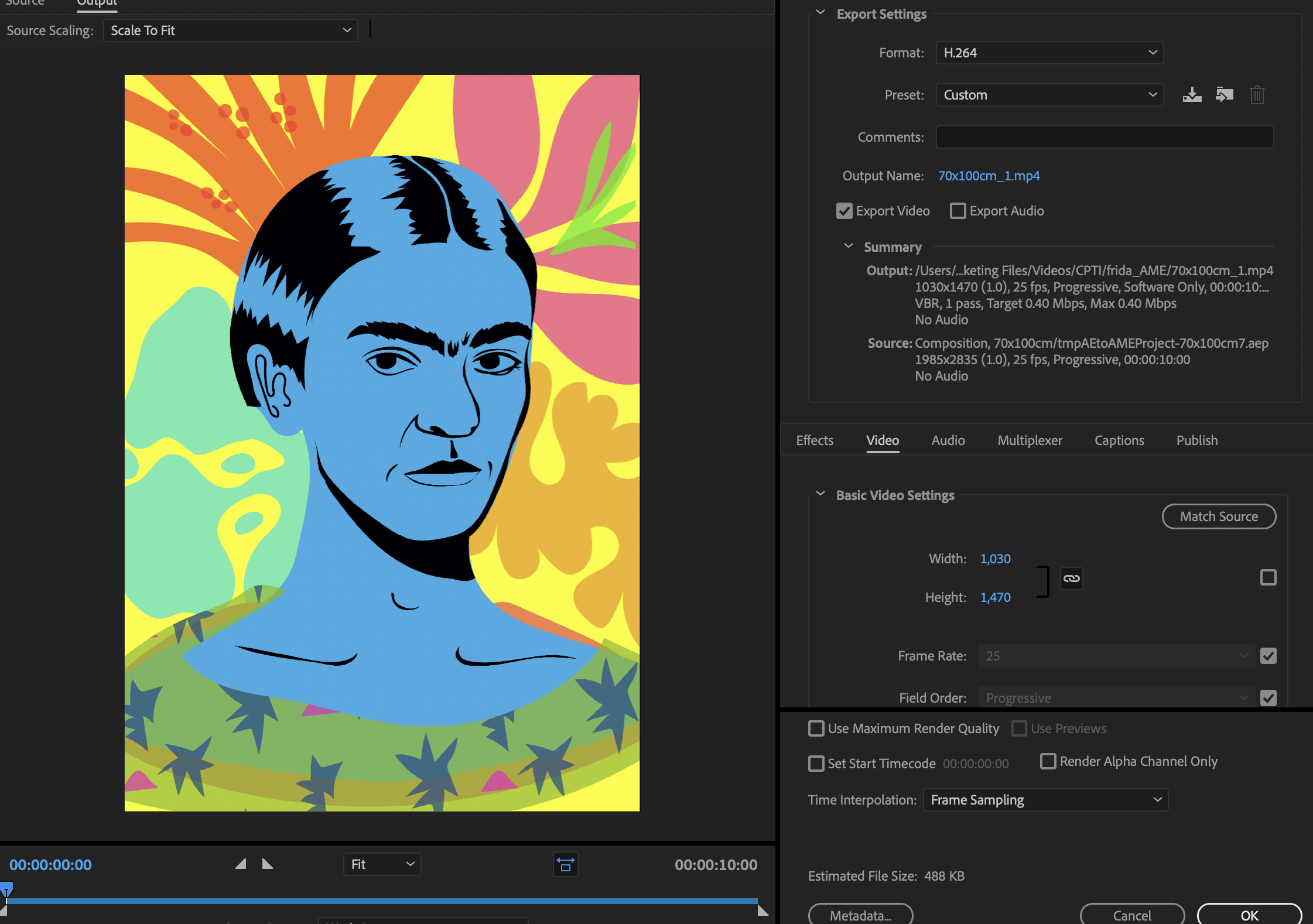
This is what happens to the video:

Frida's just supposed to blink, wink and move her eyebrows, but she's going crazy atm.
.ai file's resolution is 1985x2835 px, 300 ppi
I just opened the .ai file on After Effects and then it opened on the timeline per layer. I just inserted keyframes on layers I needed to move and cut lenght of layers that I need to be cut. I've worked on Premiere Pro quite a few times before and the workflow is quite similar, so I'm not sure what exactly is causing Frida to do this. Huhu
Copy link to clipboard
Copied
Ok, I'll make this kind of quick because it's late. From your screenshots and your description, I don't think you have very much experience working with video, preparing artwork for video, or working with After Effects. If I am wrong I apologize, but I see things that are going to cause you problems that may or may not be related to the out of position layers.
I'll start near the end of your last post where you say: "ai file's resolution is 1985x2835 px, 300 ppi"
The first problem I see is that you list PPI as resolution. There are no inches in video, the PPI setting in an image file determines how the image is going to be printed on paper. Vector files have no PPI setting. That only gets applied if you export a rastor image or apply rastor effects to the vector file. The second problem I see is that the canvas is an odd number of pixels high and wide. All video that is going to be compressed, especially H.264 compression, must be an even number of pixels high and wide and the total number of pixels should be evenly divisible by 16. If you don't send the encoder a file that meets the specification the encoder will foul up the compression or resize the file to a standard legal frame size. Unless you have an expert's understanding of video standards, compression and frame rates you should not be creating custom comp sizes for your final render.
Let's talk about the screenshots. Here's a section of the first one that raises red flags:
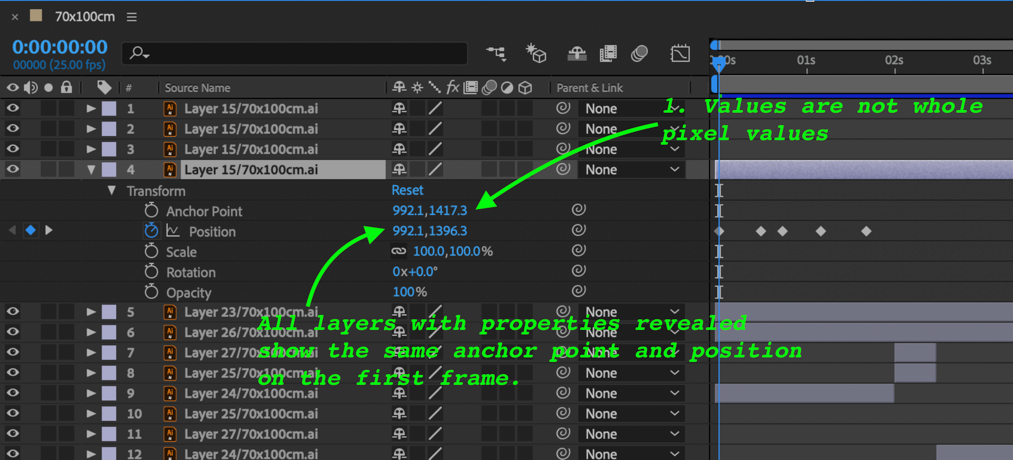
Let me start with the first comment. When you place artwork in a comp and the scale is 100% position and anchor point should always be whole numbers and the layer size should be an even number of pixels. This is especially important with thin horizontal and vertical lines. The artwork needs to line up with the pixel grid. I also noticed that all of the layers that you showed us had the same position and anchor point values. When preparing a layered Illustrator file it is almost always a good idea to retain layer sizes and import as a composition, This tells me that the artwork was not properly prepared for use in video and that the composition was not created in a way that facilitated problem free editing and rendering.
If you had created the artboard at a standard video frame size using pixels or points and turned on snap to pixel when the lines are drawn to keep things lined up with the pixel grid. This is critically important with thin horizontal and vertical lines but it is also a good practice with curved lines. It's also a really good idea to name the layers in Illustrator so you can find them in complex comps in AE.
When you retain layer sizes layer size includes all of the paths on that layer and the anchor points are in the center of that object. Animation of rotation and scale is a lot easier if you start with the Anchor Point in the center of the object. It's just a lot less work and it takes a lot less time. My conclusion is that the artwork was not properly prepared for video and
From the screenshots of the previewed frame and the rendered frame, it looks like only the eyes and eyebrows are out of position. The CTI in the screenshots is at the first frame where every layer revealed is in the same position. What do the values look like on the frame where these parts of the drawing are out of position?
Here's how I would troubleshoot the problem. Go to the first frame where the layers are out of position and verify the position, anchor point, scale and rotation properties for those layers. Go to the point in the timeline where they are in the correct position and compare the values. If they are the same then you could have a cache problem. If they are different then something else is going on. Layers don't just jump to new positions unless something is acting on them or there is some bad info stored in memory or disk cache.
Do what you can to troubleshoot the layers and if you can't find the problem or fix it by purging memory and disk cache select, and the values for all modified properties of the eyebrow and eye layer are the same when they are in position and out of position then we need to see all the modified properties of those layers. Name the layers so we know what we are looking at, press the U key twice to reveal the layers modified properties both in and out of position, and show us those screenshots. Maybe we can figure something out.
I guess that wasn't quick.
Copy link to clipboard
Copied
Oh wow! Thank you so much for the detailed help. I appreciate your time typing all that up and explaining it the simplest way you can. You are right, I'm just an illustrator and I'm just trying out animation thru After Effects. I didn't know layers should be prepared for video. I will reread your reply over and over until I fix things. Again, I appreciate the reply! Very helpful ![]() Thank you
Thank you ![]()
Copy link to clipboard
Copied
Rick seems nice, but obviously doesn't know the answer. Did you ever figure it out? I'm having the same problem. Imported Illustrator (2023) vector artwork shows up just right in AE (2023) preview, but renders out of place in X, Y and in scale. It's as if there's a camera Z depth issue problem, but I'm not using 3D in this one, or a 3D camera. Thanks in advance, for any clue as to what I'm overlooking.
Copy link to clipboard
Copied
have you figured it out?
Copy link to clipboard
Copied
I got the problem to resolve itself by figuring out that it was an error with Media Encoder, not After Effects. My background layer did the exact same thing as yours. I followed this video tutorial and exported the video directly through the program. https://www.youtube.com/watch?v=1BHR1MBJ2og&t=344s