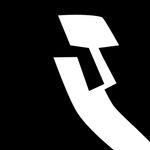- Home
- After Effects
- Discussions
- Re: Layers not casting shadows. How strange.
- Re: Layers not casting shadows. How strange.
Layers not casting shadows. How strange.
Copy link to clipboard
Copied
The thing is, the grid solids aren't casting any shadows. Now, they're in a precomp which is set as a 3D layer, but all the materials options are set correctly. All of the solids AND the precomp are set to cast shadows, and the ground-plane is set to accept shadows. The light casts shadows (and it works with other objects in the scene), but no joy on the solids grid.
Here's an image showing two views of the scene along with the corresponding overhead view to show the camera and light placement. The horizontal line in the overhead view is the solids grid. Also, Trapcode Lux is on to visualize the light cone, but it's not to blame, since there are still no shadows with it off and removed from the comp.
http://www.leonid-studios.com/Personal/ShadowTest.jpg
Let me know if you can figure this out.
Thanks!
Copy link to clipboard
Copied
Mylenium
Copy link to clipboard
Copied
I found that a shape layer I had created and made a mask on, although visually didn't block the light and was 2D, was between the light and the text layer in the comp order. After putting it above the light, the shadows of the 3D text cast correctly.
Copy link to clipboard
Copied
It's 2021 and this solved it for me. Imported PSDs with layer styles and spent a good 2 hours trying to figure out why the layers weren't accepting shadows. Deleted a layer style after finding this answer and everything worked. Probably best to flatten layer styles on import.
Copy link to clipboard
Copied
Copy link to clipboard
Copied
I experienced the same problem. Indeed, I had layer styles. But they were deactivated. Only truly deleting them got rid of the problem.
Copy link to clipboard
Copied
Mylenium
Copy link to clipboard
Copied
Copy link to clipboard
Copied
I realise this original post is 4 years old, I've only just come across it.
I had exactly the same problem it was driving me mad, the problem was caused by a 3D Null object between two other 3D objects. By moving the Null to the top of the composition's layer stack weirdly meant the shadows were visible again.
Copy link to clipboard
Copied
Likewise, I've run into this problem WELL after the original post. Thank you all for your input. I have no Layer Styles. I have no Nulls showing at the same time as 3D objects, nor between them.
I have 3 layers of 3D text and only one casts shadows. Shadows are enabled on all of them though. I have a solid set to only receive shadows which is positioned behind all three 3D text layers so I know that's not the issue. All text layers are the same distance from the solid so I know that they don't intersect the solid and lose their shadows that way. I would greatly appreciate any other ideas y'all have. Thanks.
Here is a still of my workspace:
http://www.jca3d.com/wp-content/uploads/2015/10/PrtScrn_Scholar-SelectShadows.jpg
Copy link to clipboard
Copied
Without seeing the modified properties of your layers that are casting shadows and without seeing the light that is casting the shadows it's impossible to tell exactly what's going on but at first glance it looks like you are trying to cast shadows on a black layer. This will not work. Try a white layer to catch the shadows. Your screenshot:

A comp with shadows properly set up and with the layer properties revealed by selecting the light, shadow caster and shadow catcher layer and pressing the U key twice:

Copy link to clipboard
Copied
I also had the same issue with a layer style.
Adobe, it's very difficult to always remember to deal with the limitations of layer styles and 3D layers. Please fix this in a future version. Thanks.
Copy link to clipboard
Copied
I was really tempted to say that dealing with limitations of your tools is the mark of a professional, but I'm going to try to resist.
Copy link to clipboard
Copied
I guess we all just wish the tools would work like they're supposed to without all these illogical glitches.
Copy link to clipboard
Copied
You didn't resist. You just said it.
Making your tools not have shitty shortcomings is the mark of a software development professional.
Copy link to clipboard
Copied
I was having the same problem. What fixed it for one of the layers was turning off the Collapse Transformations/Continual Rasterization button for one of the offending layers which was not receiving shadows.
Copy link to clipboard
Copied
Yes. The Collapse Transformations button unlocks a lot of features. I just discovered that turning it off allowed me to see 3 dimensions of different layers in a nested composition. I hope that made sense.
Copy link to clipboard
Copied
Cuppatae, Dean - I agree that collapse transformations and render order changes is complicated. maybe the most complicated thing to get wrapped around your head in all of After Effects (that's what I tell my students) and it may seem unpredictable. with a big nested setup of pre-comps with 3D, Cameras and lights and shadows Vector layers, Layer styles, Blend modes, Track Mattes and more - it really is. but you should read here under "render order and collapse transformations" and maybe watch a few tutorials about it:
Precomposing, nesting, and pre-rendering After Effects compositions
eventually the sunburst switch will be your friend! for example - as you may already know, if you add a layer style to a 3D layer, it breaks the interactivity in 3D space. you may want to use that to your advantage when layers respect the Z position of each other and you don't want them to ![]() (Tip: you don't have to actually use a specific layer style, it's enough to have the eyeball switch on the group called "Layer Styles" and remove it from the actual effect)
(Tip: you don't have to actually use a specific layer style, it's enough to have the eyeball switch on the group called "Layer Styles" and remove it from the actual effect)
Copy link to clipboard
Copied
THANKS! This was it. Found the offending layers which had layer styles turned on. SO WEIRD that it affects other layers, which did not have layer styles turned off.
Get ready! An upgraded Adobe Community experience is coming in January.
Learn more