- Home
- After Effects
- Discussions
- Re: Making an effect into a transparent video alon...
- Re: Making an effect into a transparent video alon...
Copy link to clipboard
Copied
I'm a streamer and i'm trying to make a 10 second transparent snowfall video. I just want the snow and nothing else. Obviously I can't just place the effect without some kind of placeholder. The problem is everything I tried is failing. What I decided to do at first was make a bright green background and chroma key it out in OBS. The problem with this is that when i apply the chroma the entire video goes transparent, including the snow. Then I tried a different color to see if that helped with no luck. Then I tried to make the video into an AVI but I can't get the background to go away. Then I realized that since there is only 1 layer it would take it all away.
So the question becomes, is there a way for me to make this transparency happen or is it a lost cause?
 1 Correct answer
1 Correct answer
Ok. So that means that you dont have transparency in your composition. If you would have transparency you should see that checkered pattern (as on my screenshot) behing your snowflakes. And if that is the case - there's nothing surprising that you have non transparent video from non transparent composition.
So to render transparent - you have to remove background from youc layers. How - there is several ways - depend's on how your layer was made. But if your composition is just white elements on
...Copy link to clipboard
Copied
Check the transparency grid. If you see a checkerboard pattern you have transparency in the comp. Use the Render Cue and pick the Lossless with Alpha preset in the output module.
Do Not Expect the video to play in a media player with a transparent background. Media players do not recognize alpha channels. Your video will work in Premiere Pro or AE and the alpha channel will be properly interpreted.
Copy link to clipboard
Copied
The rendered video is still showing the background, even with the transparency grid active.
Copy link to clipboard
Copied
Did you check the video in After Effects? Did you use the Lossless with Alpha preset? If you checked the video in any media player the background will be black. As I said before, media players do not support alpha channels.
Copy link to clipboard
Copied
AE and PE. I don't bother with any media players. As far as lossless, as soon as I change to Alpha the word lossless goes away with Custom AVI. I'm not sure if that's the same thing though. I've also tried RGB+Alpha. As far as rendering the alpha version, the video starts out with a black background and the rendered version is completely whited out.
Copy link to clipboard
Copied
Ok. Try that:
1. Open your project
2. Toggle Transparency grid in preview window to be sure that your composition is transparent.
If it is:
3. Go to Composition>Add to Render Queue
4. There change your format settings. Try render to QT container (mov file) and Animation, and remember about turning on RGB+Alpha

5. After render import your rendered file into AE and check transparency (by clicking button from point 2
Let us know if that worked.
Copy link to clipboard
Copied
Like I said in the OP I only have 1 layer with the effect on that layer. Wouldn't trying to make it transparent make the entire thing transparent?
Copy link to clipboard
Copied
I don't know why this didn't post. I tried what you said but the background is still there, black. Also the transparency button has always been checked.
Copy link to clipboard
Copied
You showed on your screen that you rendered Alpha and not RGB+ Alpha and that is the reason.
Copy link to clipboard
Copied
But on your screen you shiowed that you rendered only Alpha channel - that is why your video does not have transparency. To get transparency you have to render RGB+Alpha and that is what I showed you on my screens. Try that and let us know.
Copy link to clipboard
Copied
That was an old picture. I used your settings for the video after that.
Copy link to clipboard
Copied
And what is the result?
Copy link to clipboard
Copied
Black background. No transparency
Copy link to clipboard
Copied
Ok so let's start over. Show us what you have in your preview window of your composition with transparency button toggled on. Below you can se my simple composition with one smal square layer on transparent background. And if your composition have transparency - you should see that checkerboard bekind your non transparent elements. 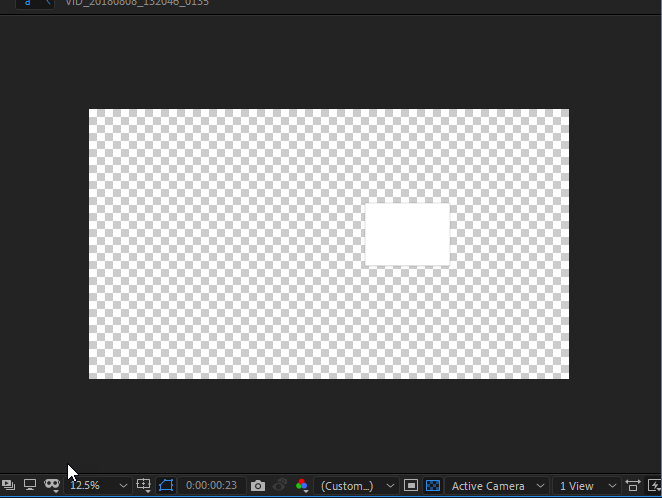
And if you can see transparency checkerboard after rendering with settings that I showed on my screens - you should also see that checkerboard transparency when you import that rendered file into AEand open it.
Copy link to clipboard
Copied
I misspoke earlier, I have to layers.

Copy link to clipboard
Copied
Ok. So that means that you dont have transparency in your composition. If you would have transparency you should see that checkered pattern (as on my screenshot) behing your snowflakes. And if that is the case - there's nothing surprising that you have non transparent video from non transparent composition.
So to render transparent - you have to remove background from youc layers. How - there is several ways - depend's on how your layer was made. But if your composition is just white elements on black background I would duplicate your layer, pot invert effect, precompose and use as trackmatte.
Copy link to clipboard
Copied
My Comp is a black solid with white particles.
Copy link to clipboard
Copied
How would I invert effect? I've looked for a menu item for it.
Copy link to clipboard
Copied
Like that:

Copy link to clipboard
Copied
Rick is right - it would be much easier for you to achieve what you wish, and for us to help you with some AE basics. You can start here: Adobe After Effects Learn & Support
Copy link to clipboard
Copied
To=two, for some reason I can't edit anymore.
Copy link to clipboard
Copied
You are not using the presets, you are customizing the output module settings. Just pull the presets down and look for lossless with alpha.
It might be a good idea to spend just a little time with the User Guide.
Copy link to clipboard
Copied
Here you have topic with similar issue with transparency. I can't render without a background If you have issues with generating video with transparency you have to gove us much more info on what codec/container do you use, what settings etc.
Copy link to clipboard
Copied
@imeilfx I have tried the solution in the other post and I'm still coming up with a whited out video. Here is my settings...
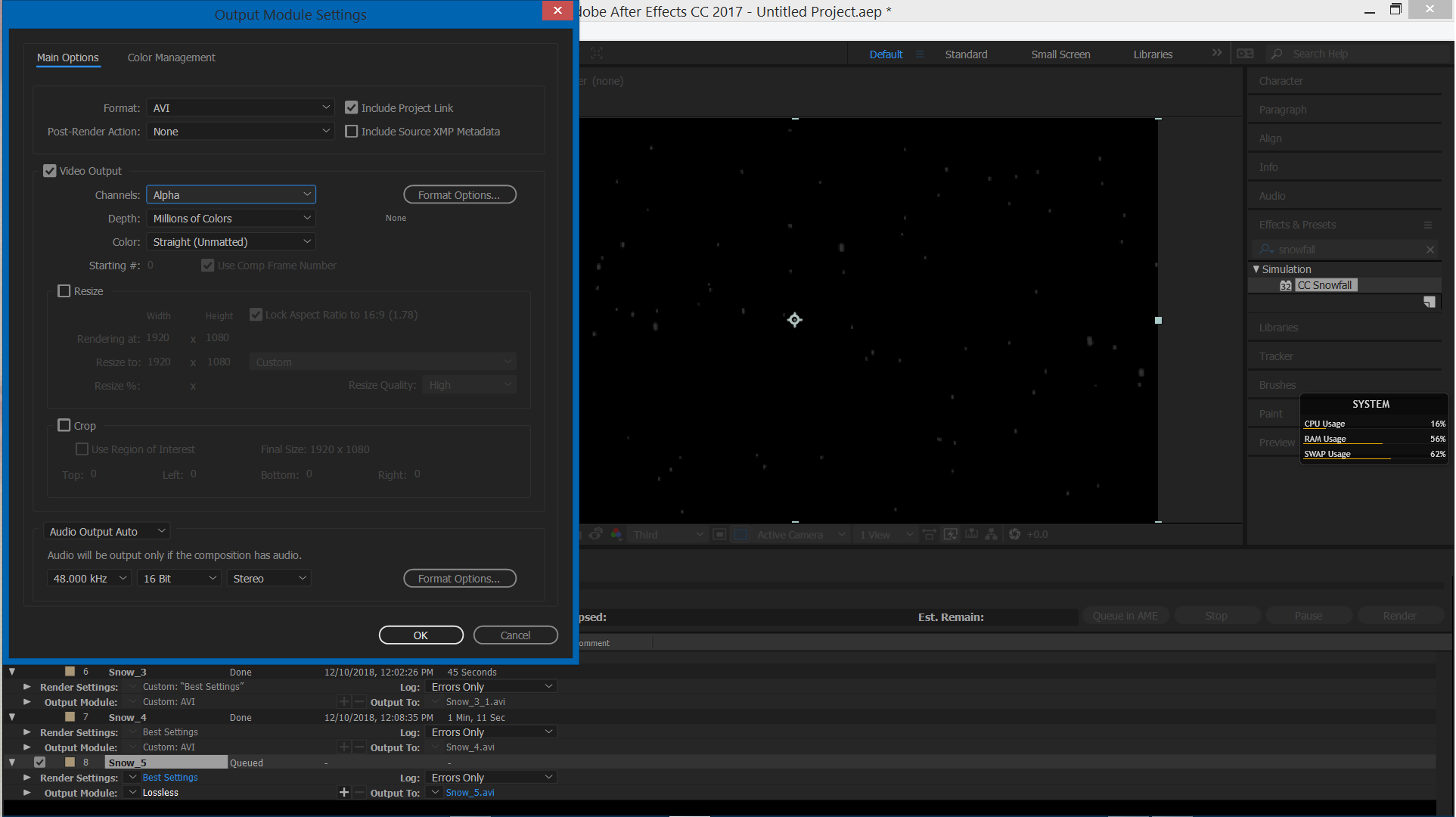
Copy link to clipboard
Copied
If you chose only alpha and not alpha+rgb that is normal that you will get whited file because alpha channel is generated like that.
-
- 1
- 2
Find more inspiration, events, and resources on the new Adobe Community
Explore Now