- Home
- After Effects
- Discussions
- Re: Mask issue - is this possible?
- Re: Mask issue - is this possible?
Mask issue - is this possible?
Copy link to clipboard
Copied
To the right of this clip on the mountain it is possible to see the drone operator. I am trying to use After Effects to hide this by using a mask, but because the scale is changing as the drone moves in, and the background scale is also changing, I can't seem to find a suitable anchor point so that the mask of a rock ,to hide the drone operator, stays still. Can anyone help me to do this?
Many thanks,
Olivia
Copy link to clipboard
Copied
You could try warp stabilizer vfx. Apply the effect to the main footage. After it processes, in the Effects control panel go to advanced/result/target layer over original. On target layer point it to your mask layer.
You would turn the eye off on your mask layer in the timeline. If the mask has shifted you can use the blue numbers on positioning to tweak the position.
Again, this depends if Warp Stabilizer is able to process the clip but it is an easy option.
Copy link to clipboard
Copied
You will need to track the shot -may be able to use Mocha or the camera tracker. Paint a suitable image to cover the area and put it in as a 3D Layer for the camera tracker or a corner pin for Mocha
Copy link to clipboard
Copied
That is actually a very simple job. Mocha + AE wold do it nicely. I'd track in Mocha, export corner pin data, then use a combination of Corner Pin/ CC Power Pin to generate a stabilized scaled up section of the shot that you could use the clone tool on to replace the drone pilot's head with the canyon below.
Here is the technique to get to the stabilized corner pined close up:
After duplicating the original footage, pre-composing, opening the pre-comp (called corner pin) and setting up Corner Pin/Power pin on the original footage so that the corners of CC Power Pin were tied to the corners in Power Pin with an expression I would track the footage in mocha. The area just in front of the pilot provides a good plane to track. Make sure you have Perspective turned on.
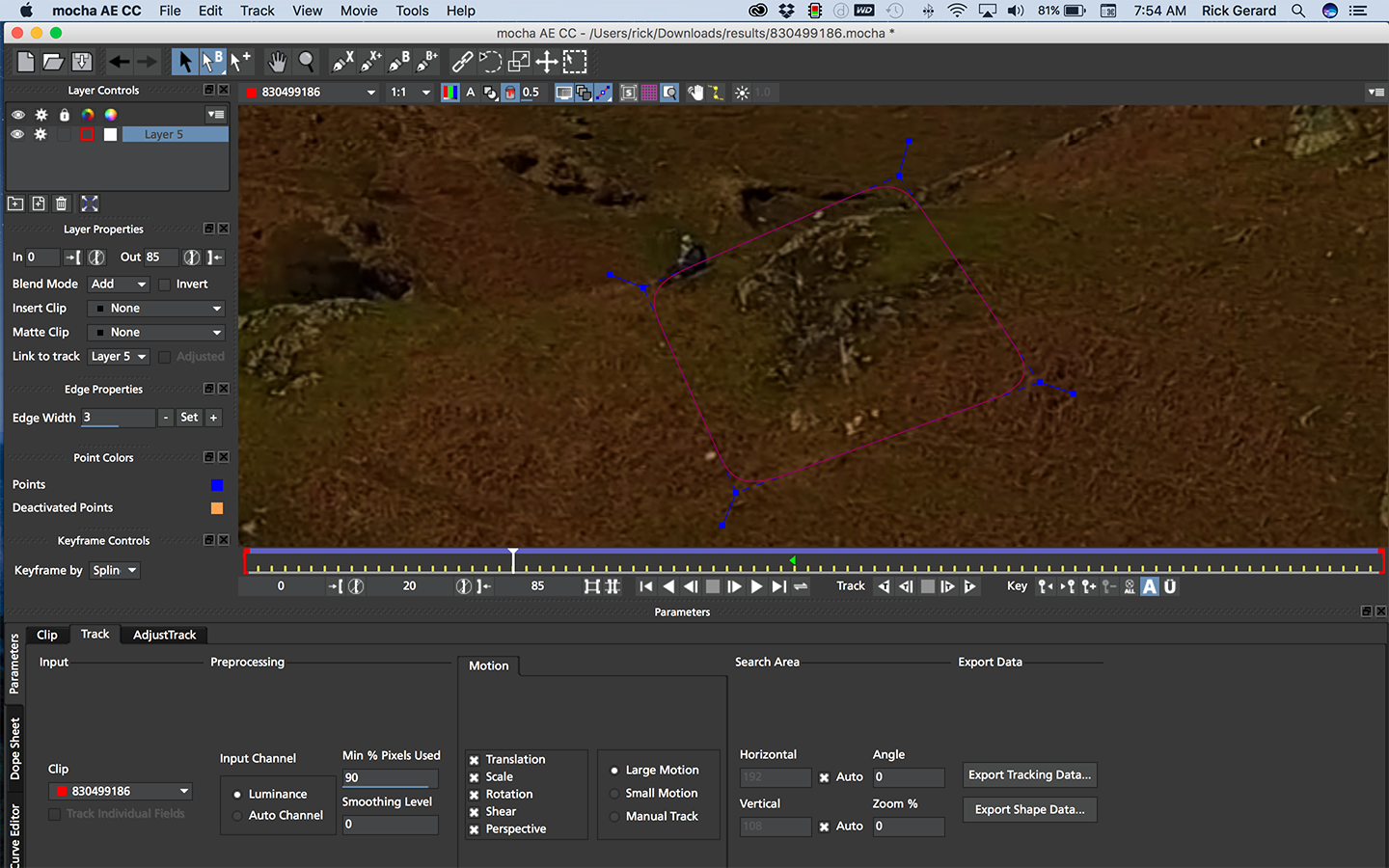
The next step is to set up the surface to that it matches the perspective in the shot like this:

Note that the surface extends above the ridge to give me some image that is moving on another plane to clone from. I usually add a grid to check the track and make sure things are sticking well.
Back in After Effects you apply the corner pin data from Mocha to Corner Pin by selecting it in the Effects Control Panel and pasting. This should give you a zoomed in and stabilized field to work with. Duplicate the stabilized footage and then pre-compose the top copy and call it clone to get ready to paint. Open the Paint workspace and inside the Timeline open the Layer panel for the "clone" pre comp and set up your clone tool to copy an area from the valley behind the ridge so it covers the drone pilot. You don't have to worry about covering up the rocks in front of the pilot because you are going to mask the layer later. The clone tool is set to continuous.

When the area behind the ridge looks good enough to you go back to your standard workspace, add a blue solid on top, set the blend mode to screen so you can easily see through the mask and set up a feathered mask to reveal just the area behind the ridge
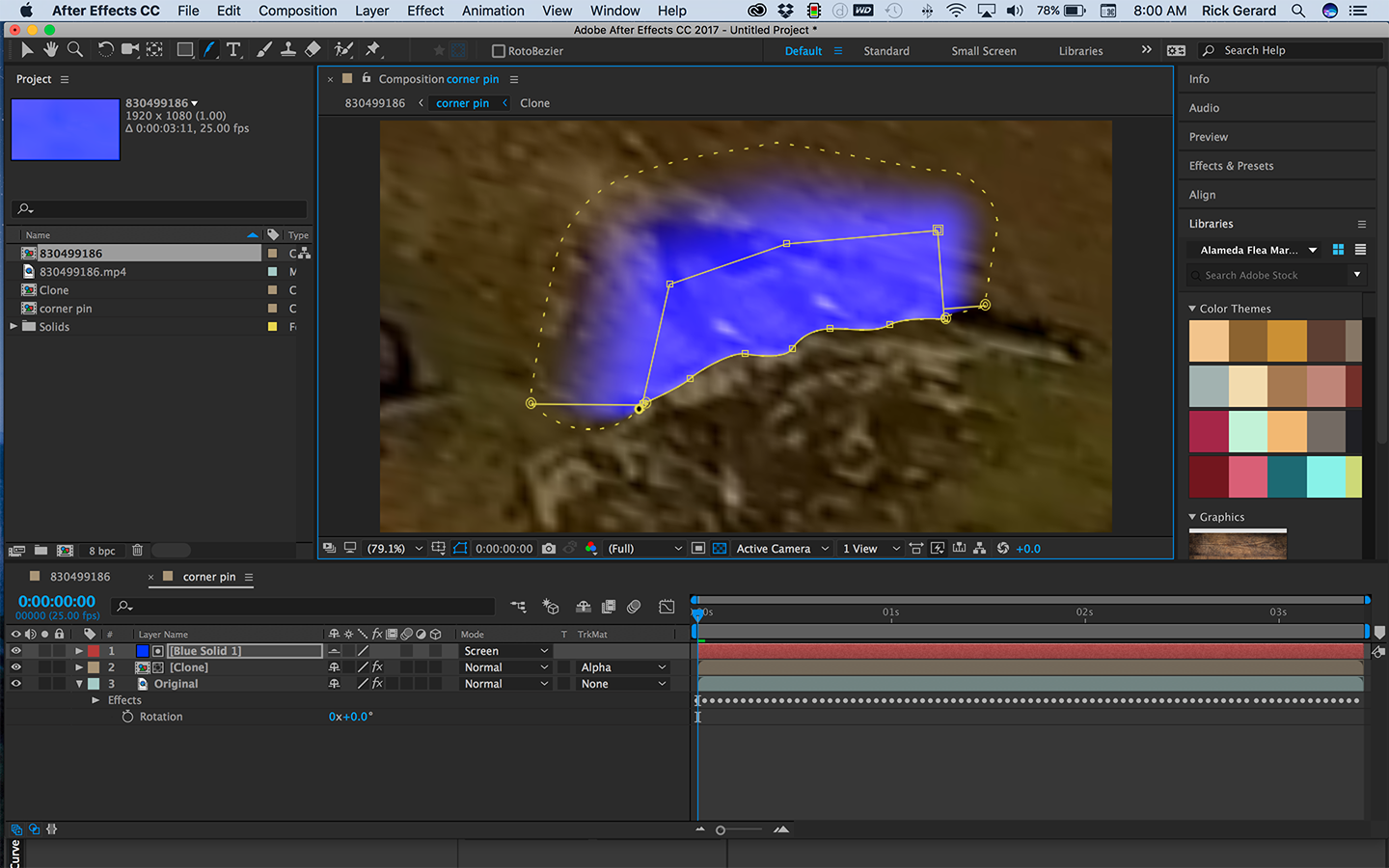
Because you stabilized and corner pined the ridge and rocks in front of the drone pilot there is very little if any key framing to do to get the mask to follow the rocks. Then you set the mask layer as a track matte for the clone layer, turn off the original footage so you only have the cloned layer visible and you are ready to go back to the main comp.

Paste the corner pin data from mocha to the nested comp in the main comp and you're done. The drone pilot has been replaced with a nicely rotoscoped moving background and no body is the wiser.
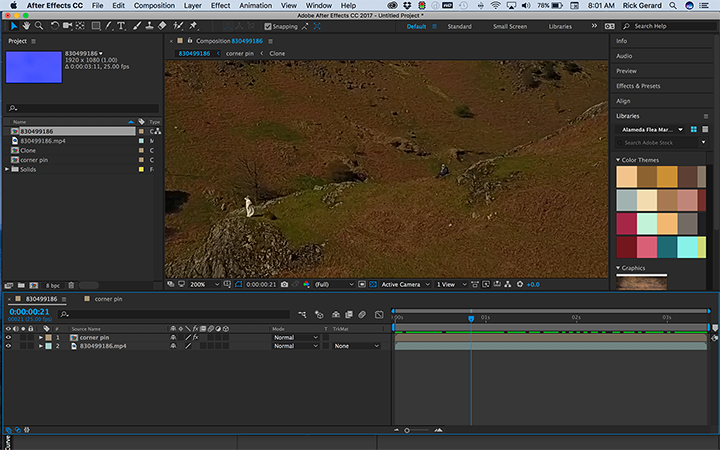
It actually took me longer to take the screenshots and write this post than it did to remove the pilot.
The advantage of this workflow is that you are working with an enlarged and stabilized part of the shot so it's easier to find edges and be accurate.
There are other ways to do the same thing but they all involve some kind of tracking and cloning. I hope this helps. You are just lucky that I was waiting for a DI to render and had the time to fiddle with your project.
Copy link to clipboard
Copied
Hi livijfrost,
Sorry for this issue. Did you ever find a solution? Please let us know if you have or if you still need help.
Thanks,
Kevin
Find more inspiration, events, and resources on the new Adobe Community
Explore Now