- Home
- After Effects
- Discussions
- Media encoder always render with motion blur even ...
- Media encoder always render with motion blur even ...
Copy link to clipboard
Copied
Hellooow
so when i uncheck the motion blur icon up the timeline in After, when render the comp directly in AE or in Media encoder, motion blur effect is still activate in the final video..
So it will always render with motion blur except if i say each indivudual layer isn't motion blured..
I know the AE icon up the comp should say the render apply or not motion blur on layers i choosed to be motion blured. So i really don't understand what's wrong..
Hope to find any idea from you guys.
Sankssss
Félix
 1 Correct answer
1 Correct answer
The main problem is that this button is ONLY for showing the Motion Blur effect in the composition panel not for render. If your layers have the motion blur switch active, this effect will be rendered by default. What yo need to do is:
1.- Add your comp to the Render Queue and click on Best Settings blue text under render settings.
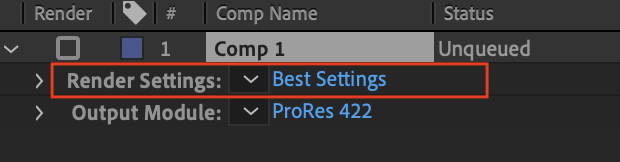
2.- You will be directed to the Render Settings Window. You can deactivated the Motion Blur for checked layers. Then click OK.
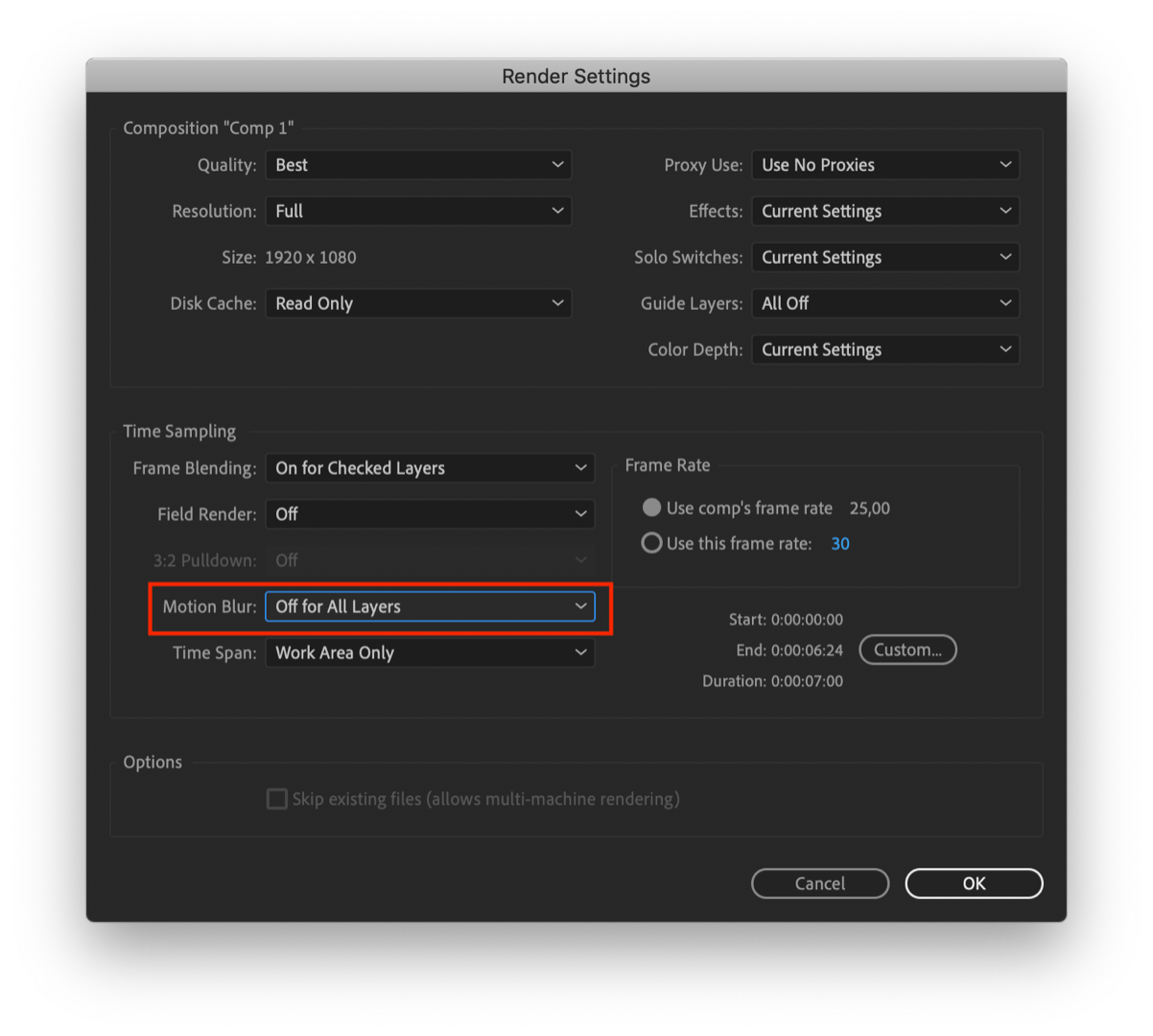
3.- On the Render Queue Panel, click on th
...Copy link to clipboard
Copied
The main problem is that this button is ONLY for showing the Motion Blur effect in the composition panel not for render. If your layers have the motion blur switch active, this effect will be rendered by default. What yo need to do is:
1.- Add your comp to the Render Queue and click on Best Settings blue text under render settings.
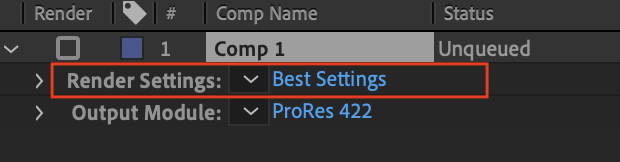
2.- You will be directed to the Render Settings Window. You can deactivated the Motion Blur for checked layers. Then click OK.
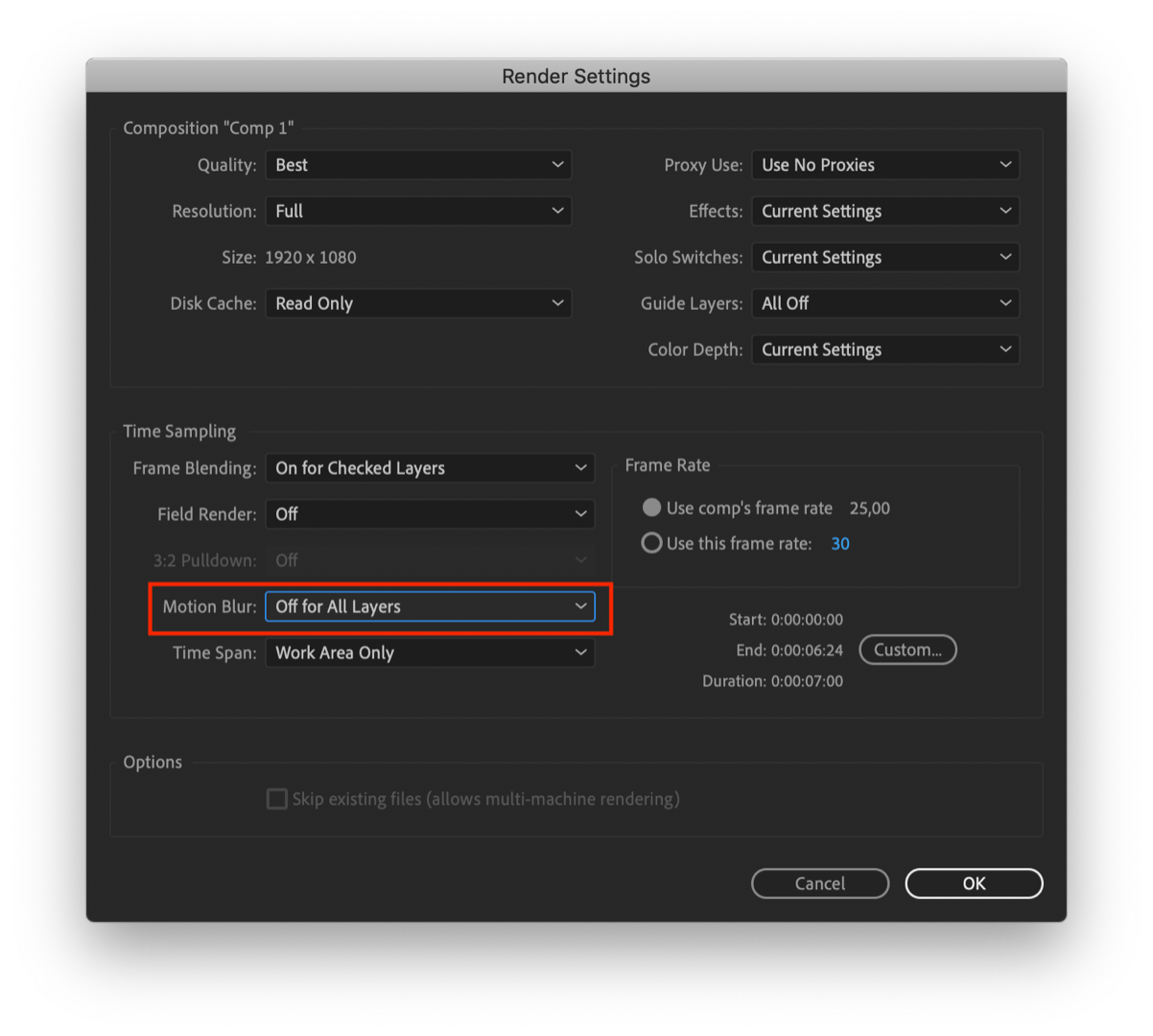
3.- On the Render Queue Panel, click on the Queue in AME button to send your Comp to Adobe Media Encoder. The rendered file will not have Motion Blur.
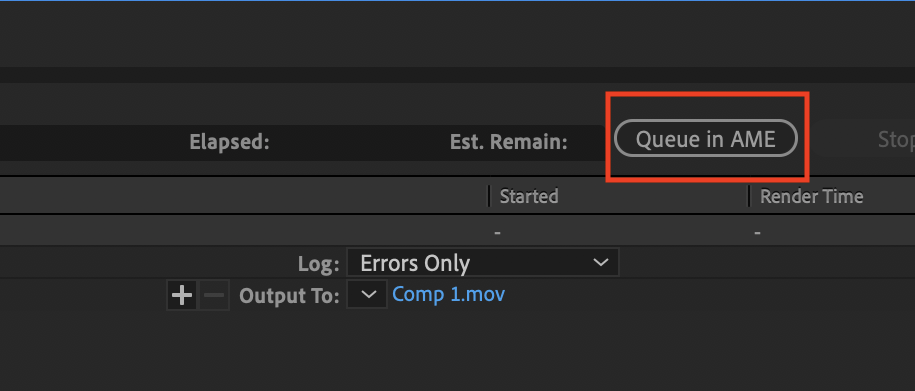
Copy link to clipboard
Copied
OOOh thank you i had always think it was as i said ![]()
Your answer was very clear sanks a lot from france
Copy link to clipboard
Copied
OK so how does one turn on motion blur for all layers automatically? That would be very useful too. I have many layers and nested comps, and going through and toggling them all on makes no sense.
Find more inspiration, events, and resources on the new Adobe Community
Explore Now