Merging Mask Paths
Copy link to clipboard
Copied
Hello forum.
I was wondering if multiple mask paths can be merged into one single masked path. In my screen shot, I imported a PNG file
and I chose to auto trace it, so it made all these masked paths. (Considering I want to put some sort of FX going through that mask).
So I tried to precompose the layer to see if that would work, but it didn't. I also tried track matte to see if it would work, in case the FX would see the precomposed layer as one mask. So is there a way AE can make all these paths into one mask?
PS: I know I can drag and drop the FX onto my PNG file and it works fine, but this is mainly for educational purposes I'm inquiring.
Thank you.
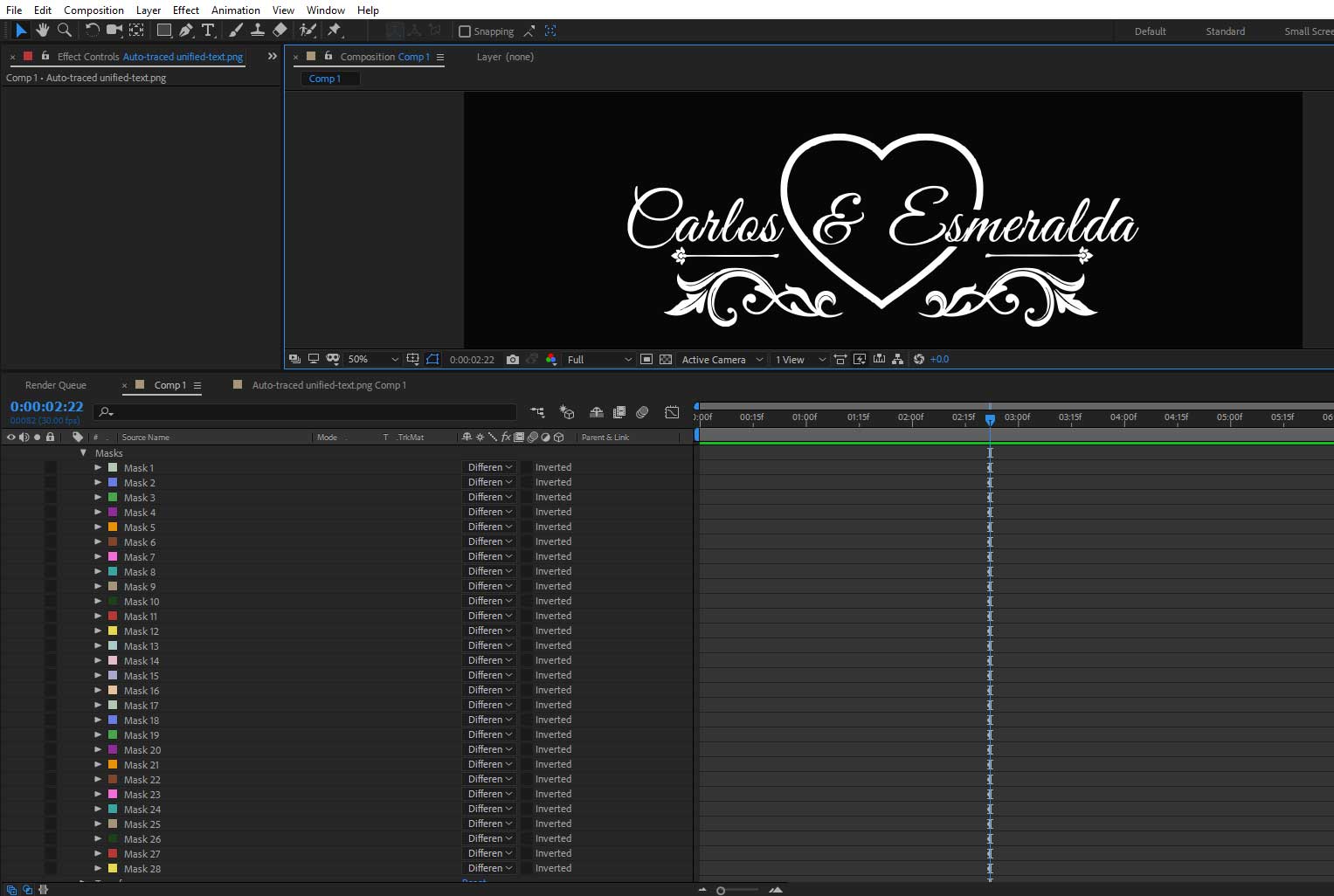
Copy link to clipboard
Copied
No. Please send in a Feature Request.
Meanwhile, this script has a merge mask feature, among other very cool thingies - Advanced Mask Editor 2 - aescripts + aeplugins - aescripts.com
Copy link to clipboard
Copied
Hi Roland, sleek plugin for AE, something I wouldn't buy at the moment because I can use an alternative method to appease
my AE needs, but certainly worth the money, if someone works extensively with masks within AE. And I'll be for sure submitting a request if it'll be taking into consideration by Adobe.
Kind regards.
Copy link to clipboard
Copied
So what type of FX you want to use? because some FX are already see single mask or all mask together
Copy link to clipboard
Copied
Its called CC light sweep. I don't need a mask for this, it'll work fine with any PNG image.
Copy link to clipboard
Copied
You cant group paths together if they are masks but you can group Shape layer paths together. So depending on your reason for grouping them, this may be an option as you can then use the Merge Paths function. To do this, create a new shape layer, add a new path to it and select it copy the masks, then paste them into the shape layer. Select them all and hit Command/ Ctrl-G to group them. You can then use Merge Paths operator on whickever you need to merge. Alternatively, copy and paste your masks into Illustrator, use Pathfiner to merge them, then copy and paste back to AE.
Copy link to clipboard
Copied
Hi Angie.
I did try a few of your options, but because this was a PNG file, the Shape layer options didnt seem to work. The only option which seemed to do the trick but needed amendments was the copy paste into illustrator. But the problem was, because the masked paths are not jointed together, once pasted into AE again, they get pasted on individual paths again. Meaning that next time Ill have to keep in mind the words, letters, shapes which I import to be joined from their initial design. As you can see here in the screen shot, the RED is the original PNG file autotraced, and the blue is what was copy pasted into Illustrator, once pasted again into AE I still get lots of masked paths again.
Thanks heaps for your input.
Kind regards.
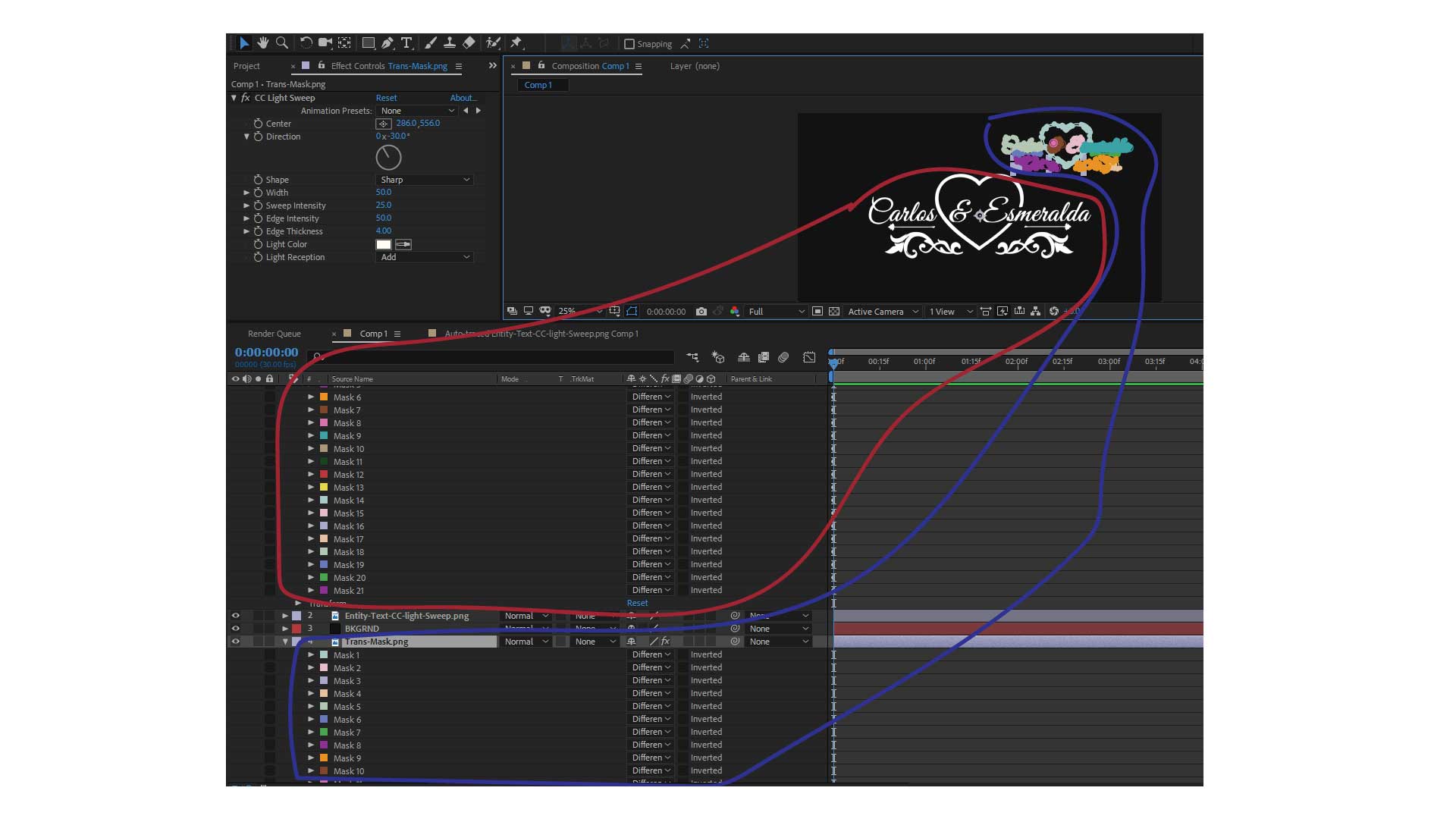
Copy link to clipboard
Copied
It's also impossible to merge closed paths. You can join a bunch of open paths, but you cannot automatically merge them either.
As far as combining all of your Auto Traced paths into a single shape, you can only group them and apply animators to the group if you convert the masks to shapes. Unfortunately, there is no automatic way to convert a mask path to a shape layer. You'll have to copy and paste.
It would really help us help you if we knew what you were trying to accomplish. Just saying, "I want to put some sort of FX going through that mask," doesn't tell us anything useful. I can think of a couple hundred things I could do with just the PNG file without resorting to Autotrace as a first step. Explain as precisely as you can what you want to achieve and we can probably give you some good suggestions.
Copy link to clipboard
Copied
Hi Rick.
My initial inquiry was mostly to see the behaviour of AE with Masked paths with the autotrace function, I was trying to see if it there was an option to merge specific paths into one like Illustrator does. But my PNG which I imported is different from AE native shape layers which can be merged.
Copy link to clipboard
Copied
Now I don't know what you mean when you say, Merge Paths as Illustrator does. AE can blend two or more paths, group paths, or put a bunch of paths on a single layer but you cannot merge a bunch of closed shapes into a single new shape unless they all overlap. If you have two circles that don't touch they will still be two separate paths when you use the Shape Builder>Merge function. Your sample art contains no overlapping paths that I can see. If you did have overlapping paths you could select them in AE, copy them, paste them into a new AI document, run shape builder (Shift + m) and then copy the merged path and paste it back in AE. If you want to keep things perfectly lined up then start by double-clicking the Rectangle tool to create a layer sized mask on the outside, copy all masks, paste in AI, deselect the large rectangle, Merge, select all paths, then copy and paste back to AE. The last step would be to delete the layer sized mask the Rectangle tool created.
Copy link to clipboard
Copied
That was also helpful technique, I've experimented with lots of different ways, and found that having the paths overlapping is much better in order to reduce masked paths when imported into AE.
Kind regards.
Copy link to clipboard
Copied
Have you filled a Feature Request? If you haven't then please do.
AE does a MERGE for Shape Layers but "merge" is ambiguous isn't it? You want a JOINT mask vertice(s) feature. It isn't there in AE.
Let's move on!!!
Copy link to clipboard
Copied
Ill get to it, hope it'll be taking into consideration.
Copy link to clipboard
Copied
As I said before, your only options are to create a NEW shape layer, add paths to it and then copy and paste the masks into the path property of the shape layer. If they are pasting as masks it’s likely that you have the wrong thing selected when you are pasting. Once this is done correctly you can use Merge Paths on them.
alternatively, paste all the paths into Illustrato, use Pathfinder to combine the shapes you need, then paste them back to AE.
there are no other options available to you unfortunately.
Copy link to clipboard
Copied
Was this ever submitted as a Feature Request? It's such a helpful feature.
Copy link to clipboard
Copied
I have exactely the same problem, I want to morph two png shapes but because my mask consist of 10 different masks, it's impossible. Did you find a solution yet?
Copy link to clipboard
Copied
You can copy/past both Masks to Illustrator. Then you can use Join and/or Pathfinder to combine 'm. And then copy/paste back to Ae.
Find more inspiration, events, and resources on the new Adobe Community
Explore Now

