Morphing more complex objects
Copy link to clipboard
Copied
Hello guys,
I want to morph vector icons created in isometric view and I have no idea how can I do that. I've tried few things but nothings works and my head is burning. ![]() This is how the object looks like:
This is how the object looks like:
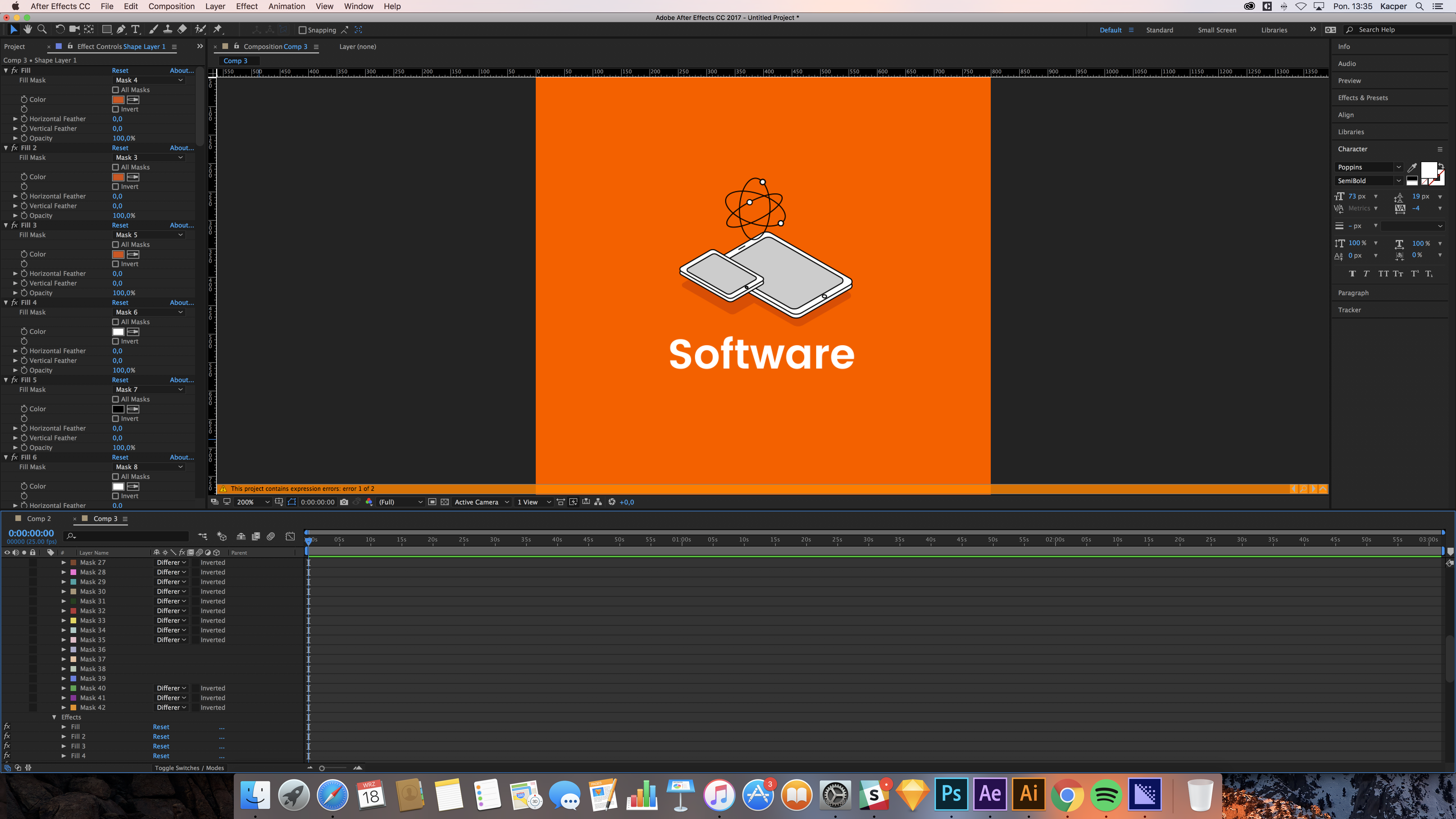
I want to morph this icon from the rounded rectangle with splash and after that i want it to change it into other isometric icon:
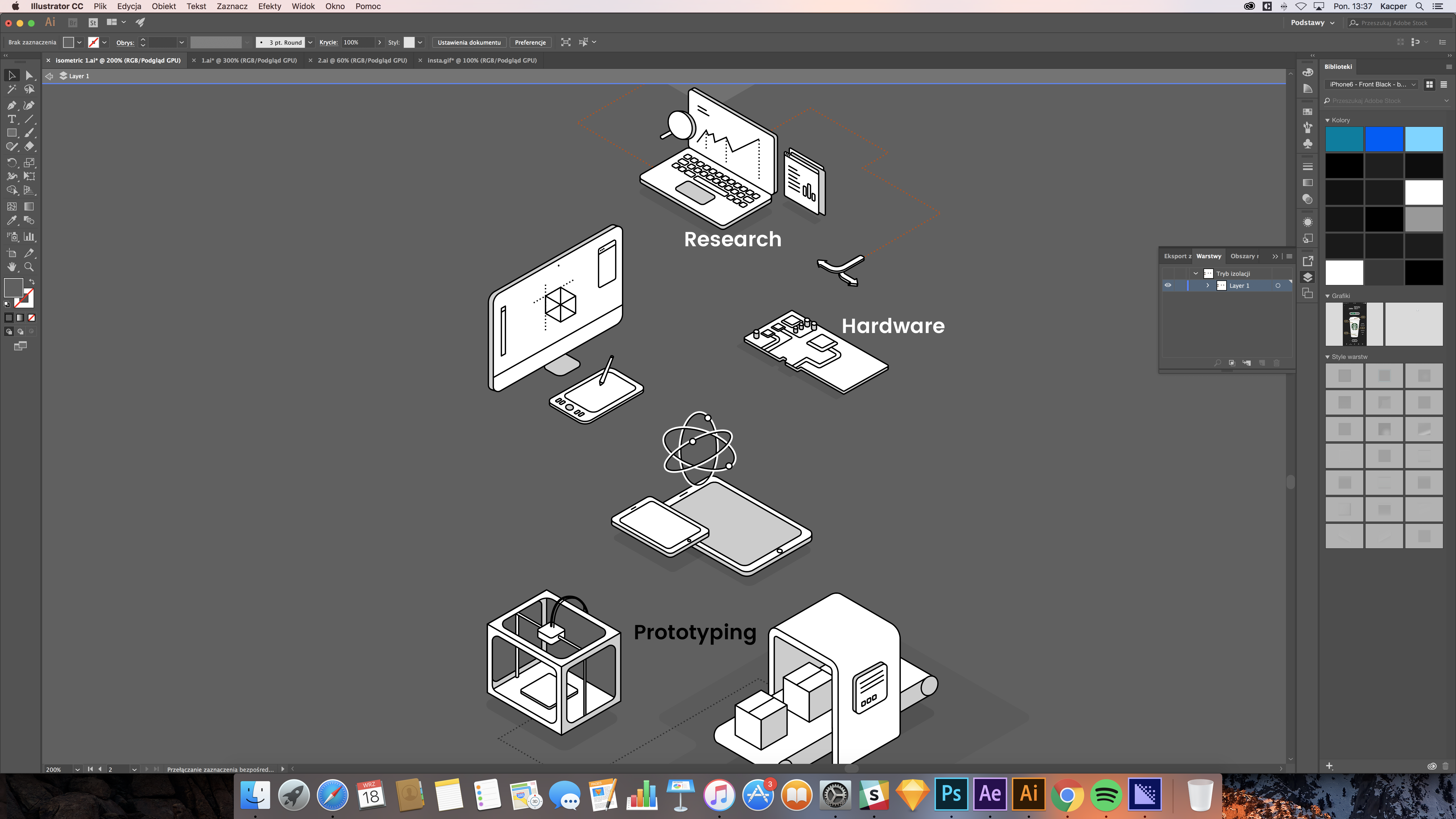
I'll be glad for any help, thanks and have a nice day! ![]()
My english it's not perfect so I hope that everything will be easy to understood. ![]()
Copy link to clipboard
Copied
There is nothing to morph. You animate the shape paths and individual components to reposition themselves. Your whole approach is totally wrong.
Mylenium
Copy link to clipboard
Copied
This guy literally has to be one of the most disrespectful people on the forum and yet i see him in every single thread lol
Copy link to clipboard
Copied
This is so far from helpful, what was the point in commenting?
Copy link to clipboard
Copied
You'll want to use keyframes to animate your Mask Paths or Shape Paths.
For example, enable keyframes for the Mask Path for the iMac screen. Then enable keyframes fro the Mask Path for the iPad screen. Copy the iPad screen Mask Path Keyframe and paste is after the keyframe for the iMac screen Mask Path.
Of animation like this, I find it helpful to pair up Mask Paths (so iMac screen Mask Path paired up with the iPad screen Mask Path) and color code them with the same Mask Label Color.
It can also be helpful to animated one layer while copying and pasting from other layers that never animate and remain hidden for the final render or are set as Guide Layers.
If you really wanted to morph, you could use the RE:Vision RE:Flex (RE:Flex - RE:Vision Effects), but since your artwork is vector based, animated Mask Paths or animated Shape Paths are the way to go.
Post a link the completed work!
-Warren
Copy link to clipboard
Copied
Thanks man!
I have one more question - there is any way to merge all of this masks into one (ipad screen and ipad button are for example in diffrent groups and other elements of ipad too) or if i import "ai" file to After Effects and I'll convert it to shape there is around 50/60 gropups in one shape. 😕
Copy link to clipboard
Copied
Well, straight up: You completely misunderstand the workflow. There is no requirement (nor any sense in it) to convert each and every vector artwork into shape layers. This is always optional. You can just leave them as is when imported from AI, turn on continuous rasterization and be happy with everything moving as a single block/ layer. You simply have to make up your mind which elements you actualyl need to be editbale and only let those be converted. That said, of course nothing stops you from reorganizing your groups and layers. Nowhere does it say that you can't have groups within groups within groups...
Mylenium
Copy link to clipboard
Copied
If using Masks, you can group them by distributing them to different layers based on how they are going to change from one part of your illustrations to another. Layer one could contain Mask Paths that are only for device screens (laptop screen iMac screen to iPad screen). Layer two could contain Mask Paths that are only for each device's largest outline. You can name the Layers and the Masks to correspond to the parts to he illustration that they represent as well.
If using Shape Layers, you can create groups within the shape layer itself. Or, like with Masks, have separate layers for separate parts of your illustrations.
Copy link to clipboard
Copied
Hi Watcherhell,
Did you ever find a solution? Please let us know if you have or if you still need help.
Thanks,
Kevin
Find more inspiration, events, and resources on the new Adobe Community
Explore Now
