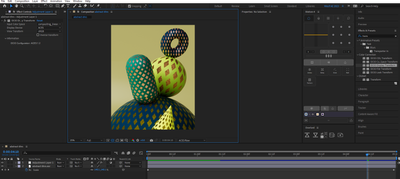- Home
- After Effects
- Discussions
- OCIO / ACES Color Management in Media Encoder?
- OCIO / ACES Color Management in Media Encoder?
OCIO / ACES Color Management in Media Encoder?
Copy link to clipboard
Copied
The new native OCIO color management in After Effects works great for me - but only if I export using the Render Que, where I can control the final Output Color Space using Color Tab of the Output Module. This allows me to export my ACES footage as ACES/sRGB (olor_picking: Output - sRGB and Output/Output - sRGB options also work). Using that export setting makes my exported footage match my working settings in After Effects using the OCIO ACES color management.
But I see no way of doing this in Media Encoder. The footage is always exported way too dark. And the only output color options I see are greyed out.
See screenshot.
I am using macOS 12.6.3
Copy link to clipboard
Copied
This link may be useful to you.
https://helpx.adobe.com/after-effects/using/opencolorio-aces-color-management.html
Copy link to clipboard
Copied
That was the help page I originally referenced (along with he Adobe video tutorial) to get ACES working with my footage. Unfortunately, it dosen't address Media Encoder - which is not properly outputting my footage the way the internal render queue does. So back to my original question: Is the new OCIO Color Management System working with clips exported via Media Encoder? And if so, how to set that up?
Copy link to clipboard
Copied
BUMP. Still no answer for how to export OCIO / ACES workflows from Media Encoder since the Export Color Space option is greyed out on my M1 Mac Mini. Guess I will have to contact support directly.
Copy link to clipboard
Copied
Hi! Have you found the answer? I have the similar problem
Copy link to clipboard
Copied
No I have not seen a solution. However, the beta version of AE has implemented a bunch of OCIO features which I have not yet explored. Maybe the functionality has been aded there?
Copy link to clipboard
Copied
I've found a workaround for this. Though the OCIO workflow is integrated in AE 2024, there's no option I found in media encoder. So what I did is adding an adjustment layer with OCIO display transform and set the display color space to ACES/raw to correctly preview it. Voila!
You can then just hit render in Media encoder and it will come correctly.
Copy link to clipboard
Copied
I just discovered that if the auto detect log video color space was enabled (as xr7621822 said), I could just set the h264 preset in ME to custom (without making any changes) and everything matched.
Copy link to clipboard
Copied
I tried enable auto detect log video color space in ME but still color is off....
Copy link to clipboard
Copied
Hi !
You should go in the Media Encoder Preferences panel and check the box Auto detect log video color space.
Get ready! An upgraded Adobe Community experience is coming in January.
Learn more