Copy link to clipboard
Copied
Hey guys, I'm using the pixel polly effect and for some reason, when it 'explodes', the shreds of the left image are getting 'stuck' within some force field.
Does anybody knows how to fix it so the shreds will spread away like the right layer and won't get stuck?

 1 Correct answer
1 Correct answer
my guess is that the layer on which pixel polly is getting 'stuck' is smaller than, or does not extend to the edge of, your comp. Pixel polly is constrained by the edges of the layer on which it sits.
A basic solution:
1. Remove pixel polly from that layer - cut it to the clipboard.
2. Precompose that layer with the 'move all attributes' option selected.
3. Paste the pixel polly effect back onto the new precomposed layer.
Copy link to clipboard
Copied
my guess is that the layer on which pixel polly is getting 'stuck' is smaller than, or does not extend to the edge of, your comp. Pixel polly is constrained by the edges of the layer on which it sits.
A basic solution:
1. Remove pixel polly from that layer - cut it to the clipboard.
2. Precompose that layer with the 'move all attributes' option selected.
3. Paste the pixel polly effect back onto the new precomposed layer.
Copy link to clipboard
Copied
Layer size / Solid size seems to be smaller than the composition size or edges don't cover the complete comp area.
You can simply pre-compose the layer by right pre-compose > select Leave all attributes in "current comp" > click ok.
Than check the Collapse the Transformation icon of the layer.
Screen shot for reference.
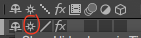
Adobe Certified Instructor, Professional and Expert
Copy link to clipboard
Copied
Thank you both!
It worked.
Find more inspiration, events, and resources on the new Adobe Community
Explore Now