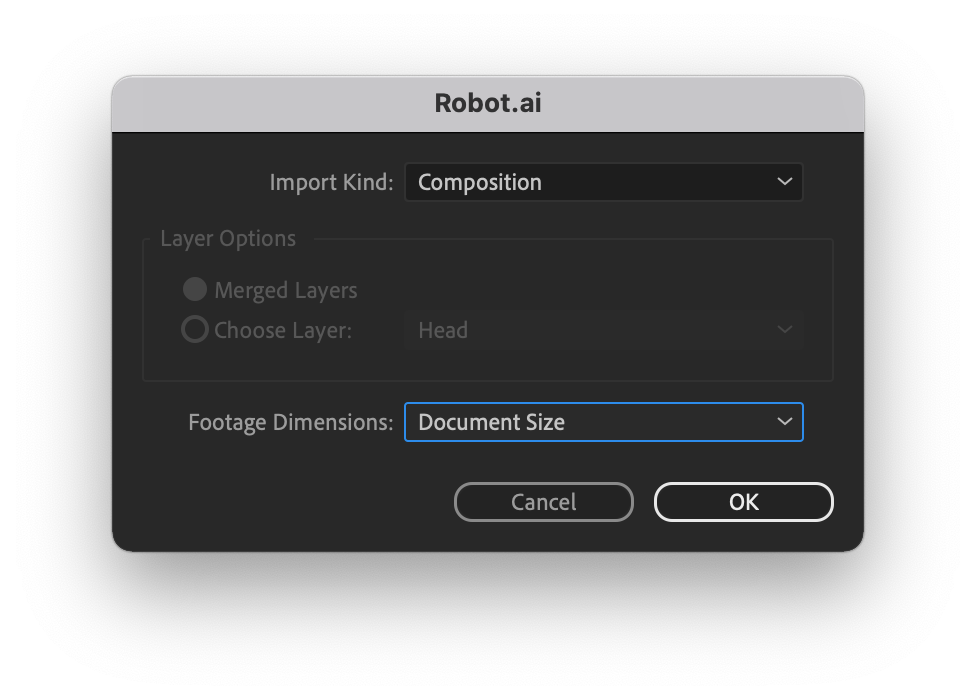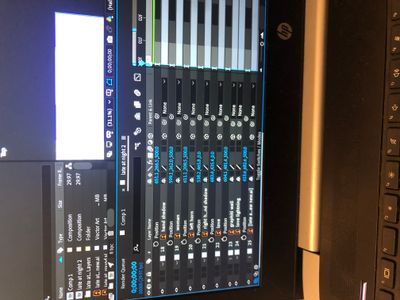- Home
- After Effects
- Discussions
- Re: Position and scale in 3D not working well
- Re: Position and scale in 3D not working well
Copy link to clipboard
Copied
Hi, so I created this illustration I wanted to animate as a 3D. I moved the position of the wall to 1000 but it does not allow me to scale back to the original position without looking like that. Picture above. Please help if you have a solution
 1 Correct answer
1 Correct answer
So I found some kind of solution between the two ideas you guys suggested so thank you. When I move the anchor point to the middle it does the same thing as earlier, when to the joint it only scales from then. I just kept moving it an scaling it till it finally scaled back into the position I wanted. Image below. Thank you guys once again for the help
Copy link to clipboard
Copied
I'm not clear what you are asking. It seems to me you expect the layer to stayy pristine once you scale it up again, which of course will not be the case for pixel-based artwork. There will always be resampling that degrades the quality. Unless you have a vector-based version of the illustration that can be used with continuous rasterization that won't change.
Mylenium
Copy link to clipboard
Copied
Hi, it's a vector file and I'm not worried about the the pixels like you said I can just turn on the continuous rasterisation. The issue is when I move the position in z axis to a 1000, when I scale it back it does not return to the original position in terms of the 2 joints (wall & floor) meeting like in the original. Pic below
Copy link to clipboard
Copied
Where it is your anchor point for that layer? If you want to create a parallax effect it is a good option to maintain the anchor point for all the layers in the center of the illustrator document. Not sure if your anchor point is in the center of the layer. If you maintain the anchor point in the center of your AI document, the layer will maintain "its absolute" position when scaling. Probably you need to re-import the illustrator file with the options marked as the attached image.
Copy link to clipboard
Copied
Thank you for the reply, I'm very new to after effects/ animations. I'll re import the files from illustrator with the settings you showed me. If you could pls assist me on how to check/ ensure the anchor point is in the middle. I have multiple layers on separated
Copy link to clipboard
Copied
Simply select the layers one by one. The anchor point for all of them must be in the same position when you look at the composition panel.
Copy link to clipboard
Copied
Alright thank you for the help
Copy link to clipboard
Copied
For 3D layers, when selected, the Anchor Point should appear with three axis arrows on it:
Copy link to clipboard
Copied
Oh okay, thank you
Copy link to clipboard
Copied
So... you've got multiple layers(?) (any chance you could post a screenshot of the whole application). And when you move them back in Z space and scale them up, they aren't quite lined up. Layers in AE scale from their anchor points, so I'd use the Pan Behind tool to move the anchor points to the joints. Then when you scale up, these should remain in location.
Copy link to clipboard
Copied
Thank you for your reply. Screenshot below
Copy link to clipboard
Copied
So I found some kind of solution between the two ideas you guys suggested so thank you. When I move the anchor point to the middle it does the same thing as earlier, when to the joint it only scales from then. I just kept moving it an scaling it till it finally scaled back into the position I wanted. Image below. Thank you guys once again for the help